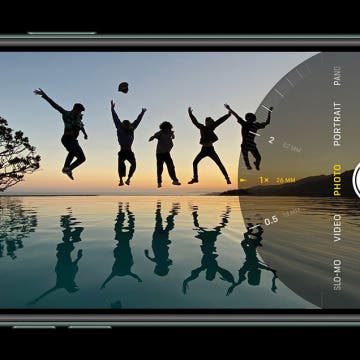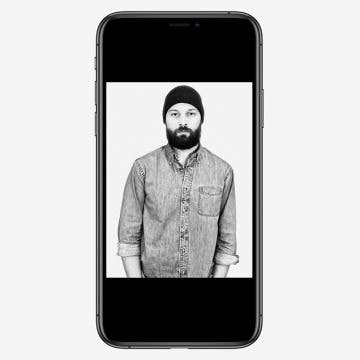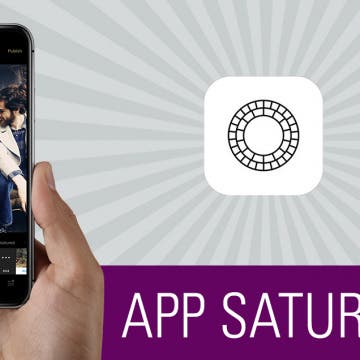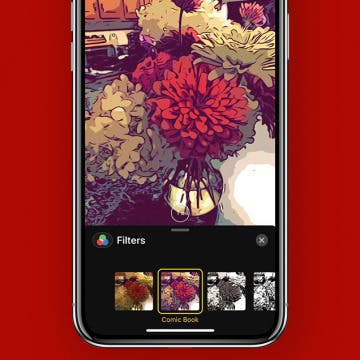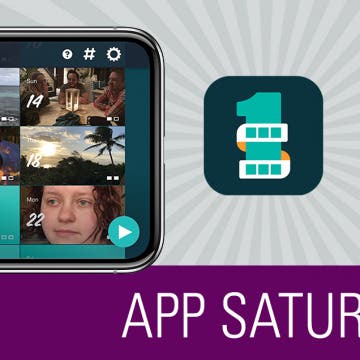New Ways to Use the Photos & Camera Apps in iOS 14: Sort, Caption, Organize & Filter Photos
By Amy Spitzfaden Both
This article covers all the new features in Photos and Camera apps in iOS 14 including how to add captions to photos, how to filter photos, the best way to organize photos, how to create a memory or make a slideshow from an album, how to save mirror selfies to your camera roll, and how to take burst photos on the iPhone using the volume controls. Some of the most exciting new features introduced with iOS 14 are in the Apple Photos and Camera apps. Let's take a look at what's new and how best to utilize these features.