How to Add Workout to Apple Watch Manually


What to Know
- Use your iPhone's Health app to manually add a past workout.
- To start a new workout, open the Workout app on your Apple Watch and select a workout option.
- Your Apple Watch has more workouts to pick from, we’ll teach you how to add them to your list.
If you forgot to hit the start button on your Apple Watch workout or you left your watch behind while exercising, don't worry! You can manually add workouts to Apple Watch via the Health app so you don’t lose your streak. We’ll also teach you how to add new workout types to your Apple Watch activities list and how to start workouts and customize them.
How to Add Workout to Apple Watch Manually
To add a workout to your Apple Watch after a workout has concluded, you'll need to enter it in the Health app. If you're actually hoping to learn how to start a workout on Apple Watch, skip to the next section! For now, here's how to manually add workouts to Apple Watch:
- Open the Health app on your iPhone.
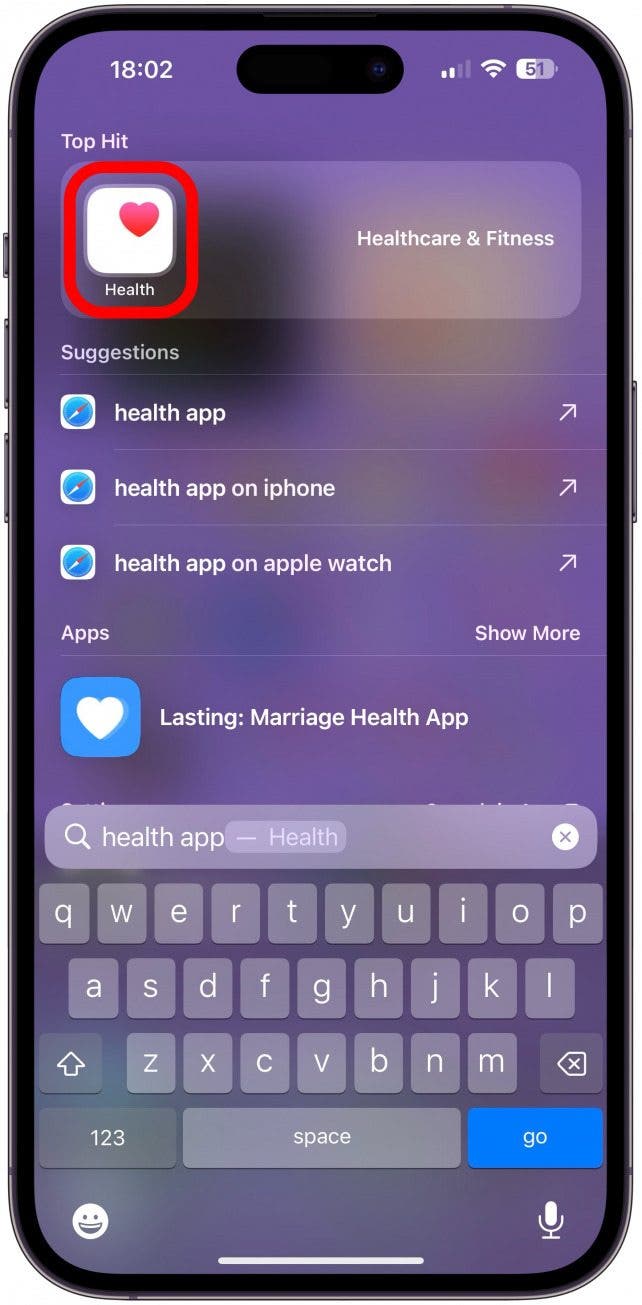
- Select the Browse tab.
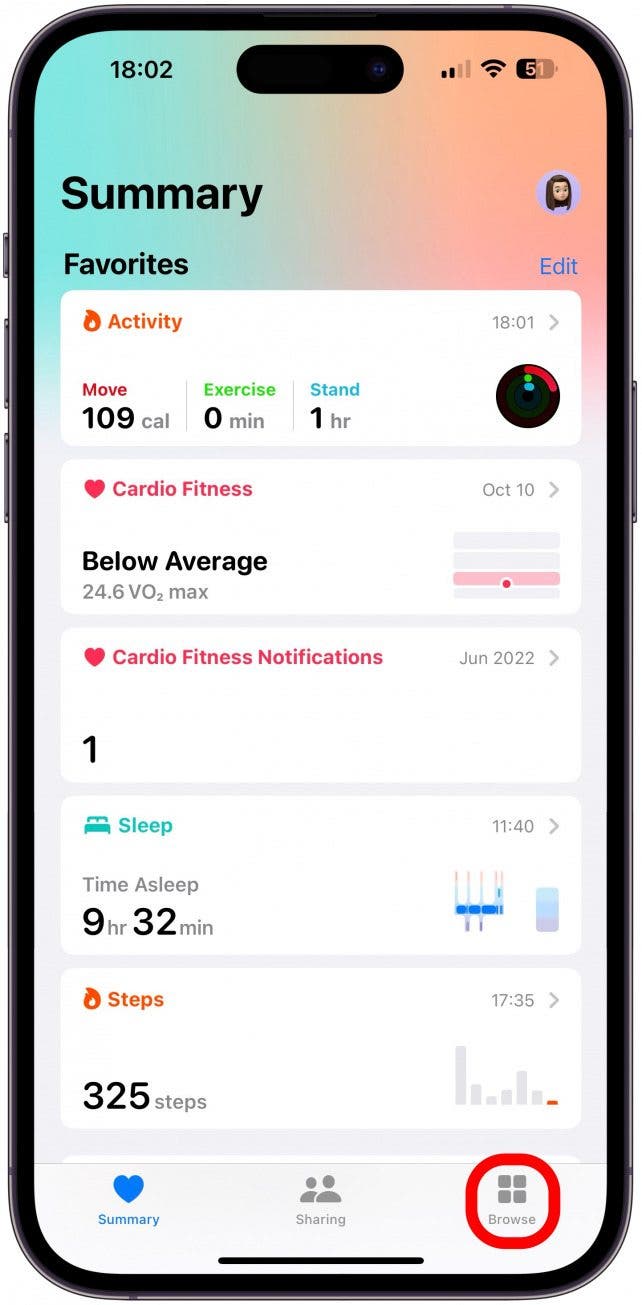
- Tap Activity.
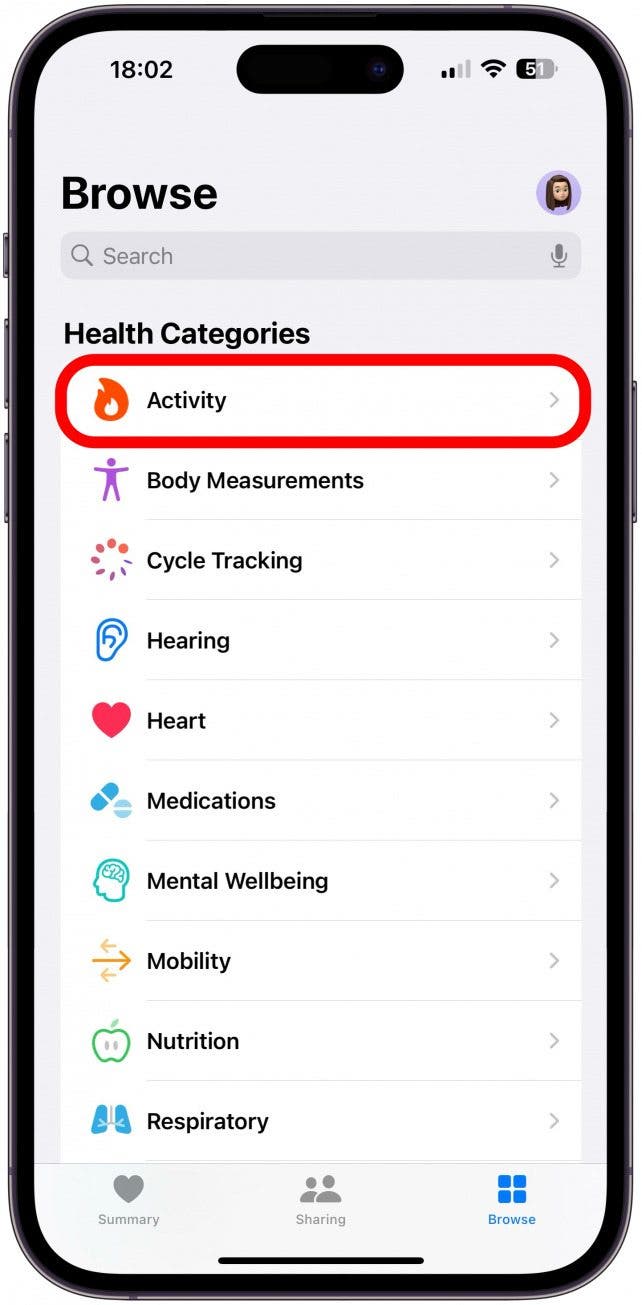
- Tap Workouts.
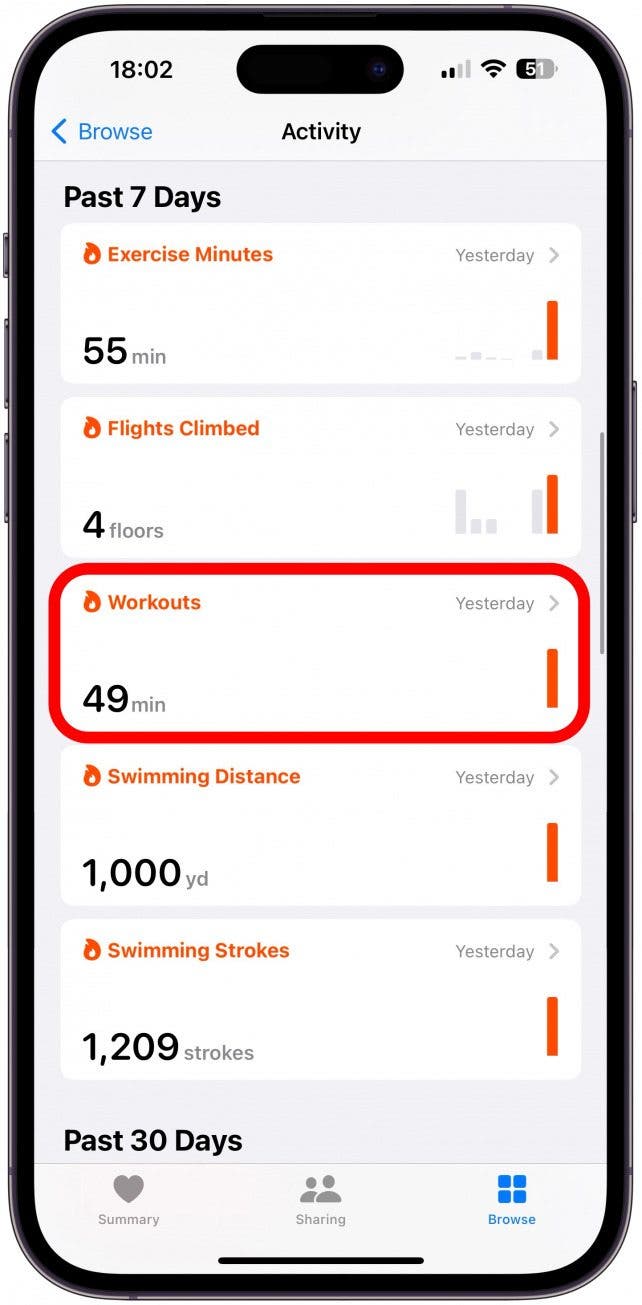
- Tap Add Data in the top-right corner of the screen.
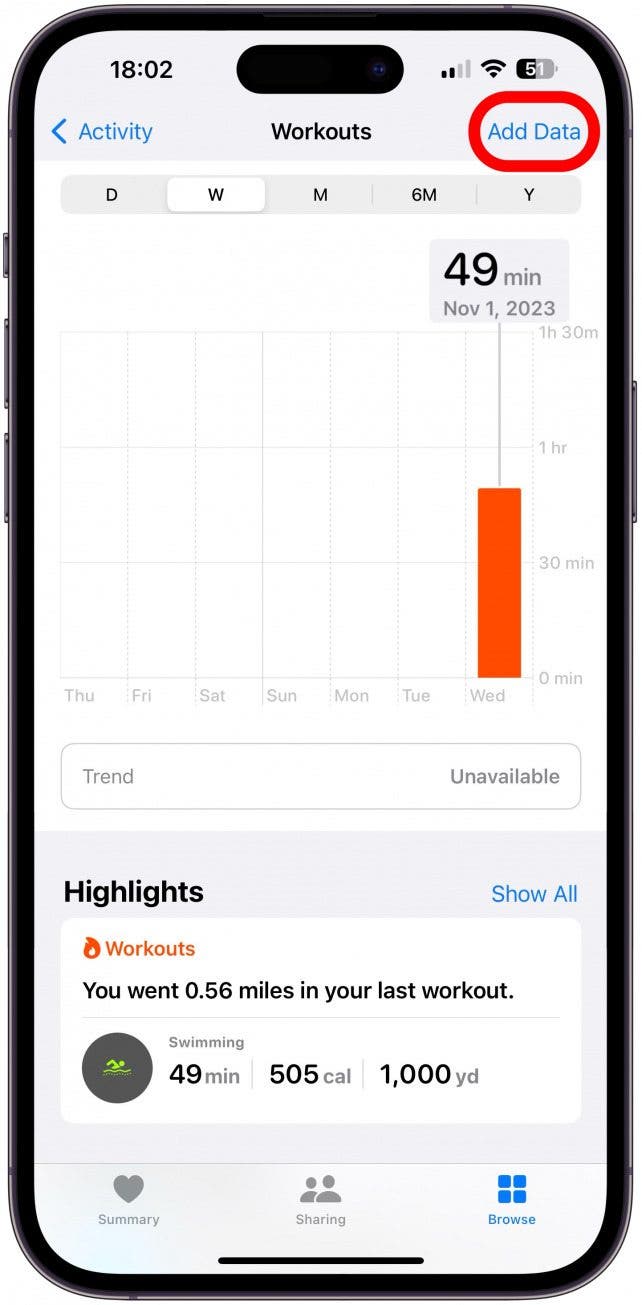
- Tap Activity Type and select the activity from the menu at the bottom of your display.
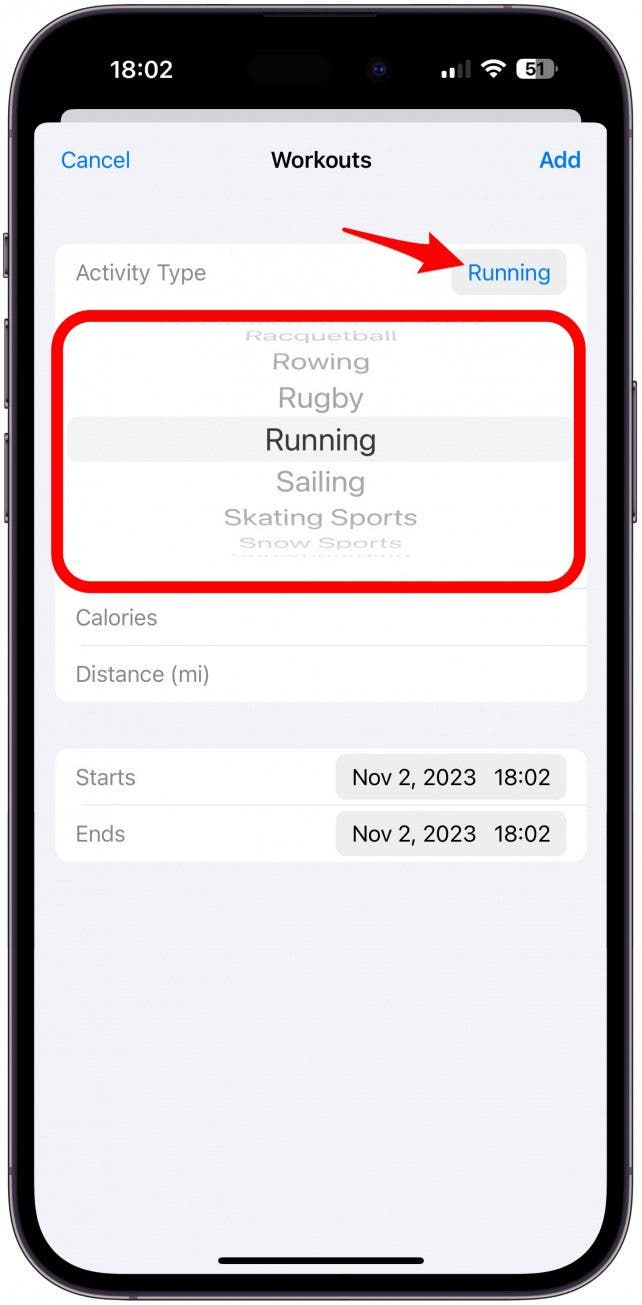
- Next, enter the number of calories and distance. If you need help, you can use a Calories Burned Calculator such as this one.
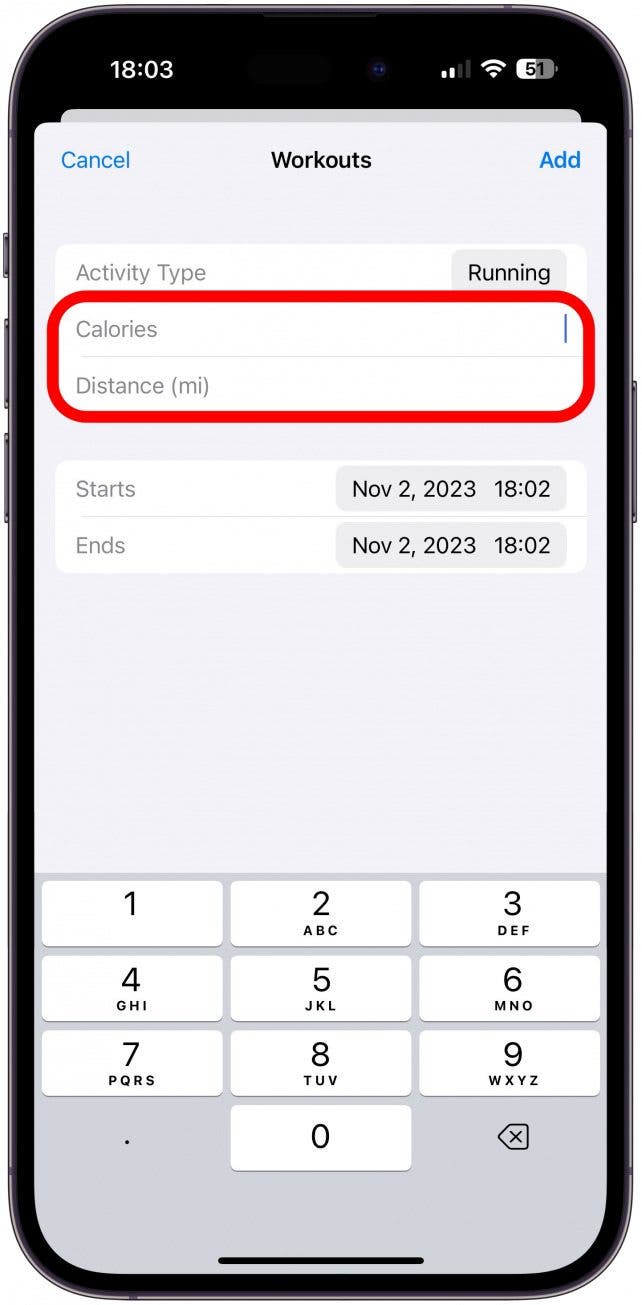
- Finally, select the start and stop times.
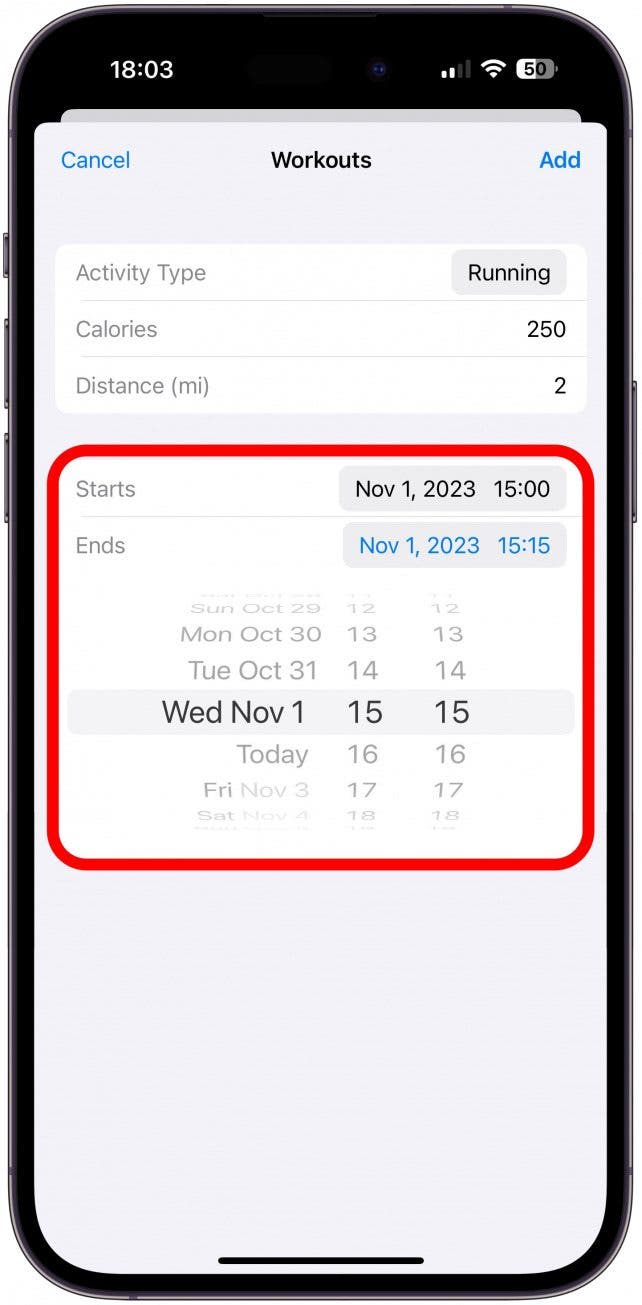
- When you’re finished, tap Add.
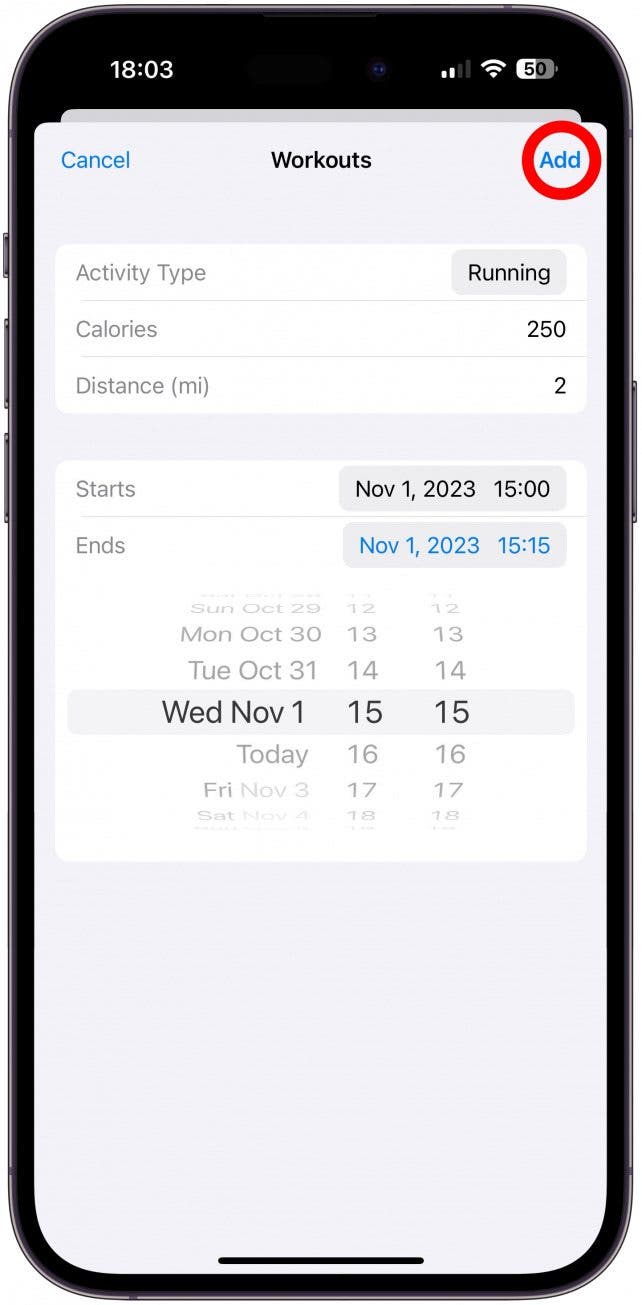
Now you know how to add exercises to Apple Watch! Did you know that adding workouts manually can help you beat your friends if you are in an Apple Watch competition with them? Learn how to invite friends to compete here.
Now the data from the workout you forgot to track from your Apple Watch will be counted toward your fitness and activity goals on Apple Watch. You can also learn more about iPhone and Apple Watch features by signing up for our free Tip of the Day newsletter. To see an example of a tip we would send, check out how to create a custom workouts list on your Apple Watch. If you're wondering how to start a workout on Apple Watch, keep reading.
How to Start a Workout on Apple Watch & Customize It
If you're about to start a workout and want it to count toward your Apple Watch Activity, you'll need to track it in the Apple Watch Workout app. But first, if you've been having trouble with your Apple Watch not counting exercise minutes properly or another issue, you may want to troubleshoot that issue prior to continuing. Here's how to start a workout on Apple Watch:
- Open the Workout app on your Apple Watch.

- Scroll through the workout types to find the one you want. Once you see the workout you want to start, you have two options. To track the workout without setting time or other settings, simply tap the workout and it will start automatically.
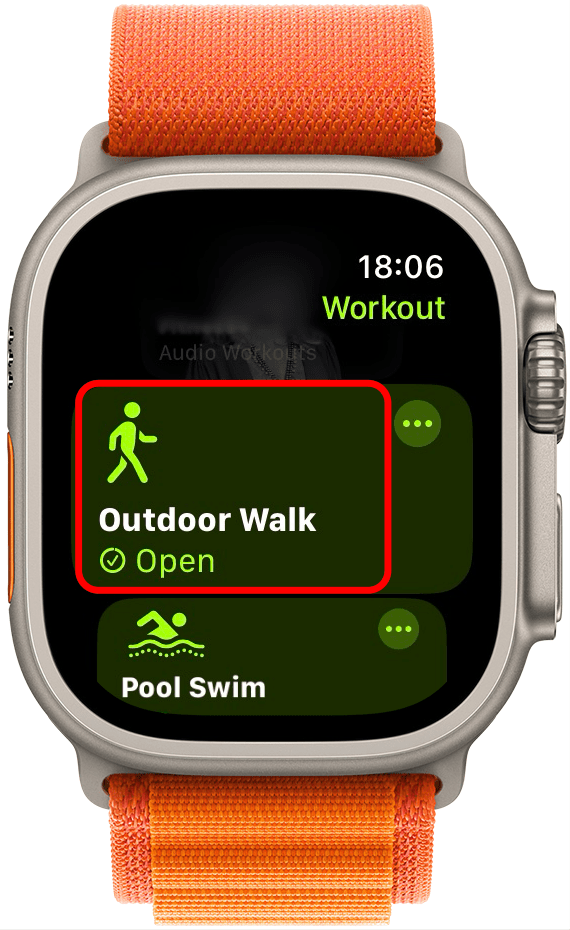
- To set time, distance, or calories before you begin your workout, tap on the three dots.
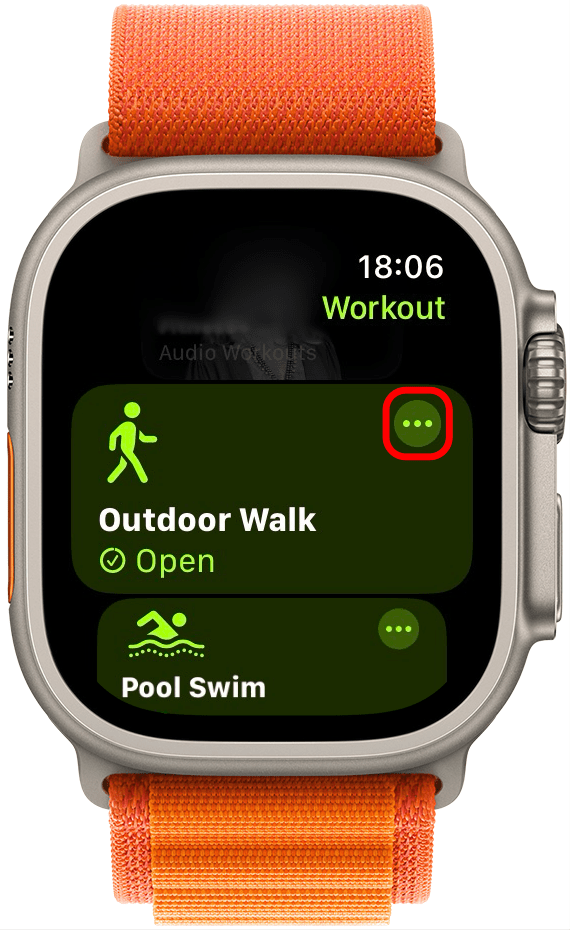
- Scroll through the menu to select options like time, distance, or calories. To begin a workout based on one of these parameters, just tap it.
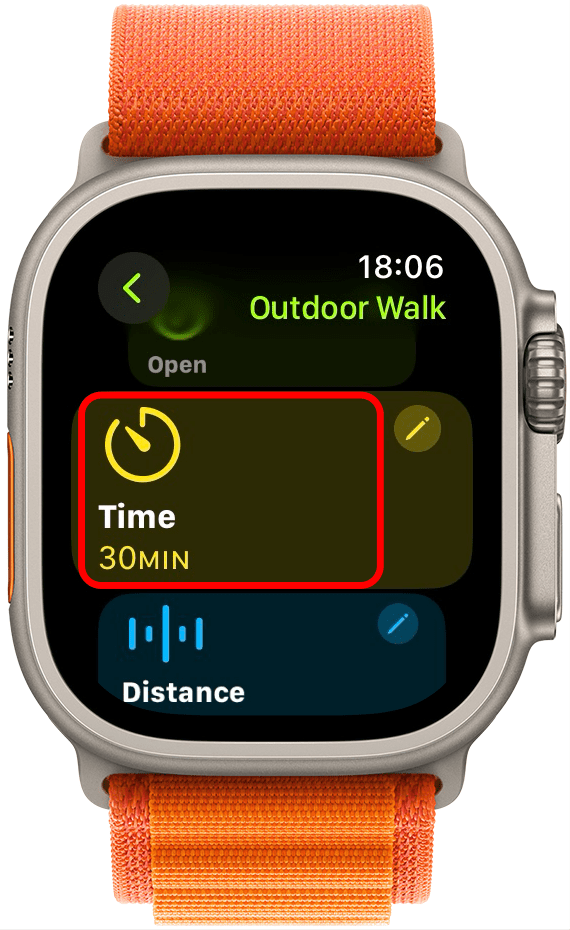
- To customize the parameters like distance or time, tap the pencil icon next to the option you want to customize.
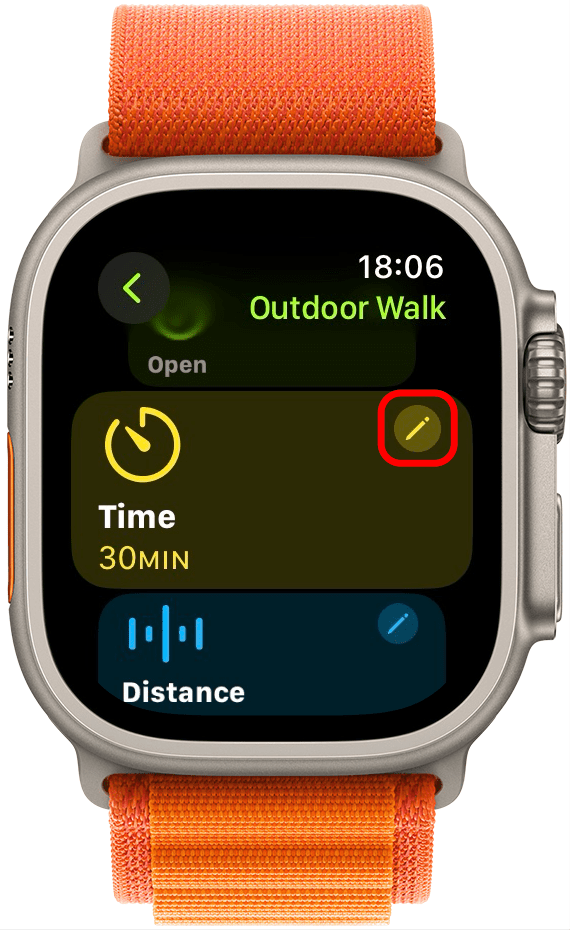
- From here, you can make customizations to your workout, enable or disable alerts, or change the way you view your workout on the Apple Watch. The best way to get familiar with the options is to explore the settings and try them all out.
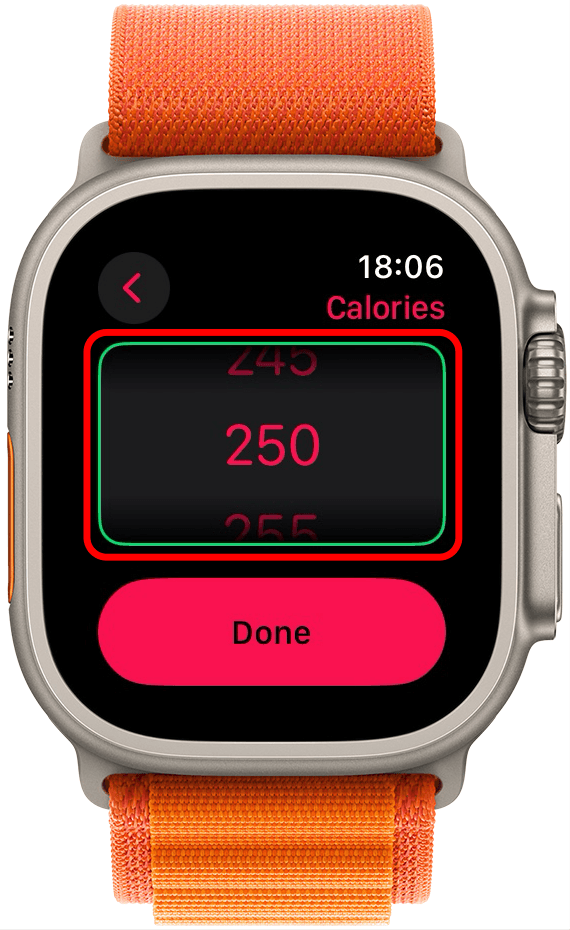
- Tap Done when you're finished making customizations.
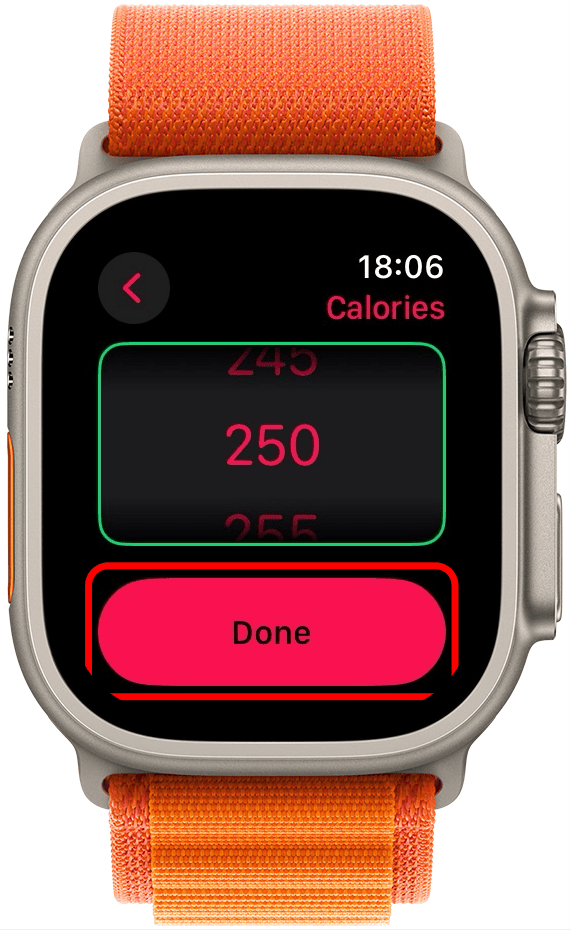
Go back to Outdoor Run Suggested view, or whichever workout you prefer, and tap on a workout parameter to follow, or simply begin the workout by returning to the Workout app home page on the Apple Watch. Your workout will begin after a brief countdown. If you have any issues logging your exercise minutes, check out how to troubleshoot your Apple Watch. Or, get to the root of the issue and learn how to fix Apple Watch not recording activities properly.
Pro Tip
There's an even faster way to start a workout on your Apple Watch! Activate Siri and ask it to start a specific type of activity, then press Start, no scrolling necessary.
How to Add a New Workout to your Apple Watch
If you didn't find your preferred workout from the list of activities in the section above, don't panic! There are more activity options that are available on your Apple Watch but they remain hidden because they are less popular and seeing too many in your list can be overwhelming. Open the Workout app and scroll to the very bottom and tap Add Workout. Here's how to add more activities to your Apple Watch Workout app.

Now you know how to add a workout to Apple Watch manually. If a human or machine errors occurred, you now know how to get your hard work to count towards your Apple Fitness streaks. Don't forget that you can see all your Apple Watch workouts in the Fitness app for even better insight. Plus, check this out to learn how to get better Apple Watch calorie accuracy or read our best Apple Watch workout tips to maximize your fitness experience.
FAQ
- Can I add a workout to my Apple Watch? Yes, if you've completed a workout and want to see it on your Apple Watch, you can add the workout to your paired iPhone. In your iPhone Health app, you can manually add the workout activity type, distance, start and finish times, and calories burned.
- How do you add a workout to your Apple Watch if you aren't wearing it? You can manually add a workout in the Health app on your iPhone under the Activity section. This will automatically sync to your Apple Watch and count towards your activity rings and fitness goals.
- Why didn't my Apple Watch track my exercise? If your Apple Watch isn't detecting your workouts, you might need to recalibrate your Apple Watch and check to make sure your watch band fits correctly.
- How to delete a workout on Apple Watch? To remove a workout, simple swipe left over it and tap the X, then confirm that you want to remove it. Learn more about deleting workouts on Apple Watch.
- Does Apple Watch count steps? Yes. But you'll need a third-party app to add steps to your Apple Watch face.
- How to cheat Move Ring on Apple Watch? There isn't really a way to cheat the Move Ring, but we can teach you how to win Apple Watch competitions every single time.

Leanne Hays
Leanne Hays has over a dozen years of experience writing for online publications. As a Feature Writer for iPhone Life, she has authored hundreds of how-to, Apple news, and gear review articles, as well as a comprehensive Photos App guide. Leanne holds degrees in education and science and loves troubleshooting and repair. This combination makes her a perfect fit as manager of our Ask an Expert service, which helps iPhone Life Insiders with Apple hardware and software issues.
In off-work hours, Leanne is a mother of two, homesteader, audiobook fanatic, musician, and learning enthusiast.
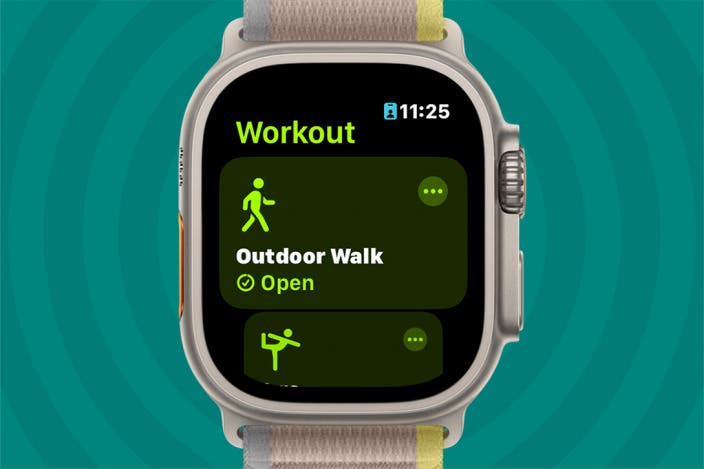

 Rachel Needell
Rachel Needell
 Rhett Intriago
Rhett Intriago
 Cullen Thomas
Cullen Thomas
 Olena Kagui
Olena Kagui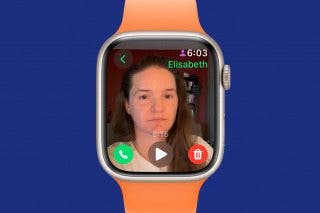




 August Garry
August Garry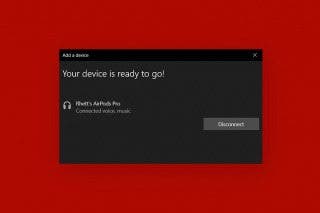

 Leanne Hays
Leanne Hays


