How to Create a Custom Workouts List on Apple Watch
There are many Apple Watch workout types at your disposal. Learn how to edit the list of workouts on Apple Watch for quicker access and convenience.


Apple Watch users love the Workout app for its variety, but your favorite workout may be hidden or hard to find among a long list of activities you don’t even do. I’ll teach you how to customize Apple Watch workouts based on your needs and preferences! Here's how to delete or add workouts to Apple Watch.
Why You’ll Love This Tip:
- Find your favorite activity on Apple Watch faster by removing unused activities.
- Add new activity types to your list of Apple Watch workouts.
How to Edit Workouts on Apple Watch Activities List
System Requirements
This tip works on Apple Watches running watchOS 10 and later.
For more tips, like how to use the Other workout on Apple Watch, sign up for our free Tip of the Day newsletter. Here's how to add and delete Apple Watch workouts, so you only see the workouts you want:
- To add a new workout, open the Workout app on your Apple Watch.

- Scroll all the way to the bottom of the list and tap Add Workout.
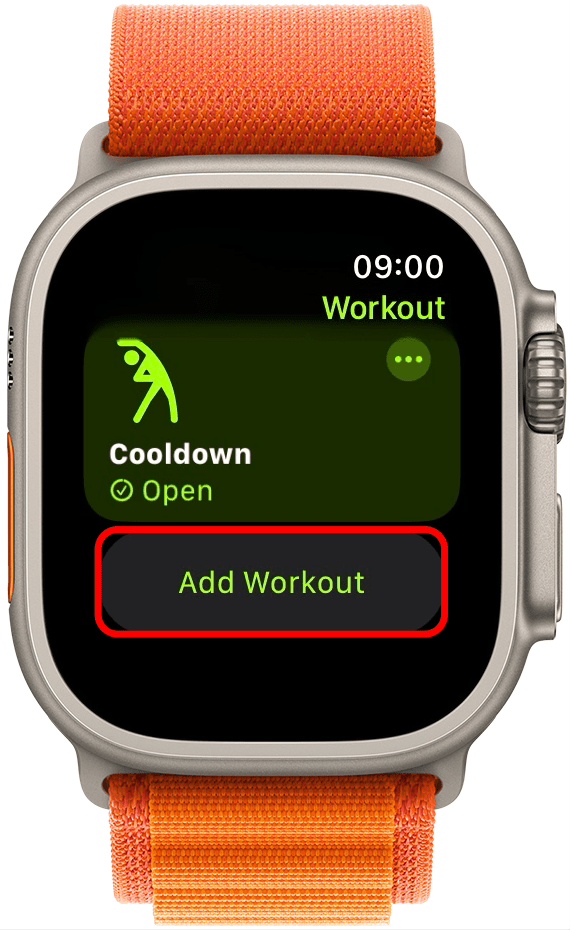
- Scroll through the list and tap on the workout type to add it.
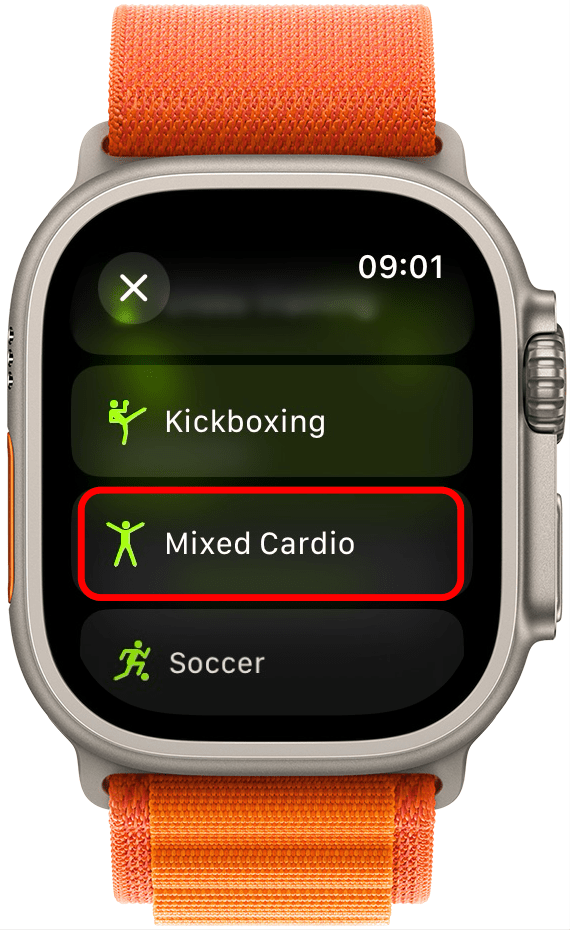
- You will be taken back to the list of workouts, where you'll see the workout you just added.
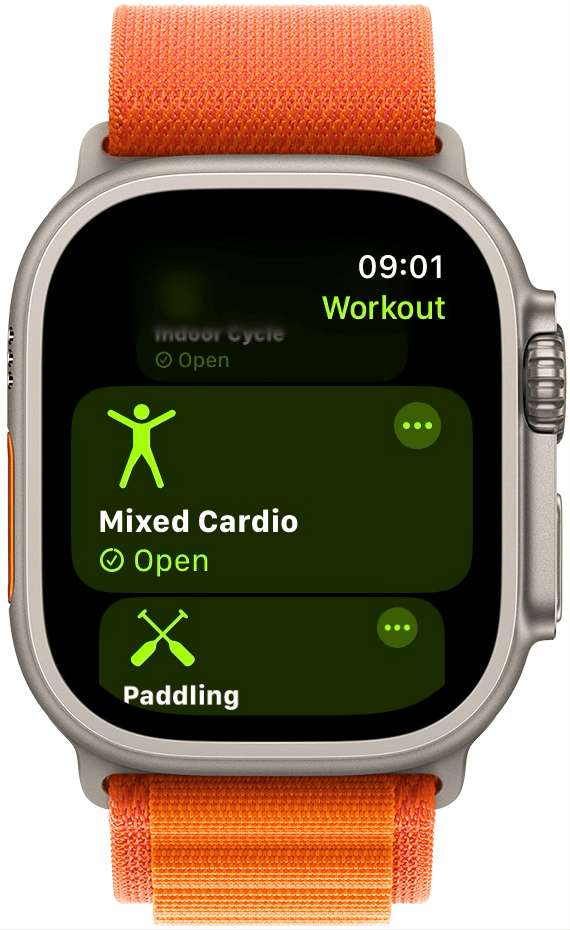
- To delete a workout from Apple Watch, swipe left on the workout.
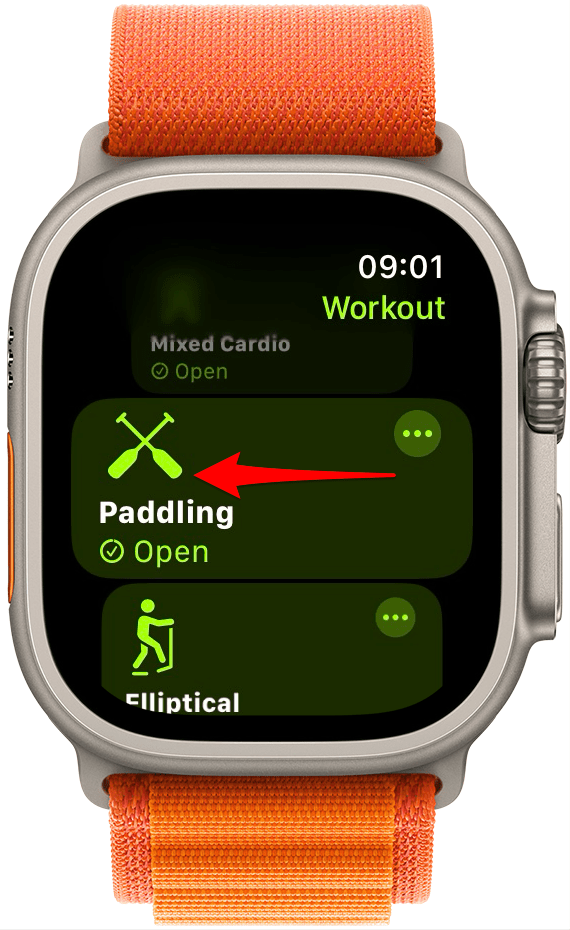
- Tap the red X icon to delete the workout.

Related: How to Add a Workout to the Apple Watch Before or After Your Workout
Your Apple Watch customization is complete! Next, learn how to see daily step goals right on your Apple Watch face.
Every day, we send useful tips with screenshots and step-by-step instructions to over 600,000 subscribers for free. You'll be surprised what your Apple devices can really do.

Tamlin Day
Tamlin Day is a feature web writer for iPhone Life and a regular contributor to iPhone Life magazine. A prolific writer of tips, reviews, and in-depth guides, Tamlin has written hundreds of articles for iPhone Life. From iPhone settings to recommendations for the best iPhone-compatible gear to the latest Apple news, Tamlin's expertise covers a broad spectrum.
Before joining iPhone Life, Tamlin received his BFA in Media & Communications as well as a BA in Graphic Design from Maharishi International University (MIU), where he edited MIU's literary journal, Meta-fore. With a passion for teaching, Tamlin has instructed young adults, college students, and adult learners on topics ranging from spoken word poetry to taking the perfect group selfie. Tamlin's first computer, a Radioshack Color Computer III, was given to him by his father. At 13, Tamlin built his first PC from spare parts. He is proud to put his passion for teaching and tech into practice as a writer and educator at iPhone Life.
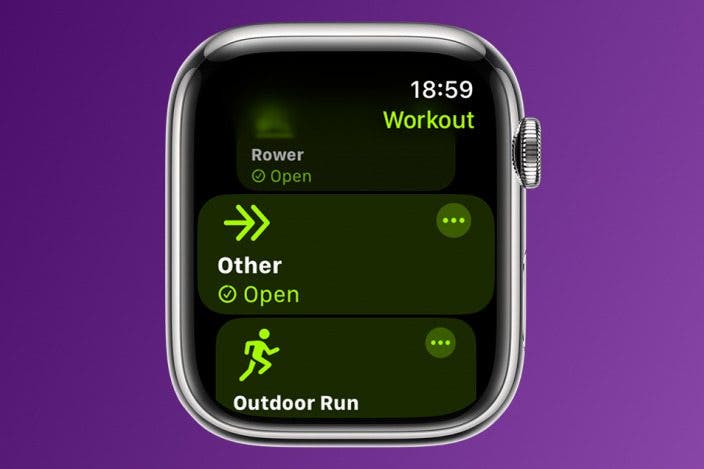

 Rachel Needell
Rachel Needell
 Olena Kagui
Olena Kagui
 Rhett Intriago
Rhett Intriago




 Leanne Hays
Leanne Hays




 Amy Spitzfaden Both
Amy Spitzfaden Both
 Susan Misuraca
Susan Misuraca