How to Control Autocorrect & Predictive Text on iPhone


Every iOS update improves the autocorrect and predictive text features to make typing on your iPhone easier and faster. Unless you disable iPhone autocorrect, your keyboard will make smart suggestions and will underline automatically changed words in case you don’t agree with the proposed corrections. If you get annoyed by your iPhone's incorrect suggestions, you can also disable this feature.
Why You’ll Love This Tip:
- Learn how to enable or disable autocorrect and predictive text in your iPhone keyboard settings.
- Get smart suggestions inline as you type and easily undo corrections with a tap.
How to Turn Autocorrect On or Off in Your iPhone Keyboard Settings
System Requirements
This tip works on iOS 17 and later, but these screenshot were taken on a phone running iOS 18. Learn how to update to the latest OS.
Autocorrect on iPhone can make your typing experience so much easier with more intuitive fixes and suggestions. You can also see which words have been autocorrected and be able to quickly change them back. Here’s how to change autocorrect on iPhone:
- Open the Settings app.
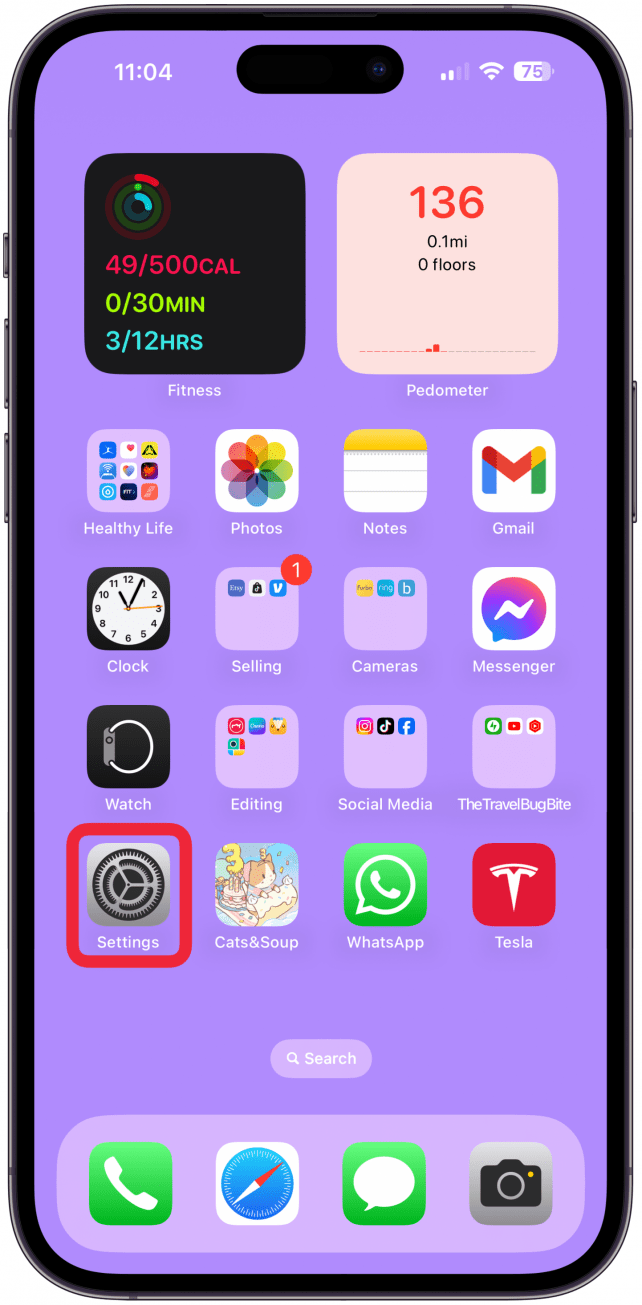
- Tap General.

- Tap Keyboard.
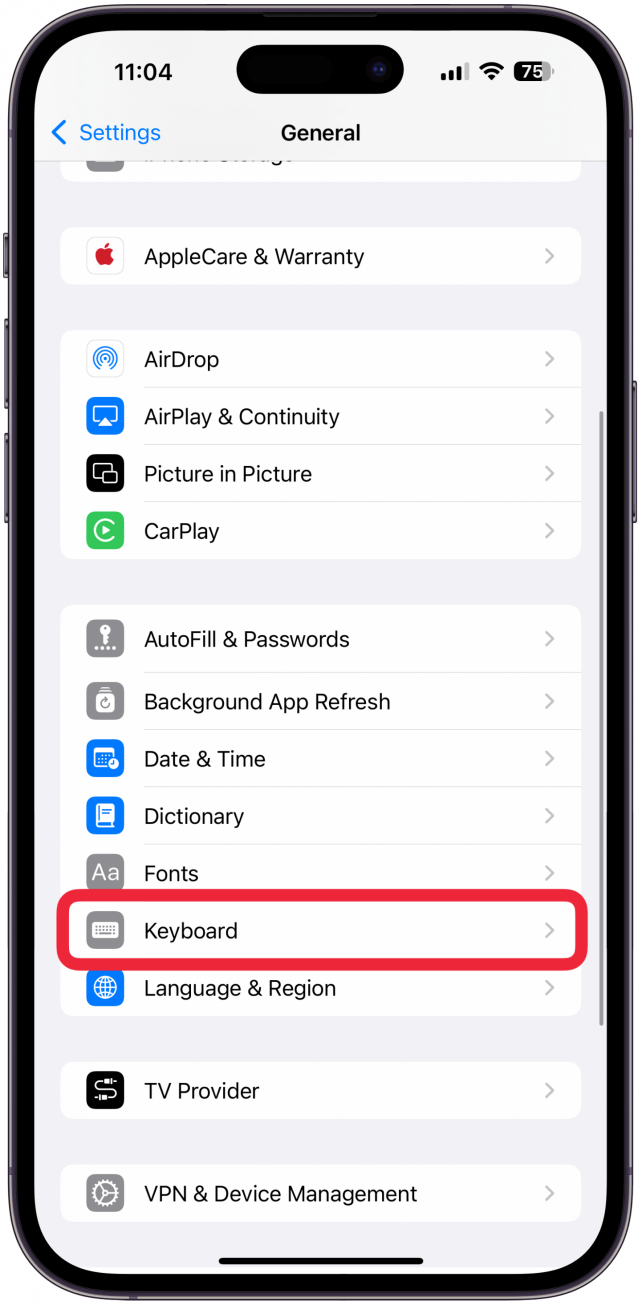
- Ensure that at least Auto-Correction and Predictive are both toggled on. Keep in ind that if you have foreign-language keyboards installed, this page's organization may look slightly different.
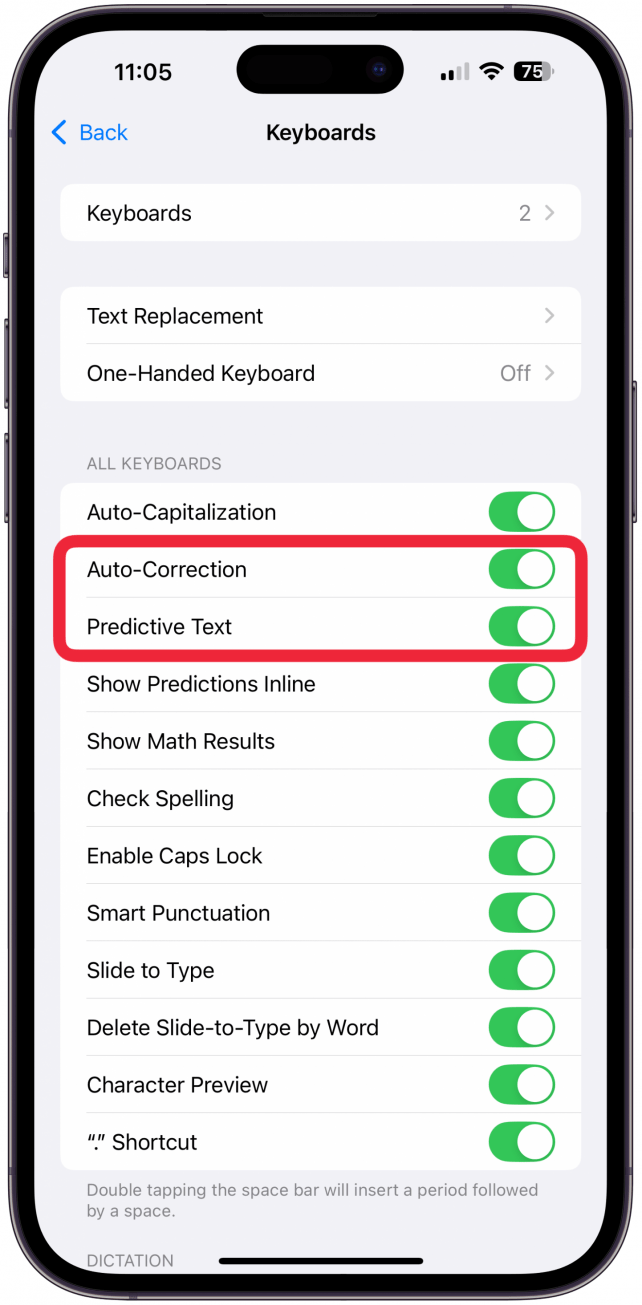
- While typing, you’ll see suggestions for autocompleting words or even entire sentences. Simply tap the space bar to accept the suggestion, or keep typing if it doesn’t quite match what you want to say.
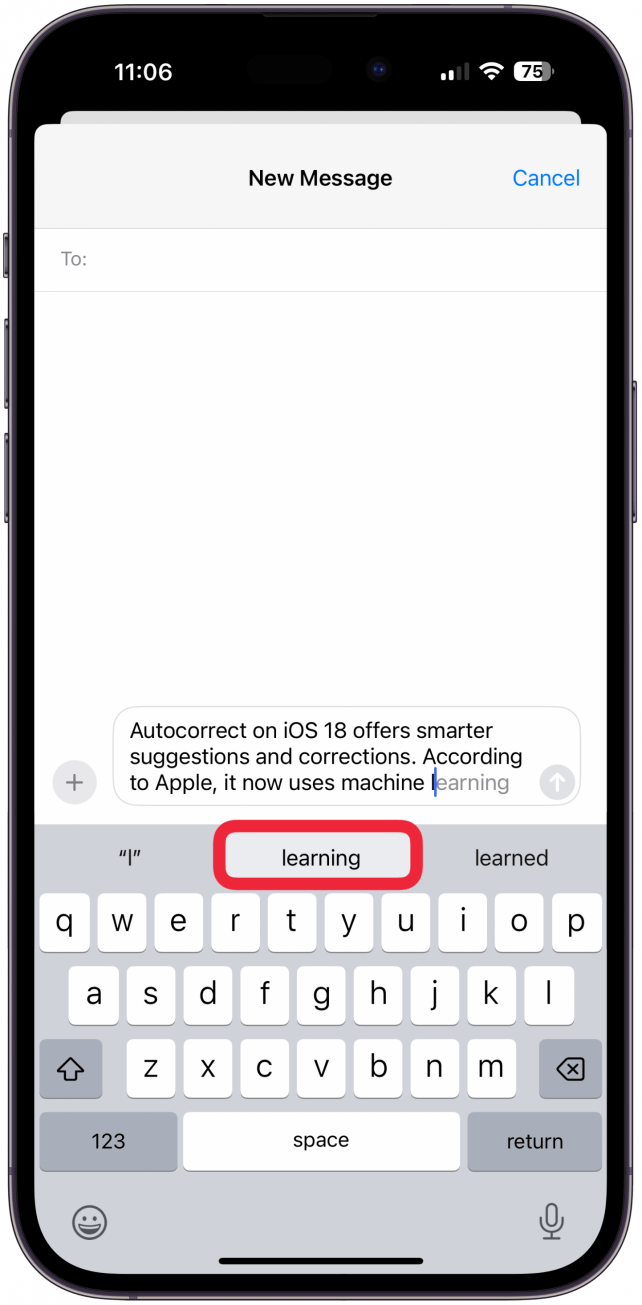
- Words that have been autocorrected are now underlined in blue so you can keep track of which words have been changed. If a word is switched to something you didn’t mean, tap the underlined word.
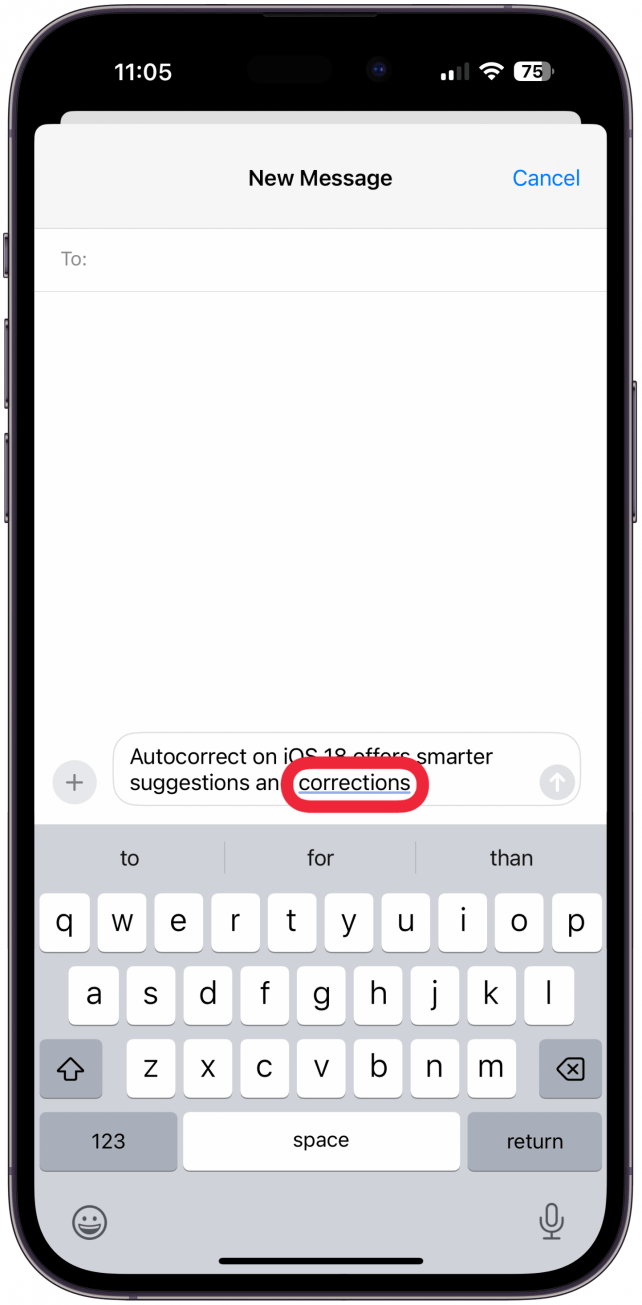
- Tap either the word you originally typed or choose from other suggestions.
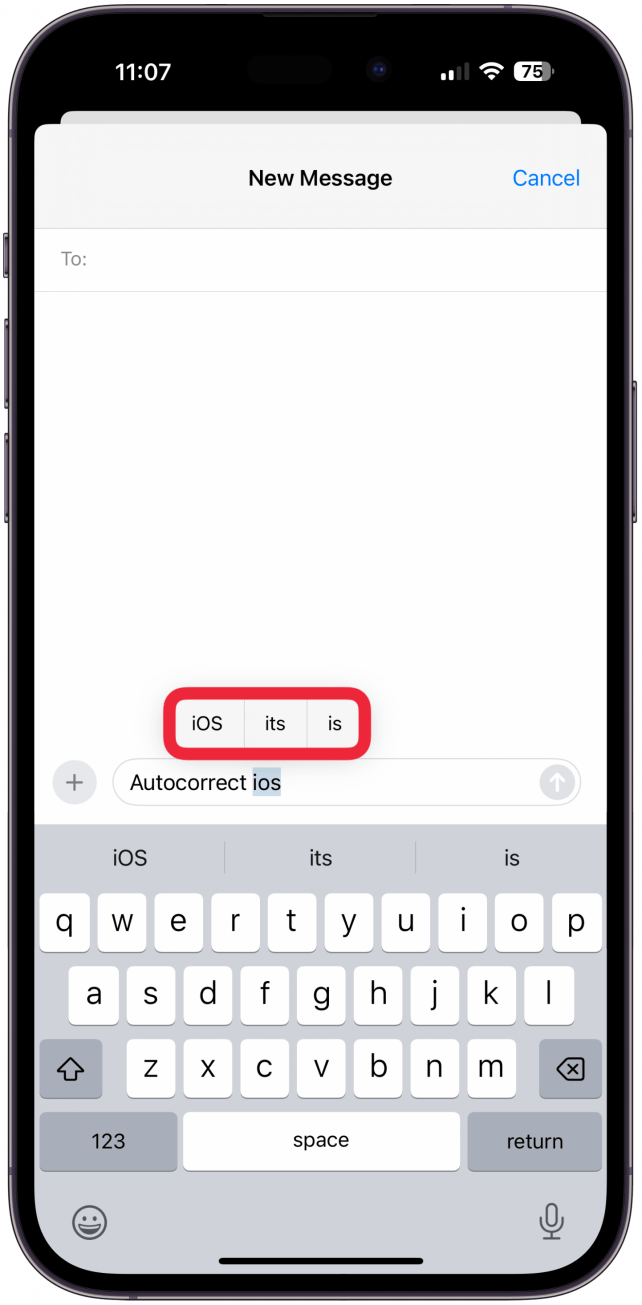
- If you are running iOS 18 or later, you may also get formatting suggestions.
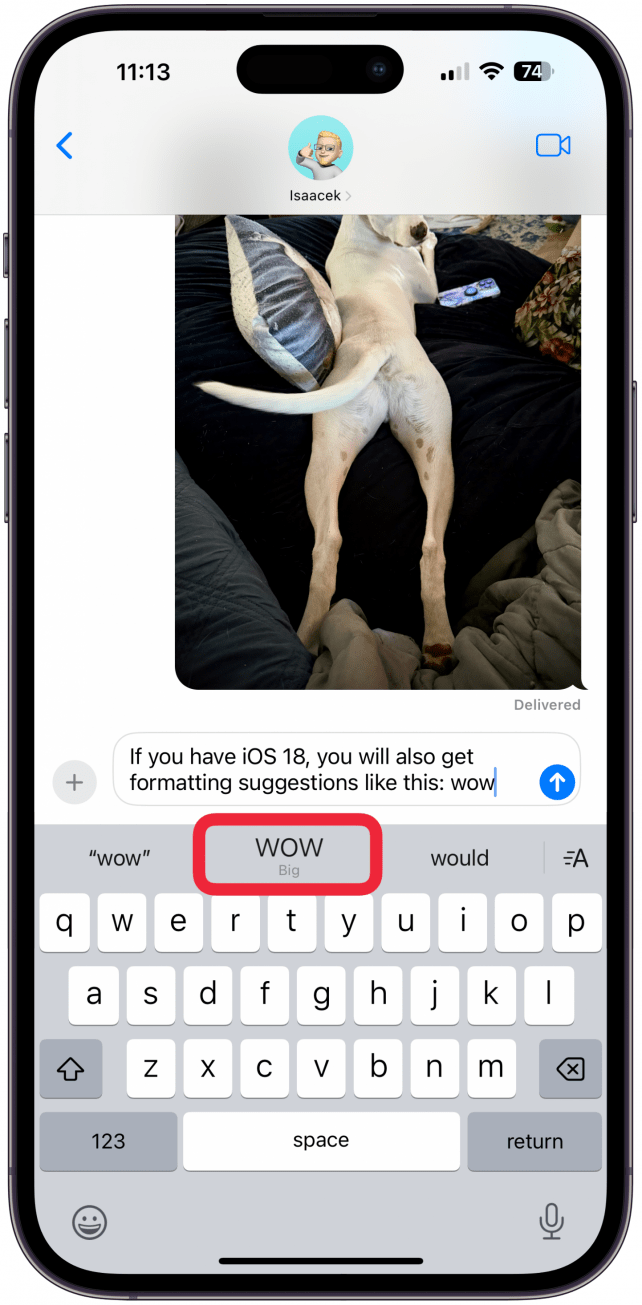
Pro Tip
If you have an iPhone 15 Pro, Pro Max, or any model of iPhone 16 running iOS 18 or later, you will also have Apple Intelligence making suggestions. Apple Intelligence comes with a Writing Tools feature that can improve your writing or change the tone of your text.
Now you know how to modify autocorrect on iPhone and make sure you are making the most of the smart recommendations and corrections. Read this next if your iPhone’s autocorrect is not working.
Learn More About Autocorrect iPhone
Every day, we send useful tips with screenshots and step-by-step instructions to over 600,000 subscribers for free. You'll be surprised what your Apple devices can really do.

Rhett Intriago
Rhett Intriago is a Feature Writer at iPhone Life, offering his expertise in all things iPhone, Apple Watch, and AirPods. He enjoys writing on topics related to maintaining privacy in a digital world, as well as iPhone security. He’s been a tech enthusiast all his life, with experiences ranging from jailbreaking his iPhone to building his own gaming PC.
Despite his disdain for the beach, Rhett is based in Florida. In his free time, he enjoys playing the latest games, spoiling his cats, or discovering new places with his wife, Kyla.
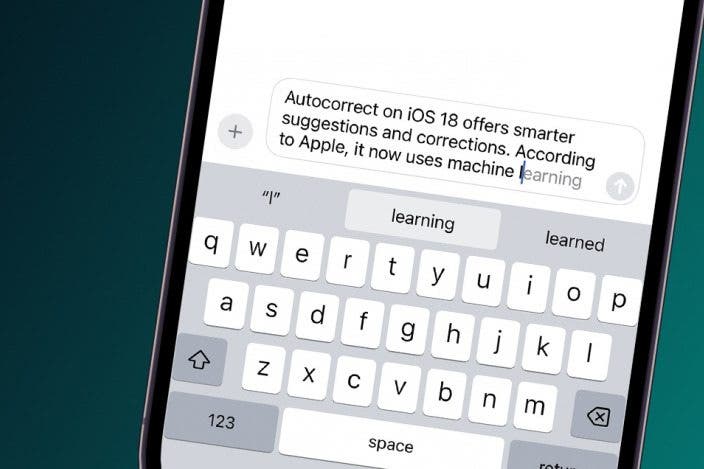

 Olena Kagui
Olena Kagui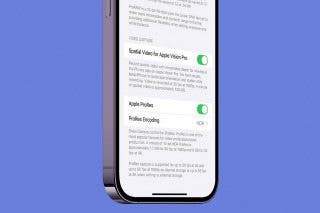

 Amy Spitzfaden Both
Amy Spitzfaden Both
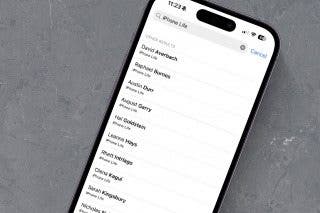

 Rachel Needell
Rachel Needell
 Rhett Intriago
Rhett Intriago

 Donna Schill
Donna Schill

 David Averbach
David Averbach



