Fixed! Call Button in Contacts Doesn’t Work for Some Contacts


What to Know
- If your iPhone call button isn't working for someone from Contacts or a text thread, open the Contacts app, tap the person's entry, tap Edit, and ensure the phone is accurately labeled as an iPhone or mobile.
- You can also open Settings, tap Language & Region, tap Region, change it to UK, and reboot.
Have you ever tried to make a call from Contacts or a text thread, only to see that the iPhone contact call button is grayed out, so you can't make the call? Here's how to fix this annoying iPhone call button problem!
iPhone Contact Call Button Grayed Out? Here's the Fix!
This iPhone troubleshooting question was sent to me by my editor, Sarah. She noticed that when she tries to call a contact from a text thread, sometimes it's not possible because the call button is grayed out. I love mysteries like this, so I was eager to get started. I first recommended that Sarah make sure her iPhone's iOS is updated, and that she reboot her iPhone. Of course, Sarah had already done both of those things, because she works at iPhone Life, but if you haven't, do those two steps right now. If some of your call buttons are still grayed out, read on for the fix.
Make Sure the Number Is Set as iPhone in Contacts
This is the solution that worked for Sarah when her daughter's call icon was grayed out.
- Open the Contacts app on your iPhone.
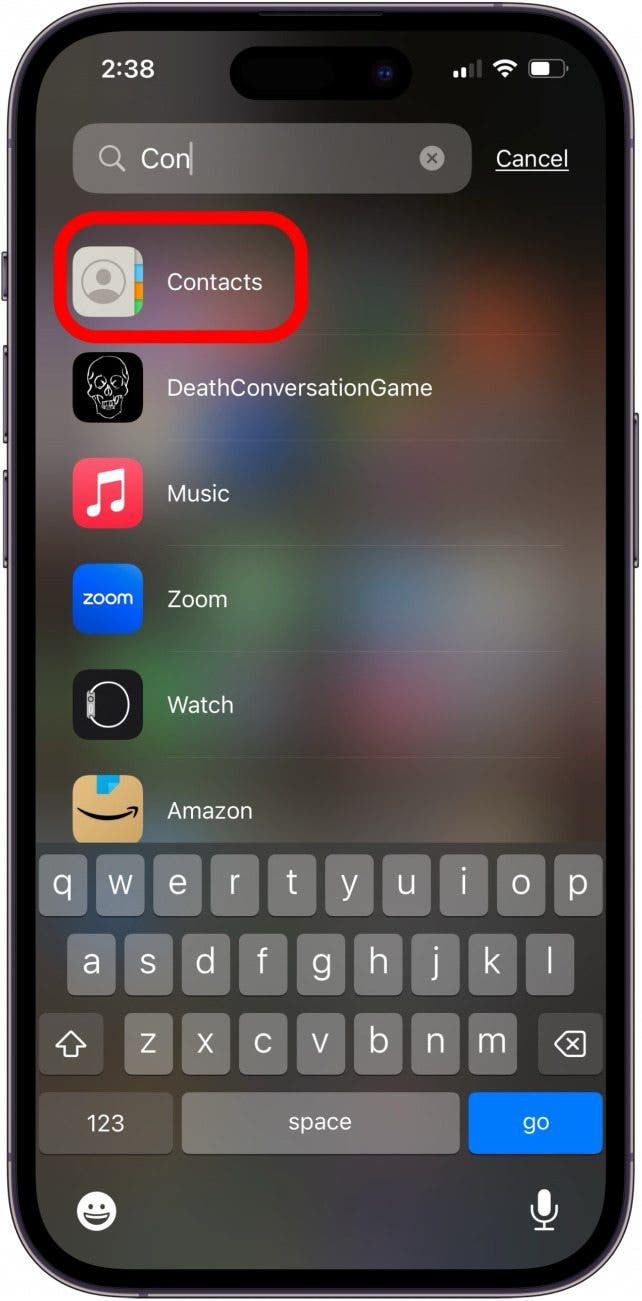
- Tap the entry for the person whose call button was grayed out.
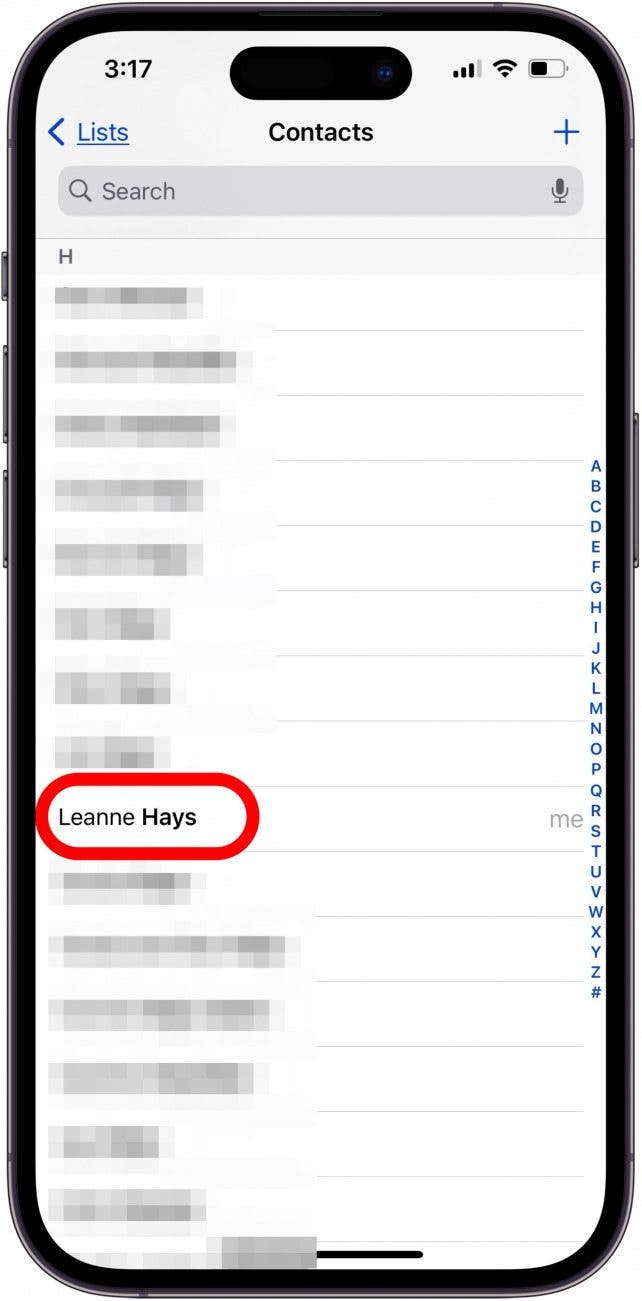
- Tap Edit in the contact card.
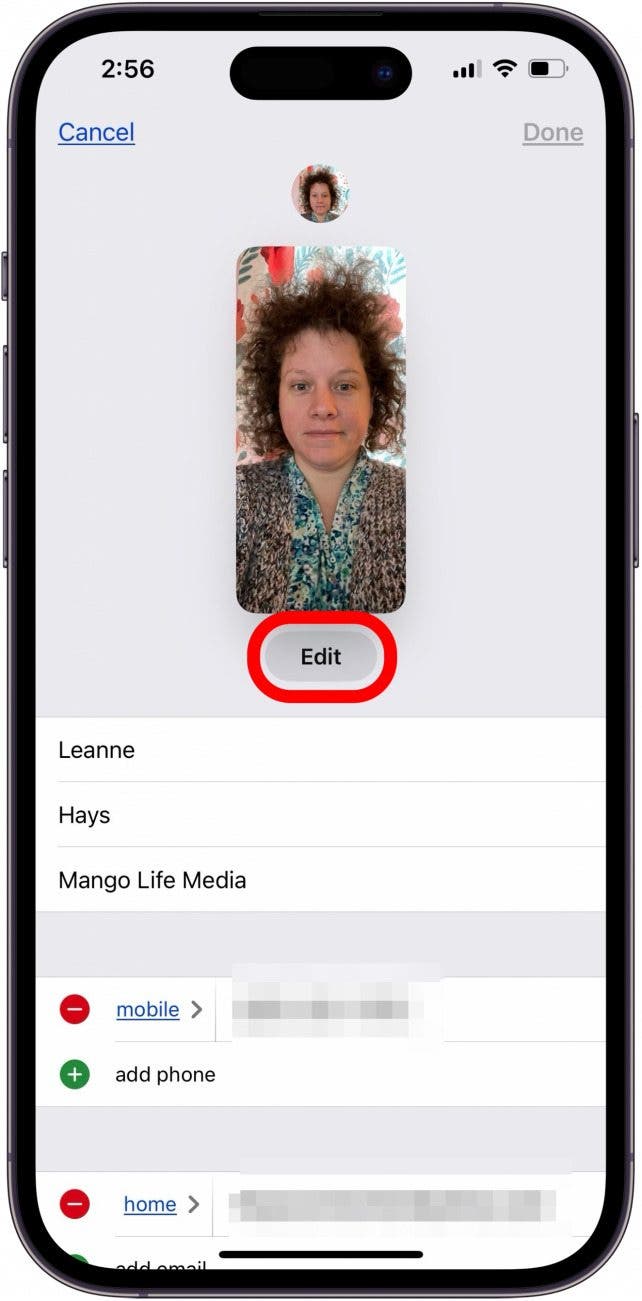
- Tap mobile, or whichever other word is next to the phone number other than iPhone.
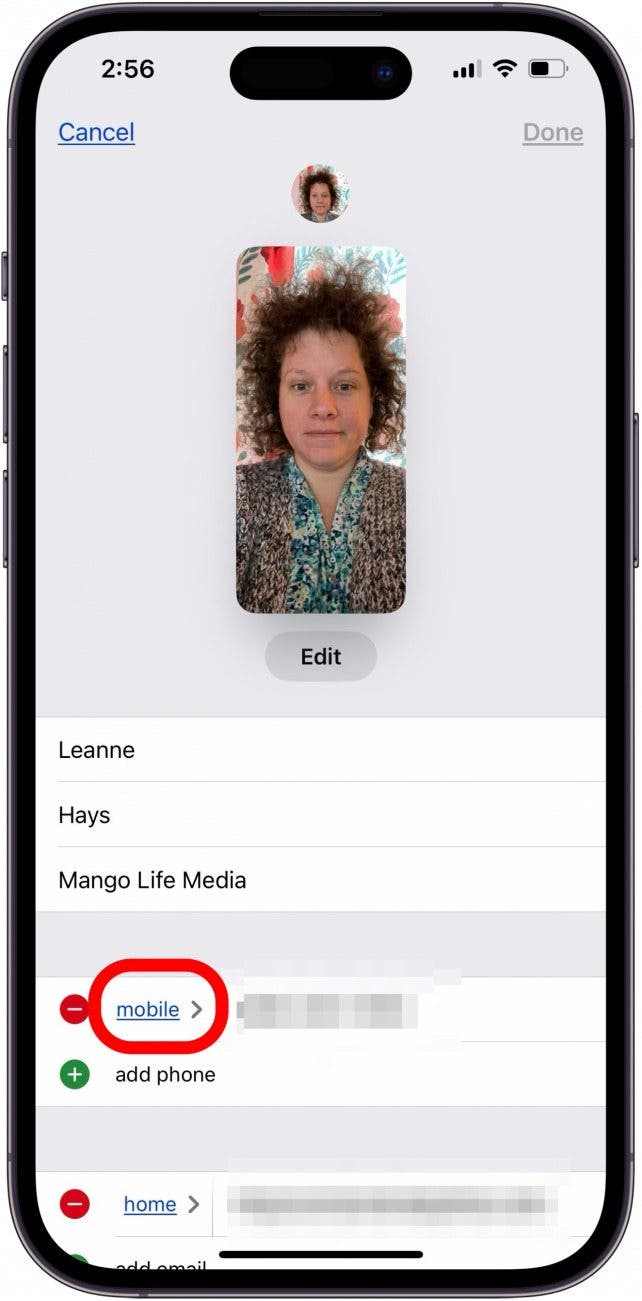
- Tap iPhone.
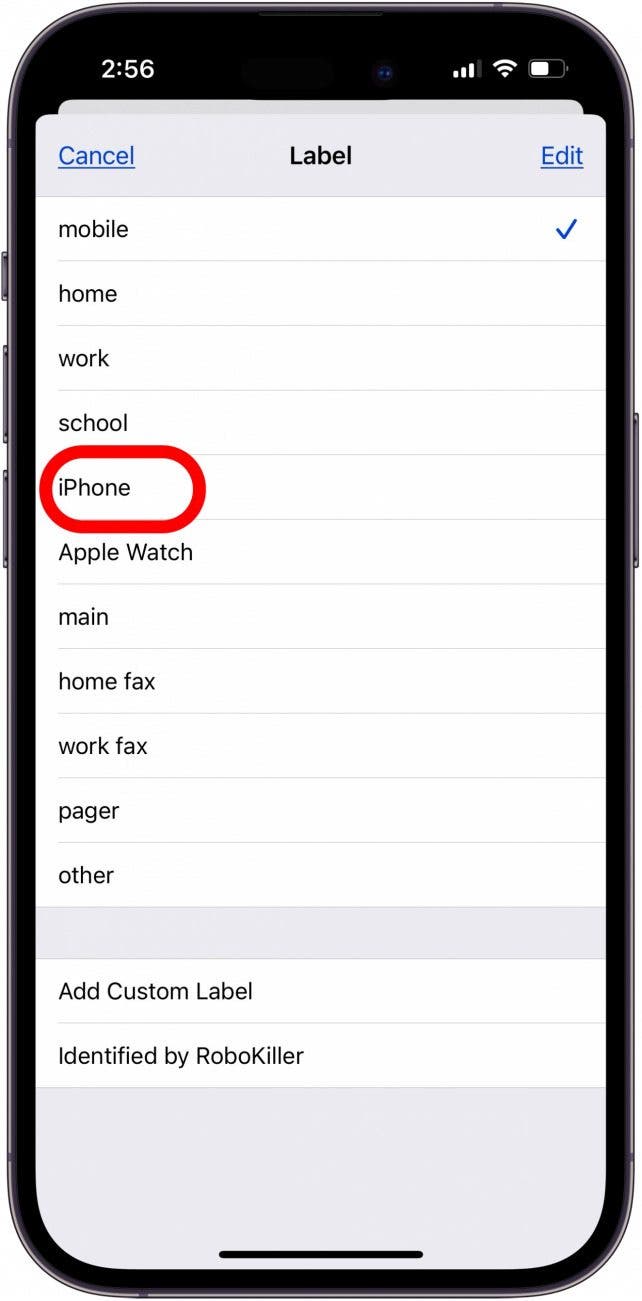
- Tap Done.

Change Region & Restart
This is a solution that's solved the iPhone contact call button grayed out problem for several people in Apple forums. If the first three steps didn't fix the call button issue for you, try this:
- Open the iPhone Settings app.

- Tap General.
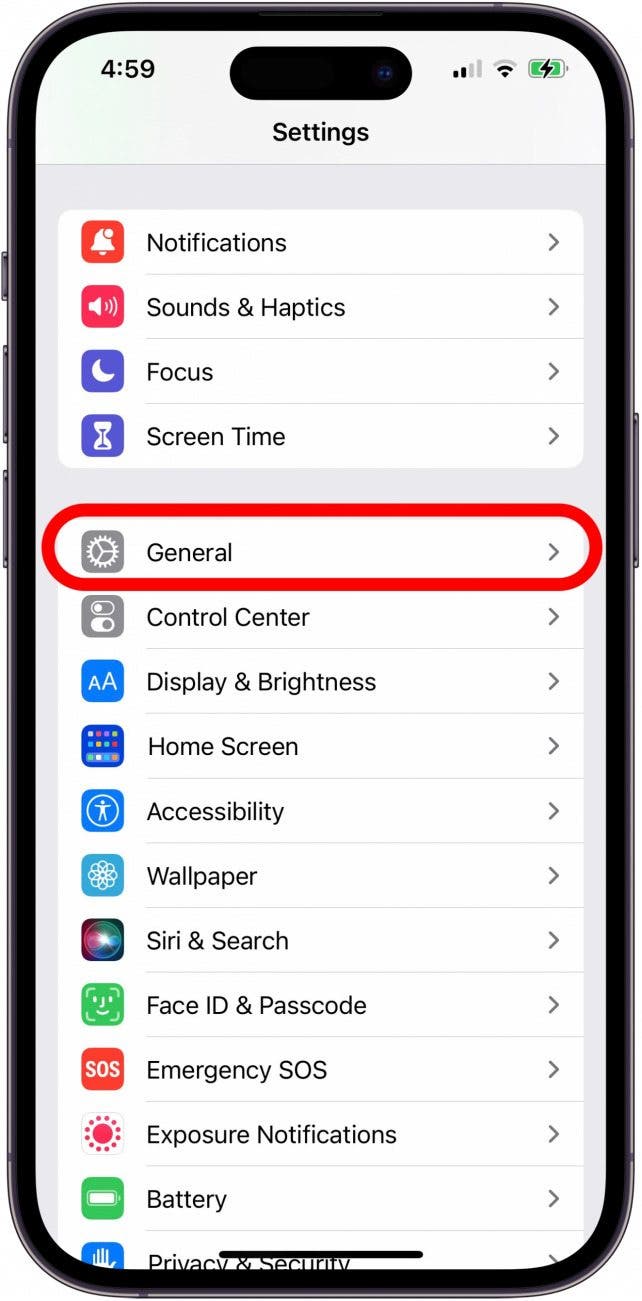
- Tap Language & Region.
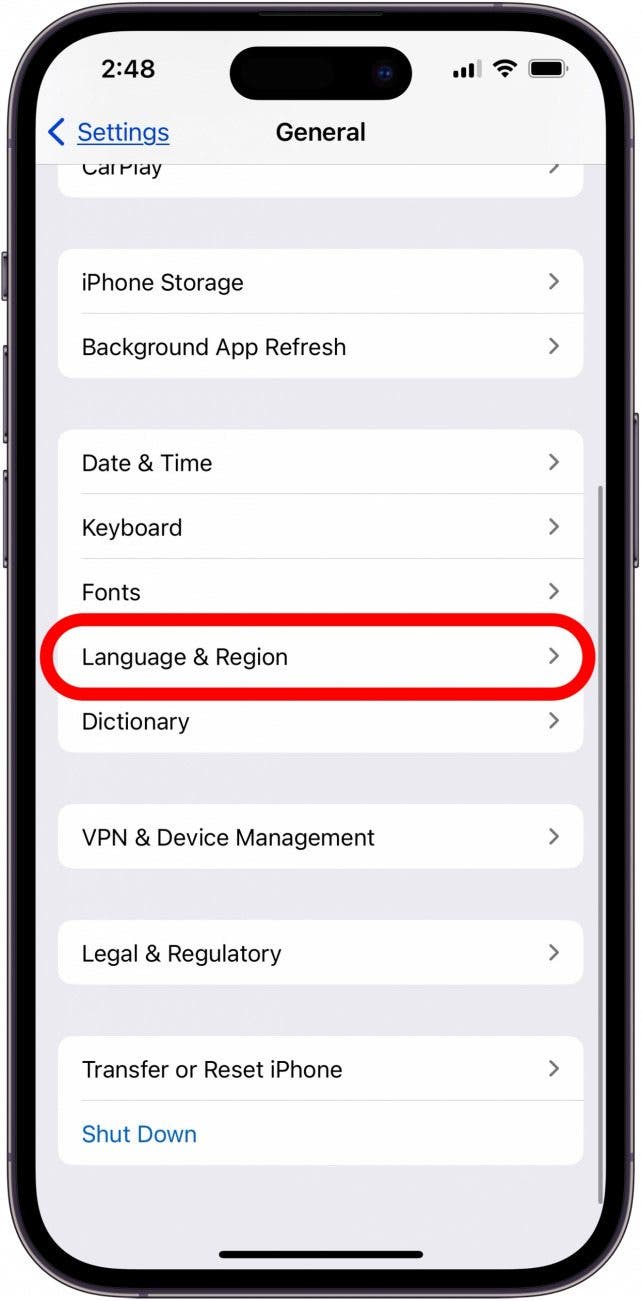
- Tap Region.
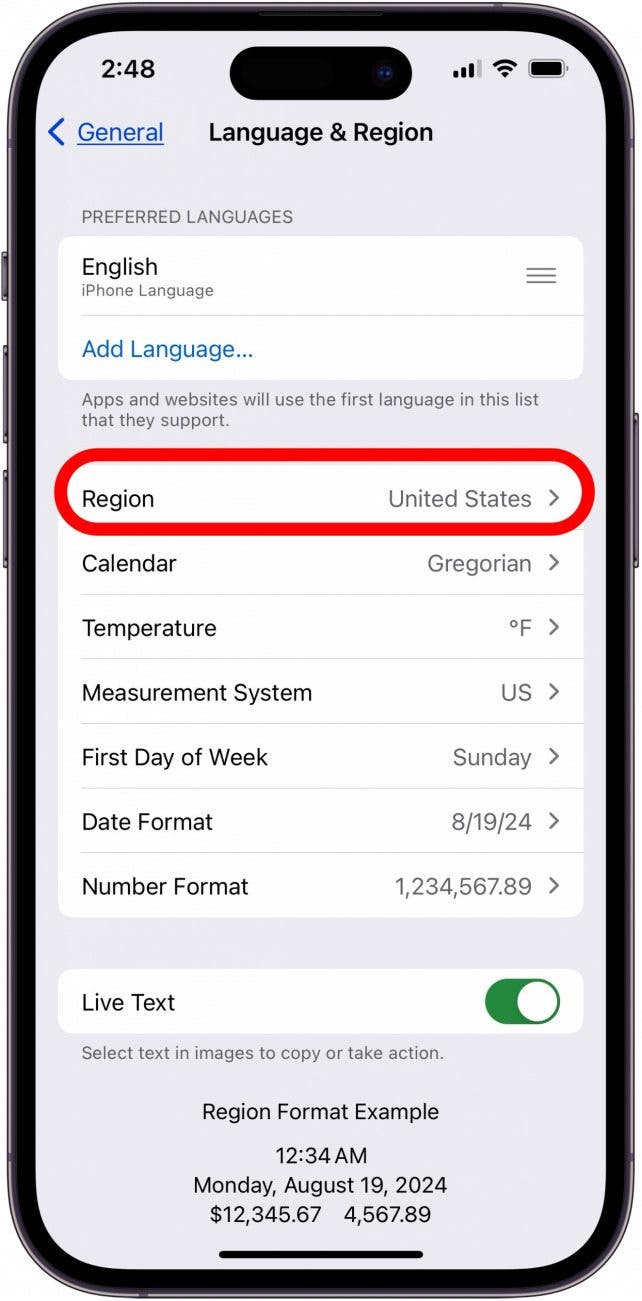
- If you're in the United States, tap United Kingdom and confirm. If you're in the United Kingdom, tap United States. If you live in a different country, choose either United States or United Kingdom and confirm.
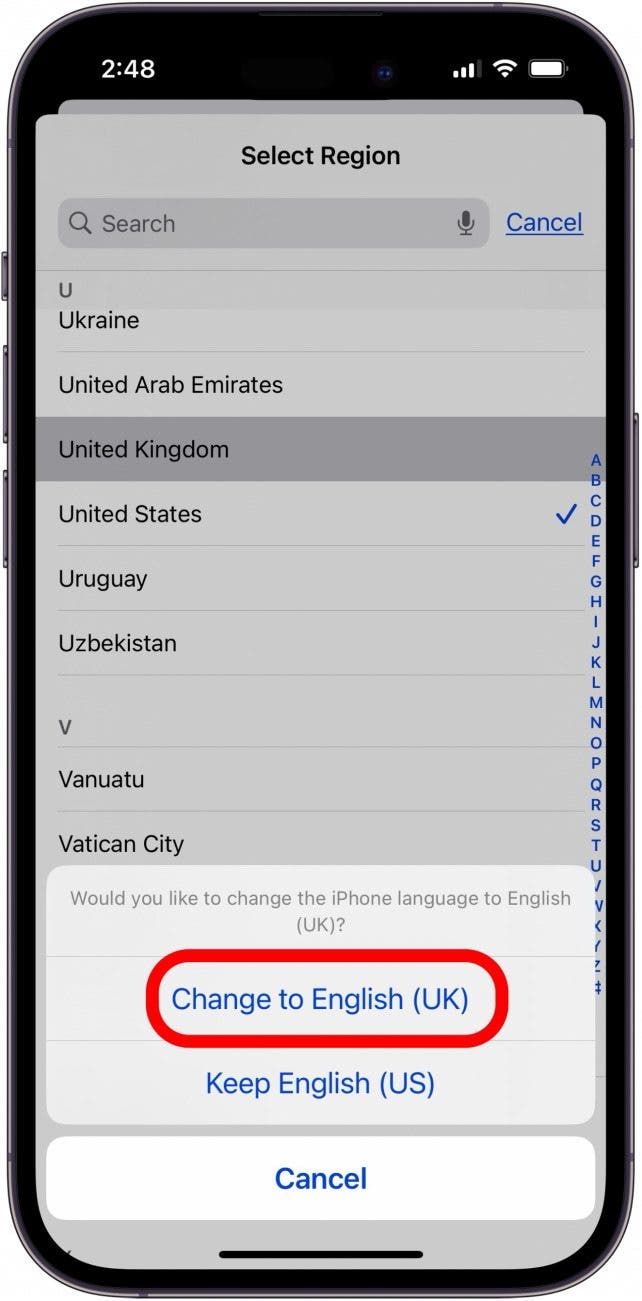
- Restart your iPhone.
- Click the call button again.
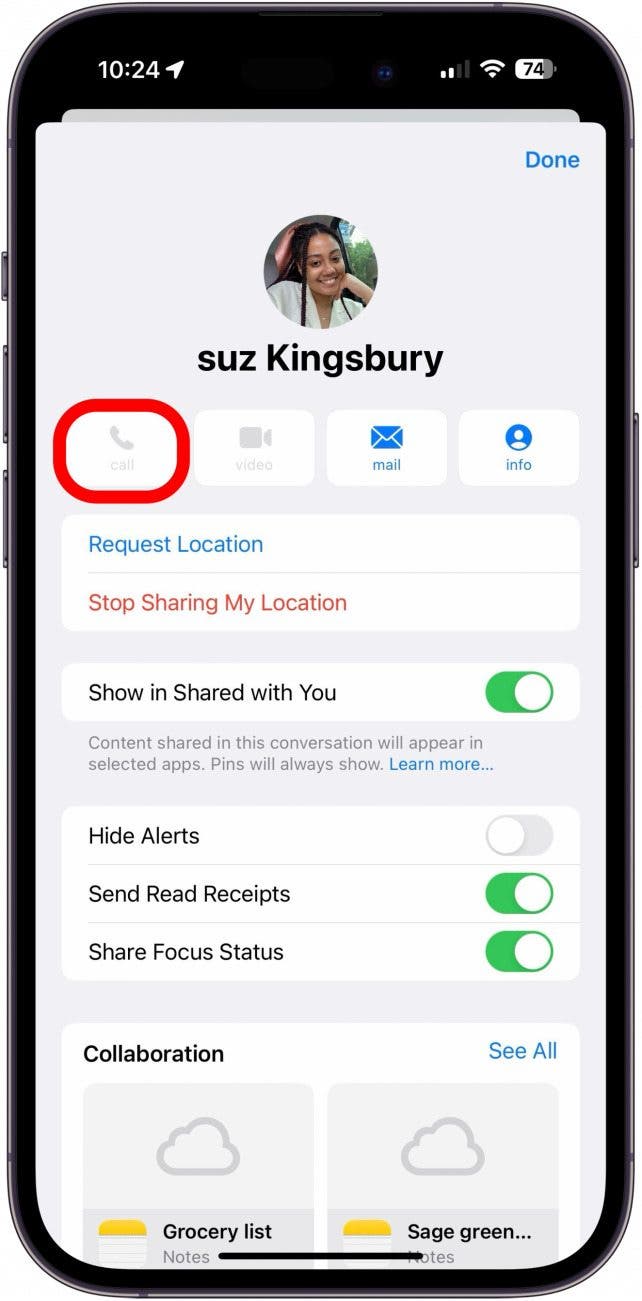
- Close Contacts or Messages by swiping about halfway up from the bottom of the screen, then "flicking" the app off of the screen.
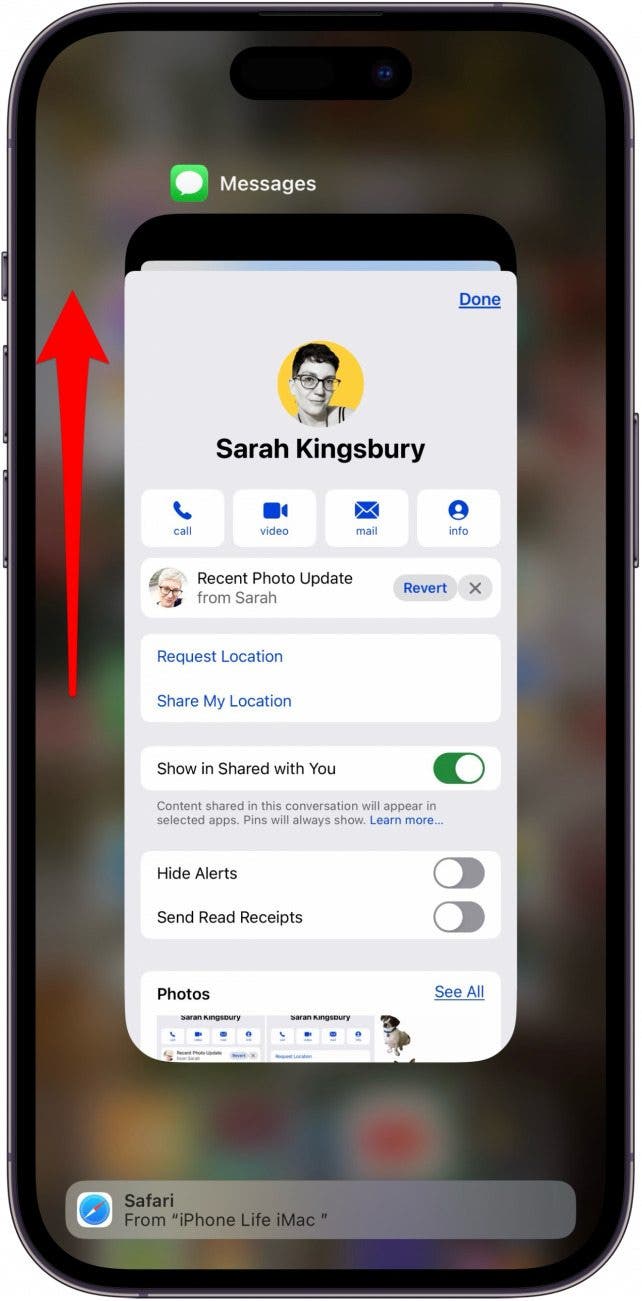
- Change your iPhone back to the original Region, and restart your iPhone one more time.
This should fix the iPhone contact call button grayed out problem!
Be sure to check out our free Tip of the Day for more great iPhone troubleshooting tutorials!
FAQ
- Why won't my iPhone let me call a certain number? If your iPhone call failed, you should toggle Airplane mode on and off, reboot your iPhone, make sure the number isn't blocked, remove and reinsert your SIM card, reset your network settings, and contact your cellular service provider to make sure there isn't an outage.
- Why are some contacts grayed out on iPhone? A grayed out contact means that contact card is not available for FaceTime. This is usually due to a software or network glitch.
By now, you should be able to call all your contacts directly from their contact information in a text thread.

Leanne Hays
Leanne Hays has over a dozen years of experience writing for online publications. As a Feature Writer for iPhone Life, she has authored hundreds of how-to, Apple news, and gear review articles, as well as a comprehensive Photos App guide. Leanne holds degrees in education and science and loves troubleshooting and repair. This combination makes her a perfect fit as manager of our Ask an Expert service, which helps iPhone Life Insiders with Apple hardware and software issues.
In off-work hours, Leanne is a mother of two, homesteader, audiobook fanatic, musician, and learning enthusiast.
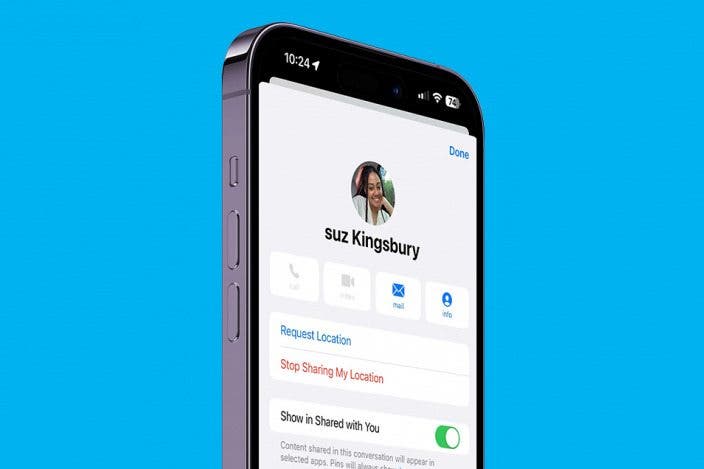

 Cullen Thomas
Cullen Thomas
 Amy Spitzfaden Both
Amy Spitzfaden Both
 Olena Kagui
Olena Kagui
 Leanne Hays
Leanne Hays

 Rhett Intriago
Rhett Intriago

 Rachel Needell
Rachel Needell

 Belinda Sanmiguel
Belinda Sanmiguel
 August Garry
August Garry



