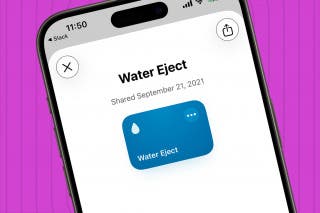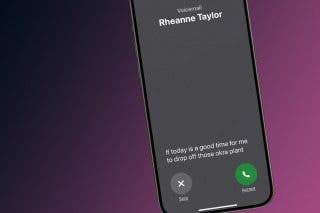How to Accept a Shared Album Invite on Your iPhone


What to Know
- Join friends, family, or coworkers on a collaborative photo album, and easily share your photos from group events and see others' photos.
- Here's how to accept a Shared Album invite: open the Photos app, tap For You, then tap Accept.
- Shared Album invite not showing up? Make sure you have Shared Albums enabled by going to Shared Albums in Photos.
Shared Albums let you add photos and videos to a collaborative photo album, but first, you have to know how to join a shared album. Here's how to accept a Shared Album invite, and what to do if a shared album invite is not showing up.
How to Accept a Shared Album Invitation on iPhone & iPad
Have you been invited to an iCloud Shared Album? It's easy to join in! If you just received an invitation to a Shared Album, you should have a notification for it, but if not, it's still easy to accept any Shared Album invite you've been sent through the Photos app. We'll show you how to accept a Shared Album invitation now.
- When someone sends you a shared album invitation, you may get a pop-up notification. If so, tap it.
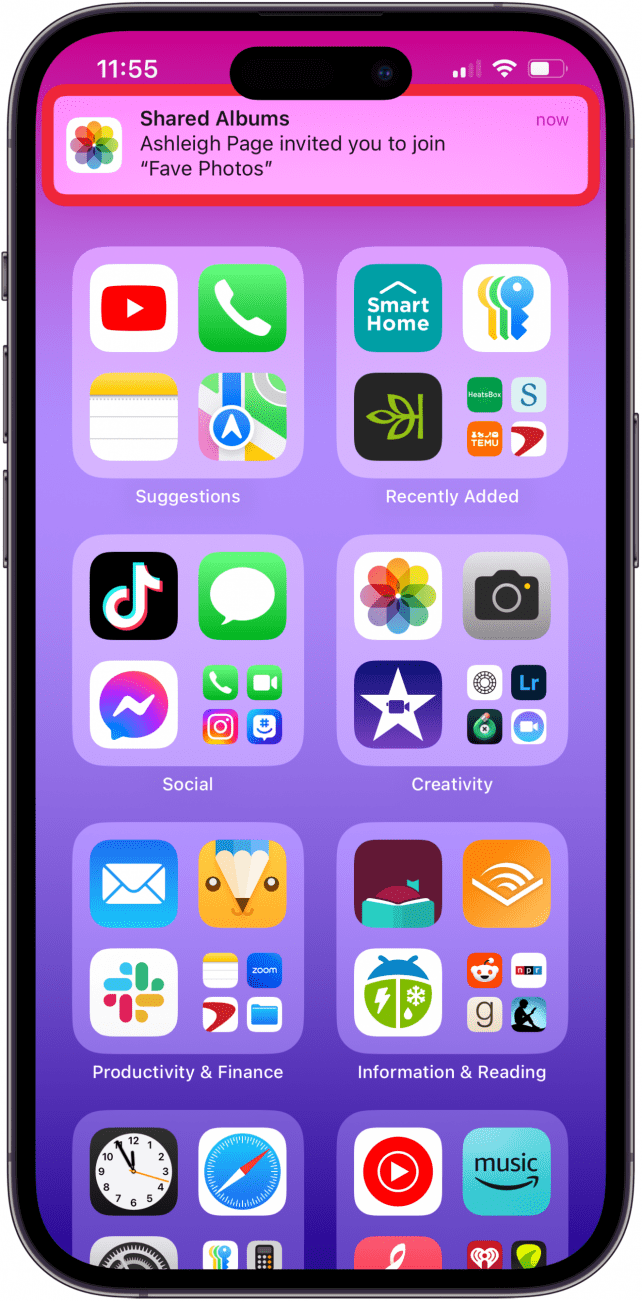
- Tap Accept to join the shared album.

- If you don't see a pop up, check your Notification Center for a Shared Albums notification, then tap Accept.
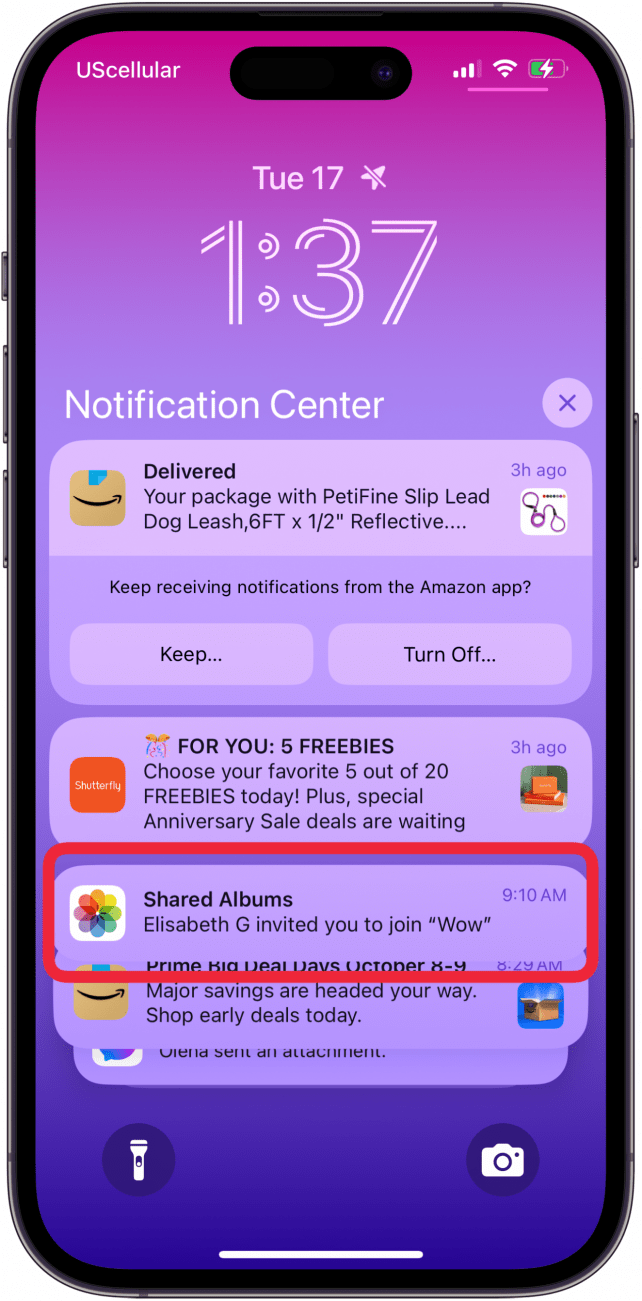
- If the notification has been cleared, open the Photos app.
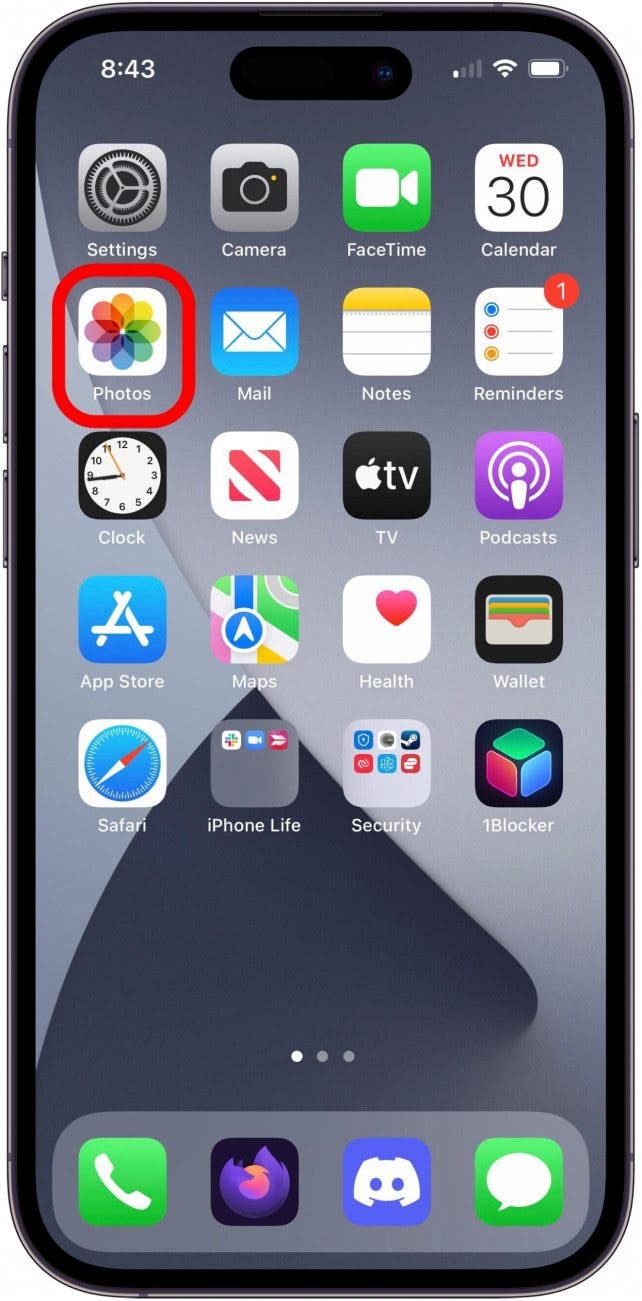
- You should see the Shared Album notification under your camera roll, tap it.

- Tap Accept to join the Shared Album on your iPhone or iPad.

- To find all Shared Albums you've joined, scroll down the page in the Photos app. You'll see the Shared Album you just joined, plus any others you've joined.

Now that you have accepted the invite, you can find this album, as well as any other Shared Albums you have joined in your Albums tab, along with all your personal albums.
Shared Album Invite Not Showing Up?
Not receiving an invite to Shared Albums? This is a common issue that some users encounter. First, make sure the sharing link hasn't expired, and resend the invitation if it has. Check to see if your device needs a software update, and if it doesn't, restart your iPhone. If you are still having trouble and it seems like you cannot receive Shared Album invitations, check your cellular and Wi-Fi connection to confirm you can access the internet. Finally, you need to have Shared Albums enabled. You can find it in the Settings app:
- Open the Settings app and tap Apps.

- Tap Photos.
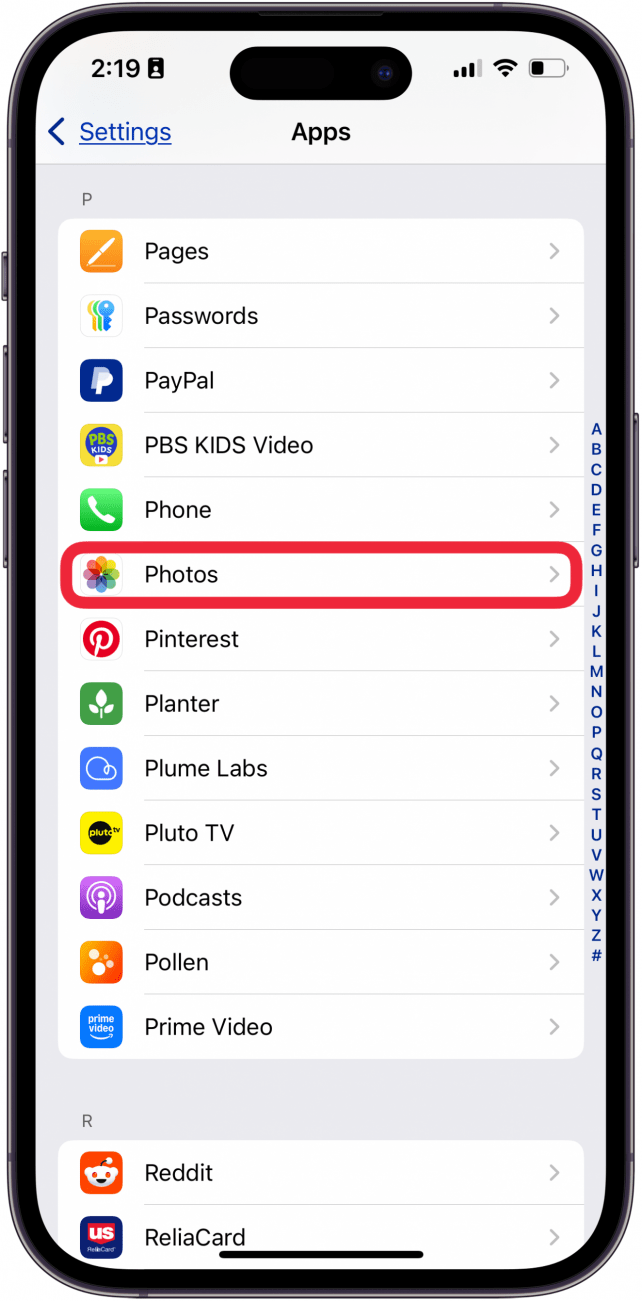
- Make sure the toggle next to Shared Albums is green and to the right, indicating it is turned on.

Now you know how to find a shared album invite, and how to accept a shared album on an iPhone or iPad. Next, find out how to recover deleted messages, the best ways to share your photos and how to transfer photos to your computer! Be sure to check out our free Tip of the Day for more great shared album tutorials!
FAQ
- Can I share an entire photo library? Yes! You can share a whole photo library with up to five people. Just open the Settings app, then tap Apps, Photos, Shared Library, and Start Setup.
- Can you share an album from iPhone to Android? Yes, you can share photo albums between iPhone and Android. Open the Photos app, then the album you want to share, tap the album you want to share, tap the Share icon, then copy the link and send it to the Android user.
- Why is my shared album invite not working? If you or the other person doesn't have the Shared Albums toggle enabled, the shared album invite won't work. If the sharing link has expired, resend the invitation. As a final troubleshooting step, check for software updates and restart your iPhone.
Top image credit: panitanphoto / Shutterstock.com

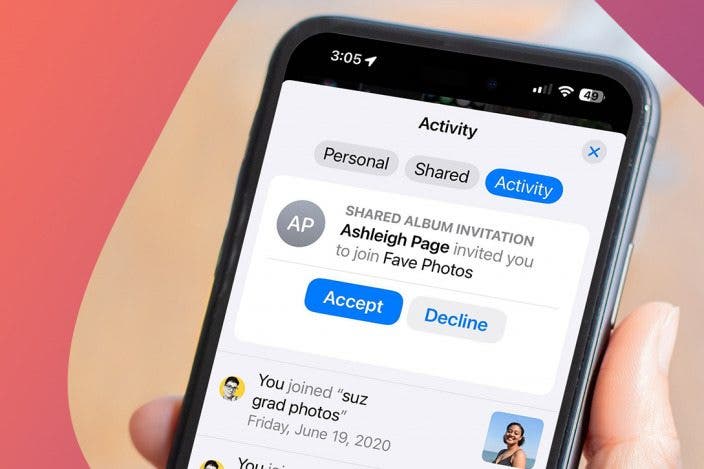

 Rhett Intriago
Rhett Intriago
 Olena Kagui
Olena Kagui


 Rachel Needell
Rachel Needell
 Cullen Thomas
Cullen Thomas



 Kenya Smith
Kenya Smith

 Amy Spitzfaden Both
Amy Spitzfaden Both

 Hal Goldstein
Hal Goldstein