How to Download & Install the New iOS Update (iOS 26)


What to Know
- You can download and install iOS 26 from September 15, 2025.
- The new iOS update, iOS 26, includes iPhone security improvements, bug fixes, and new features.
- To get iOS 26, simply go into the Settings app and download the update file.
It's time for iOS 26! The newest iOS update offers lots of exciting new things, like Liquid Glass, Call Screening, and much more! The latest release of Apple operating system also brings tons of improvements to iOS 26. We'll show you how to update your iPhone to iOS 26 and take advantage of the cool new features that are available now.
How to Download & Install the New iOS 26 Update
Enjoy the new iPhone update: iOS 26! Here's how to update your iPhone to iOS 26 to enjoy all the new features on your iPhone.
iOS 26 Supported Devices: Which iPhones Are Compatible?
The following iPhone versions are capable of downloading and running the new iOS update:
- iPhone 17, iPhone 17 Pro, and iPhone 17 Pro Max
- iPhone Air
- iPhone 16, iPhone 16 Plus, iPhone 16 Pro, and iPhone 16 Pro Max
- iPhone 15, iPhone 15 Plus, iPhone 15 Pro, and iPhone 15 Pro Max
- iPhone 14, iPhone 14 Plus, iPhone 14 Pro, and iPhone 14 Pro Max
- iPhone 13, iPhone 13 mini, iPhone 13 Pro, and iPhone 13 Pro Max
- iPhone 12, iPhone 12 mini, iPhone 12 Pro, and iPhone 12 Pro Max
- iPhone 11, iPhone 11 Pro, and iPhone 11 Pro Max
- iPhone SE 2nd generation and iPhone SE 3rd generation
The iPad now uses iPadOS. Don't worry; it's just as easy to install iPadOS 26, available September 15, 2025.
How to Get the New iOS Update
Let's go over how to get iOS 26 on your iPhone. Here how to update your iPhone to the latest iOS version:
Note
The screenshots below were captured using the iOS 26 Beta, so if your iPhone is still running iOS 18, your screen might look slightly different.
- Back up your iPhone to iCloud or iTunes.
- Connect your iPhone to power and make sure you're connected to Wi-Fi.
- Open the Settings app.
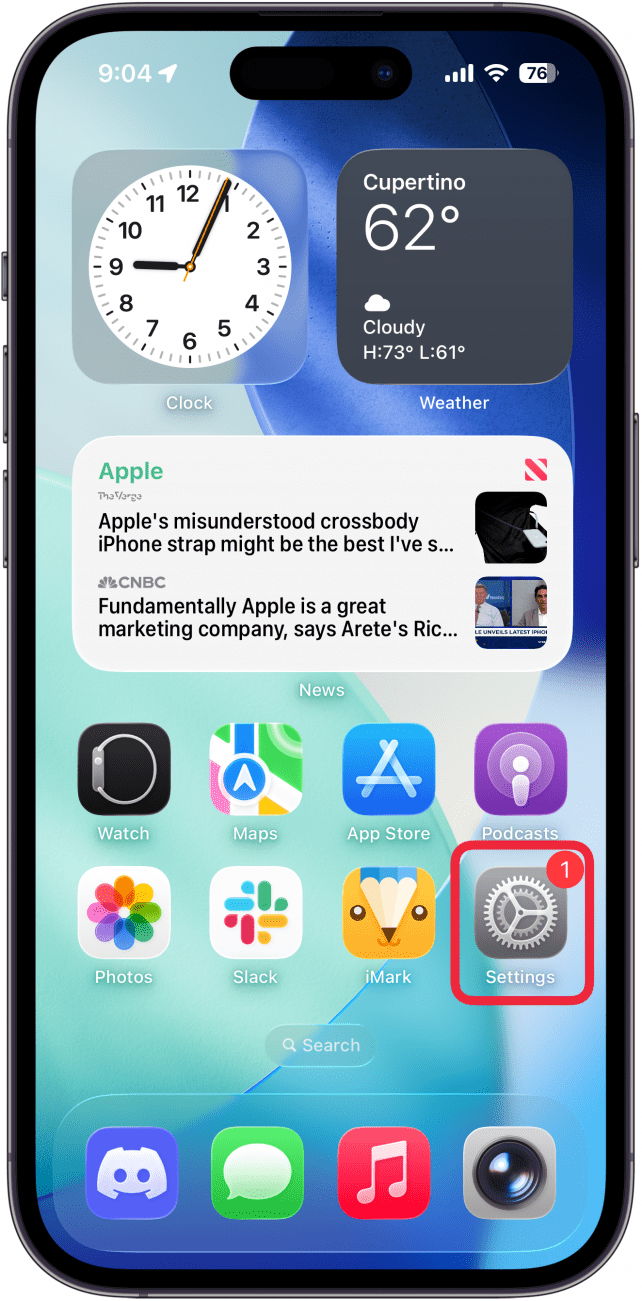
- Tap General.

- Select Software Update.
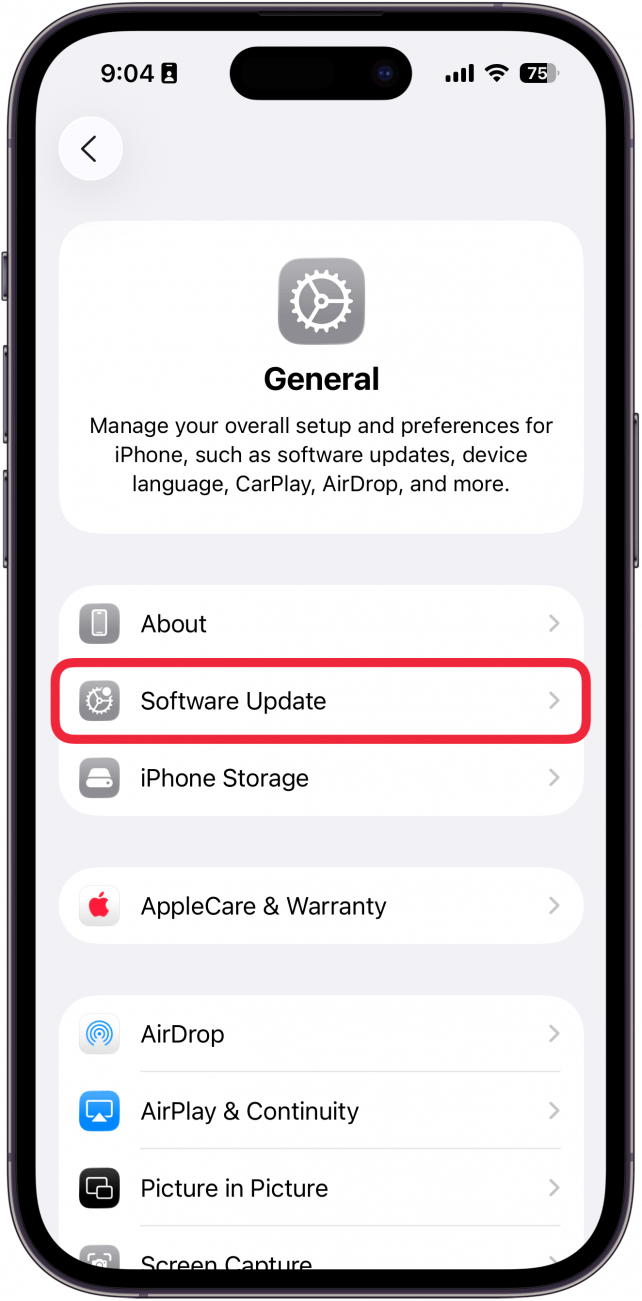
- Tap Update Now or Update Tonight if you want the update to be installed while you're sleeping, and then enter your iPhone's passcode. (Depending on your iPhone settings, these buttons might say Install Now or Install Tonight instead.)
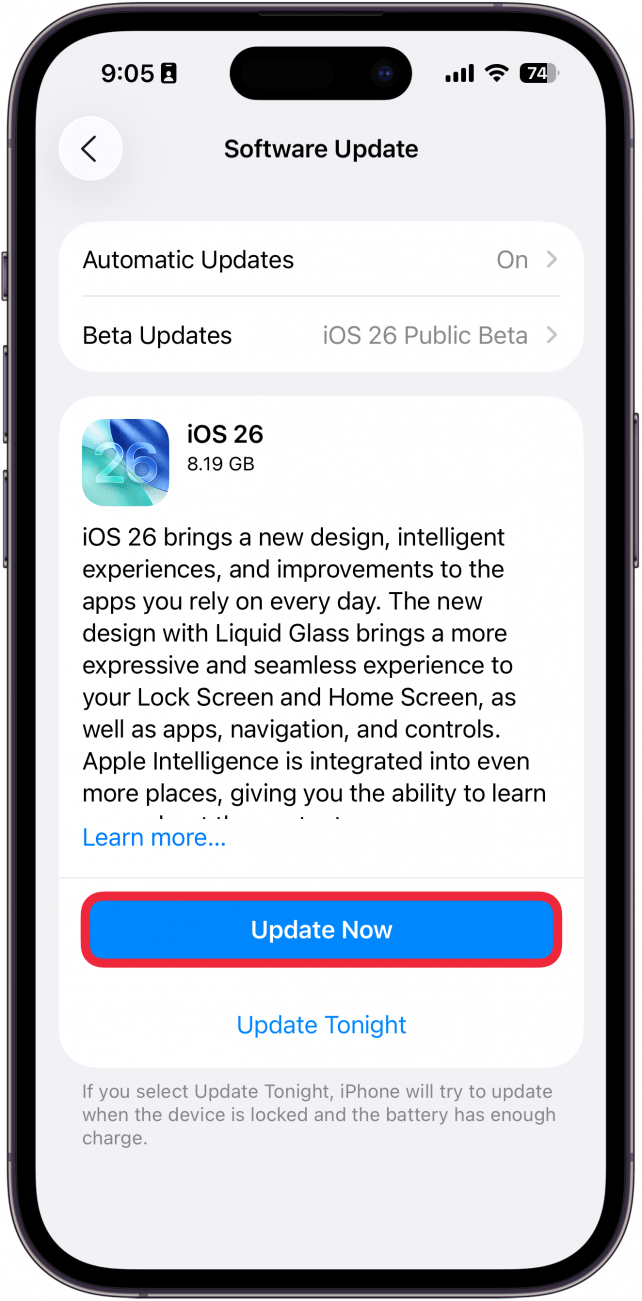
- Tap Agree to agree to Apple's Terms and Conditions. There will likely be a confirmation window prompting you to tap Agree a second time.
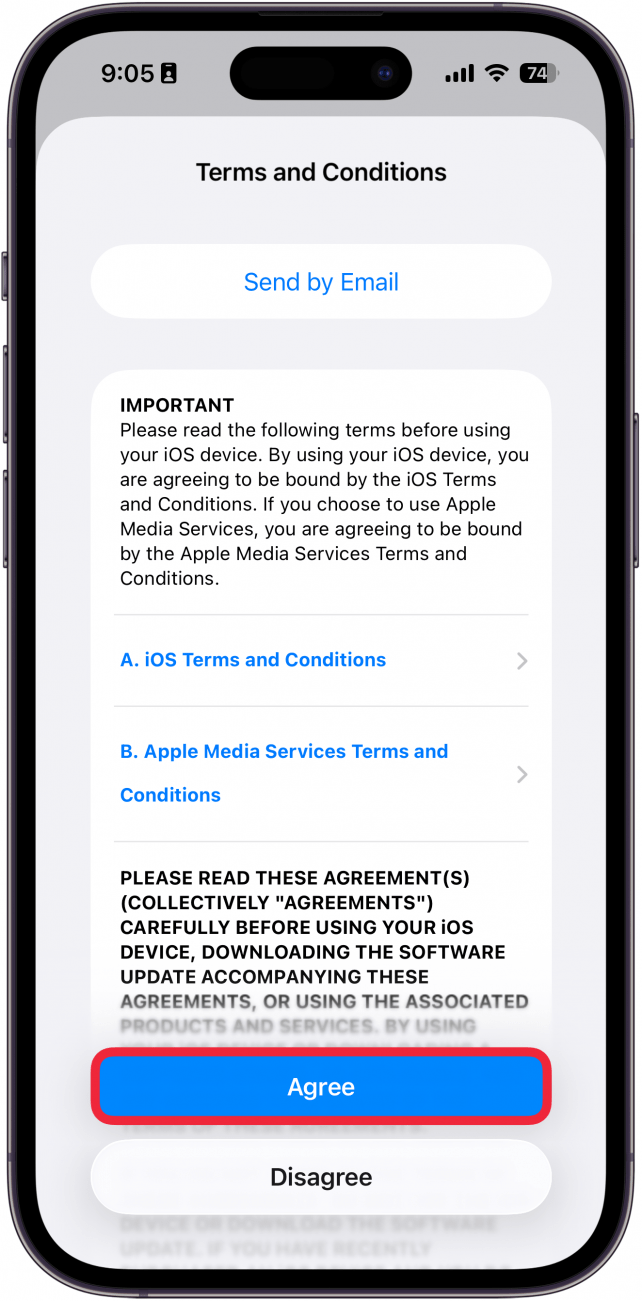
- It will take a few minutes for the update to download. Once the installation starts, you'll see a Verifying Update window.
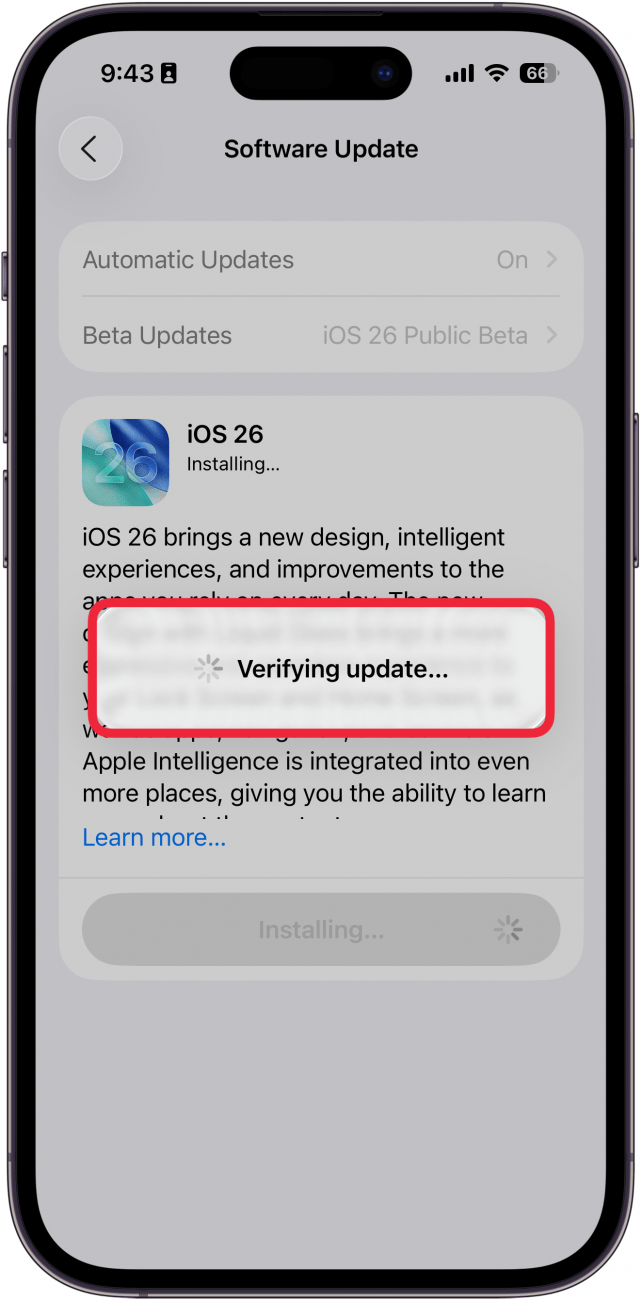
- Your phone will power down, then power back up, and the new iOS update will install.
- Once your Lock Screen comes back up, unlock your iPhone, and follow any on-screen directions to complete the update. You'll see a notification that your iPhone has been updated to iOS 26.
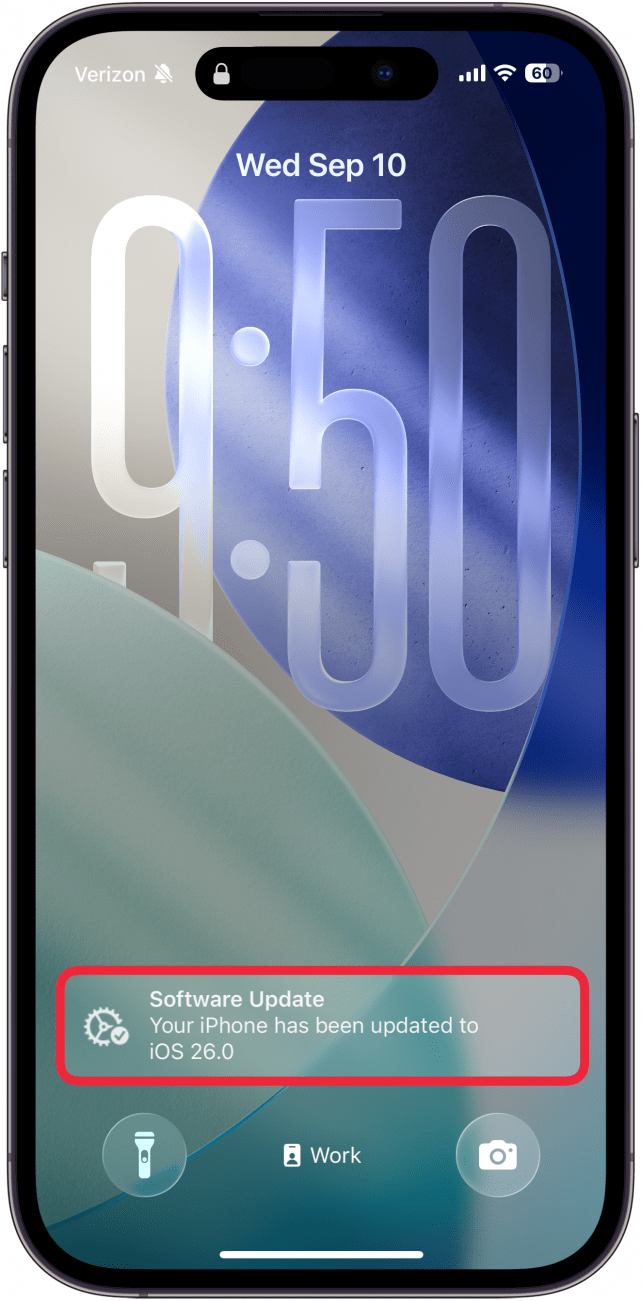
That's how to update iOS on your iPhone. Now that your device is running the latest software, be sure to check out our free Tip of the Day so that you can learn all about the new features in the new iPhone update. Welcome to iOS 26! Upgrading to iOS 26 improves your iPhone's security features. Find out how to check your iPhone for viruses in settings to help your phone be even more secure! If you change your mind and decide you don't like the new software, you can downgrade iOS versions as long as the previous software is still available.
FAQ
- When can you download iOS 26? You can update your iPhone to iOS 26 starting September 15, 2025.
- Should I update to iOS 26? Yes! Each new iOS update offers not only new features and improved performance, but also fixes bugs and improves iPhone security. It's also a good idea to learn about how to update your older iPhone safely, and what to expect when you do so.
- Why is my iOS not updating to iOS 26? There are several reasons iOS won't update to iOS 26, such as a weak internet connection or a lack of storage space. Find out what to do when your iPhone or iPad won't update.

Conner Carey
Conner Carey's writing can be found at conpoet.com. She is currently writing a book, creating lots of content, and writing poetry via @conpoet on Instagram. She lives in an RV full-time with her mom, Jan and dog, Jodi as they slow-travel around the country.
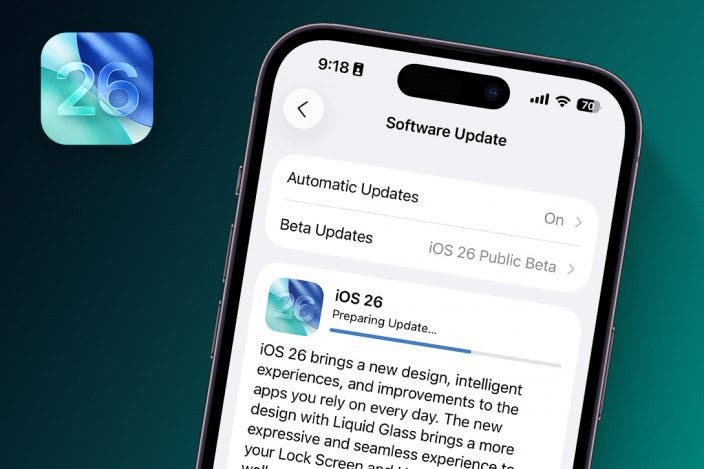

 David Averbach
David Averbach
 Rachel Needell
Rachel Needell
 Olena Kagui
Olena Kagui
 Susan Misuraca
Susan Misuraca
 Amy Spitzfaden Both
Amy Spitzfaden Both
 Rhett Intriago
Rhett Intriago
 Leanne Hays
Leanne Hays







