Prevent Apps from Accessing Your Location on Your iPhone


Location Services on iPhone allows your apps to do all kinds of things, such as give you directions from your current location to your destination or track your jogging route with GPS. However, that also means that some apps might be using your location when you don’t want them to. Thankfully, you can choose to turn off Location Services altogether.
Why You’ll Love This Tip
- Prevent apps from using your location when you don’t want them to.
- Keep your location private from apps and other people.
How to Turn Off Location Services on iPhone & iPad
System Requirements
While this tip works on previous versions of iOS, the screenshots below were captured using an iPhone 16 running iOS 26. Find out how to update to the latest version of iOS.
Turning off Location Services on iPhone is easy to do within your Privacy settings. When you turn Location Services off completely, none of your apps will be able to track or use your location. Here’s how to turn off Location Services on iPhone and iPad:
- Open the Settings app, and tap Privacy & Security.

- Tap Location Services.

- Tap the toggle next to Location Services to turn it off.
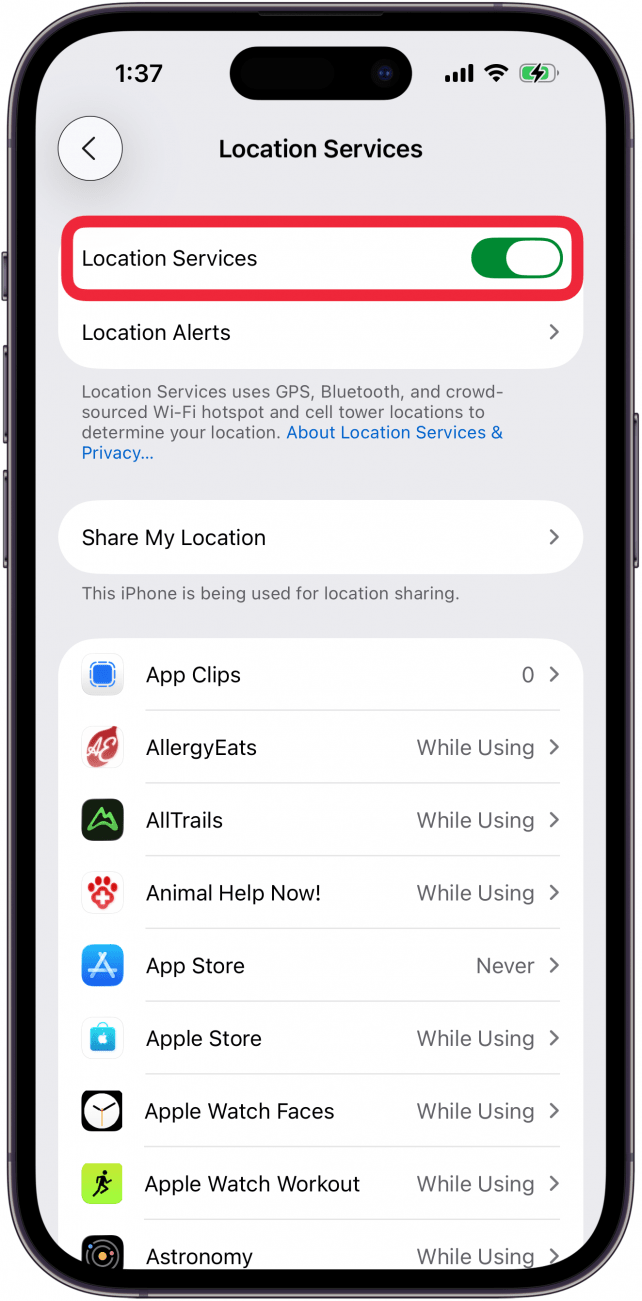
- Tap Turn Off to turn Location Services off completely.
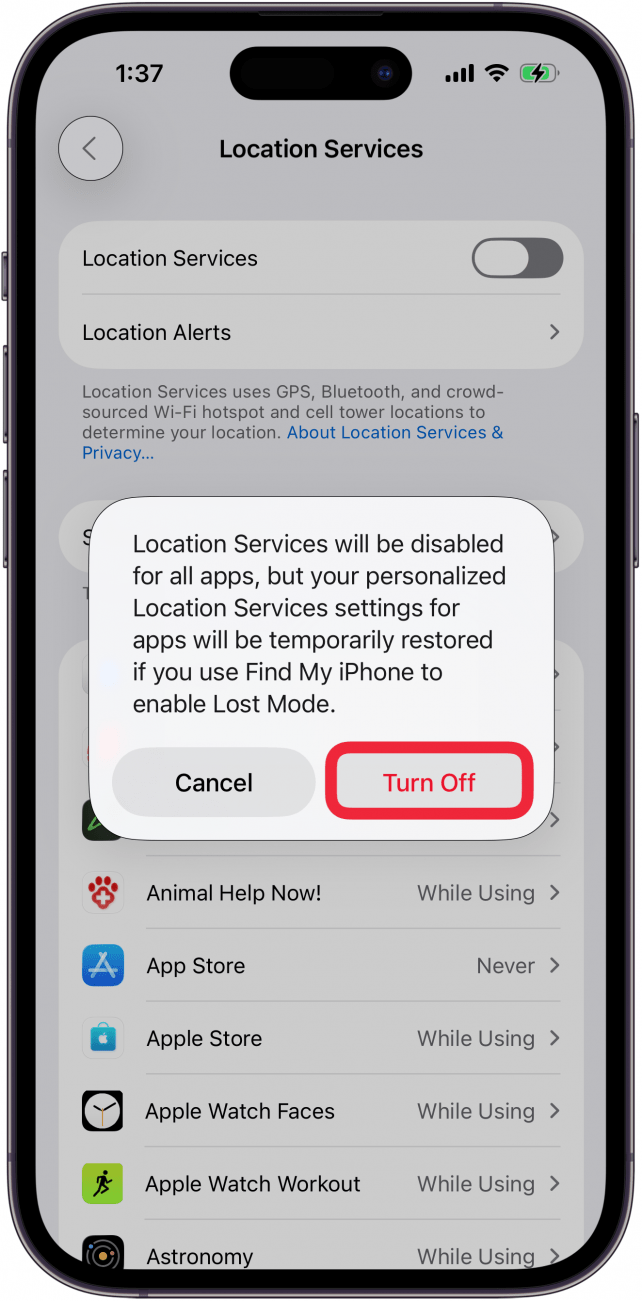
That's how to turn off Location Services on iPhone. If you need to know how to turn on Location Services later, simply follow the same steps to re-enable the toggle. If you want most of your apps not to use Location Services but realize some apps, like Maps, need Location Services to work, you can instead turn Location Services on or off on an app-by-app basis.
Every day, we send useful tips with screenshots and step-by-step instructions to over 600,000 subscribers for free. You'll be surprised what your Apple devices can really do.

Rhett Intriago
Rhett Intriago is a Feature Writer at iPhone Life, offering his expertise in all things iPhone, Apple Watch, and AirPods. He enjoys writing on topics related to maintaining privacy in a digital world, as well as iPhone security. He’s been a tech enthusiast all his life, with experiences ranging from jailbreaking his iPhone to building his own gaming PC.
Despite his disdain for the beach, Rhett is based in Florida. In his free time, he enjoys playing the latest games, spoiling his cats, or discovering new places with his wife, Kyla.
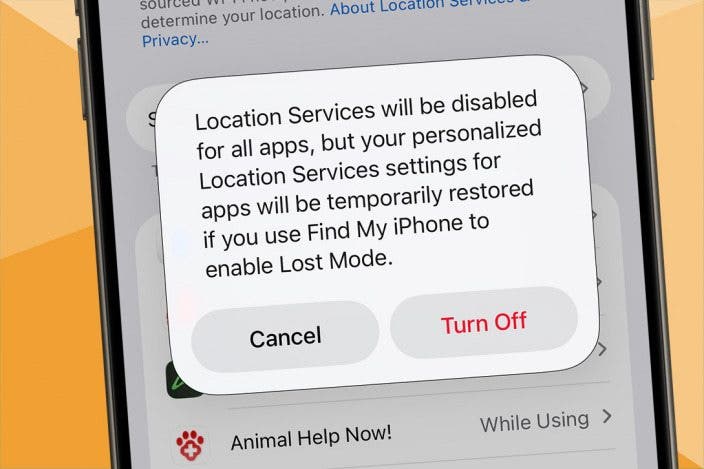

 Olena Kagui
Olena Kagui
 Amy Spitzfaden Both
Amy Spitzfaden Both
 Leanne Hays
Leanne Hays
 Rhett Intriago
Rhett Intriago








 Rachel Needell
Rachel Needell

 Nicholas Naioti
Nicholas Naioti