How to Stop Sharing Location Without Them Knowing


What to Know
- When you stop sharing your location on iPhone, it does not notify the other person.
- If you are worried about the other person finding out, you can temporarily disable location sharing for everyone in Find My.
- Instead of sharing your location indefinitely, try sharing it for only one hour or send a Check In.
Sharing your location with a trusted contact can be useful for safety purposes or if you want to provide a friend with an estimated time of arrival. However, at some point, you might not want to continue sharing your location. When that happens, here's how to stop sharing your location without them knowing.
How to Stop Sharing Location Without Notifying the Other Person
How do you stop sharing location on the iPhone? And when you stop sharing your location, does your phone notify the other person through iMessage? If you want to stop sharing your location without the other person knowing, the good news is that there is no notification when you stop sharing your location. You will see a message in your iMessage conversation that says, "You stopped sharing location with [contact]" that looks like this:

However, this message is only visible to you, and the other person will not see that you have stopped sharing your location (unless they try to check your location and realize they can't). On the other hand, if you start sharing your location again, they will receive a notification that you started sharing your location. Now, here's how to stop sharing location with one person without them knowing:
- Open the Find My app.
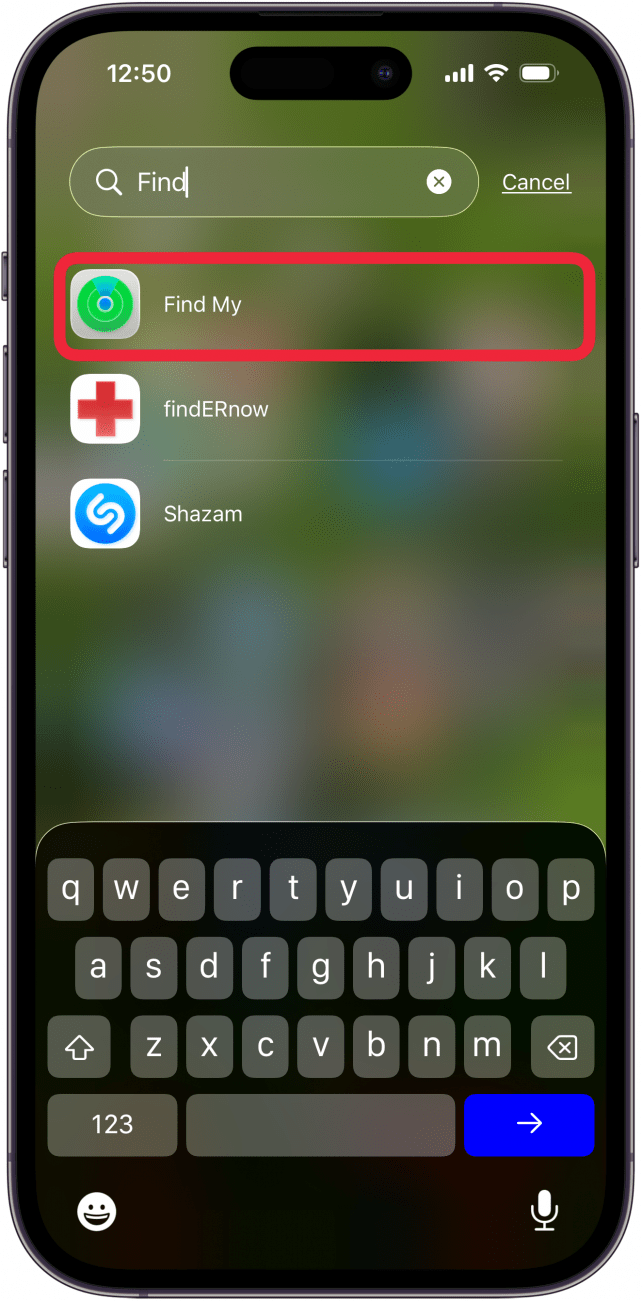
- Tap People in the lower left corner.

- Tap the person with whom you want to stop sharing your location.

- Scroll down and tap Stop Sharing My Location.
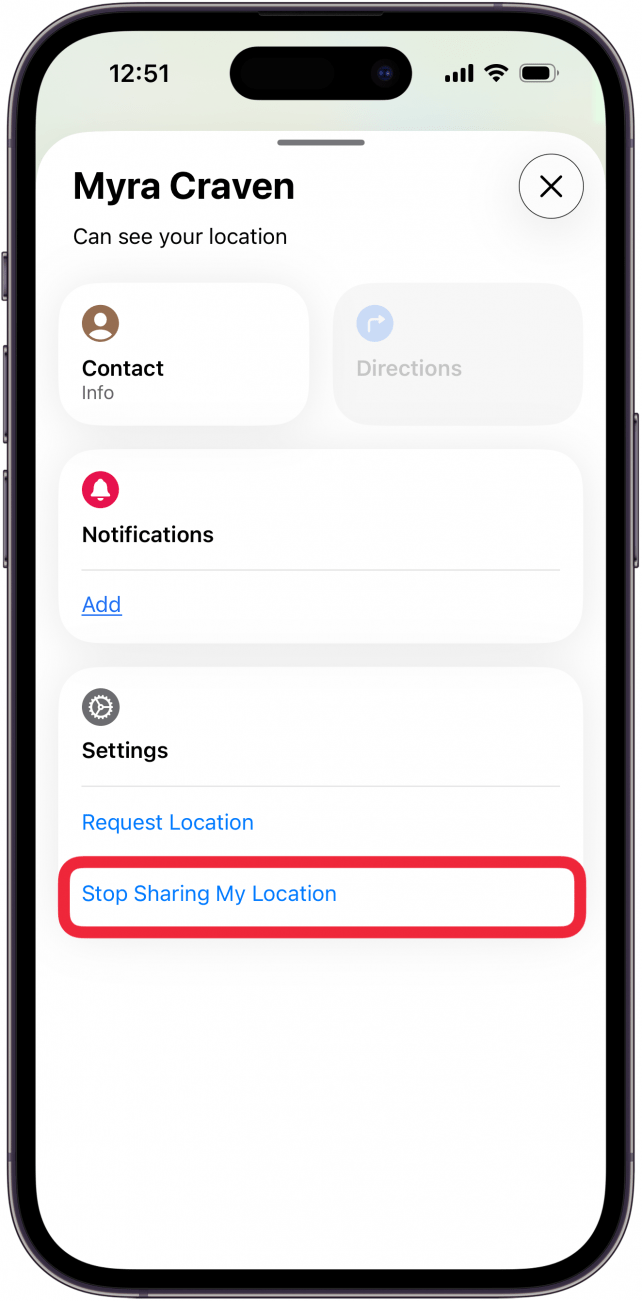
- Tap Stop Sharing Location to confirm.
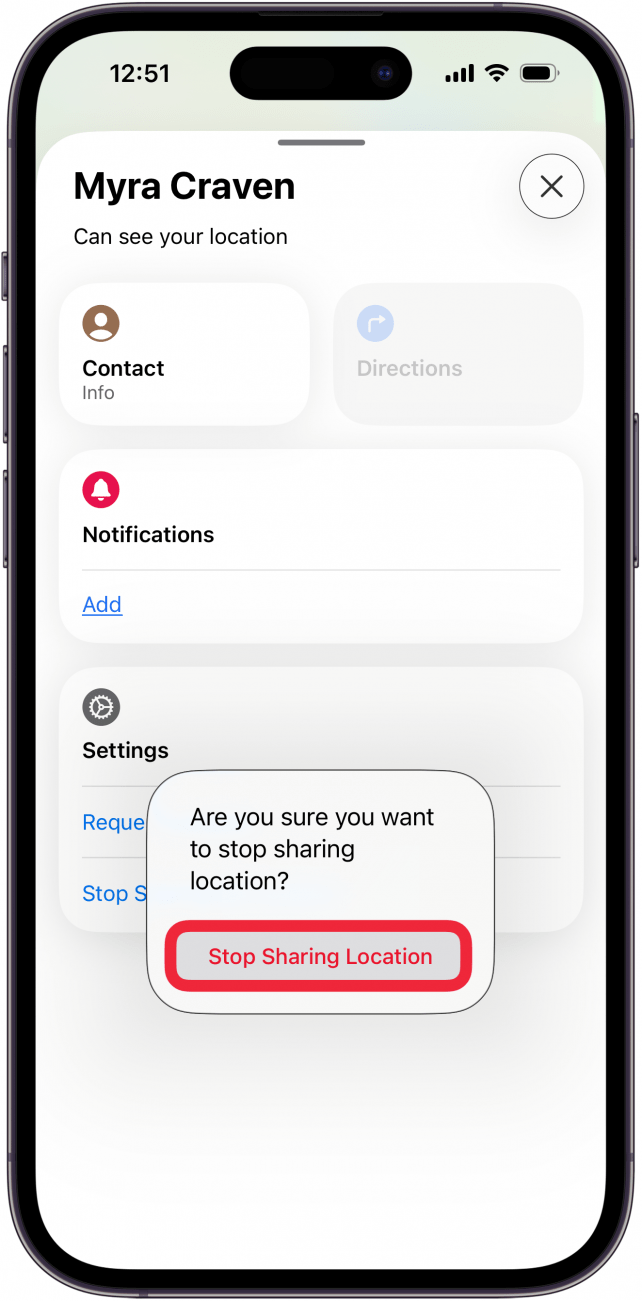
Your location will no longer be shared with this contact. That's how to stop sharing location without notifying the other person. For more iPhone tips and tricks, check out our free Tip of the Day newsletter.
Temporarily Stop Sharing Location without Notifying in iMessage
You can also temporarily switch off location sharing if you only want to stop sharing your location for a short amount of time. Here's how to temporarily stop sharing location on iPhone:
- Open the Find My app.
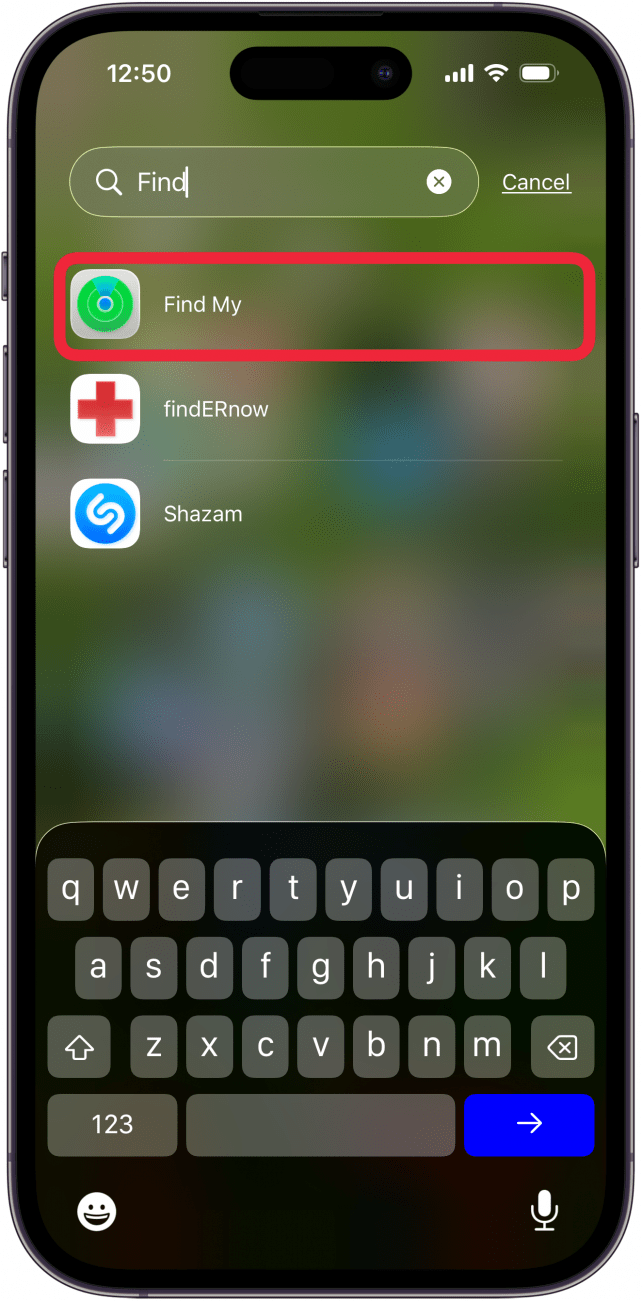
- Tap Me in the bottom right corner.

- Tap the toggle next to Share My Location to disable location sharing.
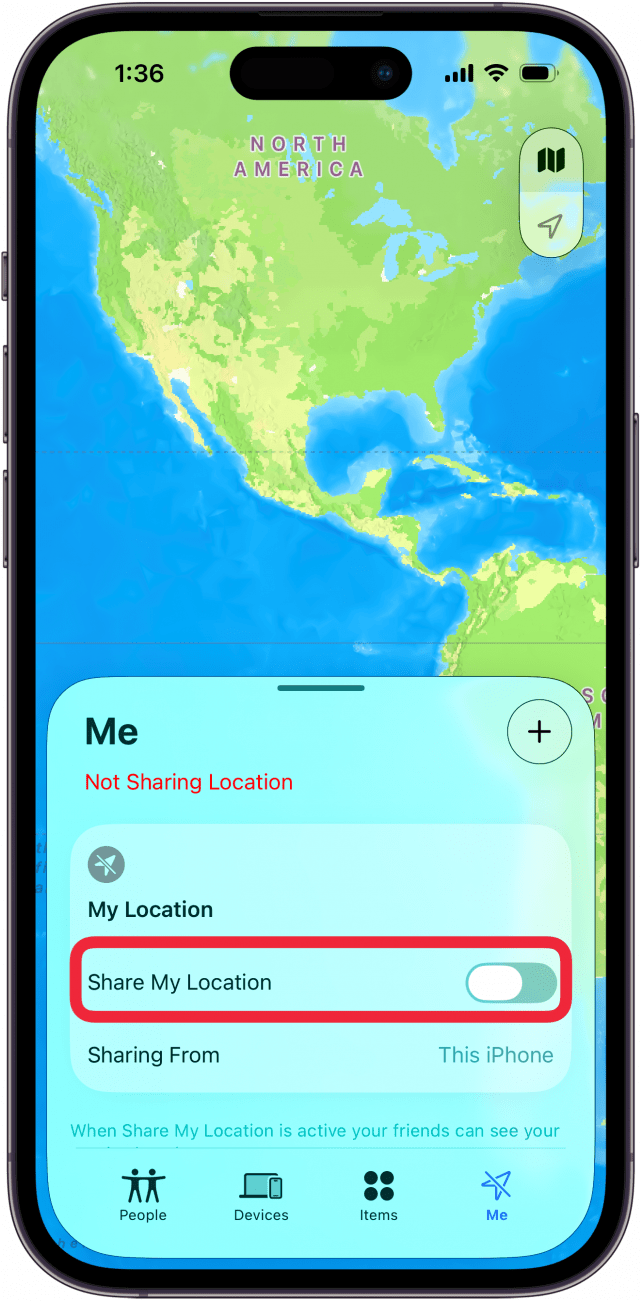
- Tap the toggle to re-enable location sharing when you are ready.
Note
This only disables location sharing for as long as you have the toggle switched off. When you switch it back on, your location will continue to be shared. Keep in mind that when this toggle is disabled, Find My will not be able to locate your phone if you lose it.
This will stop sharing location without notifying in iMessage until you re-enable the toggle.
Alternatives to Location Sharing
If you don't want to share your location with someone indefinitely but you still want them to be able to locate you for safety purposes, consider instead only sharing your location for one hour or until the end of the day (see Step 7 for reference).
Alternatively, if you and your contact are both running iOS 17 or newer, try sending a Check In instead. This allows your trusted contact to temporarily see your location until you can confirm that you've reached your destination safely. This also prevents you from having to turn off location on your iPhone without them knowing.
FAQ
- If I stop sharing my location with someone, will they know on their iPhone? No. While you will see a notification in your iMessage conversation that you stopped sharing your location, this message is only visible to you, not the other person. The only way they will know you stopped sharing your location is if they try to check your location and notice it is no longer there.
- How do I turn off my phone location? You can turn off location services in the Settings app. Simply tap Privacy & Security, then tap Location Services, and then tap the toggle to disable Location Services. Keep in mind that this will also affect functionality with weather and navigation apps since they depend on your location to work.
Top image credit: panitanphoto / Shutterstock.com

Rhett Intriago
Rhett Intriago is a Feature Writer at iPhone Life, offering his expertise in all things iPhone, Apple Watch, and AirPods. He enjoys writing on topics related to maintaining privacy in a digital world, as well as iPhone security. He’s been a tech enthusiast all his life, with experiences ranging from jailbreaking his iPhone to building his own gaming PC.
Despite his disdain for the beach, Rhett is based in Florida. In his free time, he enjoys playing the latest games, spoiling his cats, or discovering new places with his wife, Kyla.
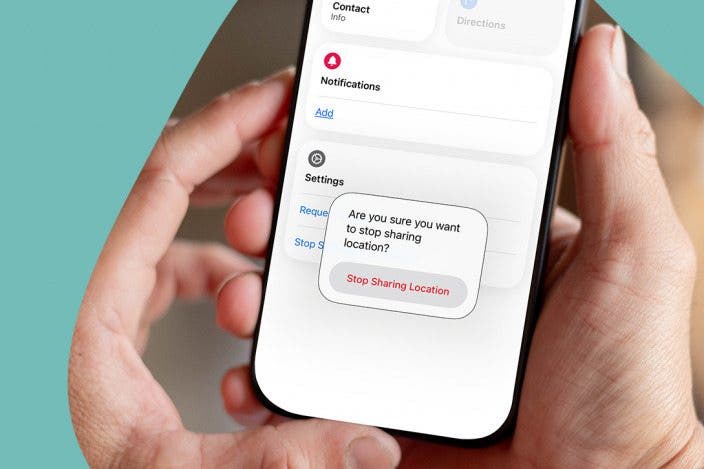

 Olena Kagui
Olena Kagui


 Leanne Hays
Leanne Hays

 August Garry
August Garry

 Rhett Intriago
Rhett Intriago






