How to Map Running Route with Apple Maps


Ever wanted to map out your route before going for a run or walk? It is easy to do on your iPhone! Apple Maps has tools that let you map a run and customize it to your needs, like avoiding hills or stairs. Let me teach you how to map a personalized running route.
Why You’ll Love This Tip
- Plan out your running or walking path in advance to see the total distance.
- Find a running route that avoids busy roads for safety, or even hills and stairs to protect your knees.
How to Map a Run on Apple Maps
System Requirements
This tip was performed on an iPhone 16 Pro running iOS 18.5. Find out how to update to the latest version of iOS.
While you can't use Apple Maps' multi-stop driving routes to plan your run, you can design a customized walking route. I'll show you how below! For more iPhone travel advice, be sure to sign up for our free Tip of the Day newsletter. Now, here’s how to create a running route on Apple Maps:
- Open the Maps app.
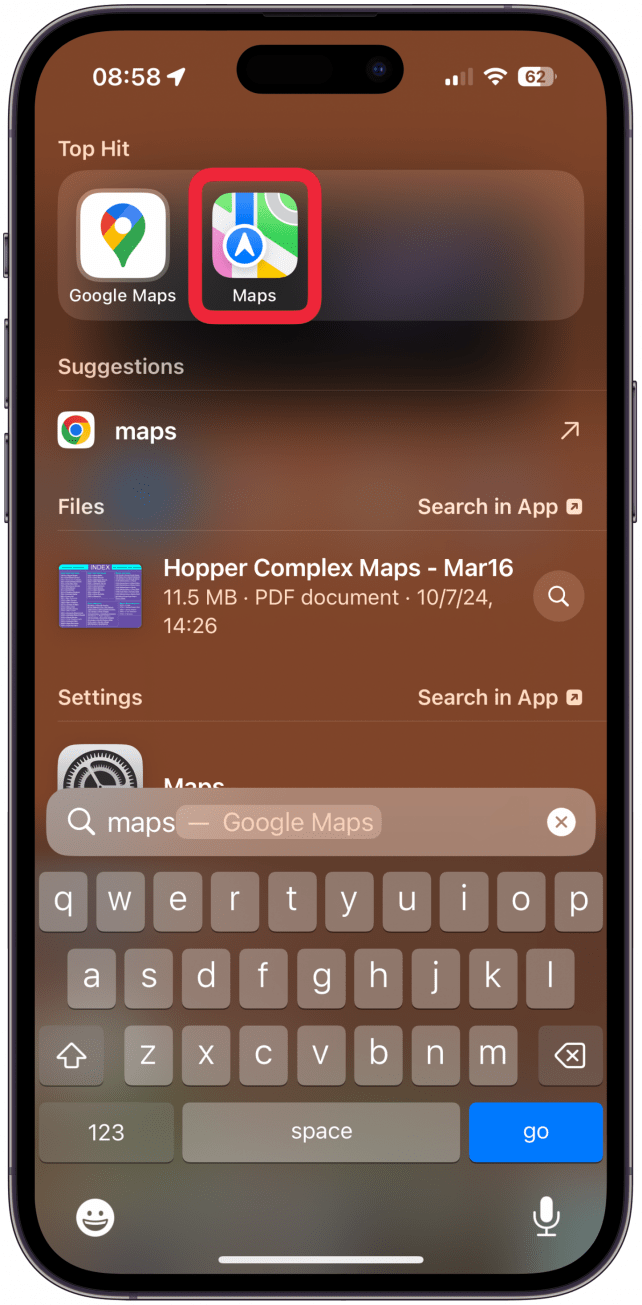
- Tap the search bar and enter one of your destinations.
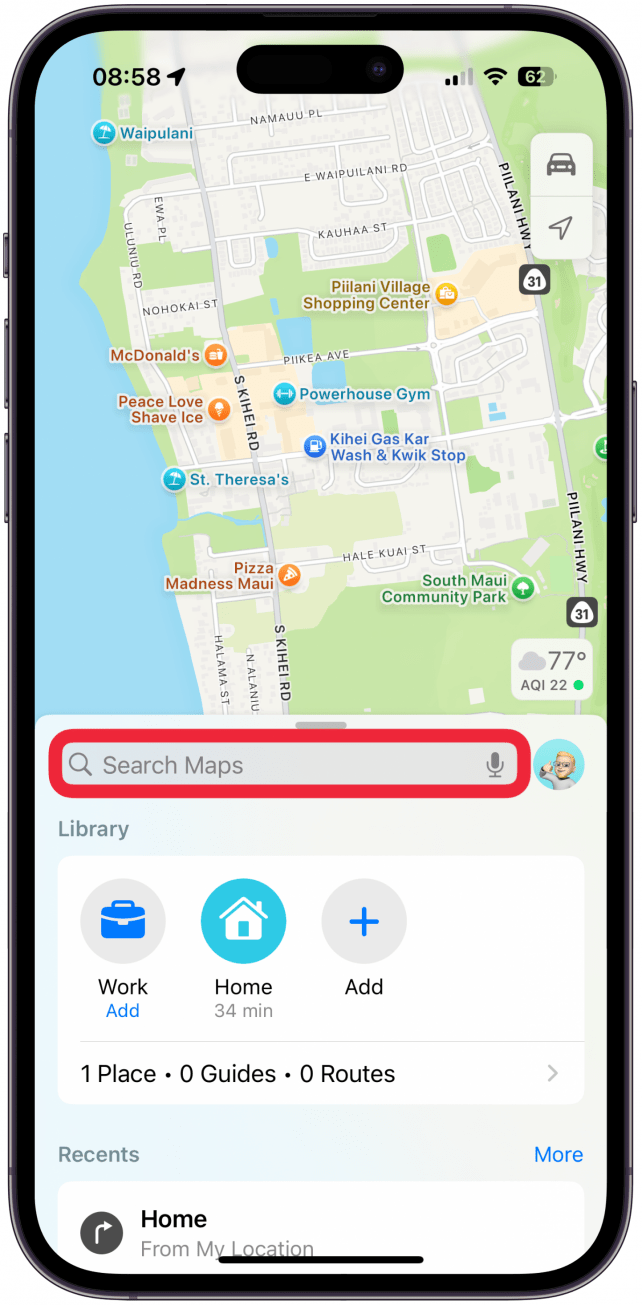
- Tap the car icon to see the directions, you have to select this before you switch to walking directions.
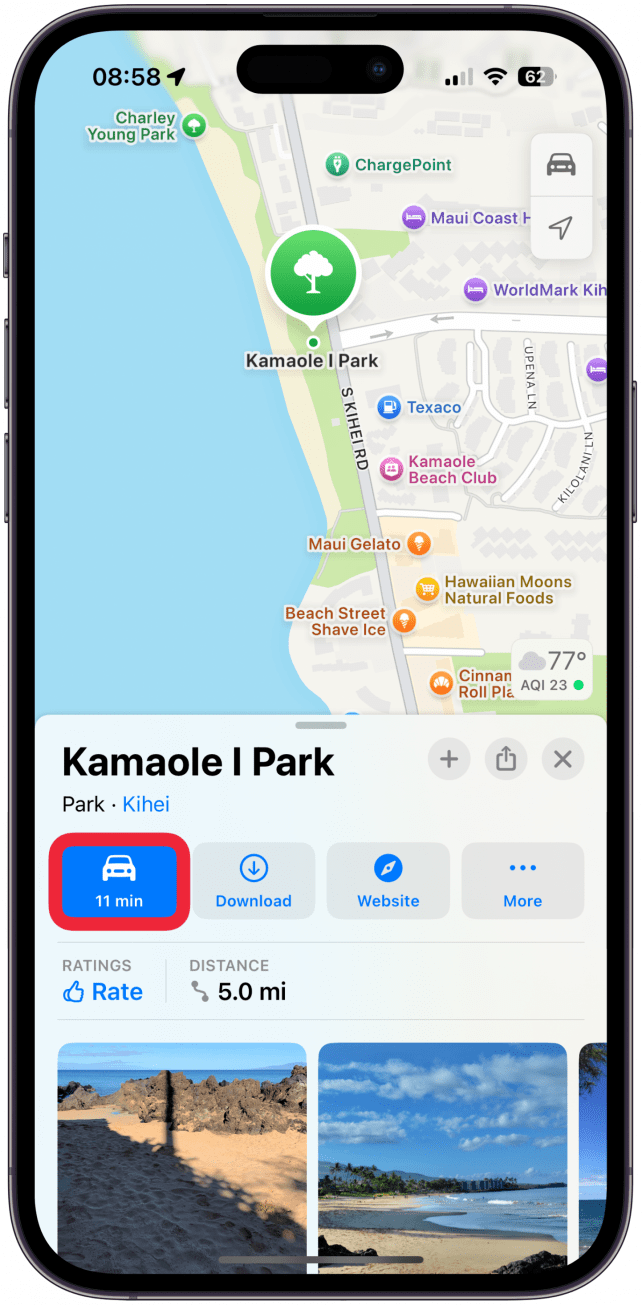
- Tap the walking person icon.
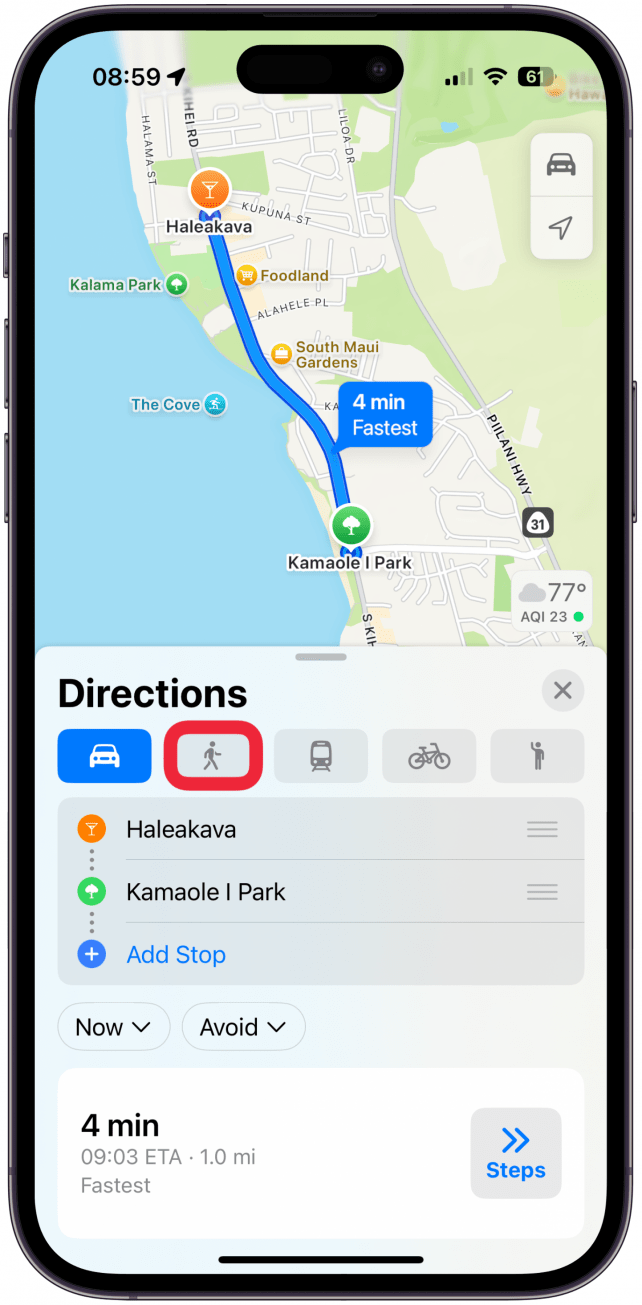
- Here you can tap Avoid if you wish to alter your route.
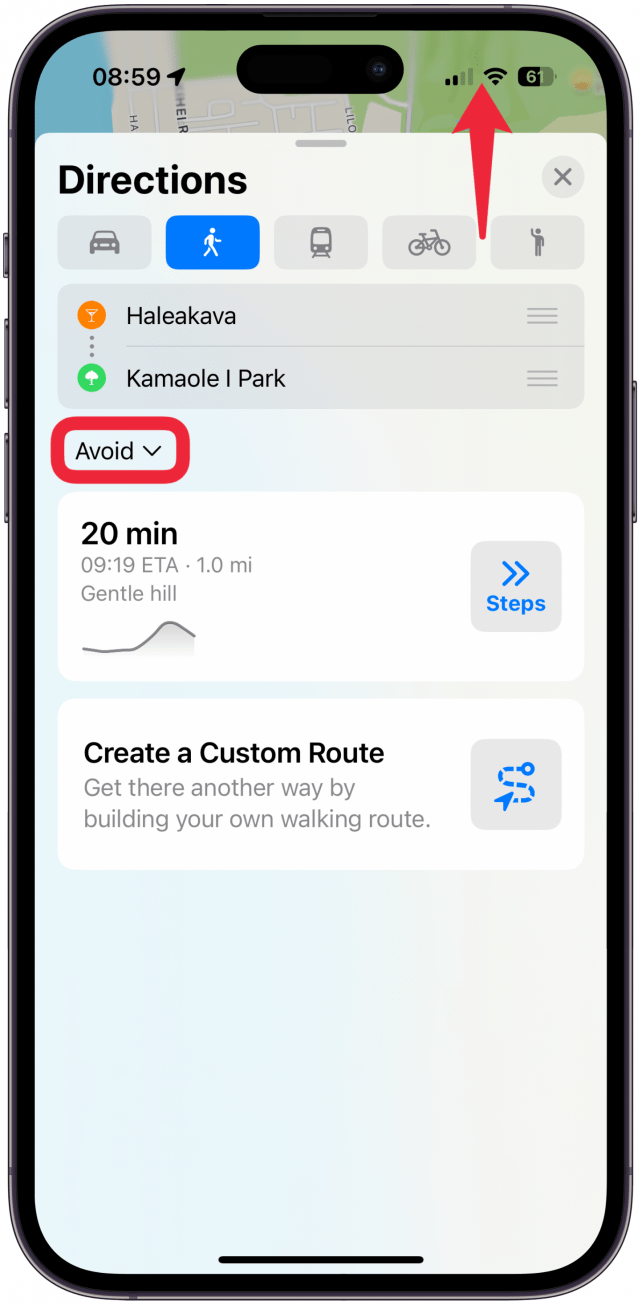
- Here you can toggle on Avoid Hills, Avoid Busy Roads, and Avoid Stairs. Once you are done, tap Apply. Or if you don't wish to toggle any of these on, tap Cancel.
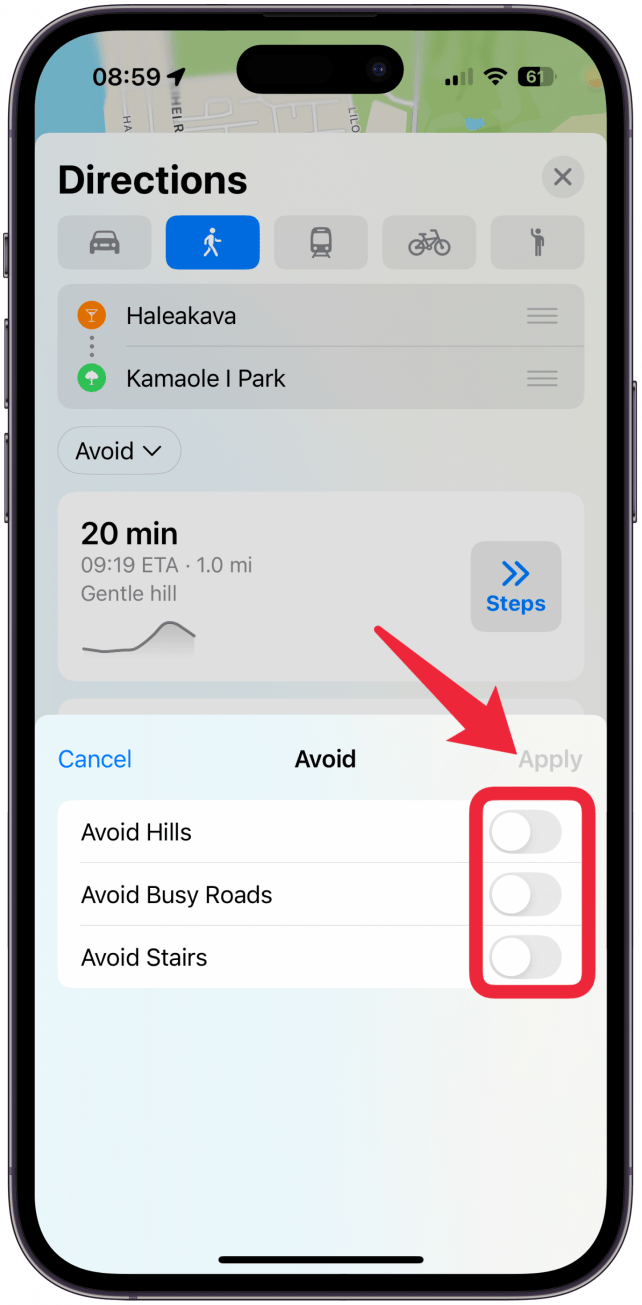
- If you wish to customize the route, tap the s-shaped icon to the right of Create a Custom Route.
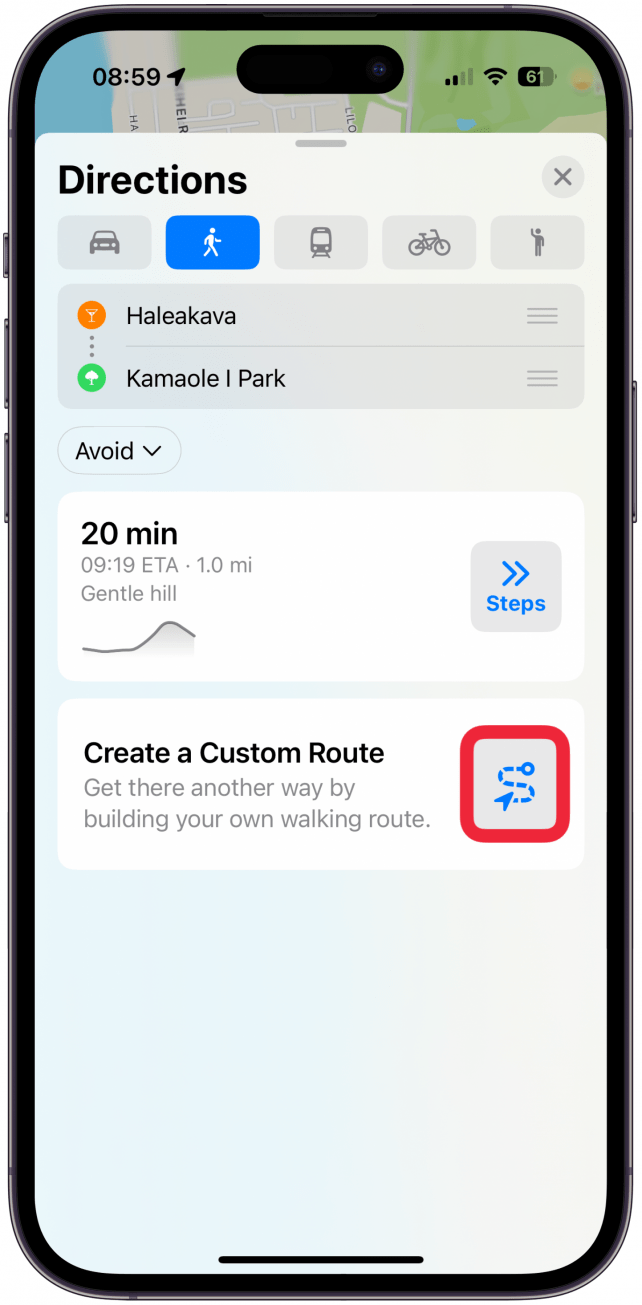
- Here you can tap the map to add points to your route.
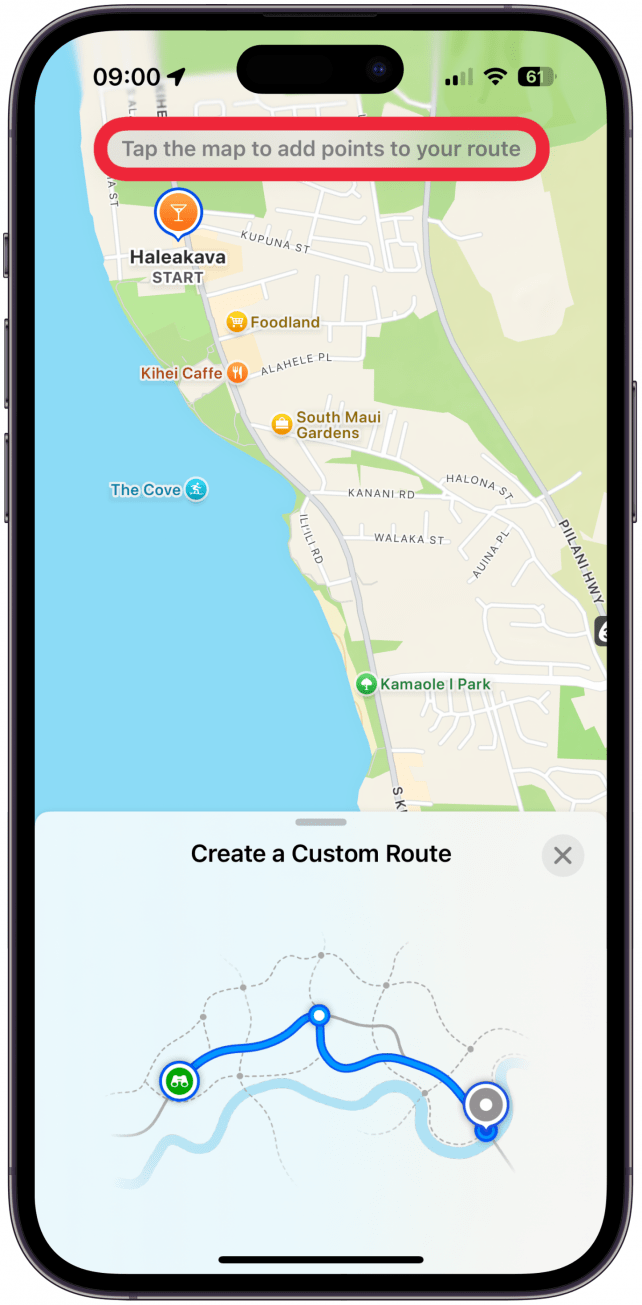
- Once you are ready to start, tap the Steps icon to begin navigating.
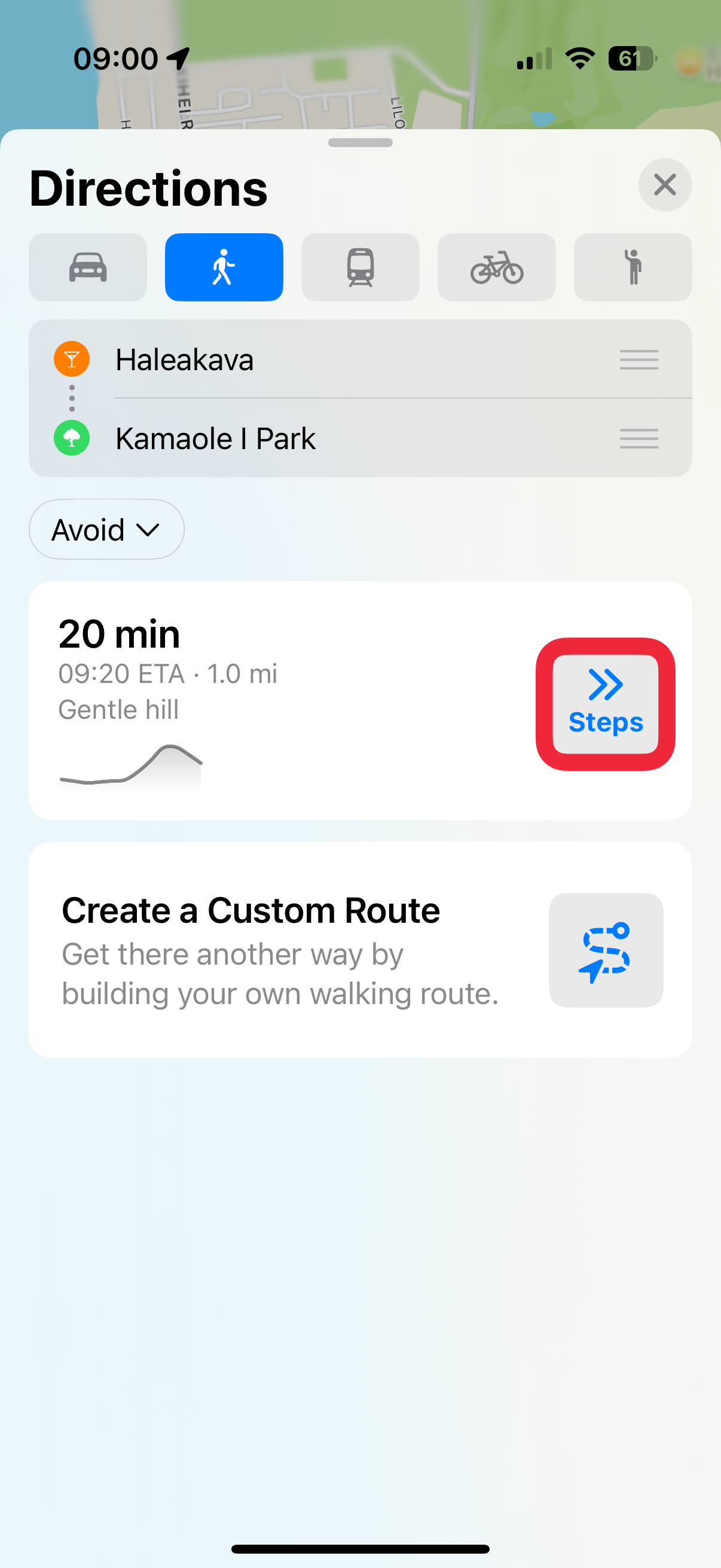
It was previously possible to add multiple stops to a walking or running route, but this is no longer an option. Creating a custom route can help you achieve a similar result. Additionally, if you wear your Apple Watch, it can vibrate on your wrist to help you navigate while running, so you don't have to keep looking at your phone. Next, find out how to create a guide in Apple Maps.
More On: Apple Maps
Every day, we send useful tips with screenshots and step-by-step instructions to over 600,000 subscribers for free. You'll be surprised what your Apple devices can really do.

Rhett Intriago
Rhett Intriago is a Feature Writer at iPhone Life, offering his expertise in all things iPhone, Apple Watch, and AirPods. He enjoys writing on topics related to maintaining privacy in a digital world, as well as iPhone security. He’s been a tech enthusiast all his life, with experiences ranging from jailbreaking his iPhone to building his own gaming PC.
Despite his disdain for the beach, Rhett is based in Florida. In his free time, he enjoys playing the latest games, spoiling his cats, or discovering new places with his wife, Kyla.
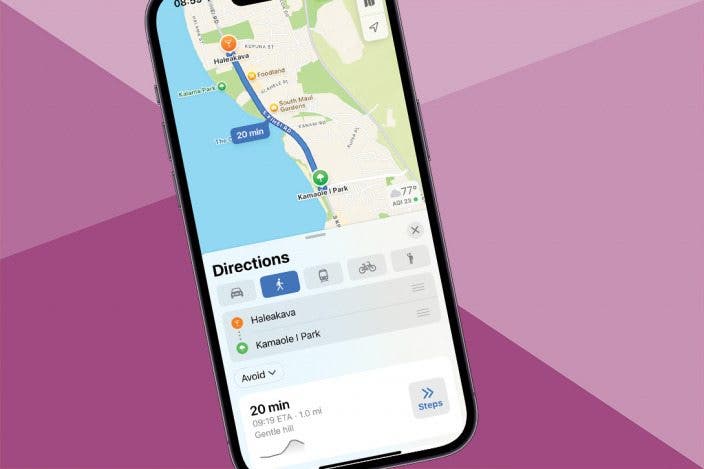

 Rhett Intriago
Rhett Intriago
 Devala Rees
Devala Rees


 Rachel Needell
Rachel Needell

 Ashleigh Page
Ashleigh Page



 Leanne Hays
Leanne Hays
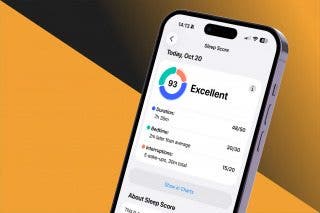
 Olena Kagui
Olena Kagui

