How to Send a Location from Apple Maps
Learn how to send your location on iPhone.


We've probably all had the experience of finding a cool new restaurant or amazing bookstore, only to struggle to remember which block it was on when we try to go back. Now, when I find a place that I know friends and family will love, I can easily send the exact address directly from my Maps app so they can find it, too. Read below to learn how to send a location on iPhone using Apple Maps.
Why You'll Love This Tip
- Send your friends and family your favorite places right from the Maps app.
- Save places you want to go or return to by sending them to yourself.
How to Share an Address in the Maps App
System Requirements
This tip works on iPhones running iOS 16 or later. Find out how to update to the latest version of iOS.
We've gone over how to share your ETA with a contact in Apple Maps, how to share a Guide from Apple Maps, and how to create a guide in the Apple Maps app. Now, let's learn how to share a location with a friend! For more great iPhone tutorials, check out our free Tip of the Day.
Note: If your friend or family member is an Android user, they can still open and view the address on a web page.
Now, here's how to send your location on iPhone using Apple Maps:
- Open the Maps app.
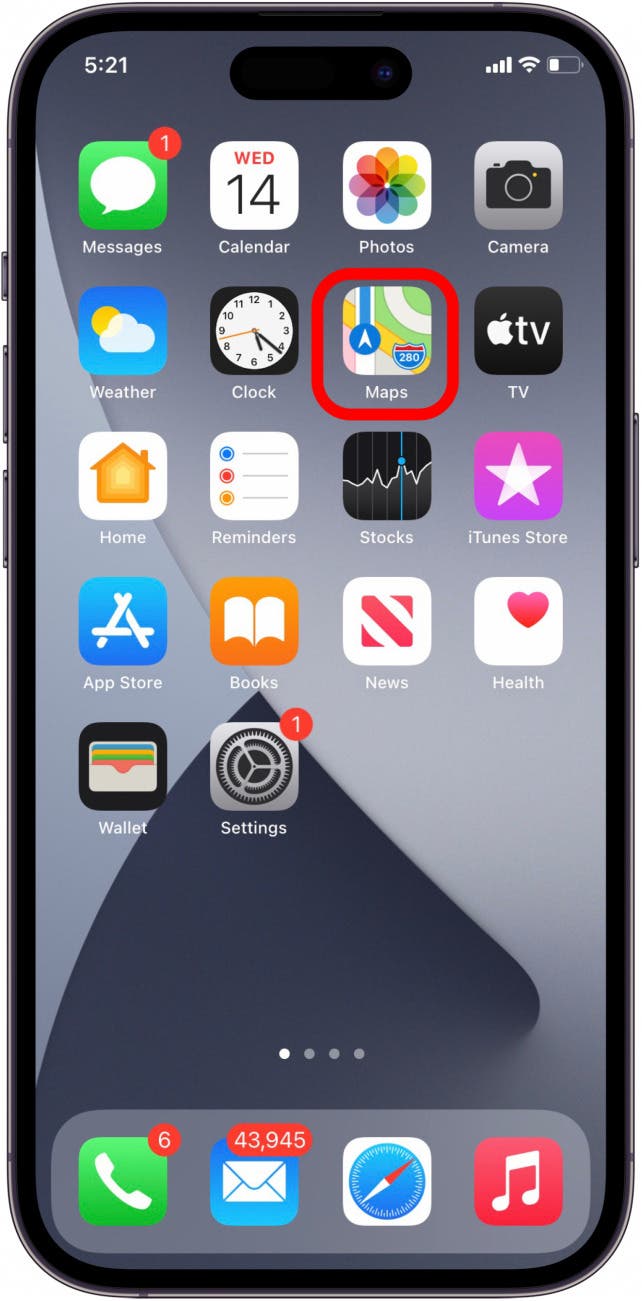
- Enter the address in the Search bar and tap the location you’d like to share.
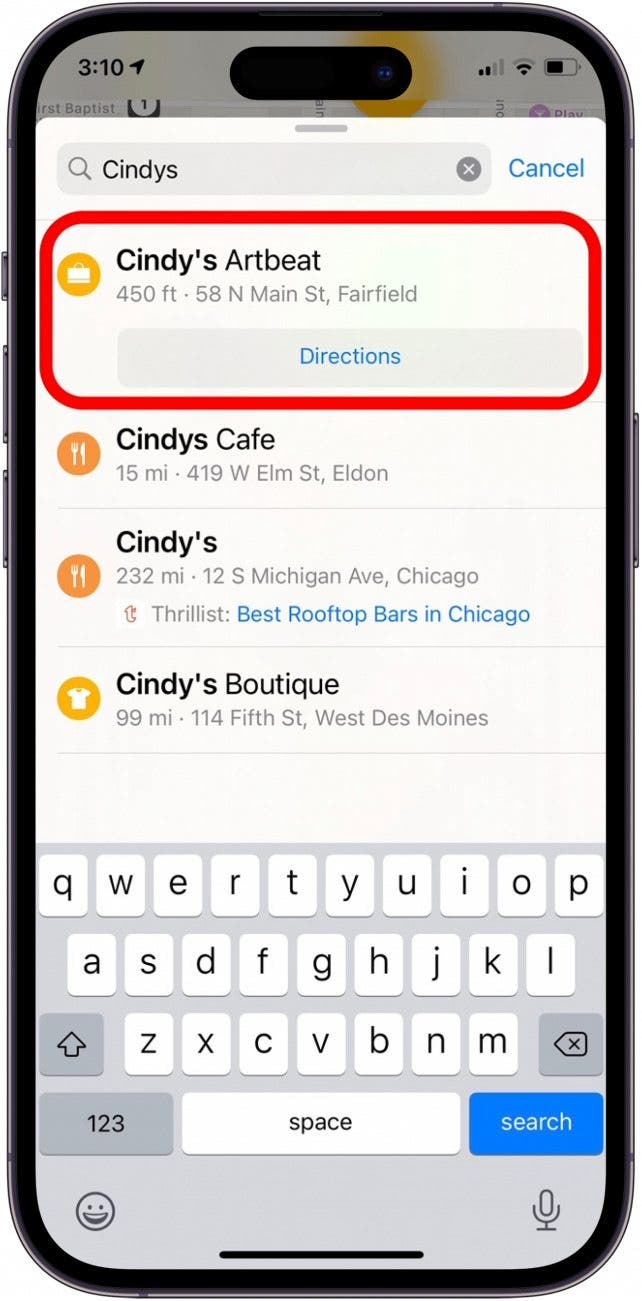
- Swipe up on the address card and tap the Share icon.
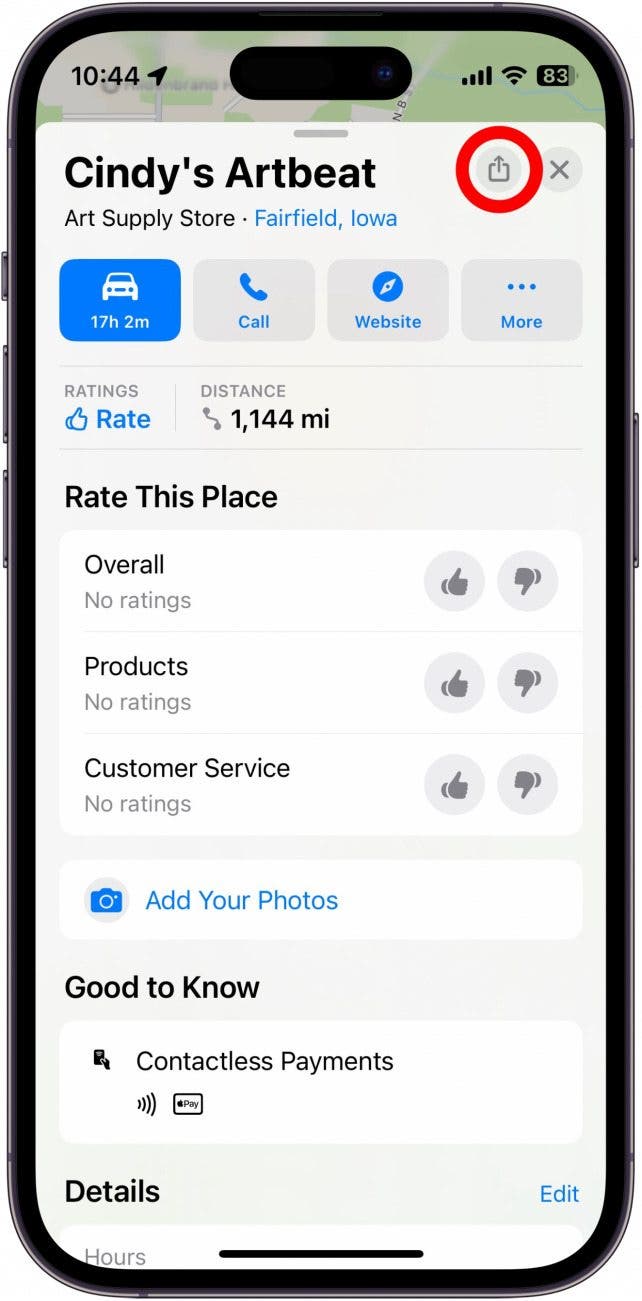
- There are multiple ways to share the location, including Messages, Mail, and Facebook Messenger, as well as the option to send it directly to a contact above the app list. Scroll left across the options to see all the possibilities, then tap the one you want.
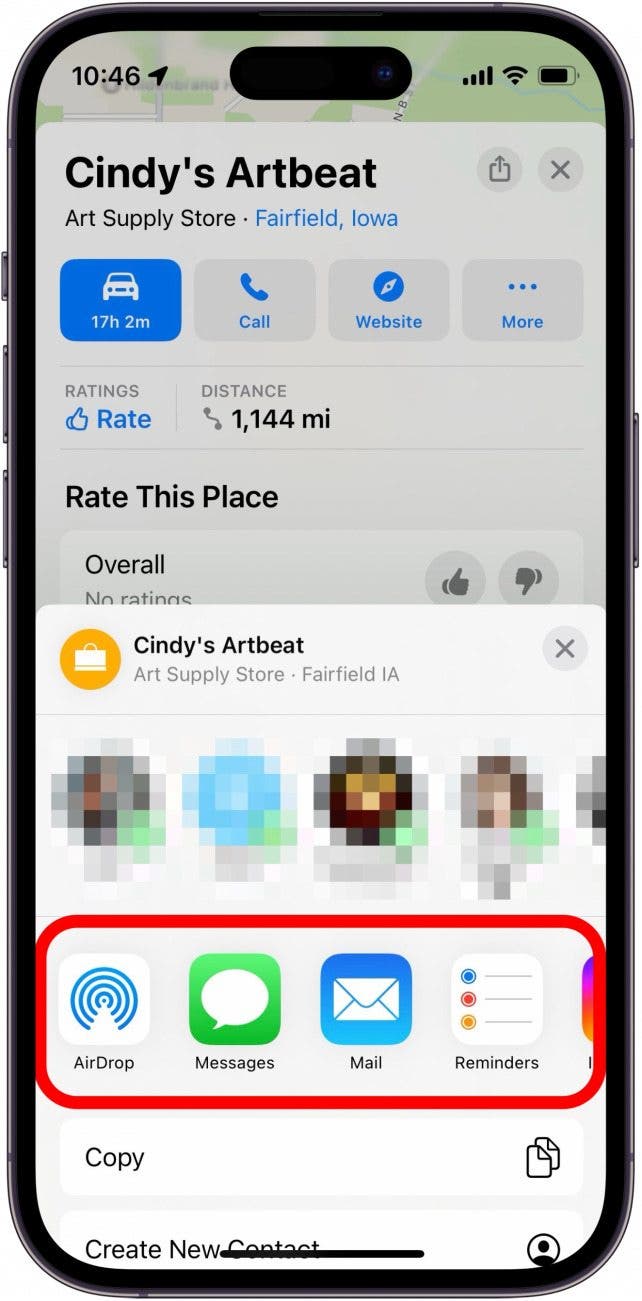
- Enter the name or email address of the person you want to share the location with. Tap Send.
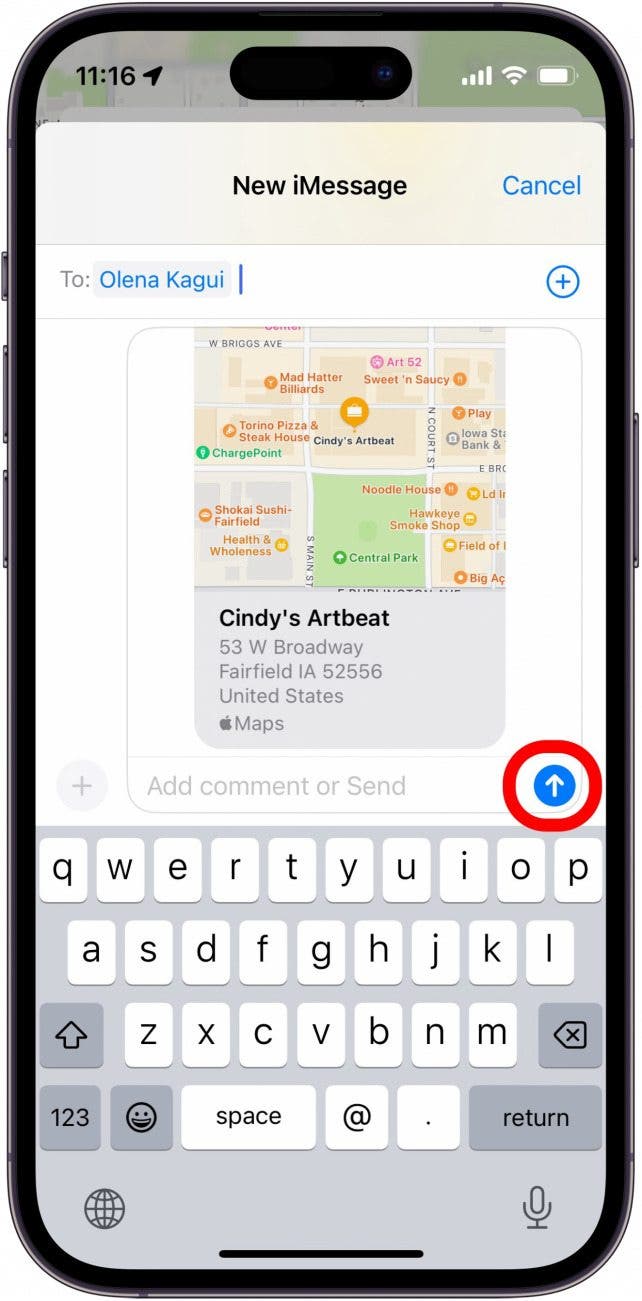
That's how to send your location on iPhone and iPad. Now, if you ever need to send an address from Apple Maps, you know the easiest method of doing so!
Every day, we send useful tips with screenshots and step-by-step instructions to over 600,000 subscribers for free. You'll be surprised what your Apple devices can really do.

Leanne Hays
Leanne Hays has over a dozen years of experience writing for online publications. As a Feature Writer for iPhone Life, she has authored hundreds of how-to, Apple news, and gear review articles, as well as a comprehensive Photos App guide. Leanne holds degrees in education and science and loves troubleshooting and repair. This combination makes her a perfect fit as manager of our Ask an Expert service, which helps iPhone Life Insiders with Apple hardware and software issues.
In off-work hours, Leanne is a mother of two, homesteader, audiobook fanatic, musician, and learning enthusiast.
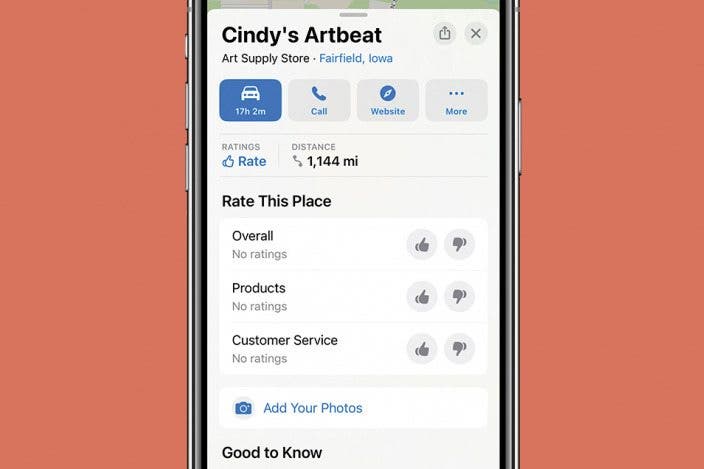

 Rachel Needell
Rachel Needell
 Rhett Intriago
Rhett Intriago




 Susan Misuraca
Susan Misuraca

 Olena Kagui
Olena Kagui
 Cullen Thomas
Cullen Thomas

 Amy Spitzfaden Both
Amy Spitzfaden Both
 Leanne Hays
Leanne Hays
