How to Customize Apple Watch Face in Four Ways


Learn four ways to personalize and optimize your Apple Watch watch face!
Enjoy Dynamic Photos

If you enjoy a photo rotation on your watch face, Apple has good news for you. In watchOS 11, the Photos watch face has undergone an upgrade. Now, Apple will analyze the photos on your phone, choose the best ones, and display them in a more engaging way. Plus, if you select Dynamic mode, you can enjoy a new picture each time you raise your wrist. To select this face, open the Watch app on your iPhone and under My Faces tap Photos. Here you can choose Shuffle and select categories or collections you wantto include or choose your own photos. Once you’re happy, scroll down and tap Set as current Watch Face and enjoy!
Customize Your Display

I look at my watch approximately one billion times per day, so I like to make sure my watch face is something I enjoy. To customize your watch face, long press on it and then tap edit. From here, you’ll be able to choose any customizations that face has to offer, such as time display size and color, complications, and more. However, not every watch face offers the same customization options, and some third-party watch faces might not let you customize at all. So, if you’re looking to add a certain complication or time display color and can’t find that option, you might want to try a different face.
Choose Your Complications

A complication on your Apple Watch is a small display on your watch face that provides at-a-glance information. To choose the complications you want displayed, long press on your watch face, tap Edit, then swipe all the way left to the screen that says Complications. Tap on the areas where you want to add complications, which will be indicated with outlines. Select a complication from the list provided. The number and type of complications available will vary based on watch faces, so you may have to play around to find a watch face that displays all the information you desire.
Switch, Remove & Create New Faces

While you can change and customize your watch faces in your Watch app on your iPhone, there’s a faster way to switch between them. Just long press on your watch face and swipe left or right to select a new watch face. Tap on the one you want to switch to, and you’re good to go! If you want to delete a watch face, swipe up once you get to it and then tap Remove. To create a brand new watch face, swipe all the way left until you reach a screen that says New, tap on it, and follow the prompts to add a new face.

Amy Spitzfaden Both
Amy Spitzfaden-Both is the Managing Editor for iPhone Life magazine and an award-winning novelist, with over 10 years of experience in the publishing industry. She specializes in Apple news and rumors, health and fitness tech, and parenting in the digital age. She graduated from MIU with a BA in Literature and Writing.
Amy lives in New Hampshire with her husband and daughter. When she’s not writing or glued to her iPhone, she enjoys hiking, traveling, and creating her own tea blends.
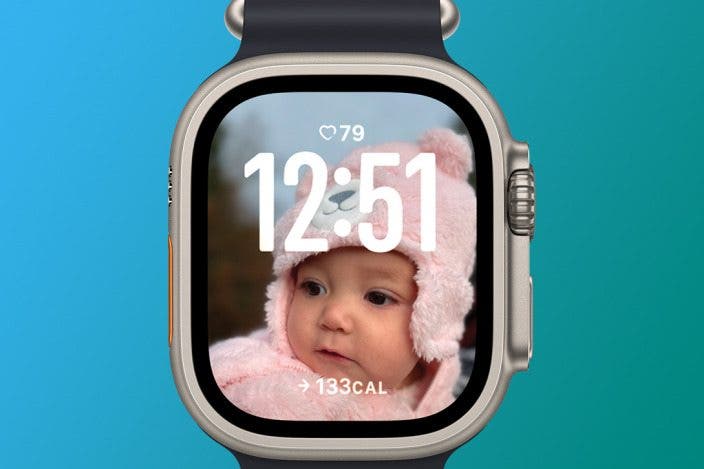

 Rhett Intriago
Rhett Intriago
 Ashleigh Page
Ashleigh Page



 Leanne Hays
Leanne Hays
 Amy Spitzfaden Both
Amy Spitzfaden Both


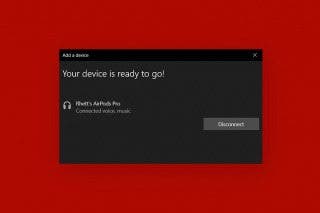



 Olena Kagui
Olena Kagui
 Rachel Needell
Rachel Needell