How to Share Slideshow on iPhone


With 10-plus years of experience with Apple devices, Rachel specializes in all things iPad and is a Notes app expert. Find her writing in the Daily Tip newsletter and iPhone Life magazine.
Learn More

With 10-plus years of experience with Apple devices, Rachel specializes in all things iPad and is a Notes app expert. Find her writing in the Daily Tip newsletter and iPhone Life magazine.
Learn MoreThe Slideshow feature within the Photos app is a great way to quickly show off your photos. When you make a slideshow in the Photos app, it automatically saves as a Memory. Then, you can send that Memory via text, email, and more. Here's how to send a slideshow on an iPhone.
Why You'll Love This Tip:
- Create customized slideshow videos of your family trips or favorite photos set to music.
- Easily save and share the videos with friends and family with AirDrop, email, Messenger, and more.
How to Share a Slideshow on iPhone
System Requirements
This tip was performed on an iPhone 14 running iOS 18.2. Find out how to update to the latest version of iOS.
In order to save and share a slideshow, you need to create what's called a Memory Video from an album in the Photos app. You can either create a new photo album with new pictures from your latest trip or use an existing one. For the purposes of this tip, I will be using an existing Memory.
- Open the Photos app.
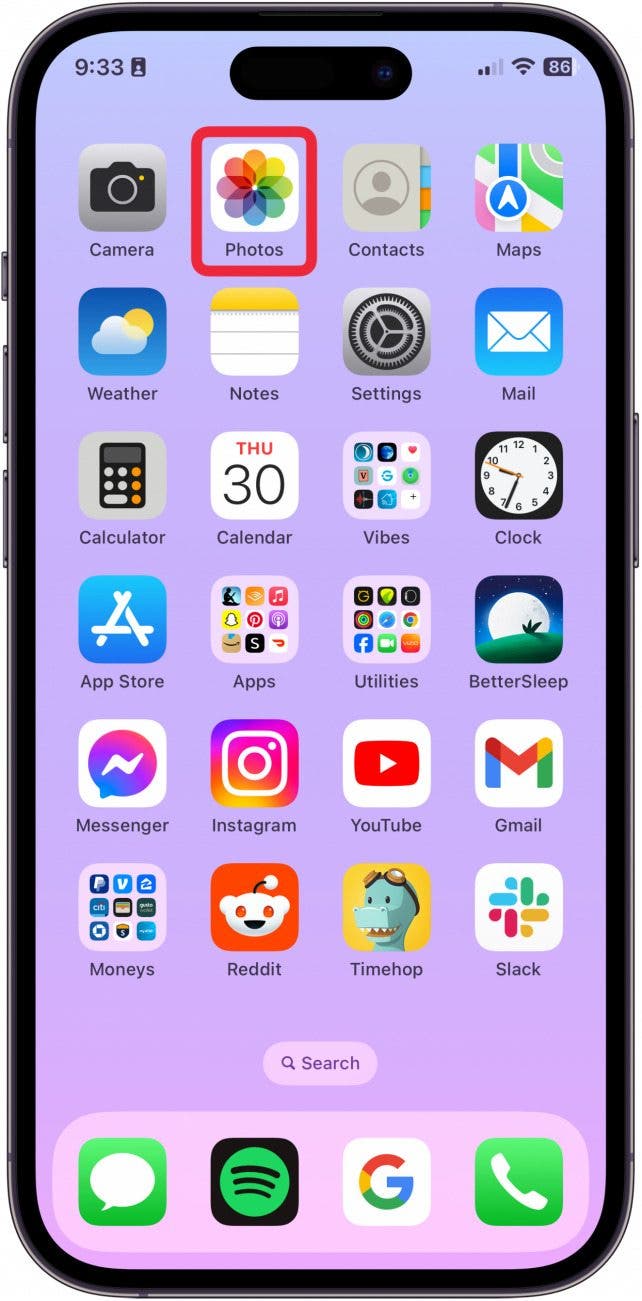
- Scroll down to Memories, and tap the Memory (slideshow) you want to share.

- Wait until the memory finishes playing, then tap the Share button. (You can also tap the screen as the slideshow is playing, then tap the more menu, then tap Share Video.)

- You can send the slideshow via AirDrop, Messages, Mail, social media, and more.

- Swipe left across the sharing options to see more choices.
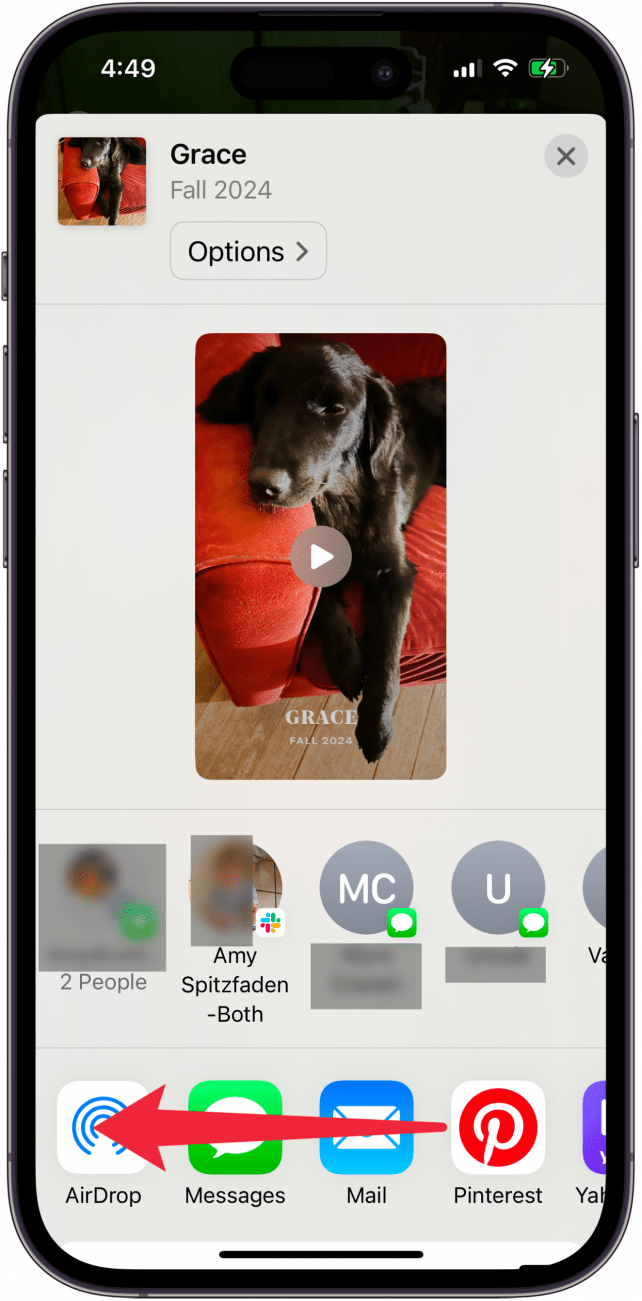
And that's how you share a slideshow on your iPhone! If you like learning cool ways to use your iPhone, be sure to sign up for our free Tip of the Day!
Every day, we send useful tips with screenshots and step-by-step instructions to over 600,000 subscribers for free. You'll be surprised what your Apple devices can really do.

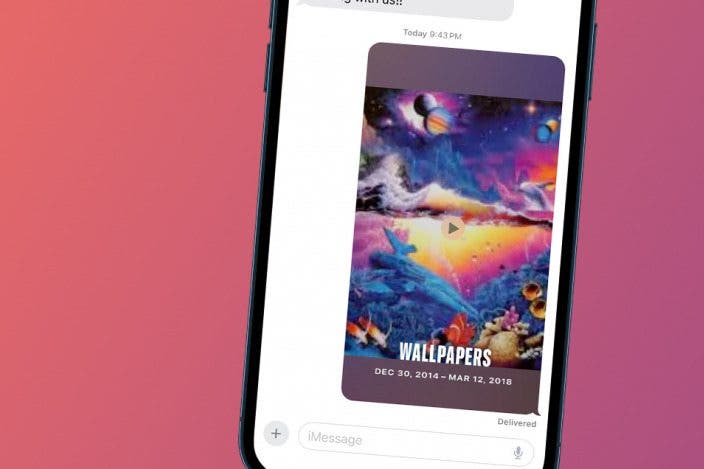

 Leanne Hays
Leanne Hays

 Rhett Intriago
Rhett Intriago


 Rachel Needell
Rachel Needell



 Olena Kagui
Olena Kagui



 Amy Spitzfaden Both
Amy Spitzfaden Both
