How to Unsend an Email in Gmail
Whether you're using the app or using the web-based version, Gmail will let you unsend an email for up to thirty seconds after you sent it.


With 10-plus years of experience with Apple devices, Rachel specializes in all things iPad and is a Notes app expert. Find her writing in the Daily Tip newsletter and iPhone Life magazine.
Learn More

With 10-plus years of experience with Apple devices, Rachel specializes in all things iPad and is a Notes app expert. Find her writing in the Daily Tip newsletter and iPhone Life magazine.
Learn MoreWhat to Know:
- Every time you send an email on Gmail, you will receive a notification that pops up on the bottom of your screen that allows you to click "Undo." This will unsend an email on Gmail.
- You can increase or decrease the amount of time (up to 30 seconds) you have to unsend an email on Gmail by going into your Gmail settings.
We've all made the mistake of sending an email too quickly and forgetting the attachment, or leaving in embarrassing typos. Luckily, if you use Gmail, you have the ability to unsend an email for up to 30 seconds after you sent it! We'll walk through how to unsend emails in Gmail, whether you're using the app or the web version.
How to Unsend an Email in the Gmail App
If you've made a mistake when sending an email in Gmail, don't panic! It's super simple to fix if you catch it quickly enough. If you like tips about using Apple devices, be sure to sign up for our free Tip of the Day!
- Tap the Send button to send your email in the Gmail app.

- After a second, you will see a notification pop up that says "Message Sent." Tap Undo.
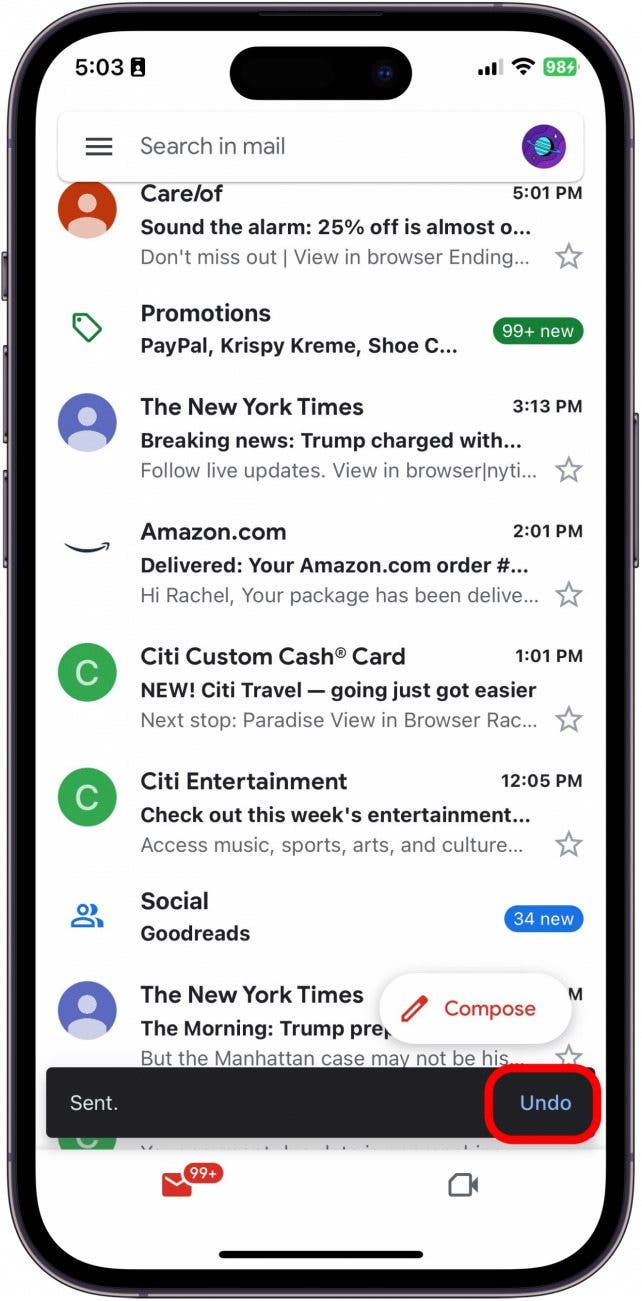
- From here, you will be able to edit and amend your original email.
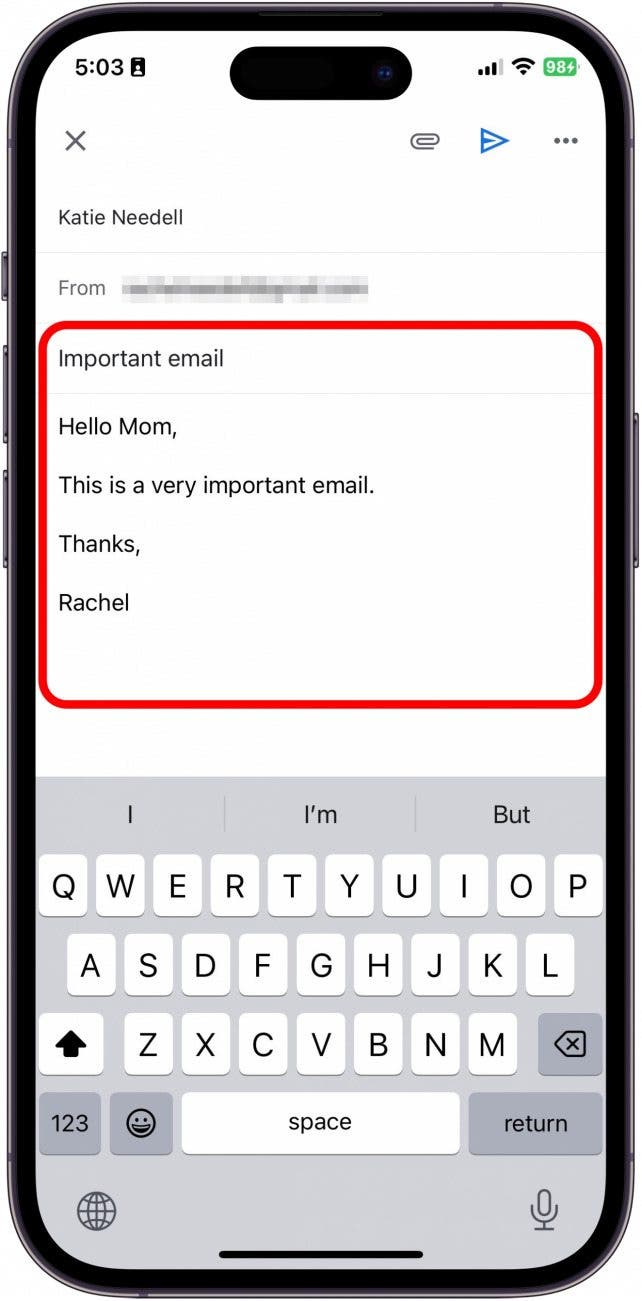
You can send the message again as soon as you've made the changes you need. Or, if you decide you don't need to send the email at all, you can just delete your draft, and no one will be the wiser.
How to Recall an Email in Gmail on Desktop
To unsend an email on the Gmail website while using your Desktop, it's basically the same process.
- Click Send to send your email.
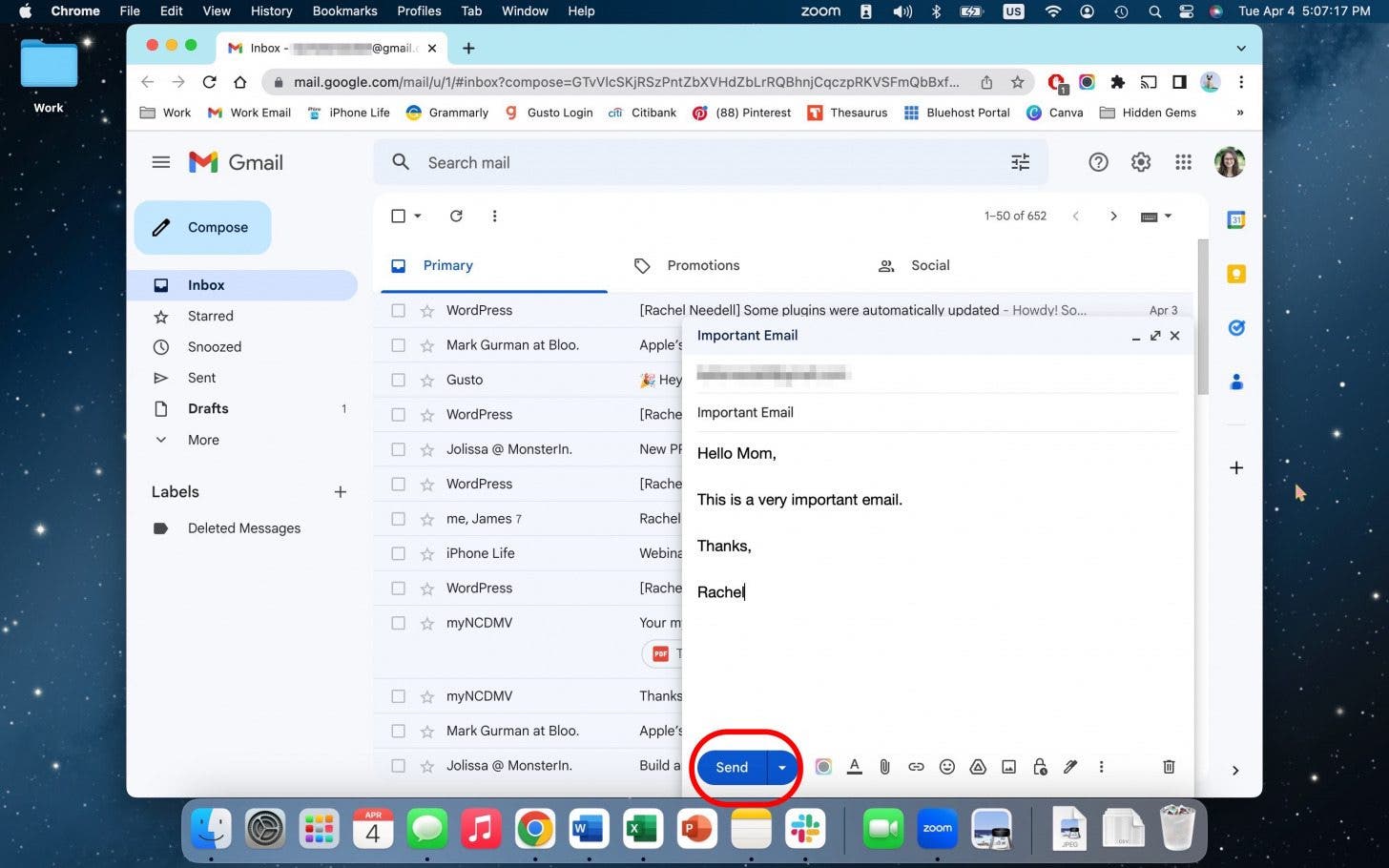
- You will see a notification pop up that says "Message Sent." Tap Undo.
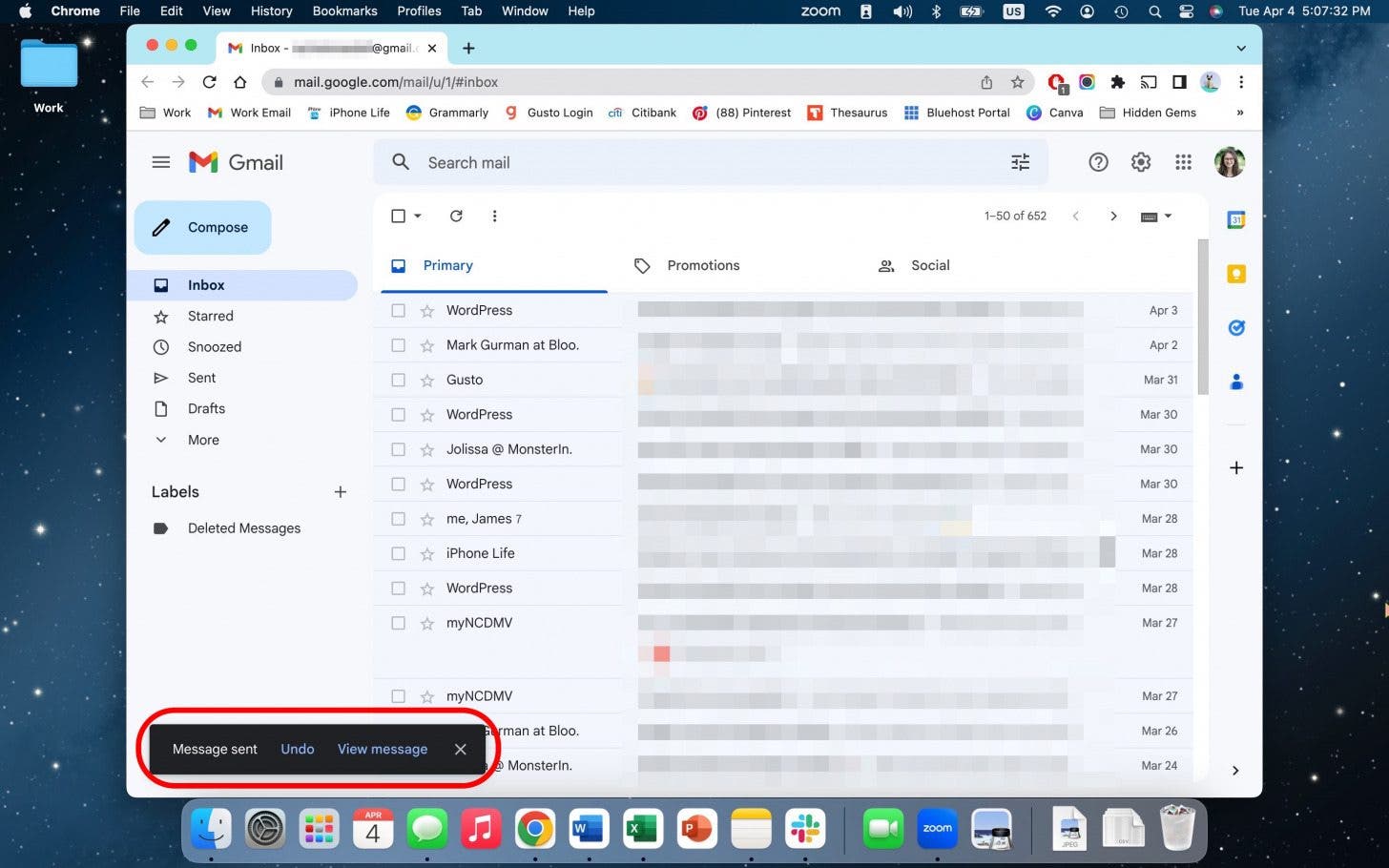
- From here, you will be able to edit and amend your original email.
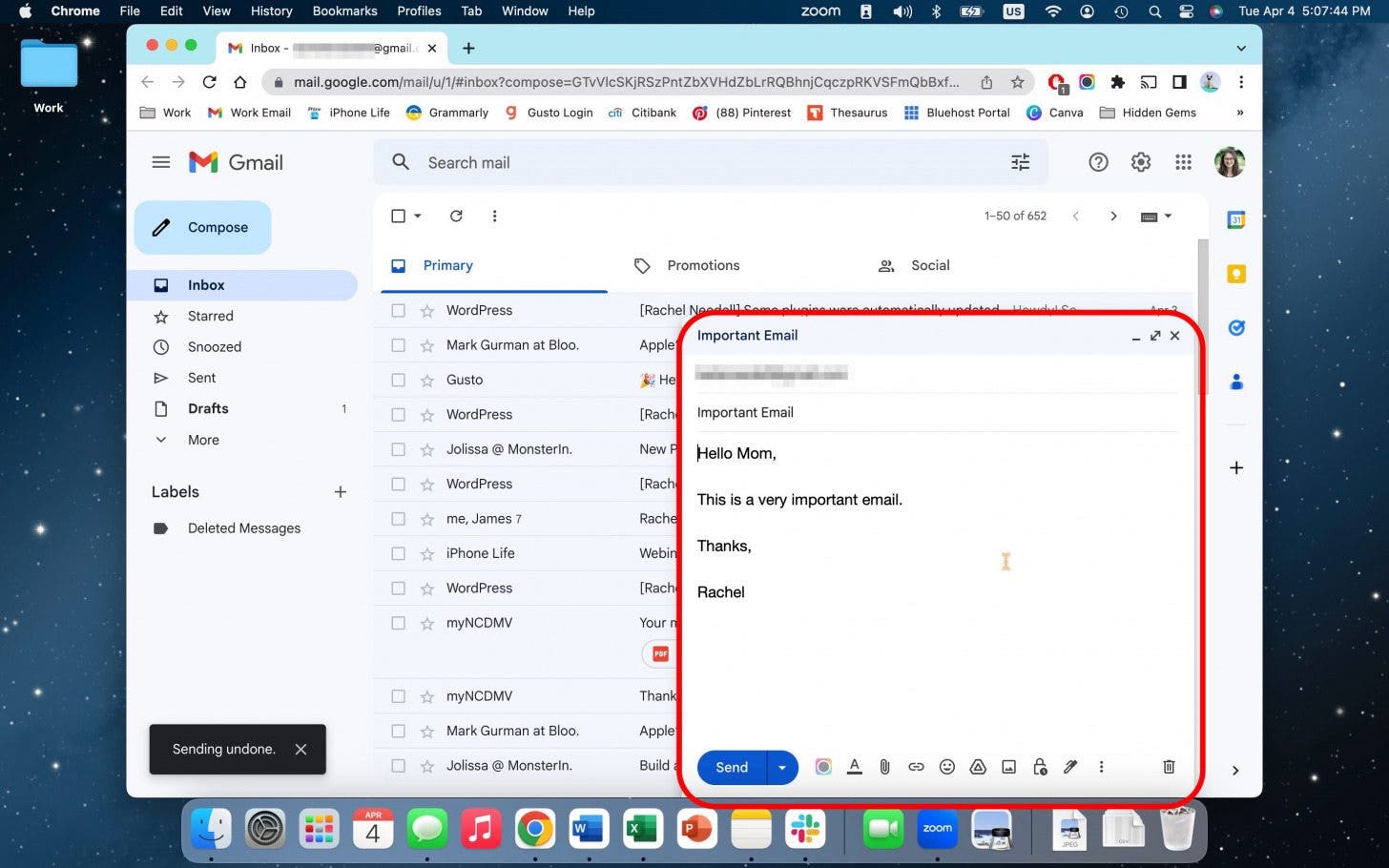
How to Increase or Decrease Unsend Window Time
Depending on your preferences, with Gmail, you actually have the option to customize how much time you have to choose to unsend a message. When choosing the amount of time you'd like to have to unsend a message, keep in mind that Gmail will hold off on sending your emails for this amount of time, to give you a chance to cancel them. So, if you choose 30 seconds, your emails won't send for 30 seconds after your hit send.
- On your computer, go to Gmail.
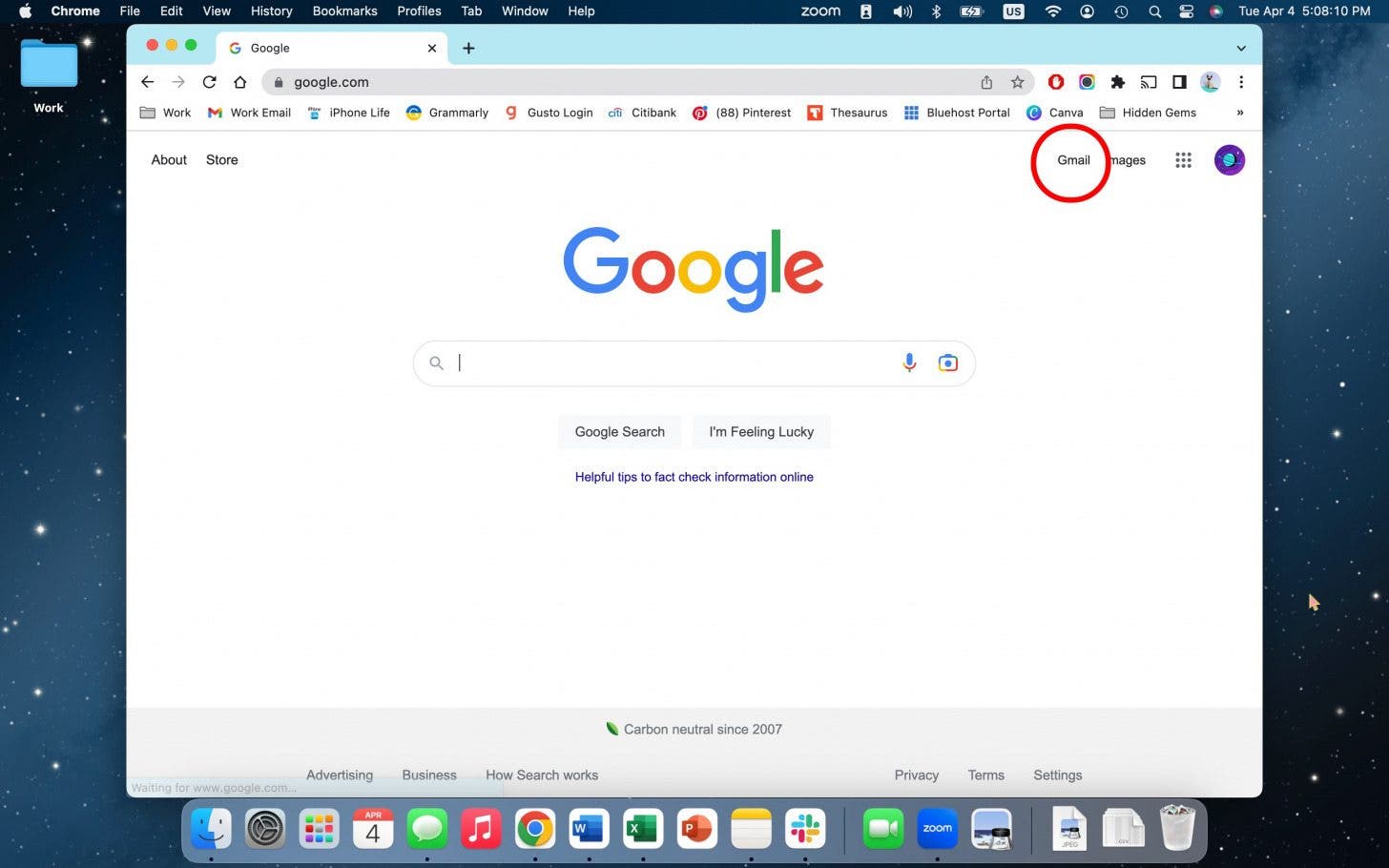
- Click the Settings icon in the top right.
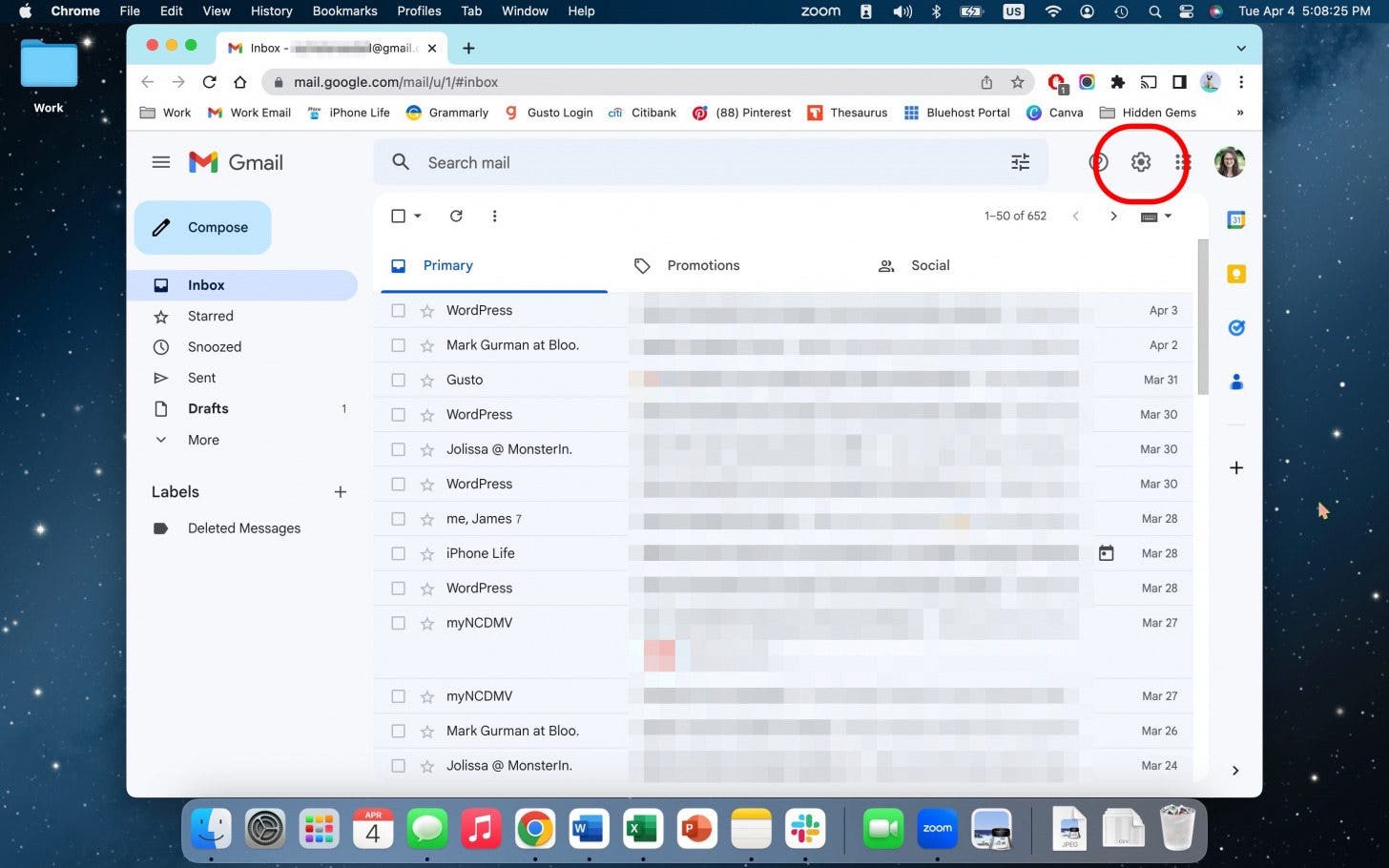
- Click See All Settings.
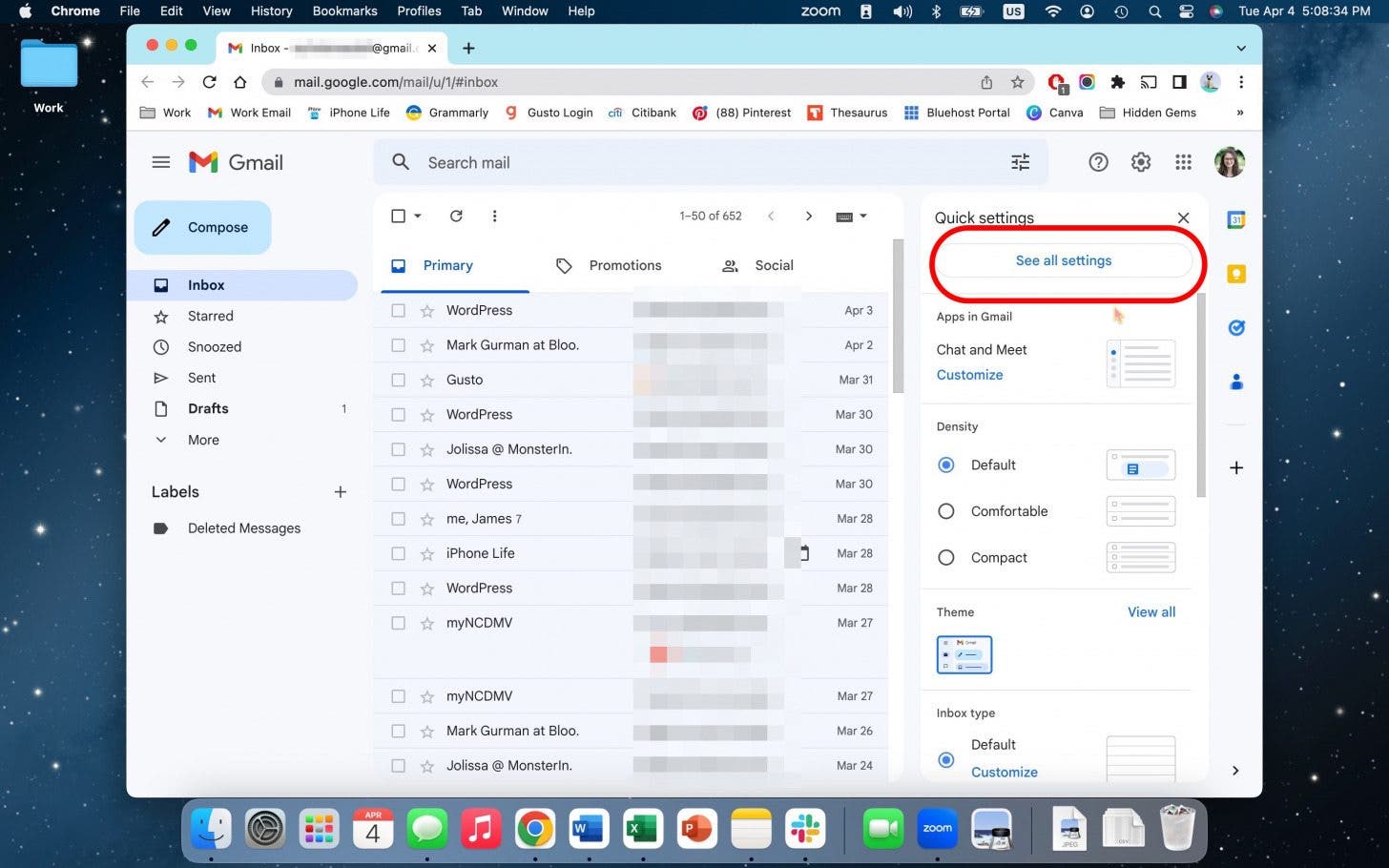
- Next to Undo Send, click the drop-down menu for Send Cancellation Period.
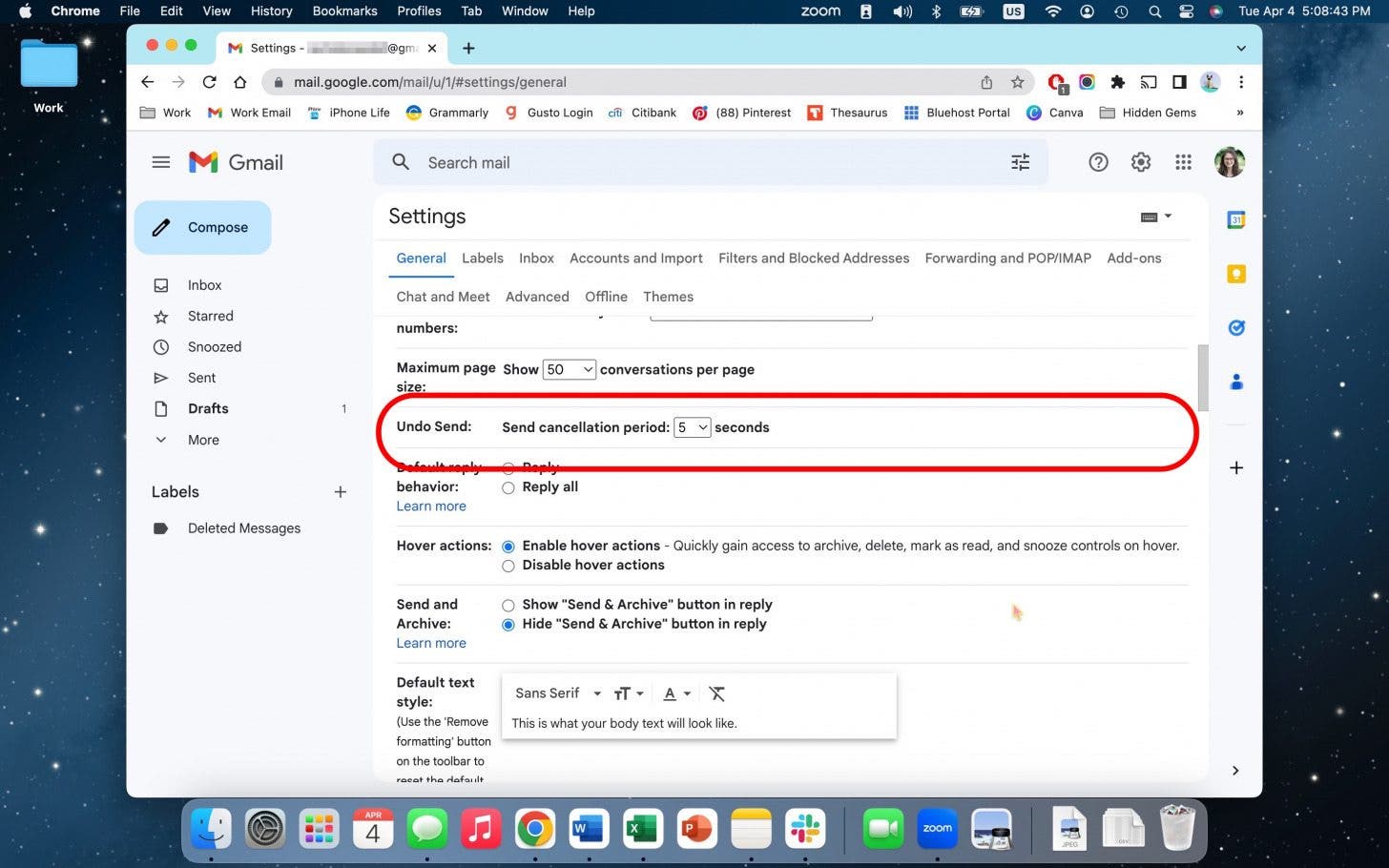
- From here, you can either choose from 5, 10, 20, or 30 seconds.
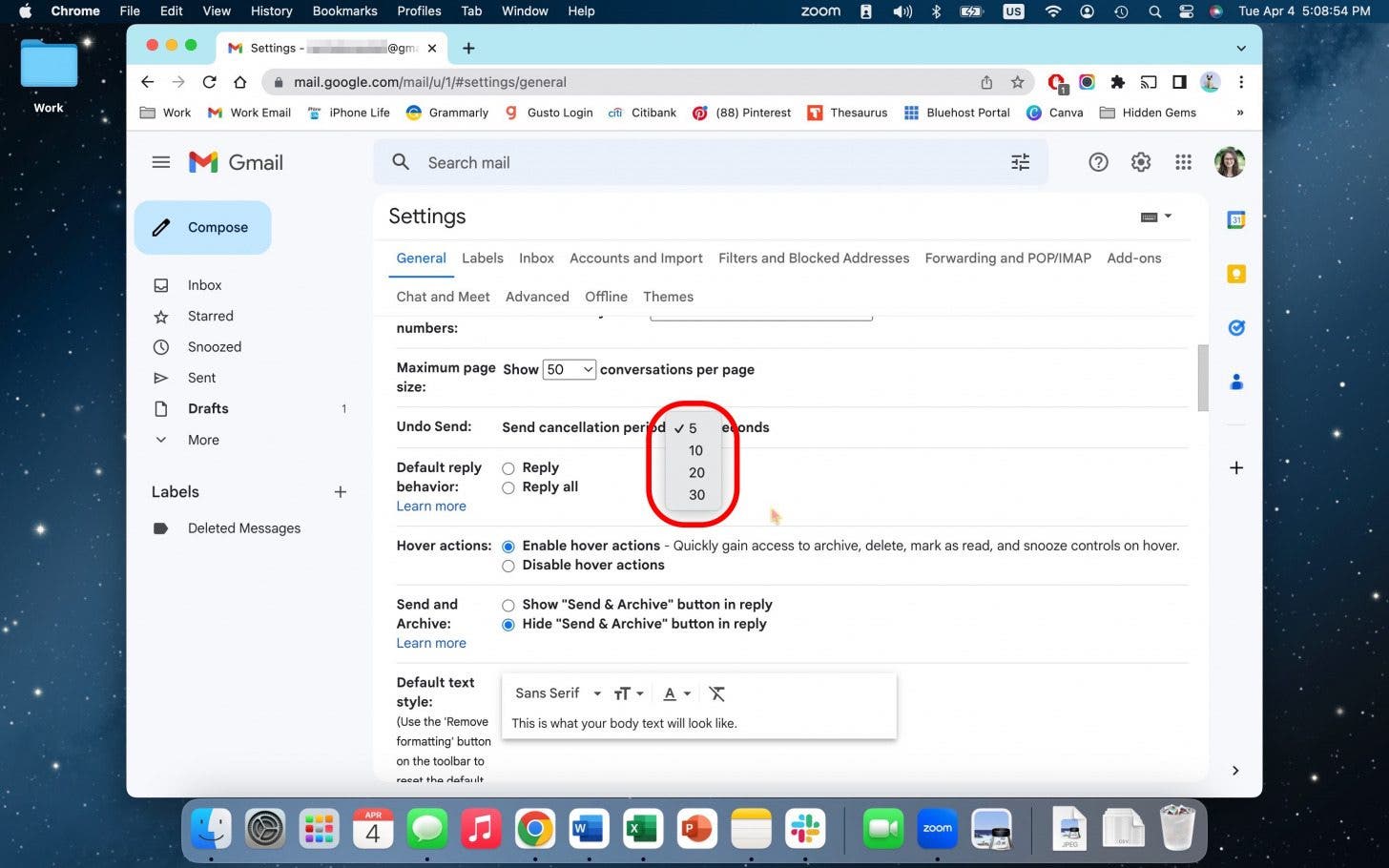
- Then, click Save Changes.
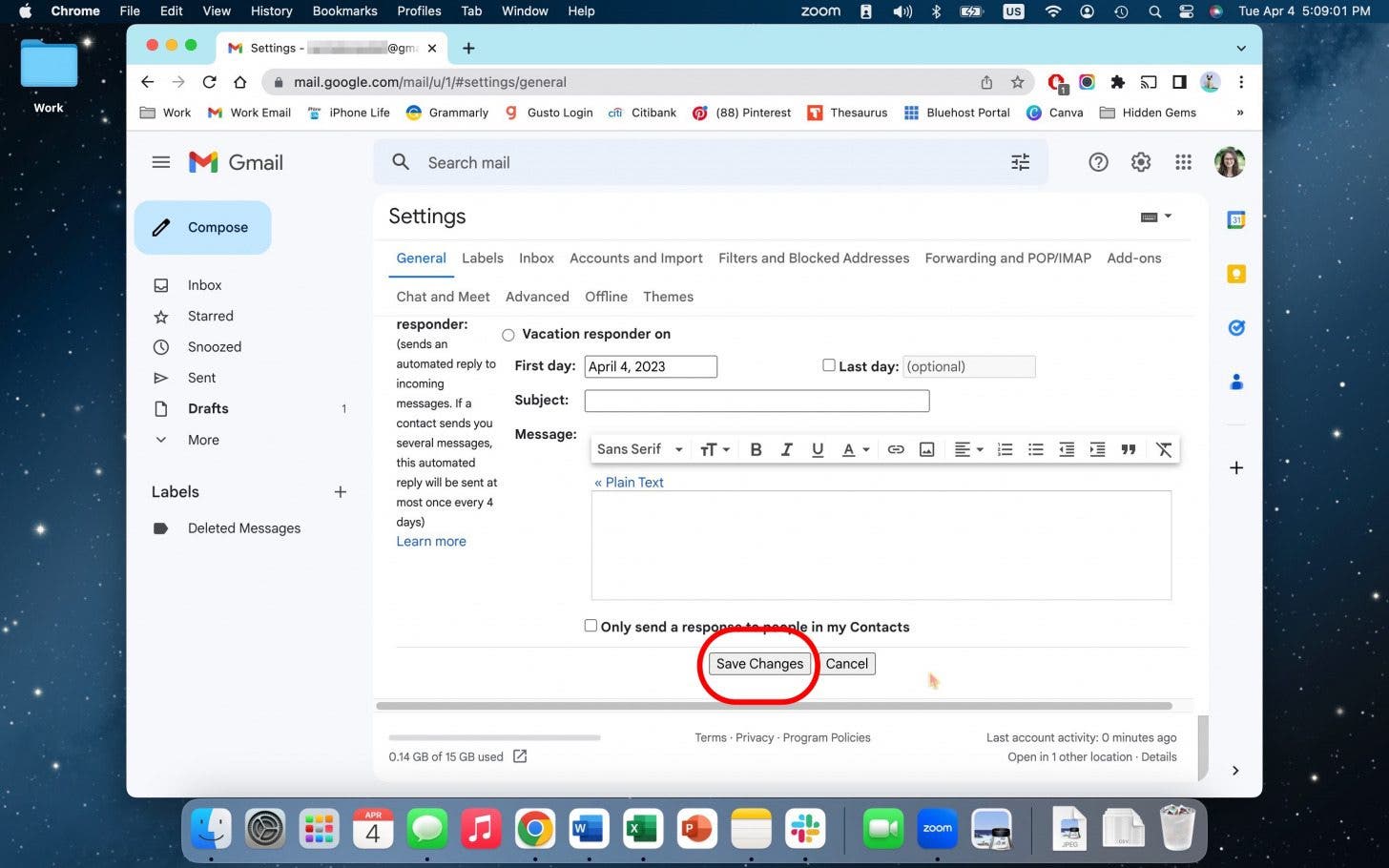
And that's all you have to do to unsend an email from Gmail, whether you're using the app or the web-browser version.

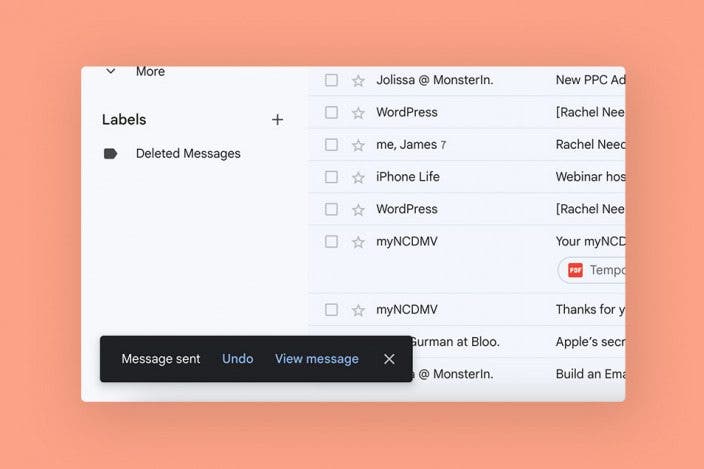

 Olena Kagui
Olena Kagui

 Cullen Thomas
Cullen Thomas
 Leanne Hays
Leanne Hays
 Amy Spitzfaden Both
Amy Spitzfaden Both

 Rhett Intriago
Rhett Intriago

 Rachel Needell
Rachel Needell




 Susan Misuraca
Susan Misuraca
