How to Customize the Action Button on iPhone


What to Know
- You can change the function of your iPhone 15 Pro's Action button.
- By default, use the Action button to easily silence your iPhone.
- Change the Action button's function to quickly open a frequently used app.
If you’ve recently upgraded to an iPhone 15 Pro or Pro Max, you might have noticed that the Ring/Silent switch has been replaced with a button. Apple calls this the Action button. By default, this button toggles Silent mode off and on but can be customized to perform other functions as well.
How to Customize the Action Button
System Requirements
This tip only works on iPhone 15 Pro and Pro Max, as these are currently the only iPhones with the Action button.
Apple has replaced the Mute Switch on your iPhone with the Action button. The default behavior of the Action button is to toggle between Ring and Silent mode, so it essentially functions the same way as the switch did. To learn more about your new iPhone, be sure to sign up for our free Tip of the Day newsletter! Now, here’s how to customize the Action button on iPhone 15 Pro and Pro Max:
- Open the Settings app, and tap Action Button.
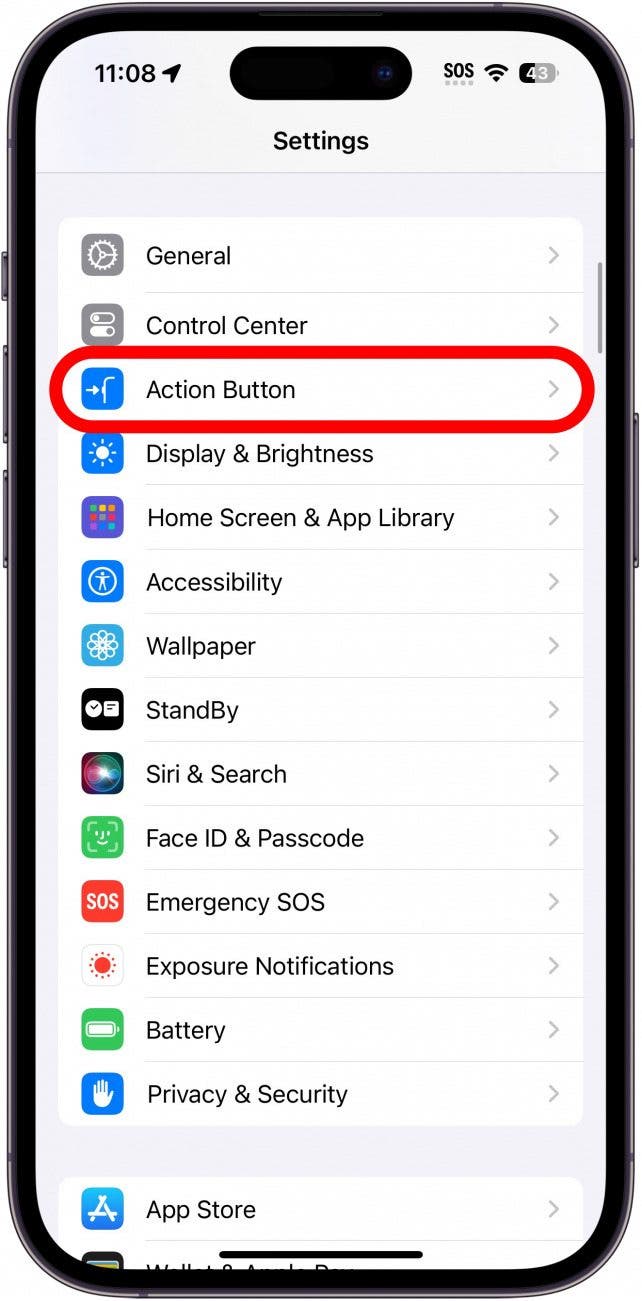
- In this menu, you can swipe left and right to select which function you want the Action button to perform. Silent Mode toggles Ring and Silent mode on your iPhone.
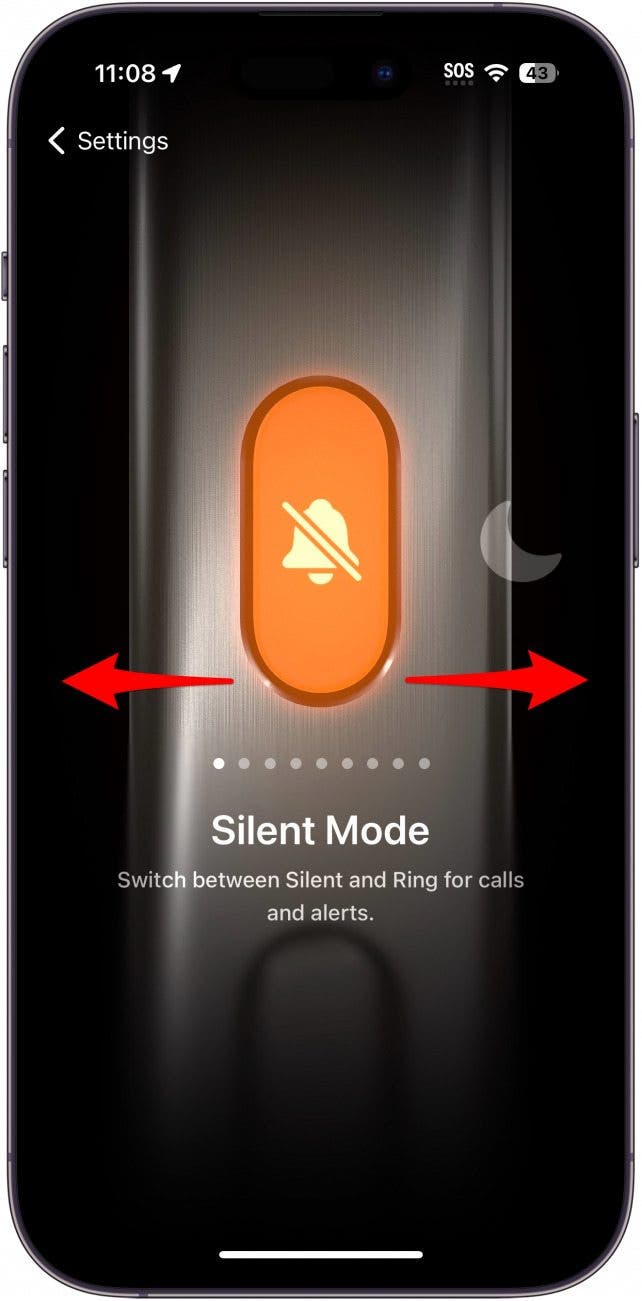
- Focus can be used to turn a particular Focus mode on and off. Tap Do Not Disturb to select which Focus you want to use.
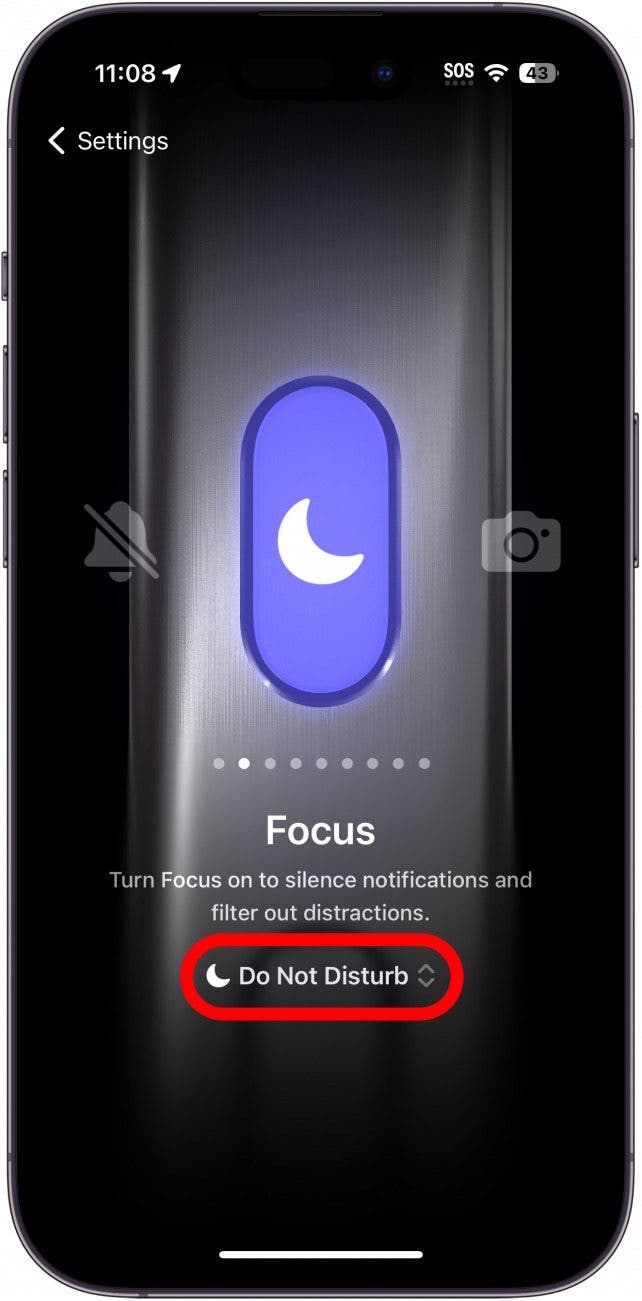
- Camera will open the Camera app. Tap Photo to select which Camera Mode you want the app to open to (e.g., selecting Video will make it so that when you press and hold the Action button, the Camera app will open to Video automatically).
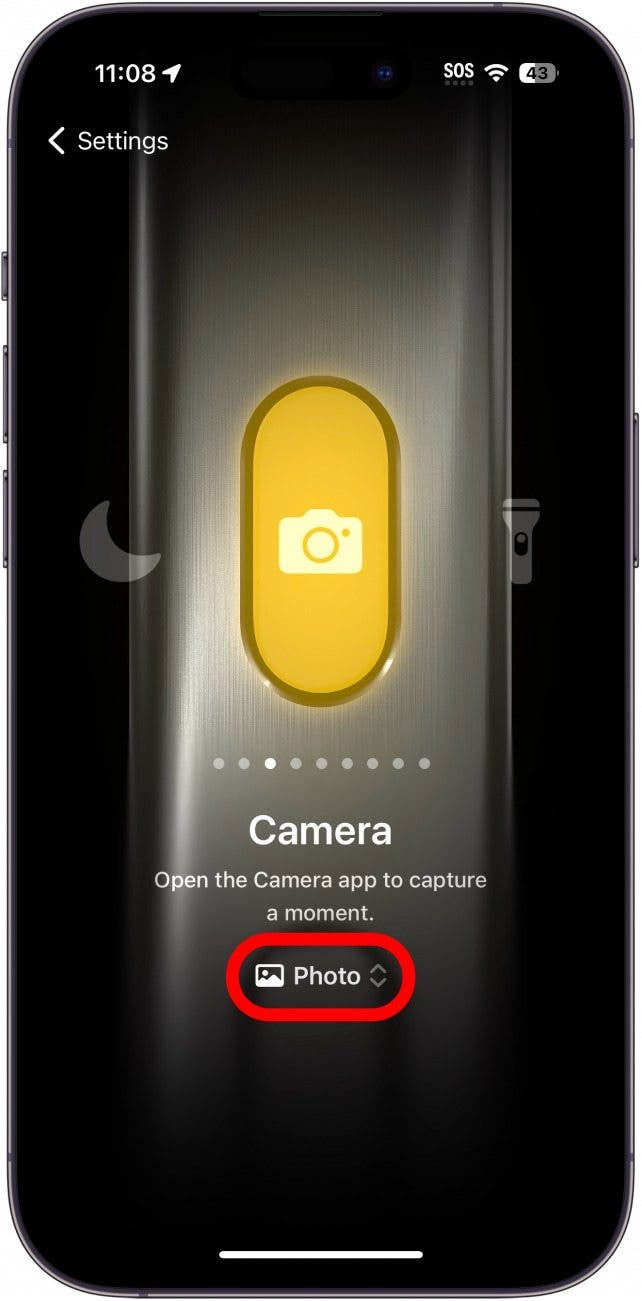
- Flashlight turns the flashlight on and off.
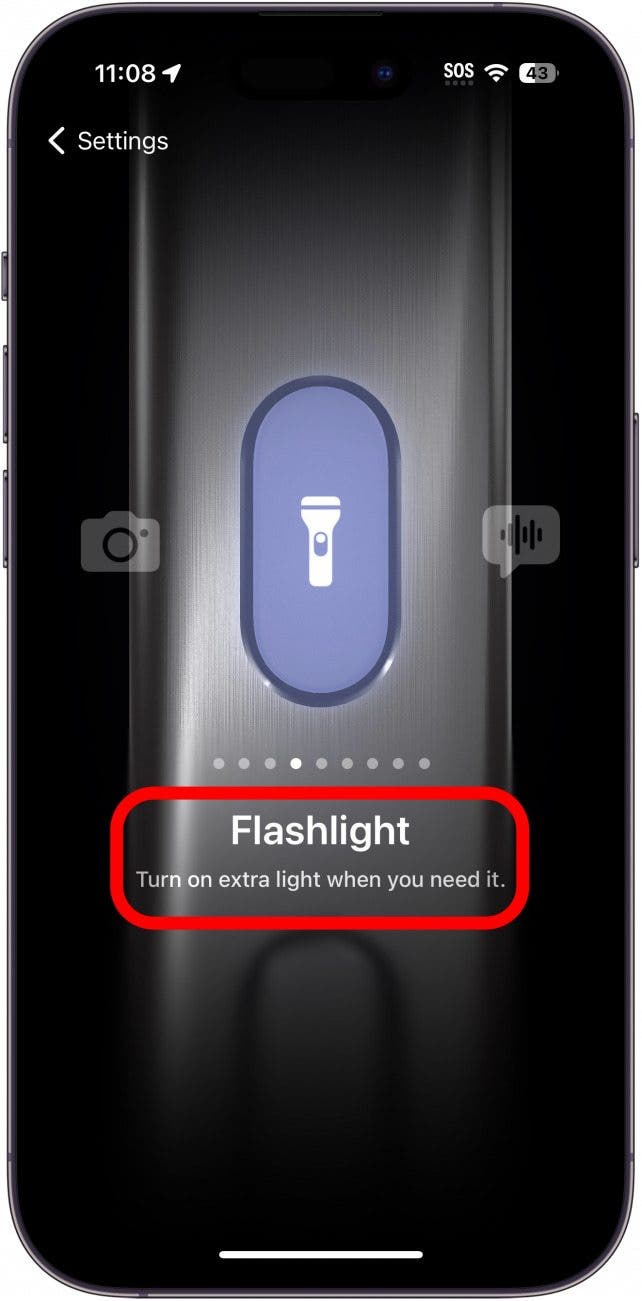
- Voice Memo will immediately begin recording a new voice memo when you press and hold the Action button.
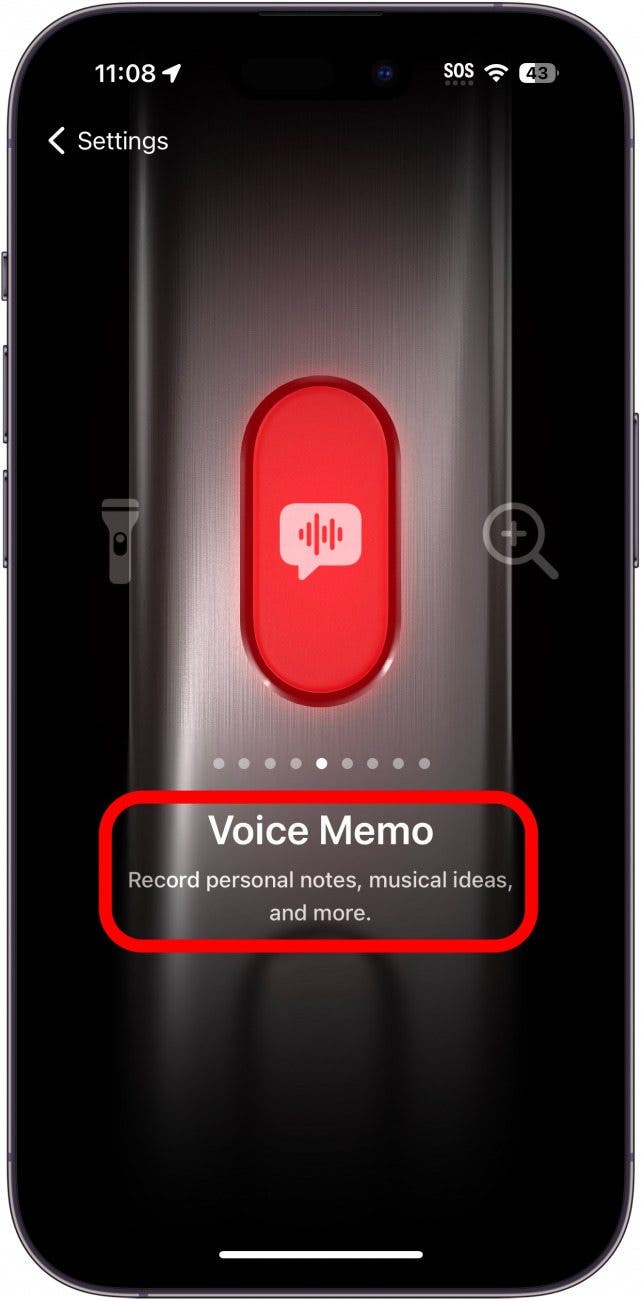
- Magnifier will open the Magnifier accessibility feature.
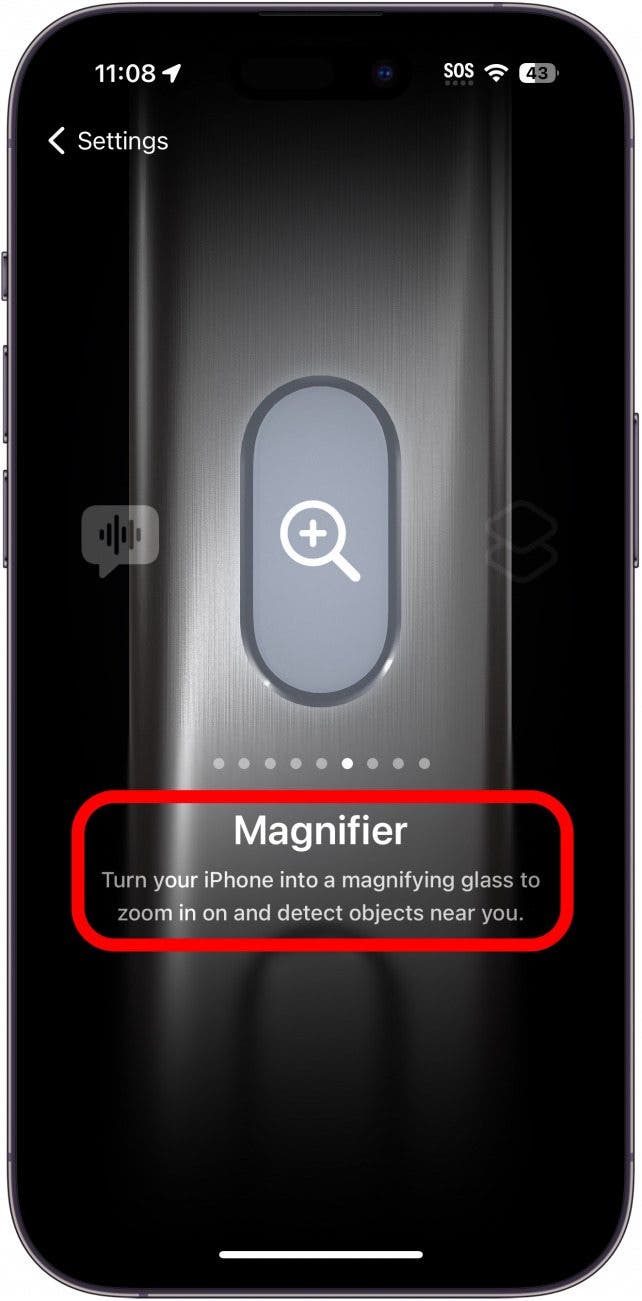
- Shortcut allows you to run a Shortcut of your choice. Tap Choose a Shortcut… to select which one you want to activate.
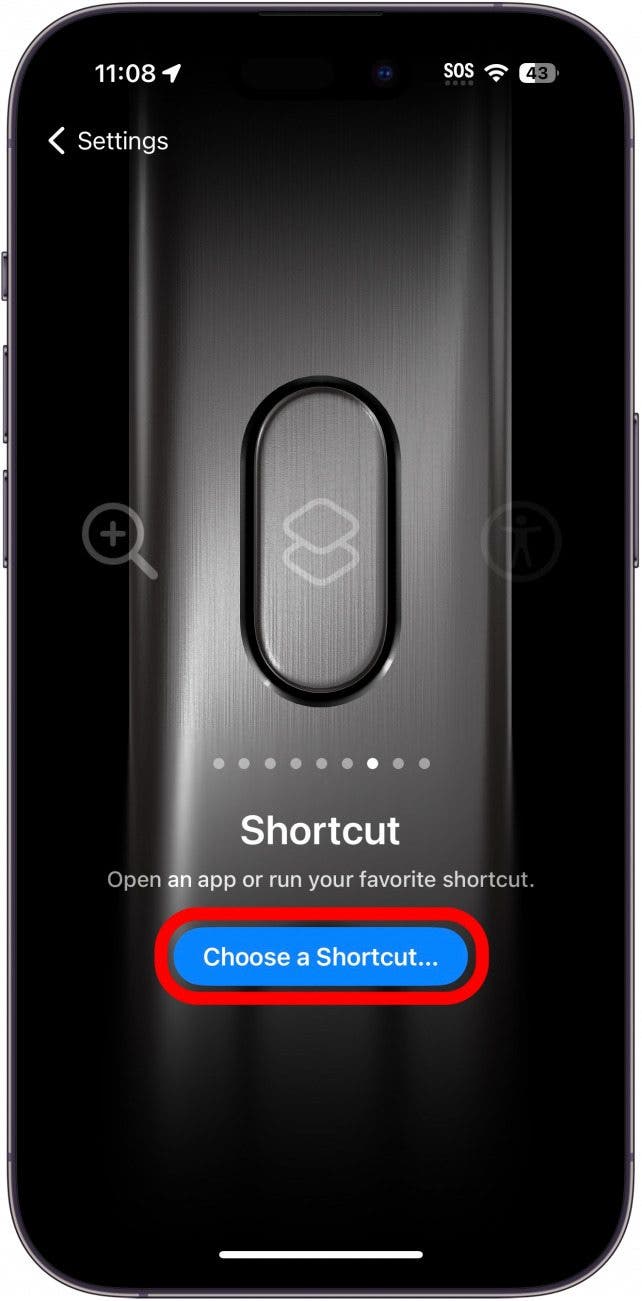
- You can select from a variety of pre-selected Shortcuts, your own custom-made Shortcuts, or create a completely new Shortcut. For example, the Open App Shortcut will open an app of your choice.
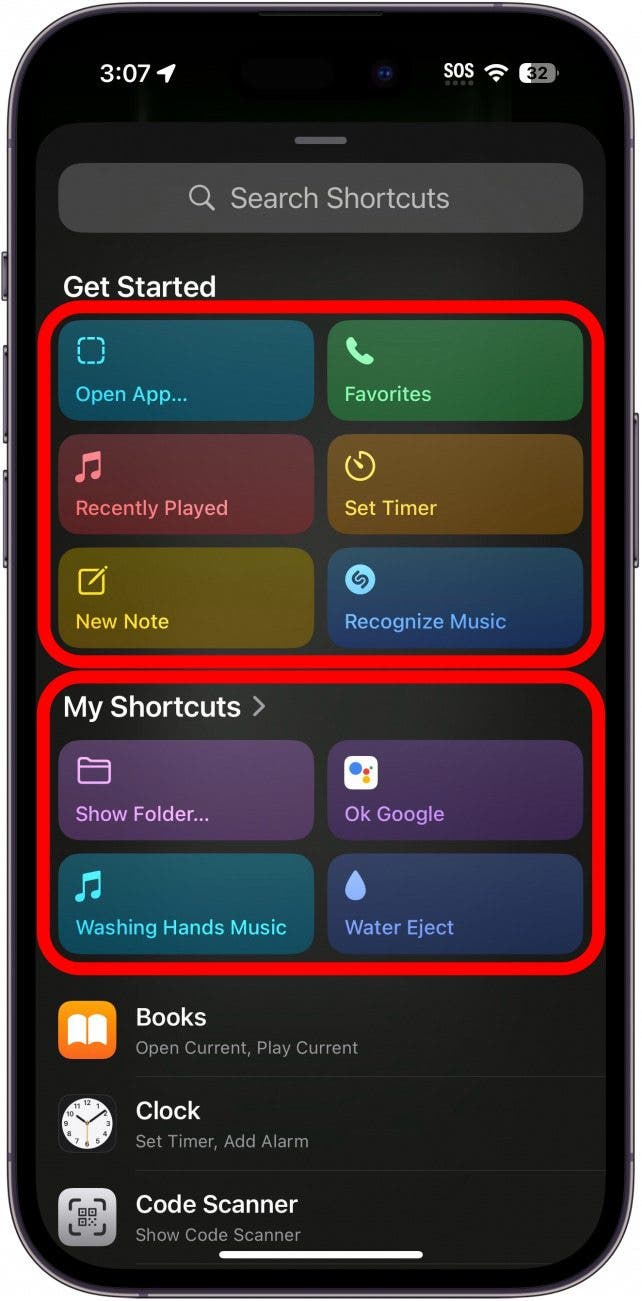
- Accessibility will activate an Accessibility feature of your choice. Tap Choose a feature… to select which Accessibility setting you want to enable.
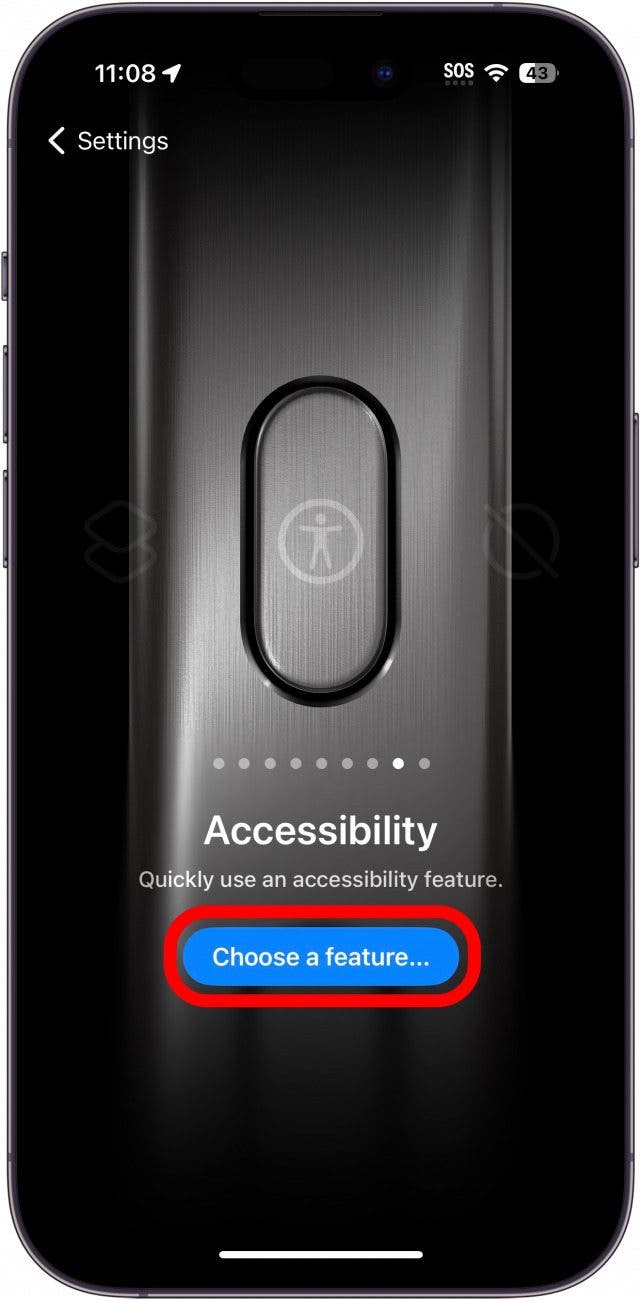
- Lastly, you can just turn off the Action button altogether. If you find yourself accidentally pressing the button frequently and you don’t want it to activate anything at all, this could be a good choice for you.
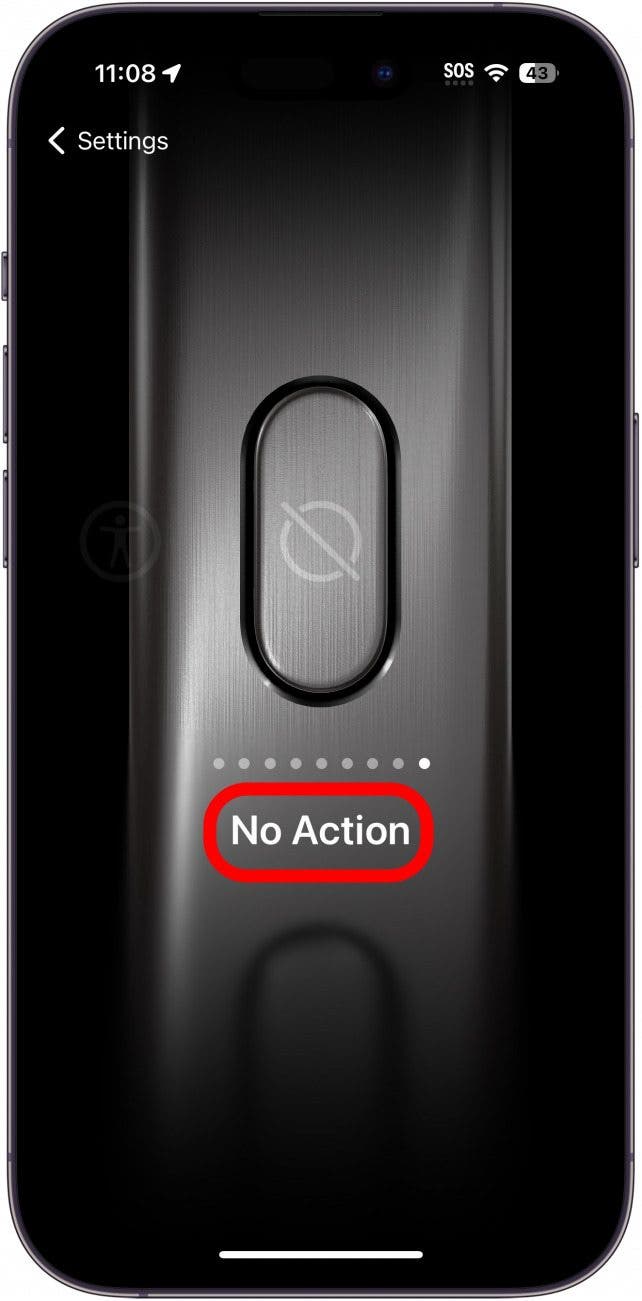
That’s all the things you can do with the Action button. I haven’t decided yet what I want to do with my Action button, so it’s still set for Silent mode. One good suggestion I’ve heard of is that if you prefer Google Assistant over Siri, you could set your Action button to open Google Assistant.
FAQ
- Does the iPhone 15 have an Action button? Only the iPhone 15 Pro and iPhone 15 Pro Max have the new Action button. The base model iPhone 15 and iPhone 15 Plus do not.
- How do I customize my Action button? Above, we showed you all the different ways you customize your Action button. If you program your Action button to trigger a shortcut, you can get it to do all kinds of things, so long as you have a Shortcut set up to perform that action.
- How do I set up the Action button on my iPhone 15 Pro? Your Action button comes set up to silence and unsilence your phone. You don't have to do any extra setup to get it to do that! If you want it to perform other actions, open Settings, tap Action Button, and scroll through the gallery to find your favorite action, as shown in the steps above.
Every day, we send useful tips with screenshots and step-by-step instructions to over 600,000 subscribers for free. You'll be surprised what your Apple devices can really do.

Rhett Intriago
Rhett Intriago is a Feature Writer at iPhone Life, offering his expertise in all things iPhone, Apple Watch, and AirPods. He enjoys writing on topics related to maintaining privacy in a digital world, as well as iPhone security. He’s been a tech enthusiast all his life, with experiences ranging from jailbreaking his iPhone to building his own gaming PC.
Despite his disdain for the beach, Rhett is based in Florida. In his free time, he enjoys playing the latest games, spoiling his cats, or discovering new places with his wife, Kyla.
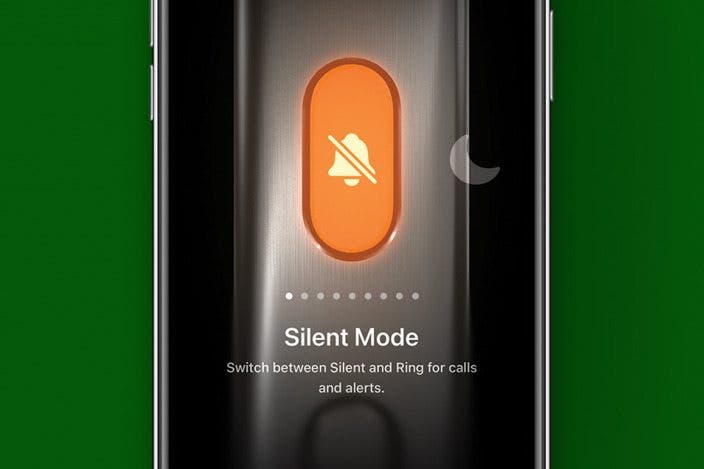

 August Garry
August Garry
 Cullen Thomas
Cullen Thomas
 Leanne Hays
Leanne Hays
 Rachel Needell
Rachel Needell

 Rhett Intriago
Rhett Intriago



 Ashleigh Page
Ashleigh Page



 Susan Misuraca
Susan Misuraca
