Scan a QR Code on Your iPhone in Text or Email


You may know how to scan a QR code on your iPhone when it's printed on a menu or placard. But what about when someone sends you a QR code in a text message or an email, where you can't physically scan it with your QR code reader? Below, we'll show you how to scan a QR code from an email on your iPhone or iPad.
Why You’ll Love This Tip
- Scan QR codes that appear in text messages, emails, online, and in your news feed.
- Take a photo of a QR code (such as at a museum or restaurant) and send the image to your friends so they can scan it.
Scan a QR Code from an Image Using Live Text
System Requirements
This tip works on iPhones running iOS 16 or later and the screenshots below were taken on an iPhone 17 Pro Max running watchOS 26. Find out how to update to the latest version of iOS.
How do you scan a QR code sent to you on your iPhone or iPad? You can scan a QR code from email or text by taking a screenshot or using the Live Text feature. In order to use the simple trick below to scan QR codes, you'll need to use Live Text. Here's how to scan a QR code from a screenshot on your iPhone:
- Take a screenshot of the QR code, whether it's on a webpage, a text message, or an email. Find out how to take a screenshot on the iPhone if you don't already know. Once you've done that, open the screenshot in the Photos app.
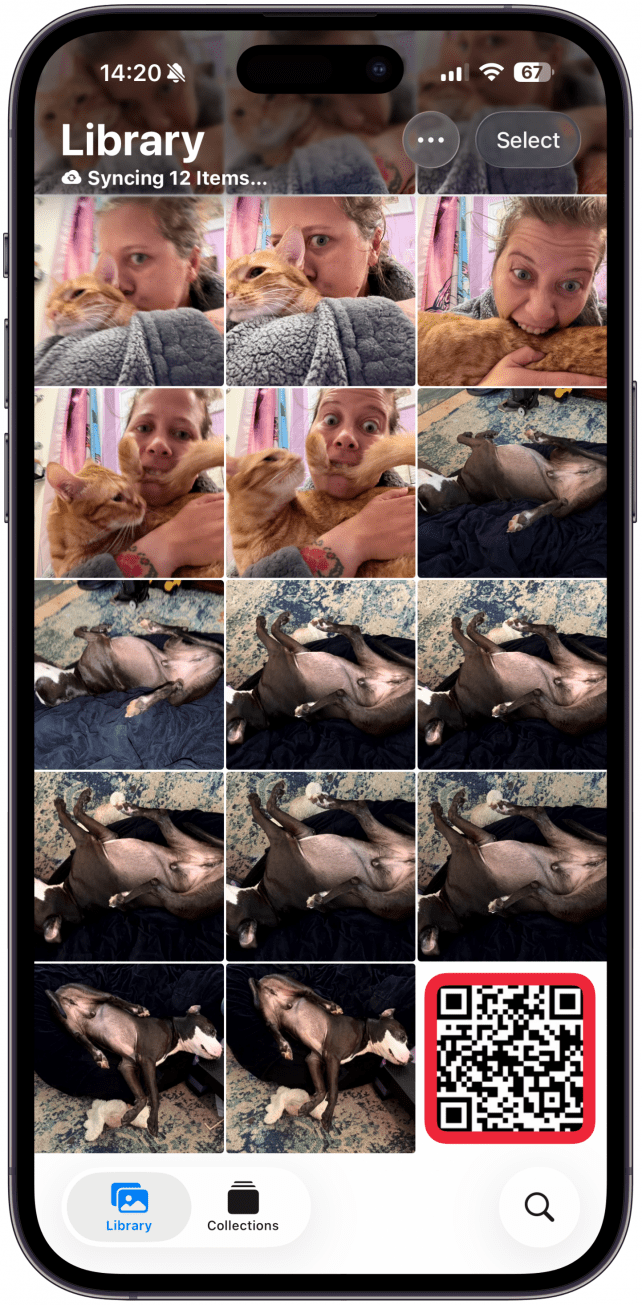
- Press and hold the QR code in the image. Sometimes, your Photos app will automatically detect the QR code and scan it before you enable Live Text.
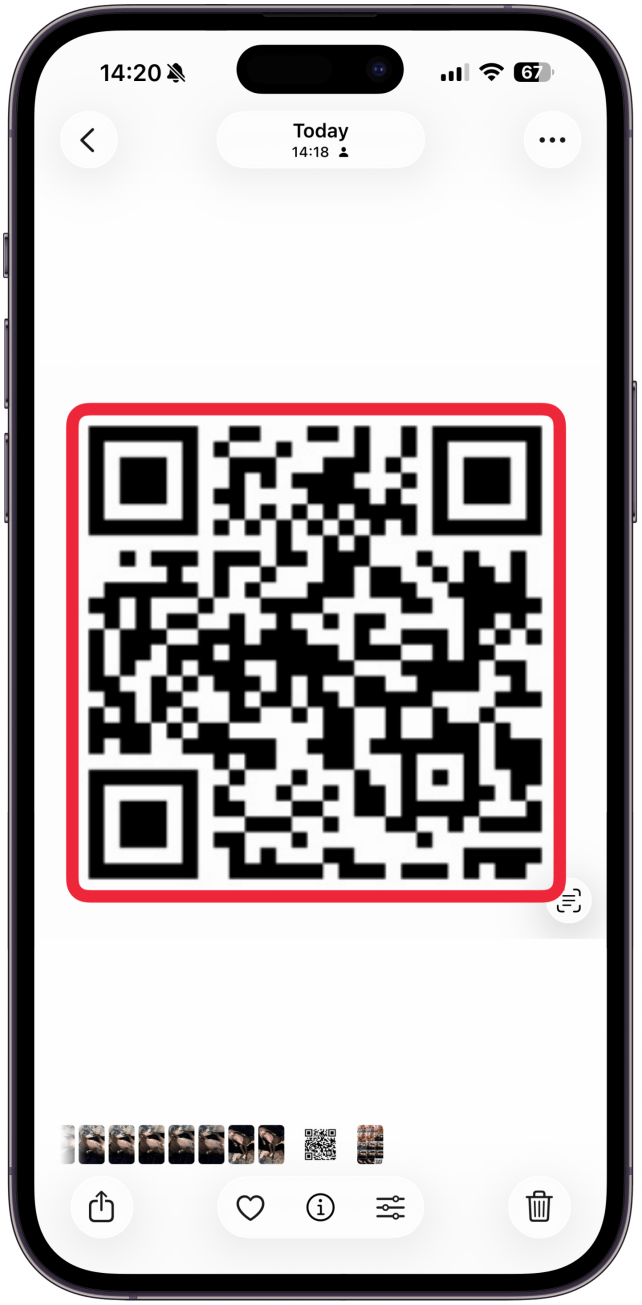
- If the above step didn't work, tap the Live Text icon in the lower right corner.
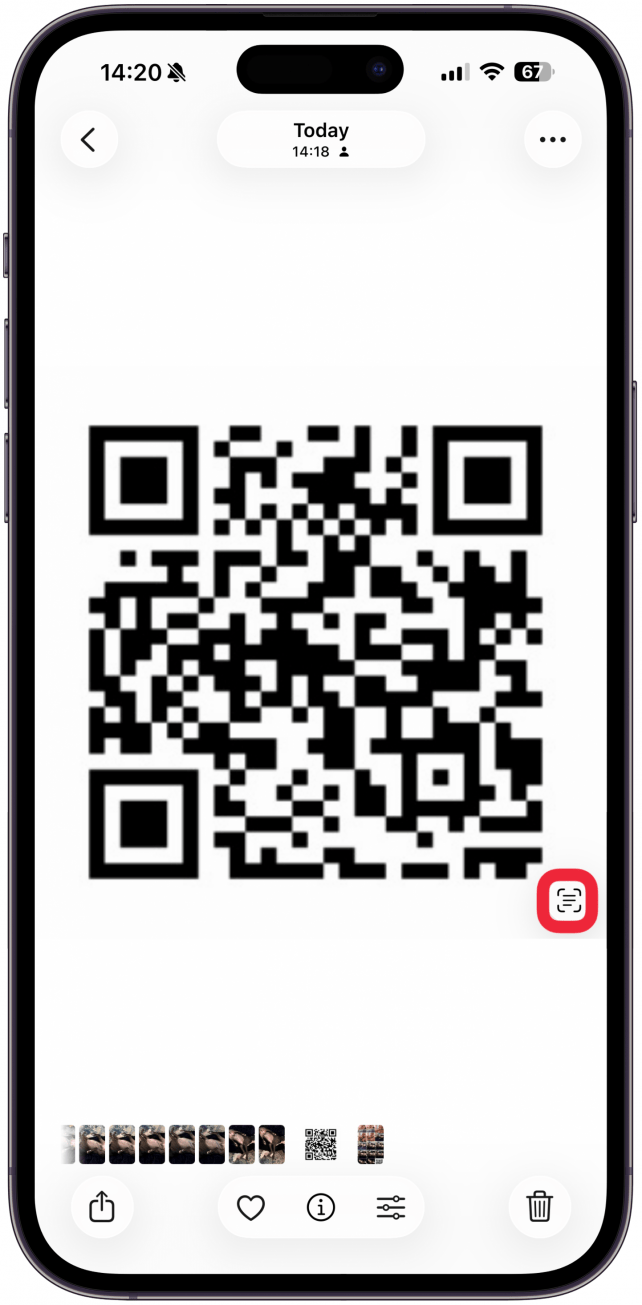
- Touch and hold the QR code again.
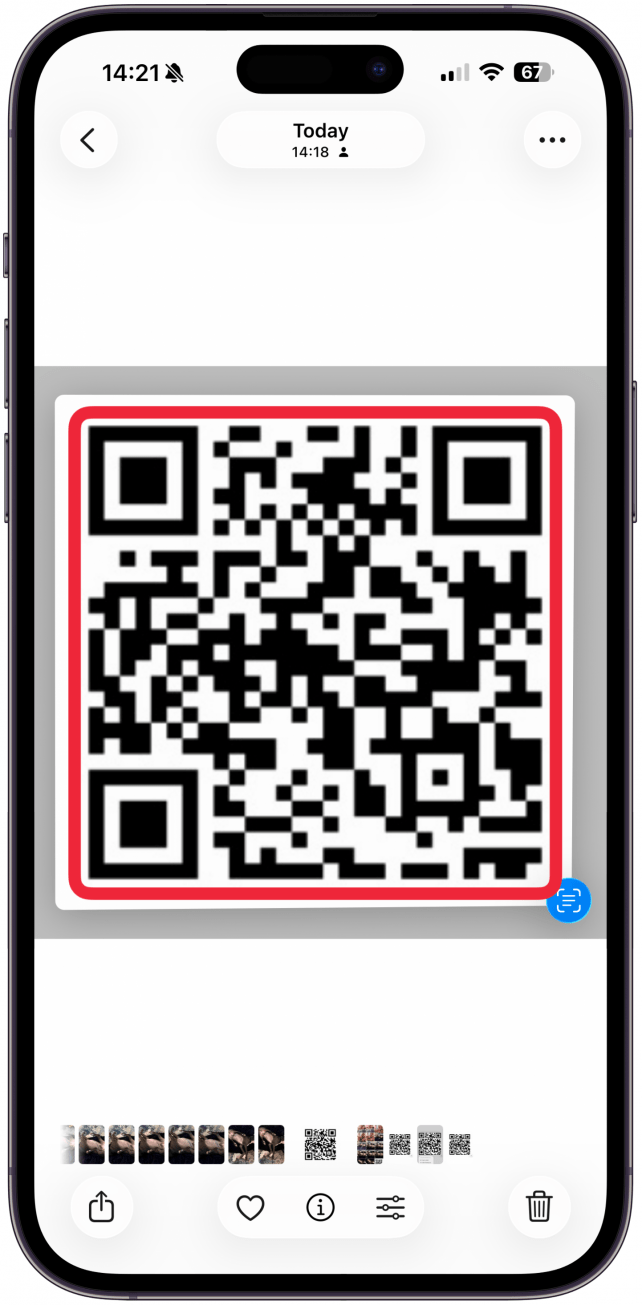
- When the QR code is read, a menu of options will appear. Sometimes this menu will have different options; for instance, a vaccine card's QR code might link to the Health app. Tap Open in Safari to open the QR code in your browser.
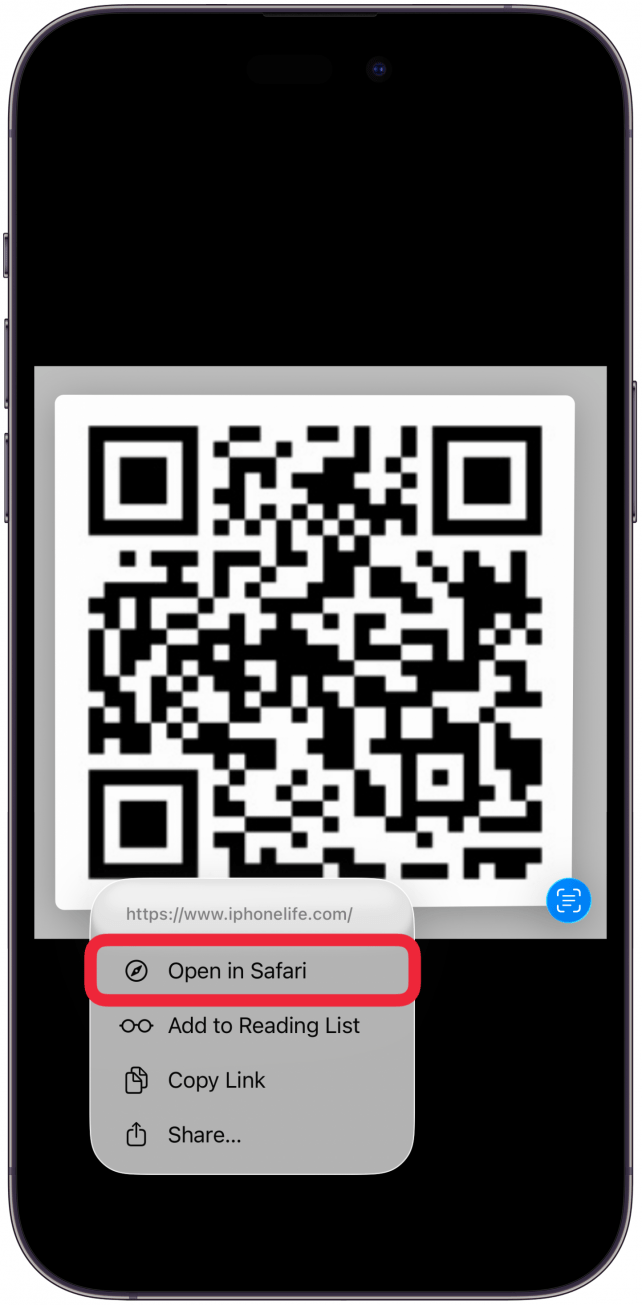
- If you want to save a QR code link (such as to a store discount), tap Add to Reading List to save it in your Safari Reading List.
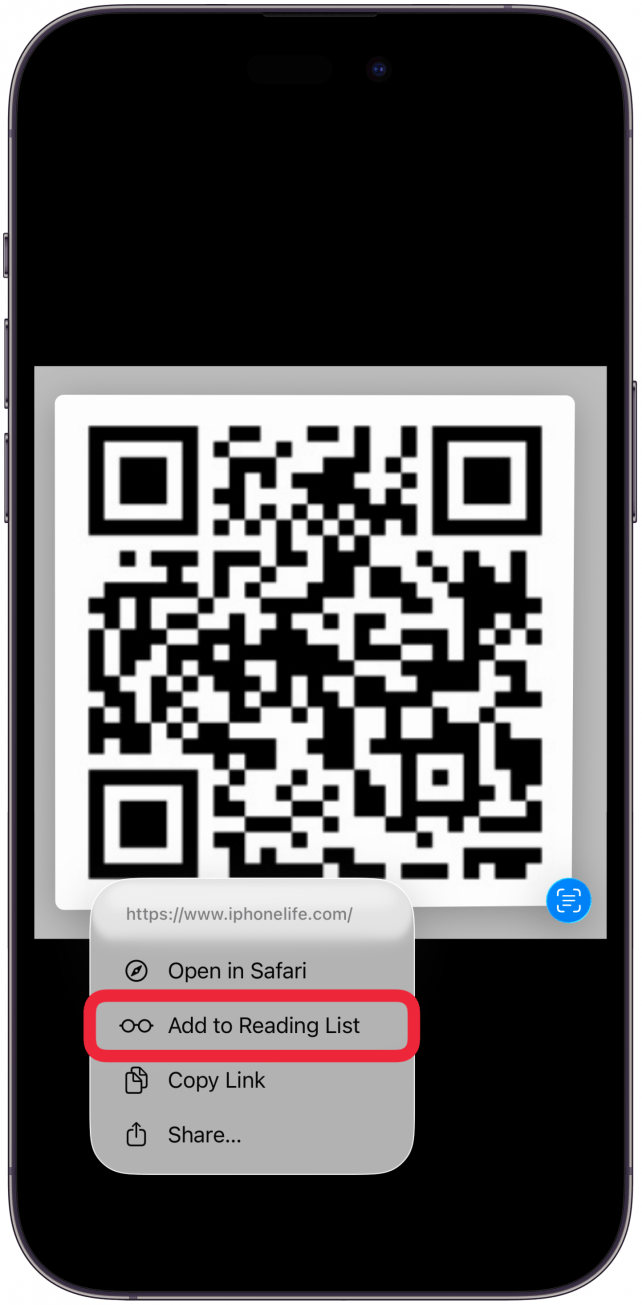
- Tap Copy Link to copy the link and paste it into another app of your choosing.
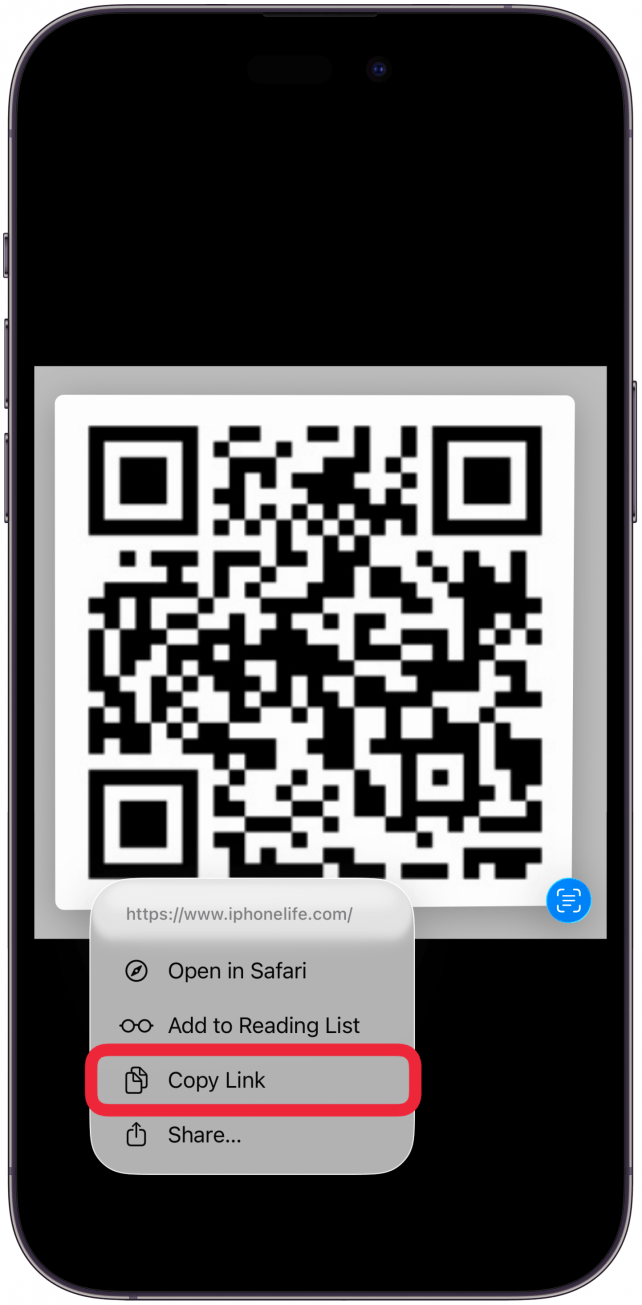
- Tap Share... if you want to send the QR code link information to another person.
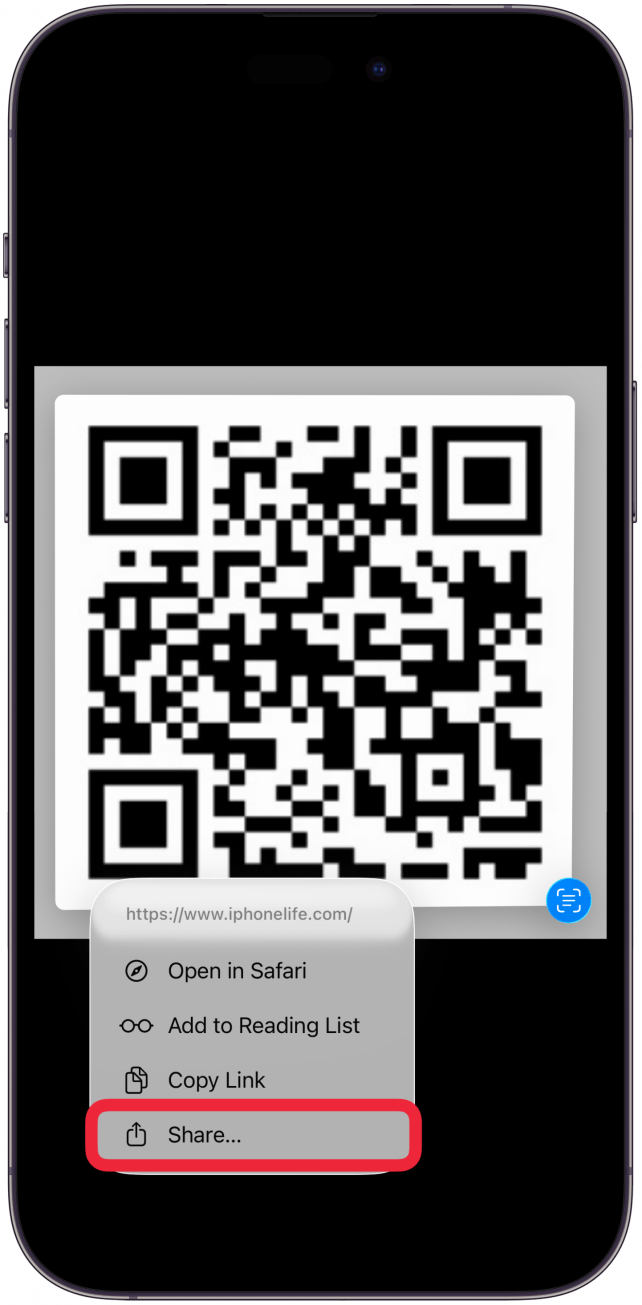
That's how to scan a QR code on your iPhone from a photo. For most people, we recommend using this Live Text solution to scan QR codes. However, if others regularly send you digital QR codes, another option is to download a third-party QR code reader app, such as the free QR Reader for iPhone.
Every day, we send useful tips with screenshots and step-by-step instructions to over 600,000 subscribers for free. You'll be surprised what your Apple devices can really do.

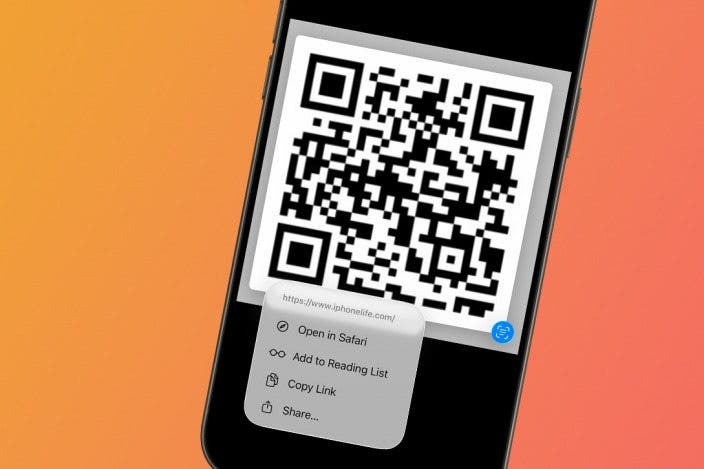

 Olena Kagui
Olena Kagui
 Hal Goldstein
Hal Goldstein

 Leanne Hays
Leanne Hays
 Rhett Intriago
Rhett Intriago
 Rachel Needell
Rachel Needell
 Kenya Smith
Kenya Smith
 Ashleigh Page
Ashleigh Page
 Susan Misuraca
Susan Misuraca
 Cullen Thomas
Cullen Thomas



