How to Fix It When iPhone Goes Straight to Voicemail without Ringing


What To Know
- If your iPhone calls are going straight to voicemail, swipe down from the top-right corner of your phone and make sure Do Not Disturb is off and the Airplane mode icon is gray.
- Phone going straight to voicemail still? Open your Phone app settings, and tap Never under Screen Unknown Callers.
Why does a call go straight to voicemail without ringing? The culprit may be a setting such as Do Not Disturb, Focus modes, or Silence Unknown Callers. There are several more things to check if those settings aren't to blame. Here's how to stop iPhone calls going straight to voicemail on your iPhone.
Easy Ways to Fix When Phone Goes Straight to Voicemail without Ringing
System Requirements
The following steps were performed on an iPhone 16 running iOS 26 (available as a beta now and to be shipped universally in September 2025). Also included are steps for users running iOS 18. Find out how to update to the latest version of iOS.
Calls going straight to voicemail on your iPhone can have many causes. Make sure your iPhone ringer is on and that the volume is turned up high enough to hear. Check to see if your iPhone is connected to headphones or another Bluetooth device. Do an iOS update, if needed, and reboot your iPhone. Phone going straight to voicemail still? Read on.
Make Sure Airplane Mode Is Off
If your iPhone goes straight to voicemail, this is another easy fix. If Airplane Mode is turned on, you won't hear calls ring. The person calling you will hear your phone ring, and they'll be able to leave a voicemail. To see if Airplane mode is off:
- Open the Control Center by swiping down from the upper-right corner of your screen.
- If the Airplane Mode icon is orange, it means Airplane mode is turned on. Tap the icon to change it back to gray and turn Airplane mode off. Even if Airplane mode isn't on, it's worth your time to turn it on, wait a minute, then turn it off again to reset your wireless features.
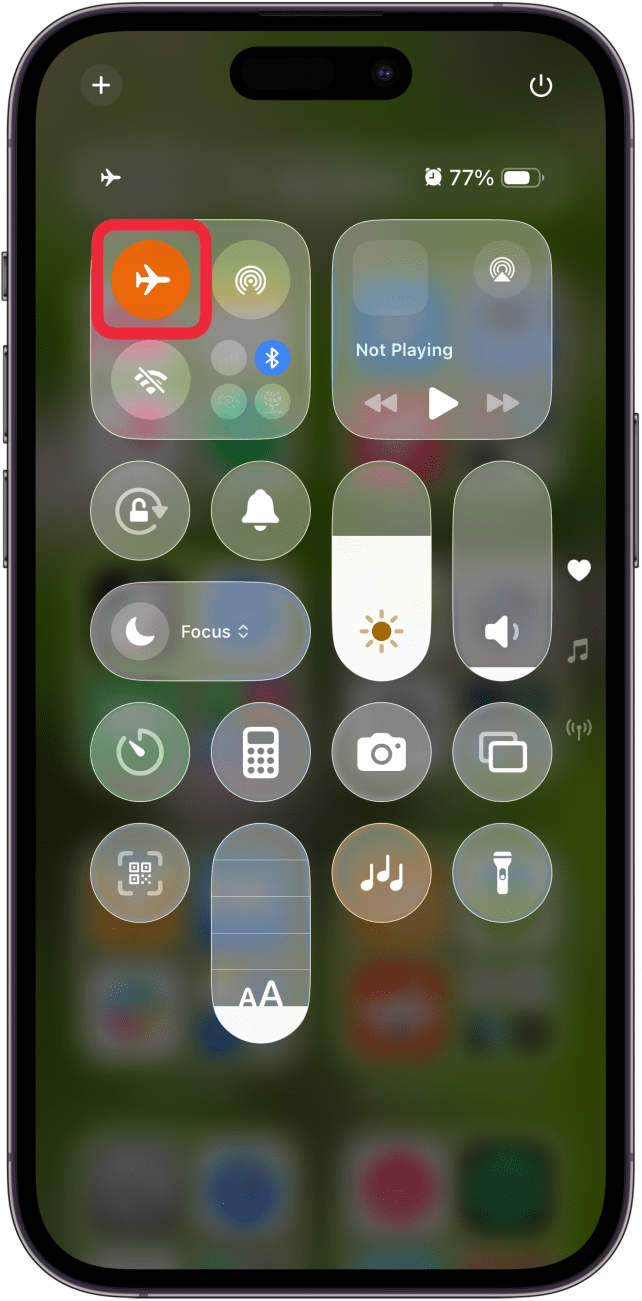
Phone calls going straight to voicemail still? Read on for more ways to fix your phone going straight to voicemail.
Turn Off Do Not Disturb & Check Focus Modes
While you have the Control Center open, you can check to see if Do Not Disturb or Focus Modes are turned on. It's easy to forget that Do Not Disturb directs all your calls to voicemail, and Focus Modes can stop calls from coming through as well. A crescent moon icon on the top of your iPhone's screen indicates that your iPhone is in Do Not Disturb mode. Here's how to quickly disengage the Do Not Disturb feature and make sure your iPhone's Focus status isn't interfering with your phone calls.
- Open the Control Center.
- Tap the Focus Mode icon.
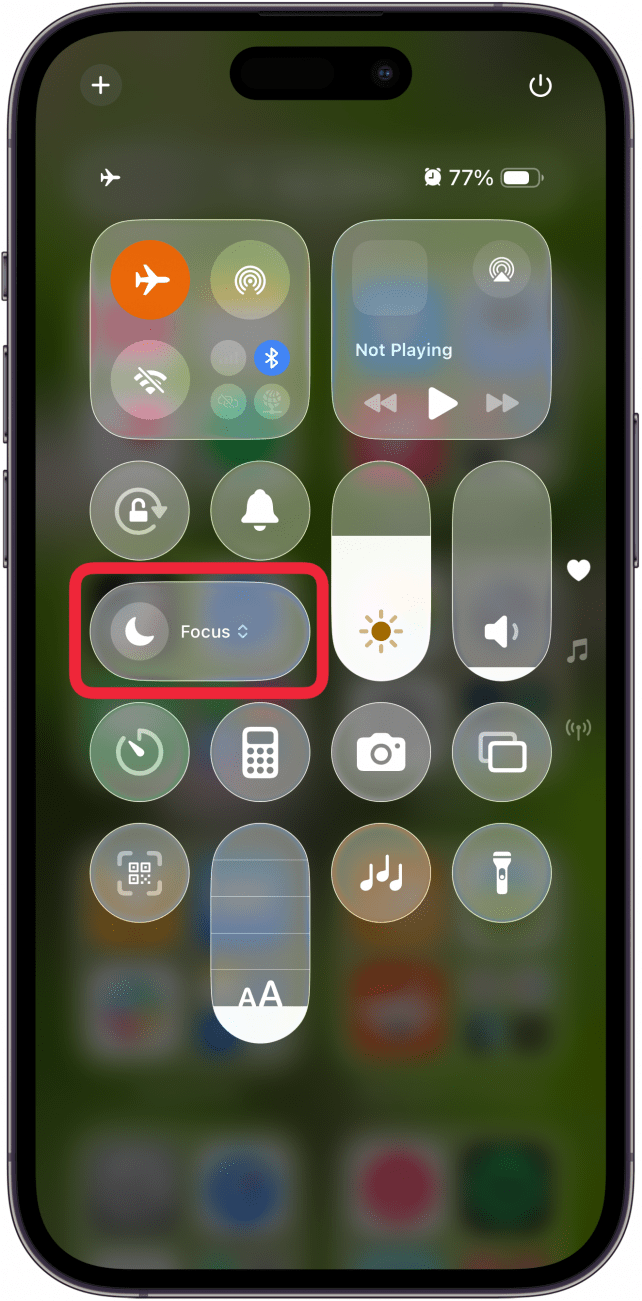
- Make sure Do Not Disturb is not on. If it is, tap it to turn it off.
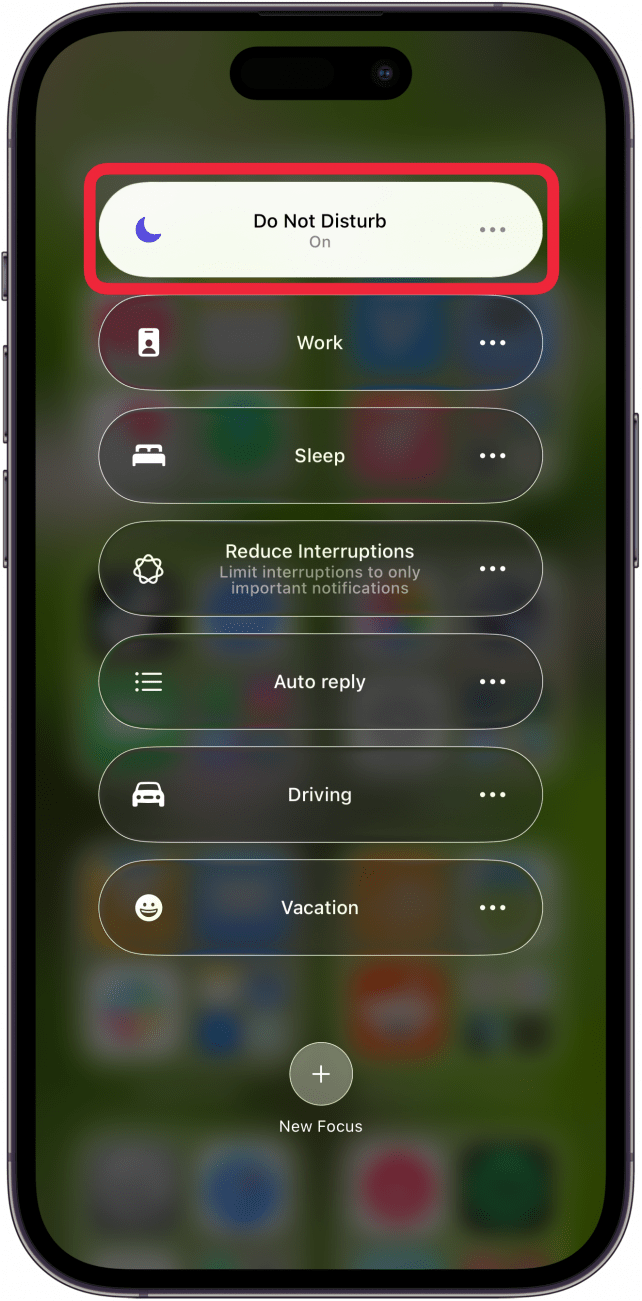
- If another Focus Mode is highlighted, tap the three dots in the highlighted Focus Mode.
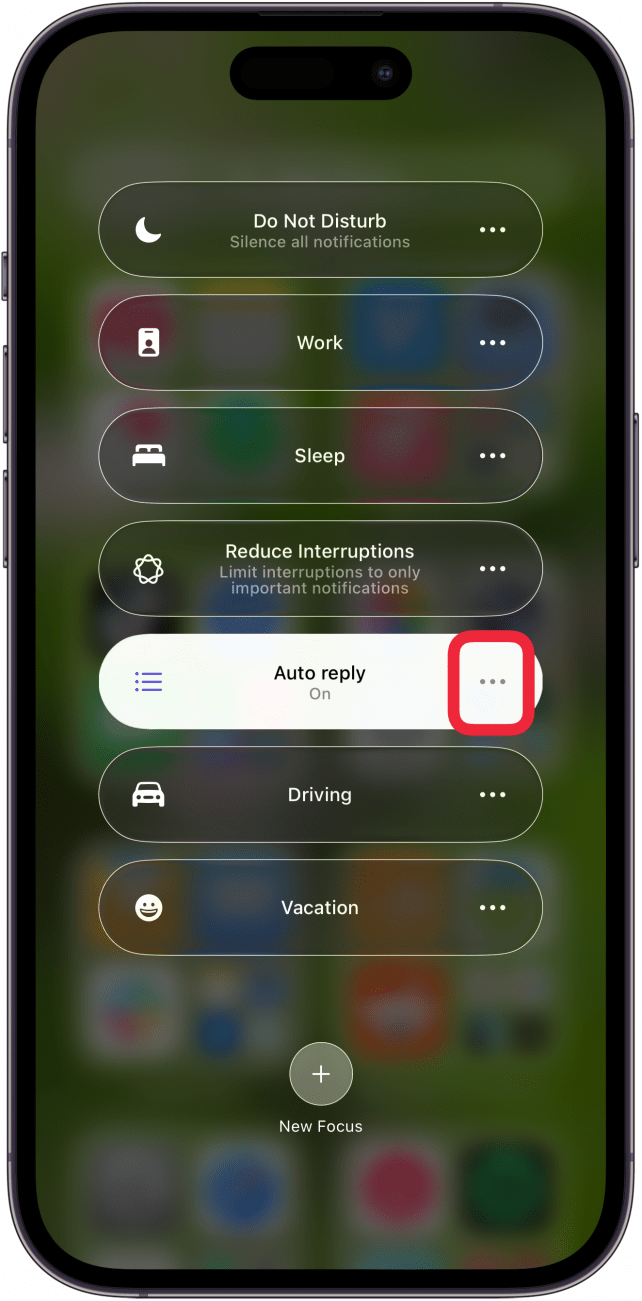
- Tap Settings.
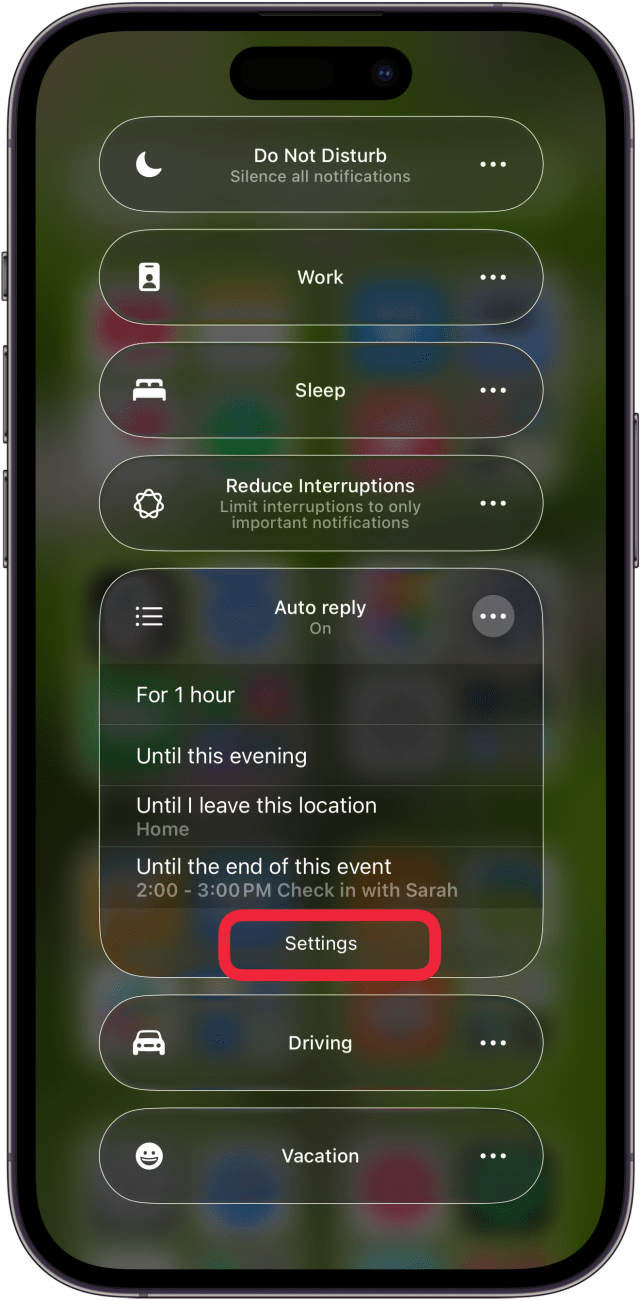
- If you don't see the Phone icon under apps, tap Choose Apps.
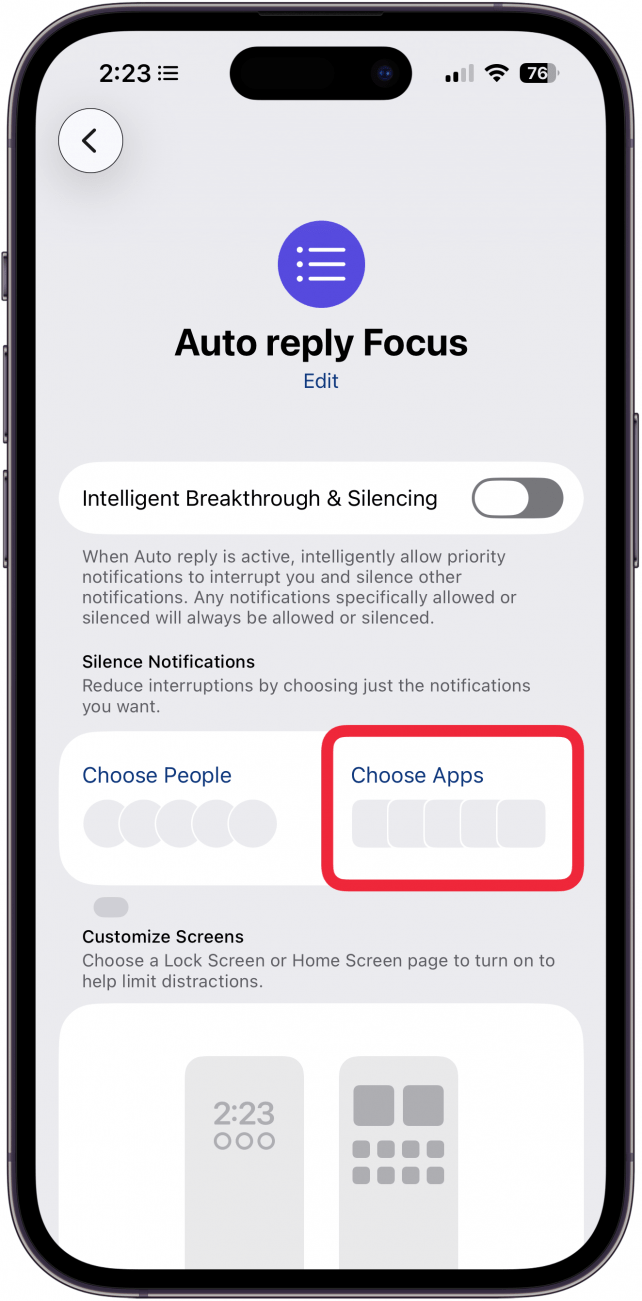
- If Allow Notifications From is checked, tap Add Apps.
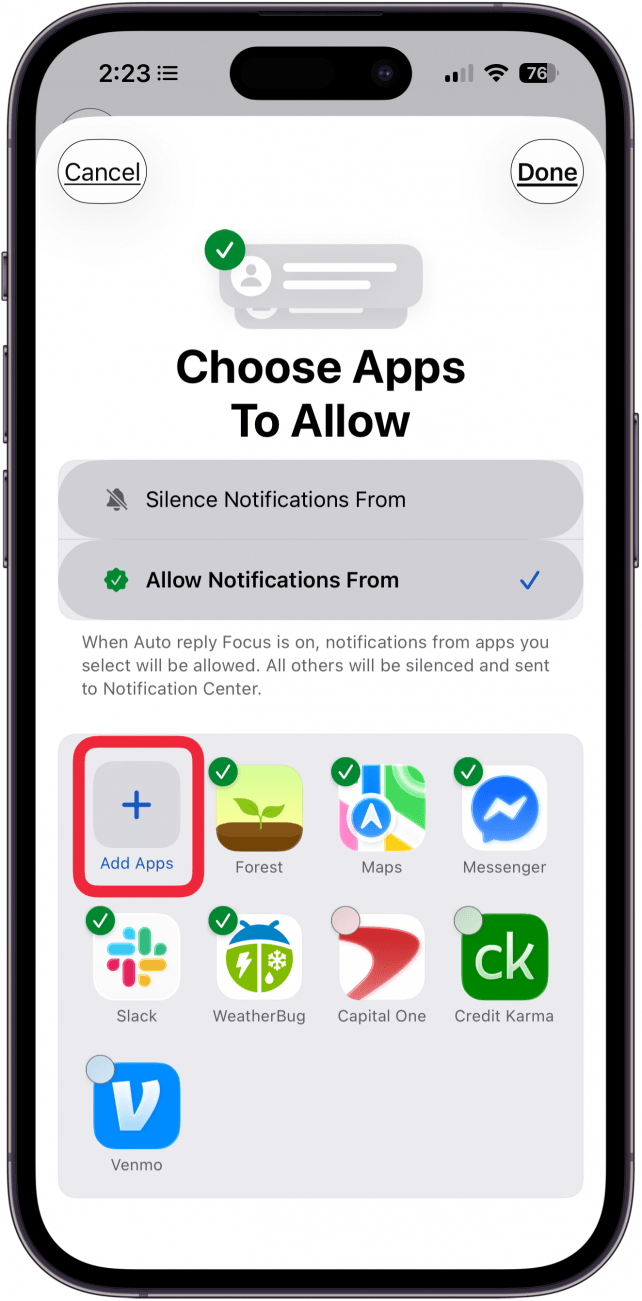
- If Silence Notifications From is checked, tap the minus icon on the Phone app.
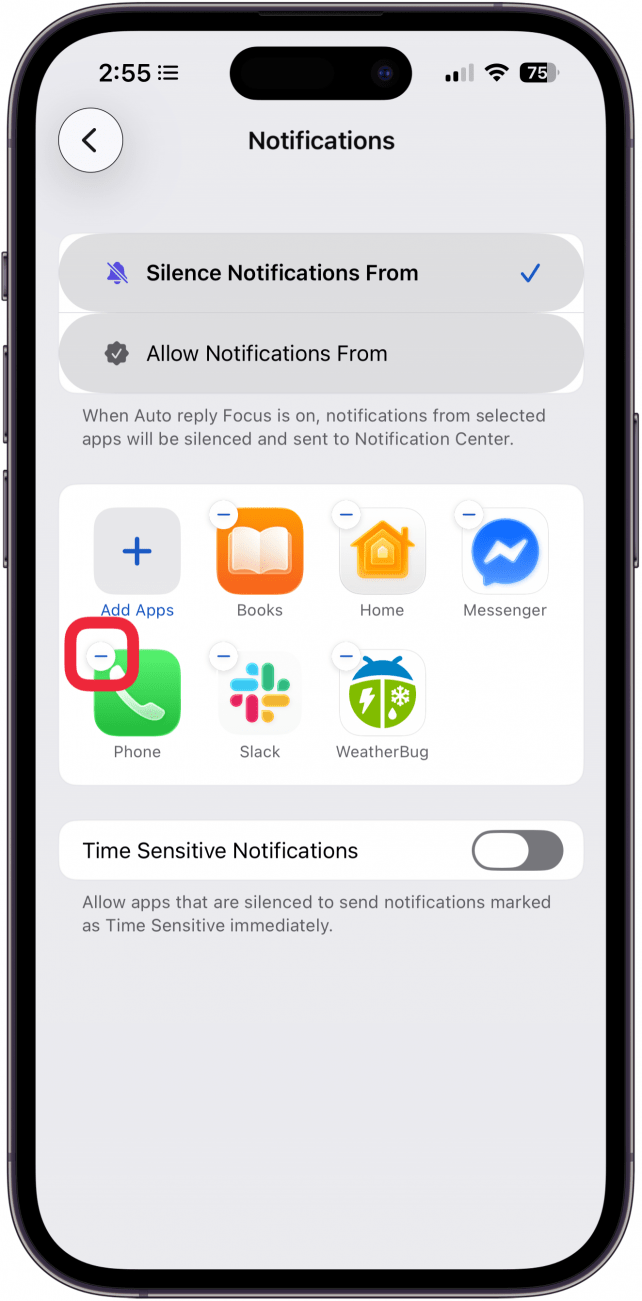
- Tap Done to finish.
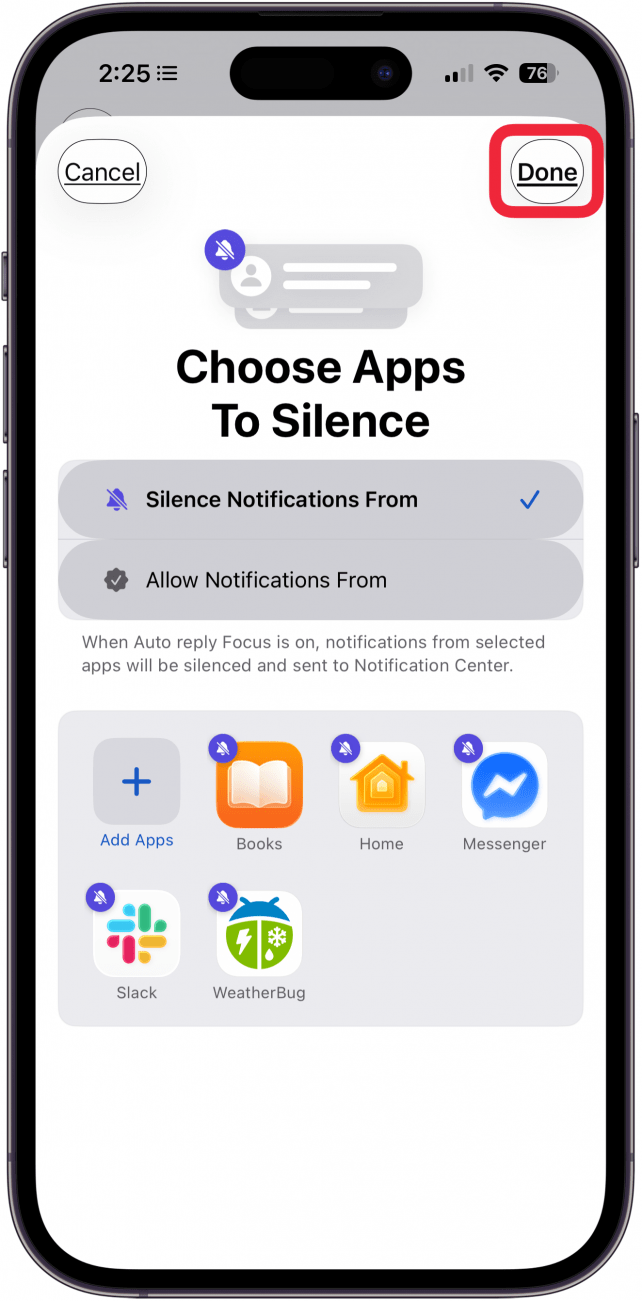
Note: If you want to leave Do Not Disturb and/or Focus Modes on but want to allow phone calls from favorite contacts to go through, you can.
Are phone calls going straight to voicemail still? There are a few more things to try if your iPhone is going straight to voicemail without ringing.
Turn Off Silence Unknown Callers
If your iPhone is sending unknown calls to voicemail, the culprit is often the Silence Unknown Callers setting. It's great to silence unknown callers when you want to stop spam calls, but it can also lead to missing important calls. If you want to stop calls from unsaved numbers going straight to voicemail, here's how.
- Open the Settings app, then scroll down and tap Apps.
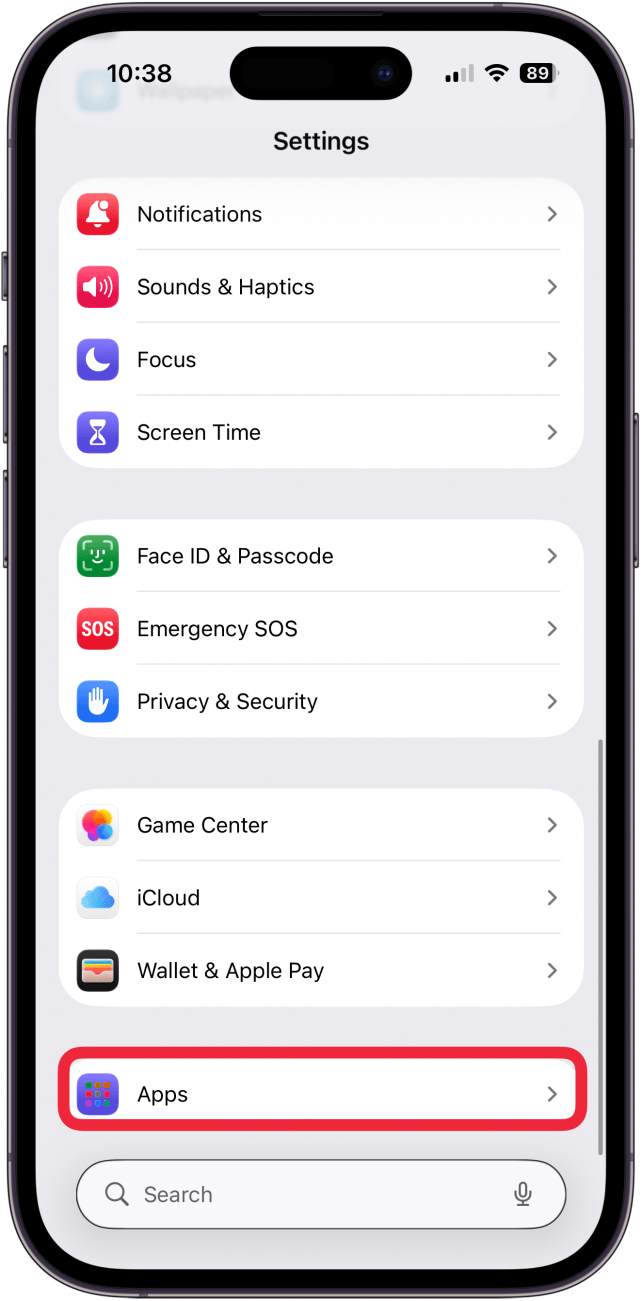
- Tap Phone.

- Tap Never under Screen Unknown Callers.
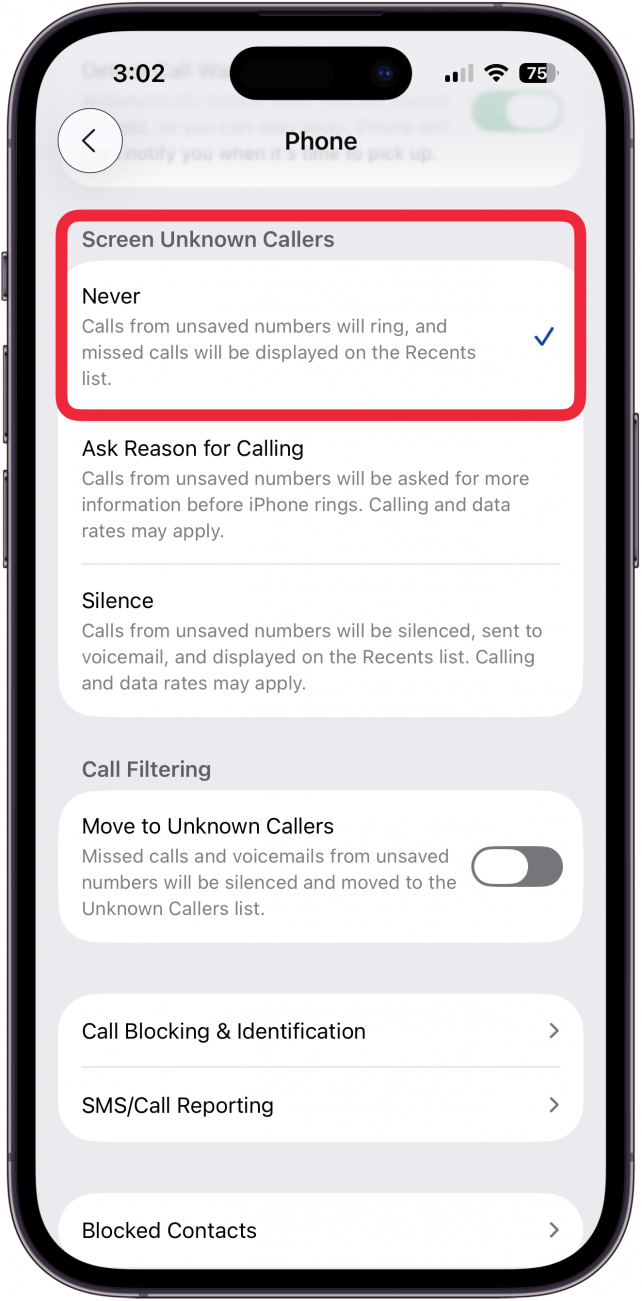
- If you're running iOS 18 or earlier, tap Silence Unknown Callers, then make sure it is toggled off.
If you want to keep Silence Unknown Callers on on your iPhone, you can add a contact for each number you want to hear from, so they don't go straight to voicemail. If your iPhone goes straight to voicemail still, there are a few more things to try.
Check Announce Call Settings
Calls going straight to voicemail without ringing still? There's one more setting to check, the Announce Calls setting. You can have Siri announce your calls always, when you're using headphones or in your car, only when using headphones, or never. I have my Announce Calls feature set to Headphones & Car, because those are my most likely times and locations to miss calls.
Check Your Blocked Numbers
If your iPhone goes right to voicemail only for certain contacts, it's time to check your blocked numbers. When you block someone on your iPhone, they'll hear your phone ring and then be sent to voicemail. You won't hear your phone ring at all, and can only access their blocked voicemail by opening the Phone app, tapping the Voicemail tab at the bottom, then scrolling down and tapping Blocked Messages.
Here's how to see blocked numbers on your iPhone, so you can make sure you didn't accidentally block a contact. If you find that you blocked someone you didn't mean to, it's easy to unblock them.
Reset Network Settings
If a phone call goes straight to voicemail after all the previous steps, it's time to reset your network settings. When you reset network settings on your iPhone, you can solve internet connectivity issues. Resetting network settings can also remove VPN settings and previously used networks that weren't installed by a configuration profile or mobile device management, which may solve the issue of calls going straight to voicemail on your iPhone.
Test Your SIM Card
Are your iPhone calls going straight to voicemail after all this? If you have an iPhone 13 or older model, it's possible that the issue of calls going straight to voicemail is being caused by a faulty SIM card (the iPhone 14 series and later do not have a physical SIM card). To test if this is the case, remove the SIM card from your iPhone, and insert it into another iPhone. Now, do a few test calls with the iPhone that your SIM is currently in to see if the calls go straight to voicemail. If they do, it's probable that the issue is a faulty SIM card. Contact your cellular service provider to get a replacement SIM card.
Now that you've gone through all these troubleshooting steps, you should receive all incoming calls. iPhone sending calls to voicemail still? Contact your cellular service provider to see if there's an outage. If there's no outage, contact Apple Support to see if your iPhone has a hardware issue that needs to be repaired.
Let us know in the comments if there are any other fixes to the problem of phone calls going straight to voicemail that we didn't cover, and be sure to check out our free Tip of the Day for more great phone and voicemail tutorials.
FAQ
- Can you purposely go straight to voicemail? Some cellular providers allow you to go straight to voicemail. If someone is calling you, you can send the call straight to voicemail, as well.
- Am I blocked if I call and it goes straight to voicemail? Not necessarily. Learn how to tell if someone blocked you.
- Why is my voicemail not working on my iPhone? You may not have set up voicemail correctly, your carrier settings and iOS may not be current, and there are a few other things to check.

Tamlin Day
Tamlin Day is a feature web writer for iPhone Life and a regular contributor to iPhone Life magazine. A prolific writer of tips, reviews, and in-depth guides, Tamlin has written hundreds of articles for iPhone Life. From iPhone settings to recommendations for the best iPhone-compatible gear to the latest Apple news, Tamlin's expertise covers a broad spectrum.
Before joining iPhone Life, Tamlin received his BFA in Media & Communications as well as a BA in Graphic Design from Maharishi International University (MIU), where he edited MIU's literary journal, Meta-fore. With a passion for teaching, Tamlin has instructed young adults, college students, and adult learners on topics ranging from spoken word poetry to taking the perfect group selfie. Tamlin's first computer, a Radioshack Color Computer III, was given to him by his father. At 13, Tamlin built his first PC from spare parts. He is proud to put his passion for teaching and tech into practice as a writer and educator at iPhone Life.
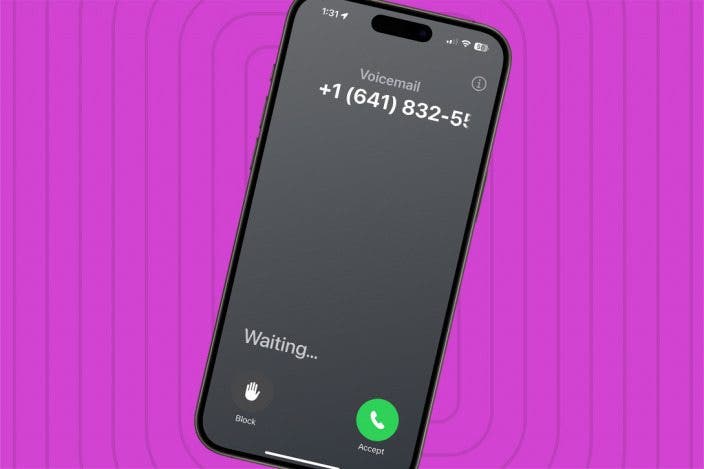

 Rhett Intriago
Rhett Intriago

 Olena Kagui
Olena Kagui
 Leanne Hays
Leanne Hays
 August Garry
August Garry
 Kenya Smith
Kenya Smith
 Rachel Needell
Rachel Needell




 Amy Spitzfaden Both
Amy Spitzfaden Both


