Voicemail Not Working on Your iPhone? Fix It Fast!


What To Know
- Voicemail not working on your iPhone? Make sure you set up voicemail correctly.
- Check cellular and voicemail settings, and make sure your carrier settings and iOS update are current.
- Open Settings, tap Cellular, and make sure Cellular Data is toggled on, with Roaming On in Cellular Data Options.
If your iPhone voicemail is not working, there are several fixes in cellular, carrier, voicemail settings, and more. We'll cover how to reset voicemail on your iPhone, so you can get your voicemail messages again!
iPhone Voicemail Not Working? All The Fixes
If you're suddenly not getting voicemail or voicemail is unavailable on your iPhone, there are a few basic ways to get your voicemail to work again. Try each of these, checking to see if voicemail is fixed after each one. First, make sure you have the newest iOS update and you set up voicemail on your iPhone properly. Force close the Phone app, then reopen it. Turn off cellular data, wait a minute or two, then turn it back on. Finally, restart your iPhone. If these steps haven't fixed the voicemail error on your iPhone, follow the rest of the steps below. For more great iPhone voicemail tutorials, check out our free Tip of the Day.
Is Your iPhone's Voicemail Full?
If the voicemail is full on your iPhone, people who call and try to leave a message will hear a voicemail full message and be unable to leave you a message until you clear some space. The number of voicemail messages you're allowed depends on your cellular service provider. For example, T-Mobile allows 30 voicemails, while Verizon allows 40. If you've hit your limit, you can delete voicemails on your iPhone to free up space. If you want to preserve or archive some of these, you can save voicemail as audio or text.
Make Sure Call Forwarding on Your iPhone Is Off
Not every cellular carrier offers call forwarding, but if you have iPhone call forwarding turned on, all your calls and associated voicemails will be sent to another number. So, check to see if call forwarding is on your iPhone. If it is, turn the feature off and have someone test call you to see if they can leave a voicemail and you can retrieve it.
Check Cellular Data, Turn On Roaming & Enable Wi-Fi Calling
Now, let's go over cellular settings that can get your voicemail issues fixed. First, make sure Cellular data is on:
- Open the Settings app.
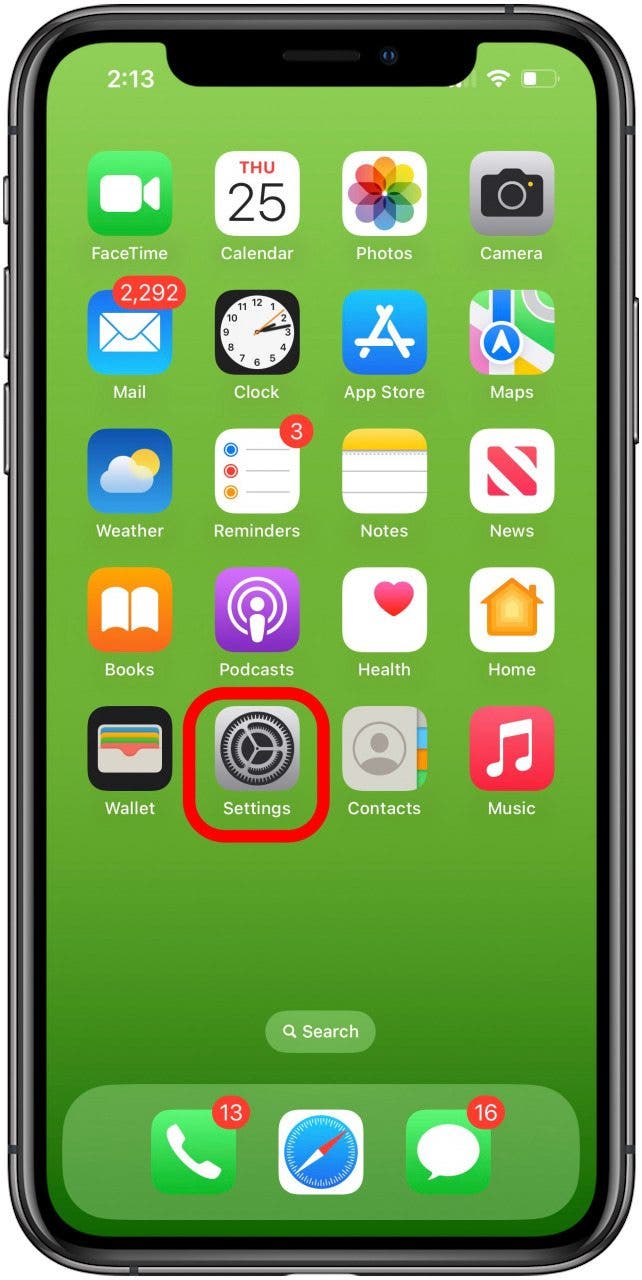
- Tap Cellular.

- Make sure Cellular Data is toggled on.

- If Cellular Data was already toggled on and your voicemail still wasn't working, tap Cellular Data Options.
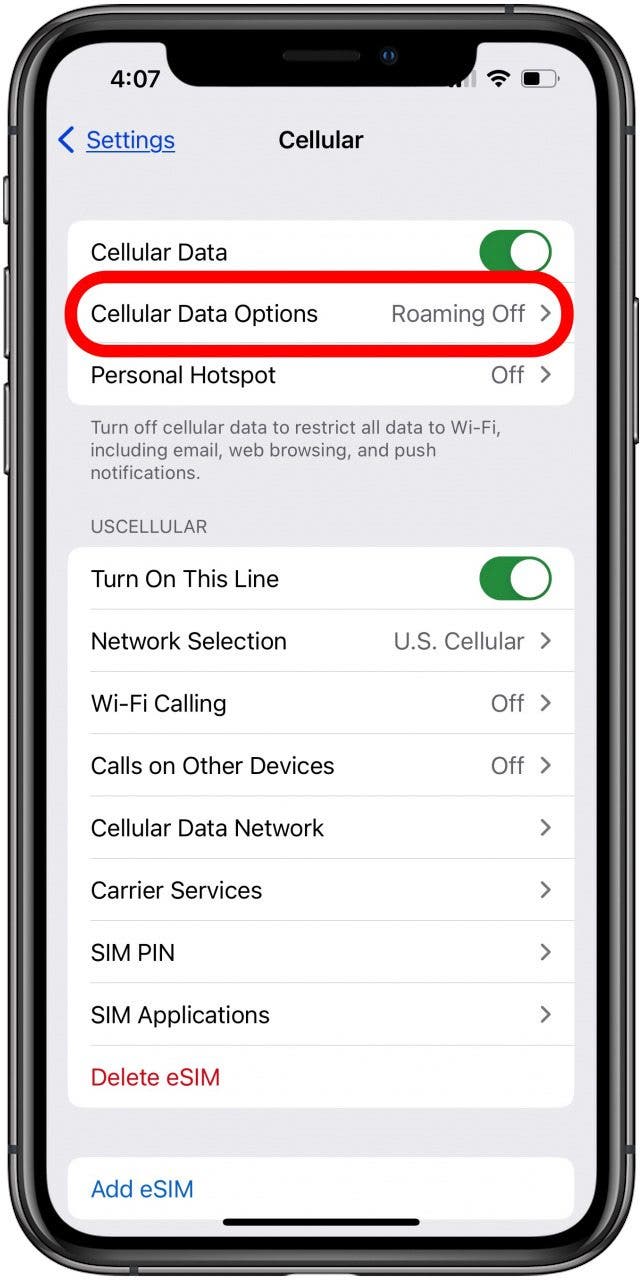
- Toggle on Data Roaming, so that you can access your voicemail even if you aren't getting a strong cell signal. Keep in mind, this may lead to extra charges on your phone bill.
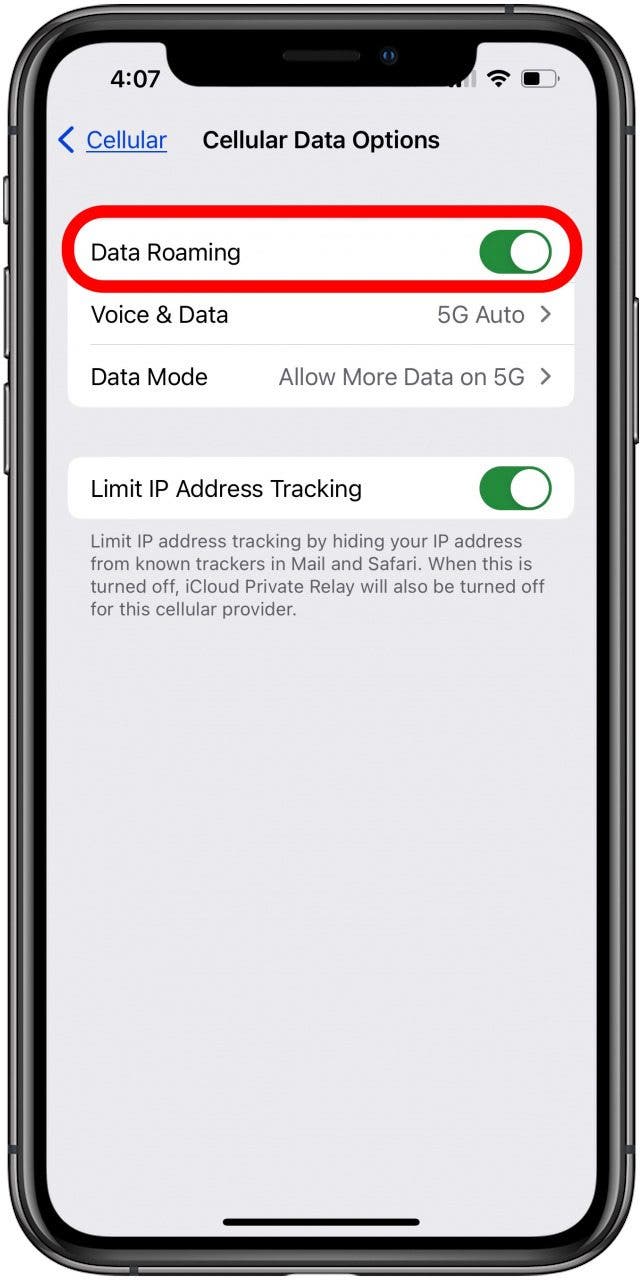
- If voicemail is still not working, tap Wi-Fi Calling.
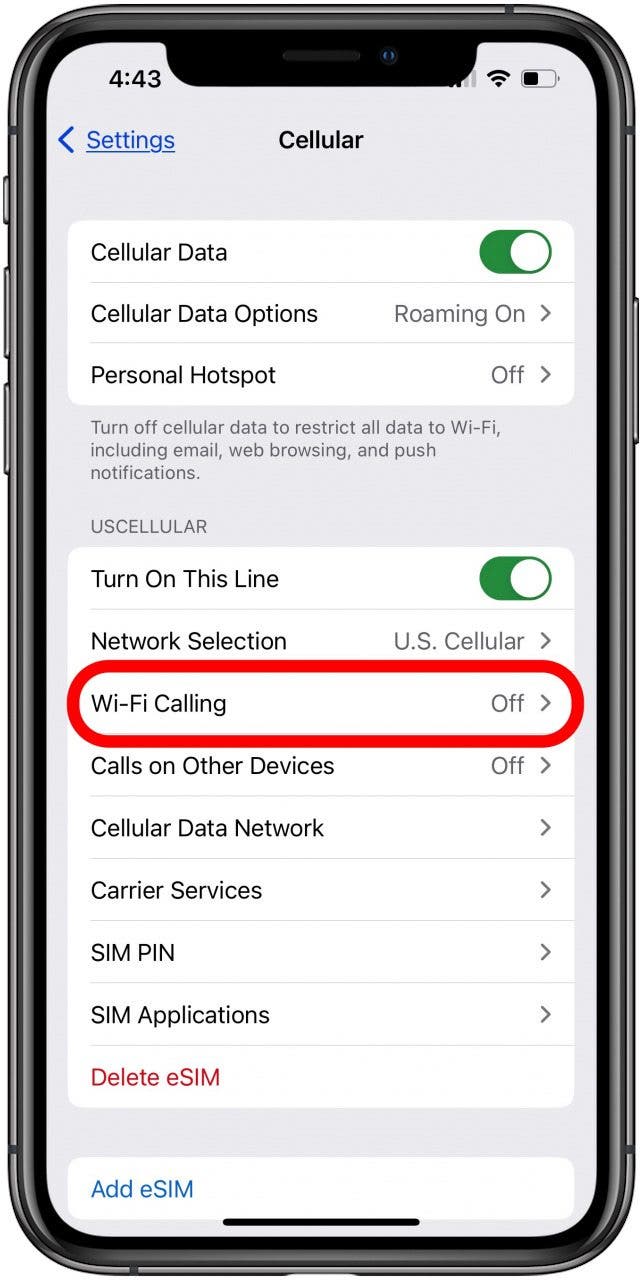
- Toggle on Wi-Fi Calling on This iPhone, then tap Enable.
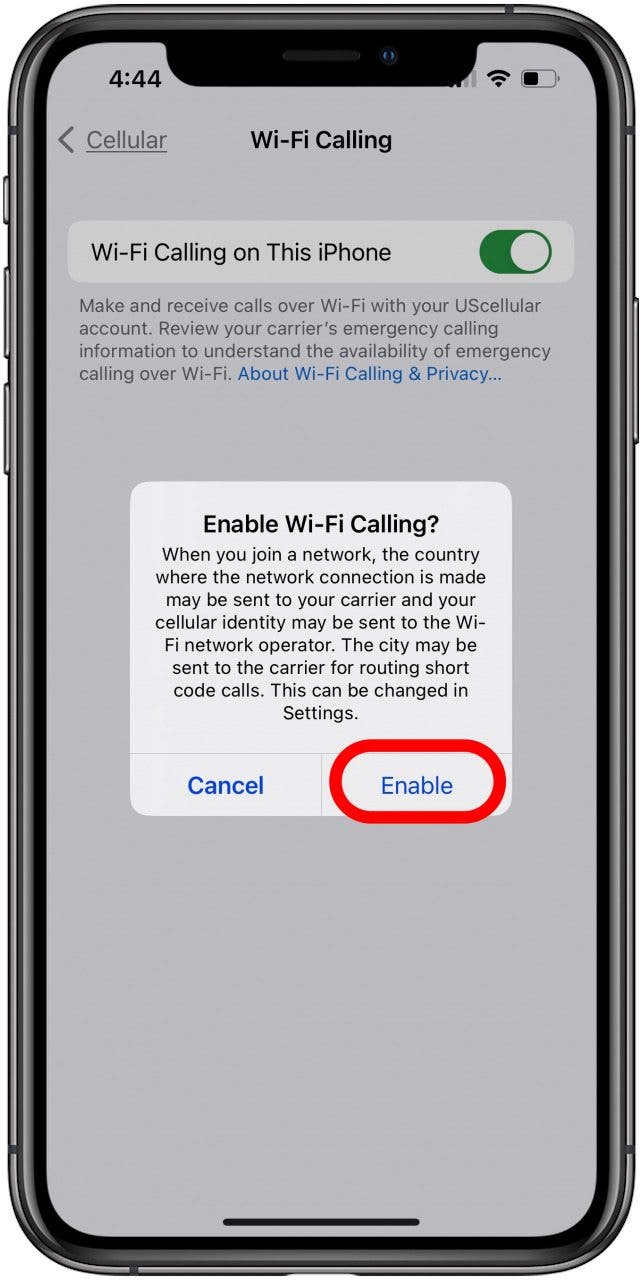
Depending on your carrier, you may need to enter an emergency address, so emergency services will know where to send responders if you call 911 from a Wi-Fi connection. You might also see additional options under Wi-Fi Calling. Now you'll be able to make calls and, hopefully, access your voicemail via Wi-Fi if your cellular connection is not sufficient.
Reset Your Network Settings on Your iPhone
If voicemail is not working on your iPhone due to a connectivity issue, and you've already followed the steps above to try and work it out, there's one more thing you can try. Here's how to reset network settings on your iPhone.
Update Carrier Settings on Your iPhone
Whichever cellular provider you use, you'll need to do a carrier settings update every now and again. When you do this, your cellular provider updates your network, enhances performance, and adds new features.
Contact Your Cellular Service Provider
If you've worked through all the steps above and voicemail is still unavailable on your iPhone, contact your cell phone company. It's possible there's an outage or glitch on their end, or that it's simply a service problem that they can resolve for you.
Contact Apple Support
If voicemail is still not working on your iPhone, it's time to contact Apple Support. They'll be able to tell you whether you have a hardware issue that can be repaired, so you can hear your voicemail messages again.
I hope this article has helped you fix the voicemail error on your iPhone, and get voicemail working again. Please check back with us whenever you have iPhone problems you're not sure how to tackle; we're here to help! Next, we answer why do my calls go straight to voicemail?

Leanne Hays
Leanne Hays has over a dozen years of experience writing for online publications. As a Feature Writer for iPhone Life, she has authored hundreds of how-to, Apple news, and gear review articles, as well as a comprehensive Photos App guide. Leanne holds degrees in education and science and loves troubleshooting and repair. This combination makes her a perfect fit as manager of our Ask an Expert service, which helps iPhone Life Insiders with Apple hardware and software issues.
In off-work hours, Leanne is a mother of two, homesteader, audiobook fanatic, musician, and learning enthusiast.
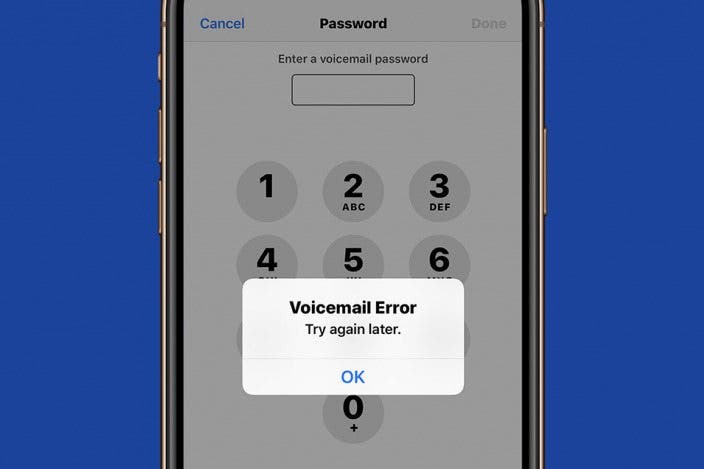

 Leanne Hays
Leanne Hays
 Susan Misuraca
Susan Misuraca

 Rhett Intriago
Rhett Intriago
 Amy Spitzfaden Both
Amy Spitzfaden Both

 Olena Kagui
Olena Kagui
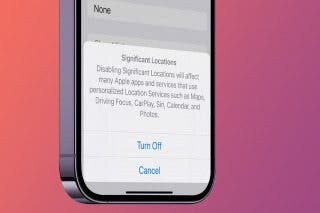
 Rachel Needell
Rachel Needell
 Ashleigh Page
Ashleigh Page




 Donna Schill
Donna Schill