How to Delete Wallpaper on iPhone—the Fastest Way


What to Know
- Delete a wallpaper by long pressing on your Lock Screen and swiping up on the Lock Screen wallpaper you want to delete.
- This will delete the Home Screen wallpaper for that Lock Screen, the widgets, as well as the clock font.
- Change a Lock Screen background by long pressing on your Lock Screen and choosing a new picture.
If you went a bit overboard with your new ability to create different Lock Screen wallpapers, you'll want to know how to delete a wallpaper. It's easy to do, and will also delete the associated Home Screen wallpaper that comes with it. Here's how to delete a wallpaper on iPhone.
How to Delete Wallpaper
If you're like me, when you first accessed the ability to create different Lock Screen and Home Screen wallpaper combos, you probably created many more than you actually ended up using. Having too many wallpaper options can cause needless swiping, especially if you end up only switching between one or two. Here's how to delete wallpapers to clear out your options.
- With your iPhone unlocked, long press on your Lock Screen. If you don't have Face ID enabled, you'll need to unlock your phone first and access the Lock Screen by swiping down from the very top of your Home Screen.

- Swipe to the wallpaper you want to delete.
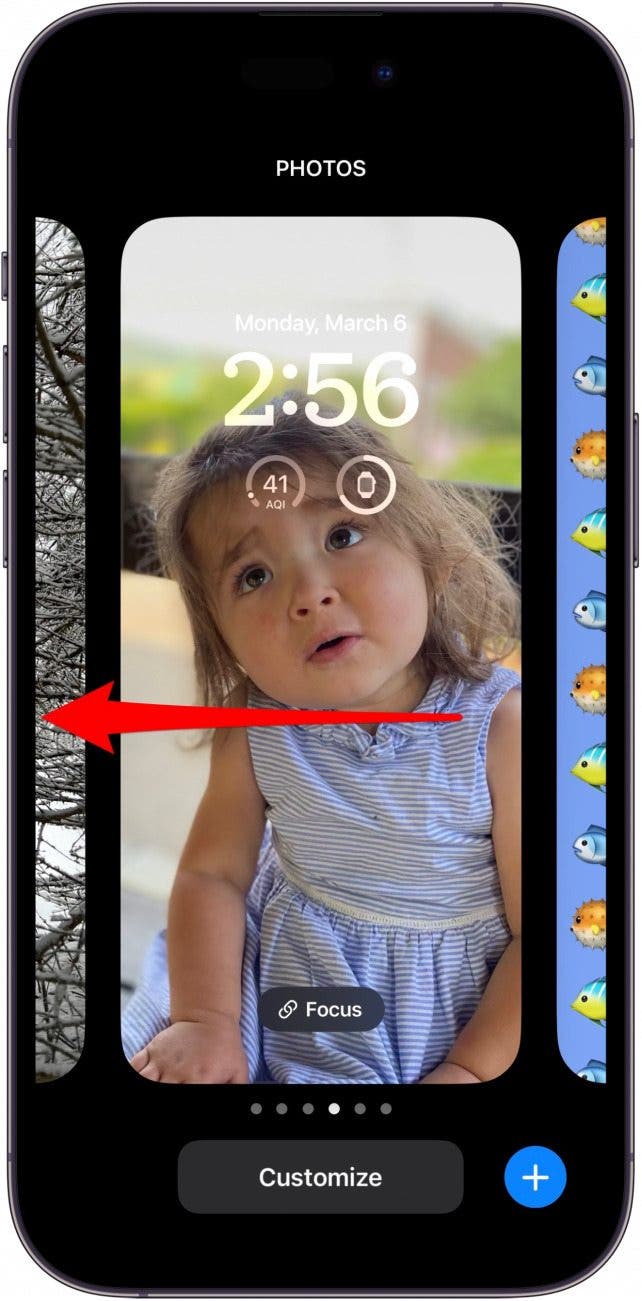
- Swipe up on the wallpaper you want to delete.
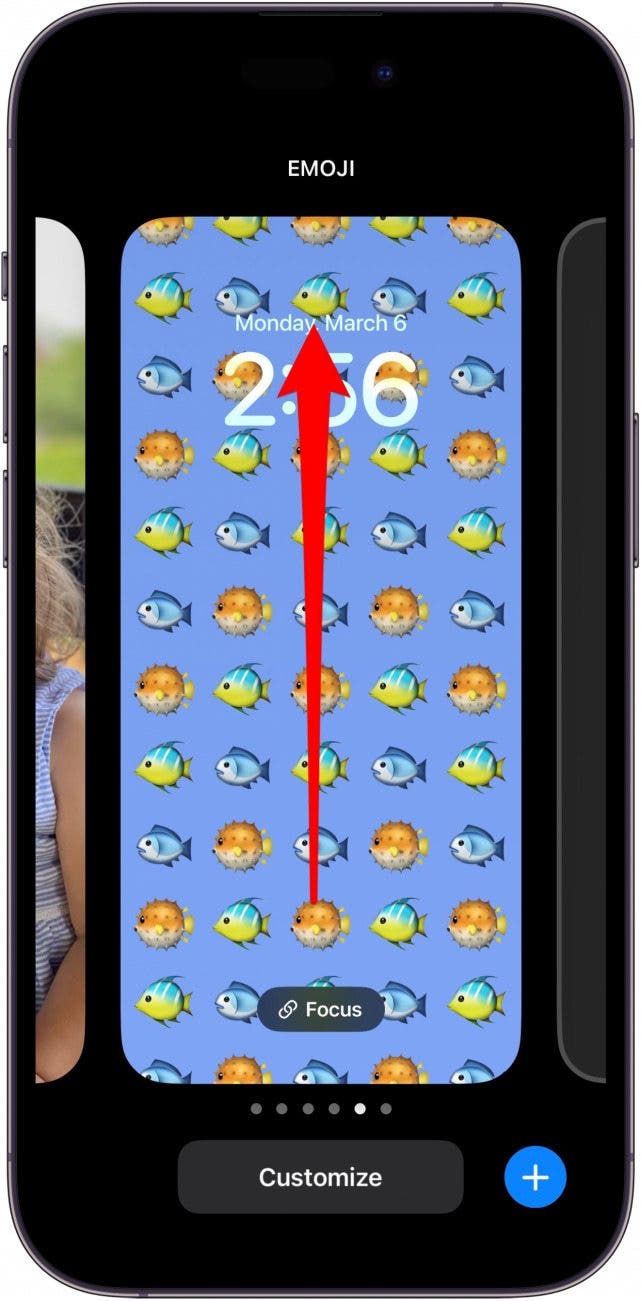
- Tap the Delete icon.
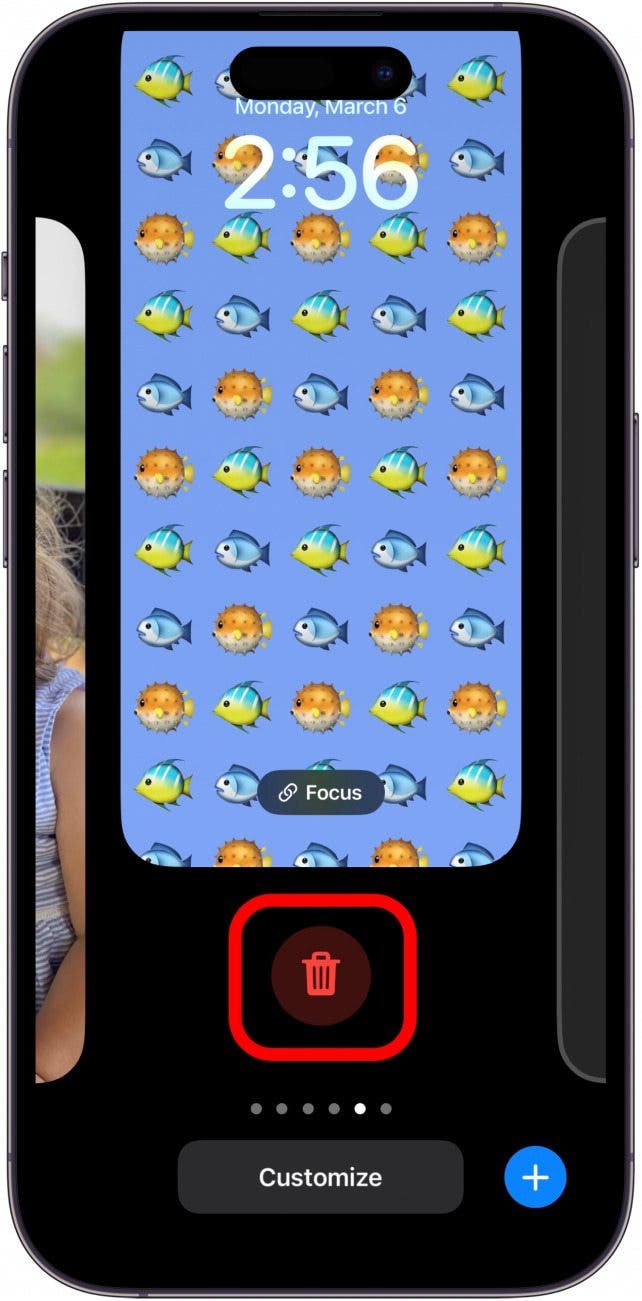
- Tap Delete This Wallpaper.

Warning
Deleting a Lock Screen wallpaper will also delete the font, size, and color of the clock you selected for that wallpaper, as well as the associated Home Screen background and any widgets you had on that Lock Screen.
If you want to keep the widgets and clock font, color, and size you had on a Lock Screen but change the image, you can take the following steps:
- With your iPhone unlocked, long press on your Lock Screen.

- Tap Customize.
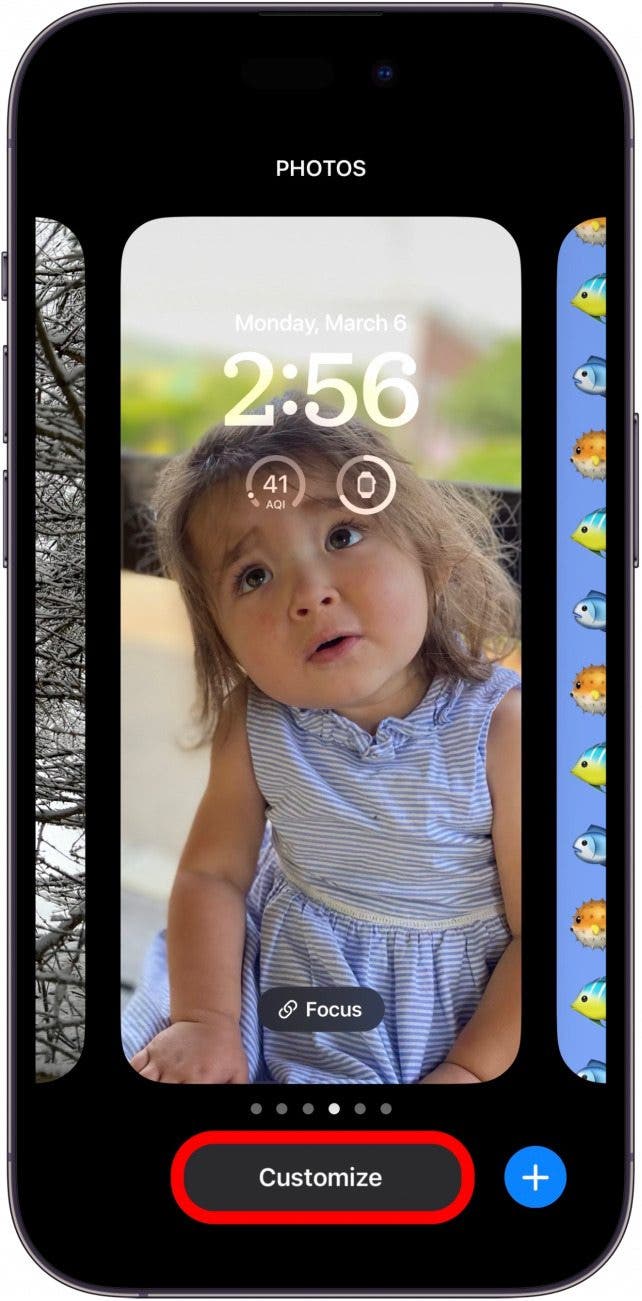
- Tap Lock Screen.

- Tap the Photos icon or emoji icon to choose a new photo for the background.
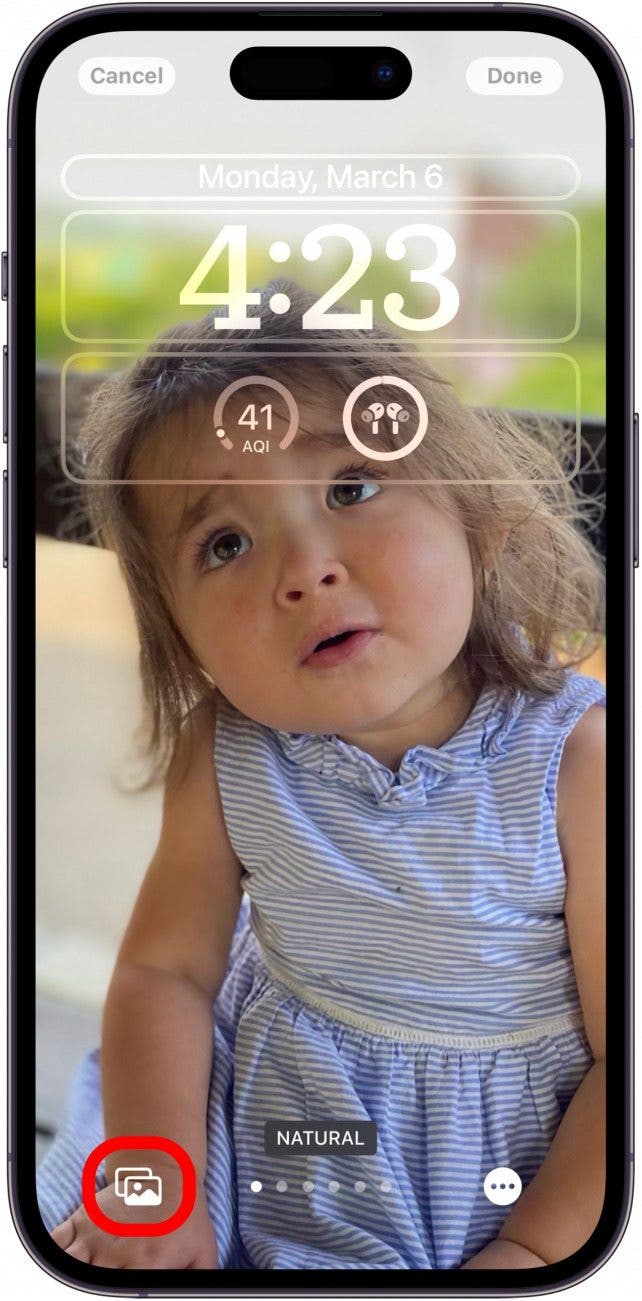
- Select your new background, then tap Done.
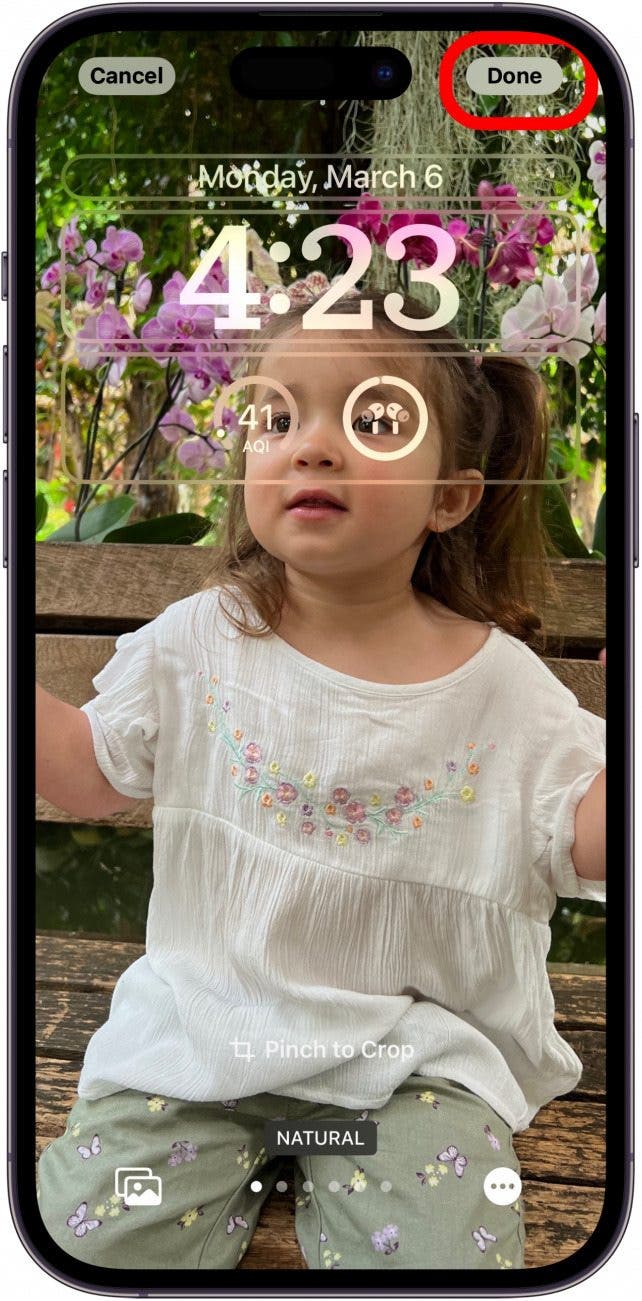
Now you know how to delete a Lock Screen from your Lock Screen gallery, and how to change a Lock Screen wallpaper.

Amy Spitzfaden Both
Amy Spitzfaden-Both is the Managing Editor for iPhone Life magazine and an award-winning novelist, with over 10 years of experience in the publishing industry. She specializes in Apple news and rumors, health and fitness tech, and parenting in the digital age. She graduated from MIU with a BA in Literature and Writing.
Amy lives in New Hampshire with her husband and daughter. When she’s not writing or glued to her iPhone, she enjoys hiking, traveling, and creating her own tea blends.
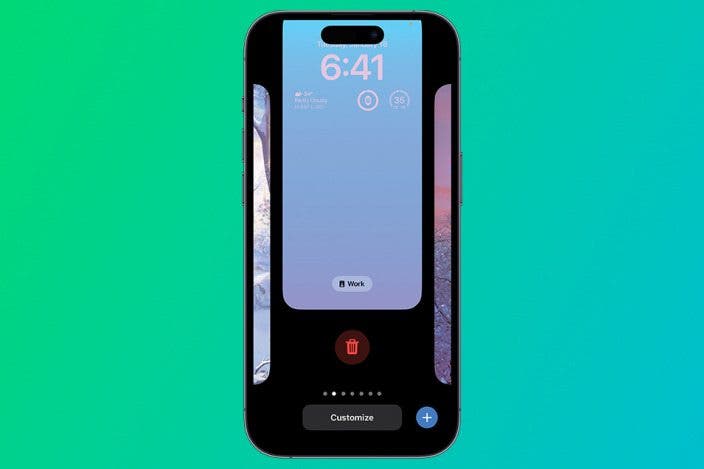

 Rhett Intriago
Rhett Intriago
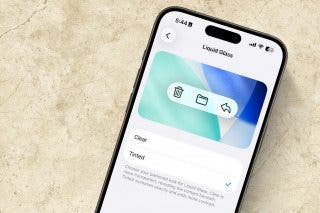

 Leanne Hays
Leanne Hays



 Olena Kagui
Olena Kagui







 Hal Goldstein
Hal Goldstein