How to Share Contact by Touching iPhones with NameDrop


With 10-plus years of experience with Apple devices, Rachel specializes in all things iPad and is a Notes app expert. Find her writing in the Daily Tip newsletter and iPhone Life magazine.
Learn More

With 10-plus years of experience with Apple devices, Rachel specializes in all things iPad and is a Notes app expert. Find her writing in the Daily Tip newsletter and iPhone Life magazine.
Learn MoreNameDrop effectively replaces the business card by making it super quick and easy to exchange contact cards with another iPhone user. Using the same technology as AirDrop, NameDrop lets users connect wirelessly by simply holding the iPhones close together. Here's how the NameDrop iPhone feature works!
Why You'll Love This Tip:
- Throw out your business cards and replace them with NameDrop, the nifty iPhone contact sharing feature.
- Experience a completely hands-free way to exchange contact info with another iPhone user in person
How to Share Contact Card on iPhone Automatically
System Requirements
This tip was performed on an iPhone 16 Pro Max running iOS 18.4. Find out how to update to the latest version of iOS.
Because NameDrop uses the same technology as AirDrop, you will need to have certain settings enabled before you can get this feature to work. You will need to have AirDrop enabled, which means you will need to have access and be connected to Wi-Fi and Bluetooth. Additionally, both devices need to be updated to iOS 17 or later. If you like learning tips about the latest Apple software developments, be sure to sign up for our free Tip of the Day!
- Open the Control Center by swiping down from the upper right edge of your screen.
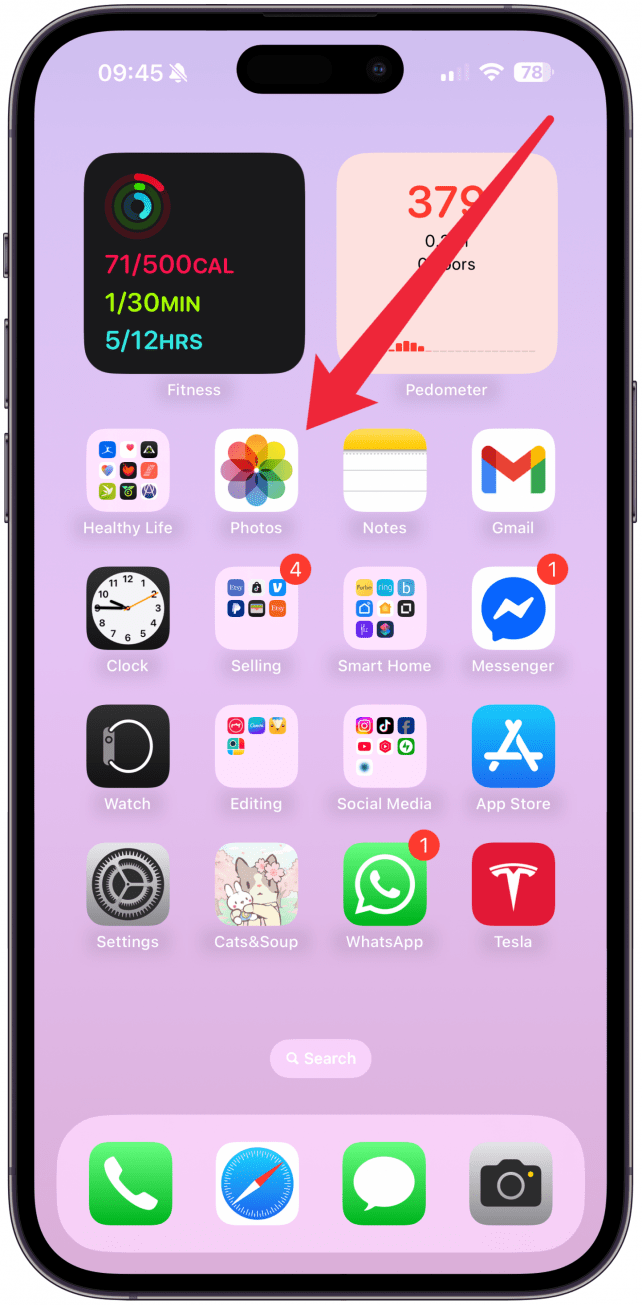
- Tap and hold the upper left group of controls (Airplane mode, Cellular, Wi-Fi, etc).
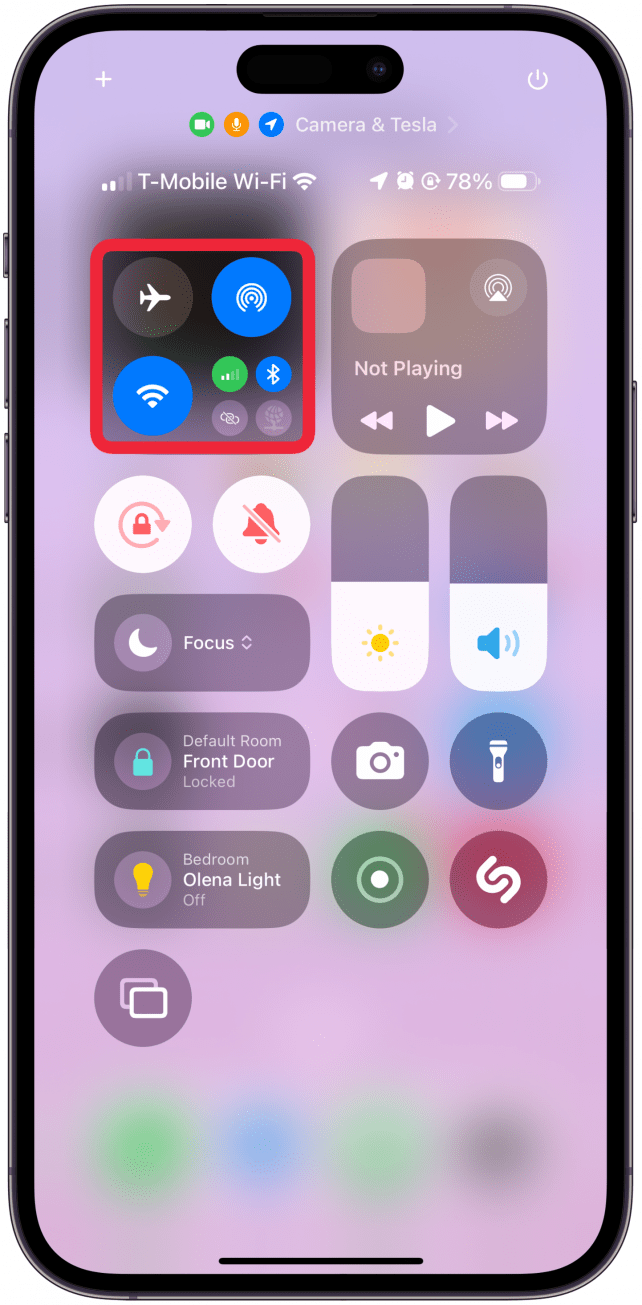
- Make sure Bluetooth is turned on.
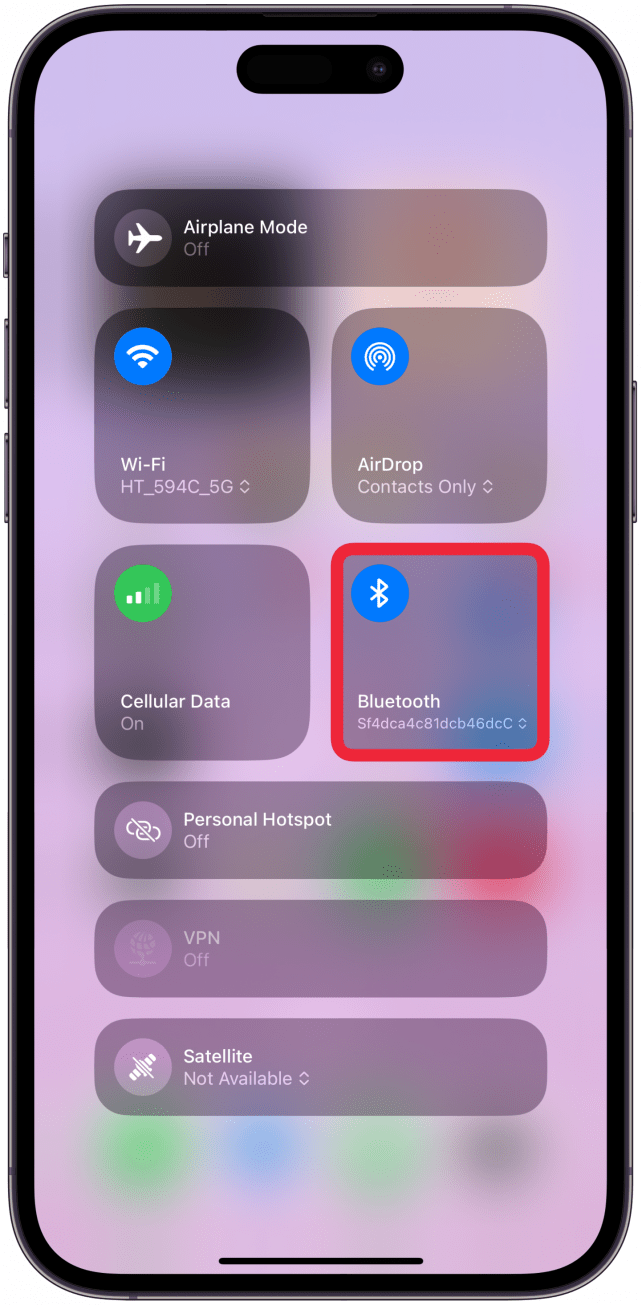
- Tap AirDrop.
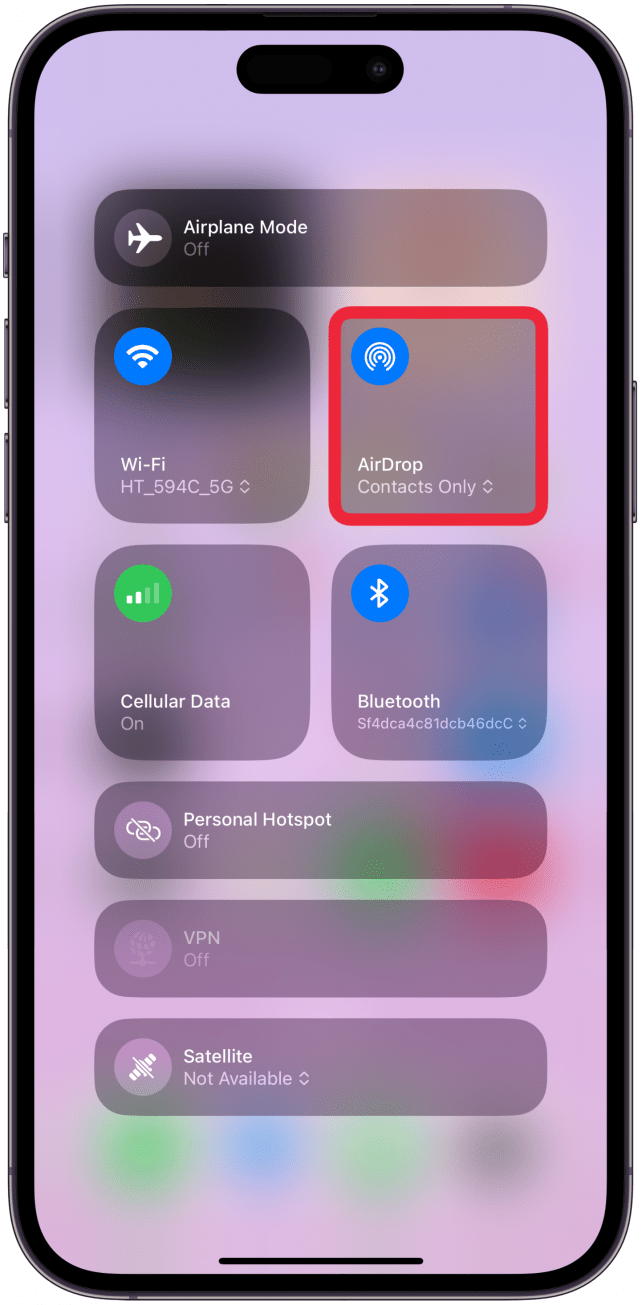
- Tap Everyone for 10 Minutes. This will allow anyone to AirDrop data to you for the next 10 minutes. Both parties will need to do this.
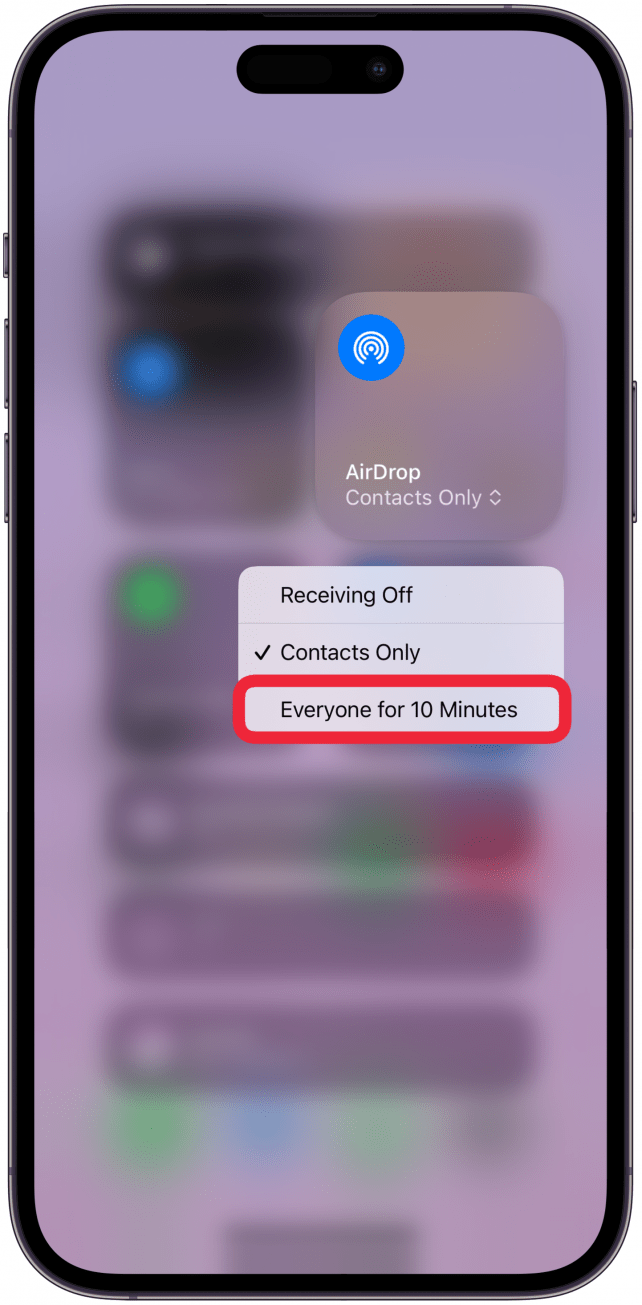
- From there, all you have to do is touch the tops of your iPhones together, and NameDrop should activate. You’ll be prompted to choose what information to share via NameDrop.

- Once you make your selection, you’ll see your Contact Poster appear with options to either Share or Receive Only. Tap Share, and you and the other person will swap Contact Cards.
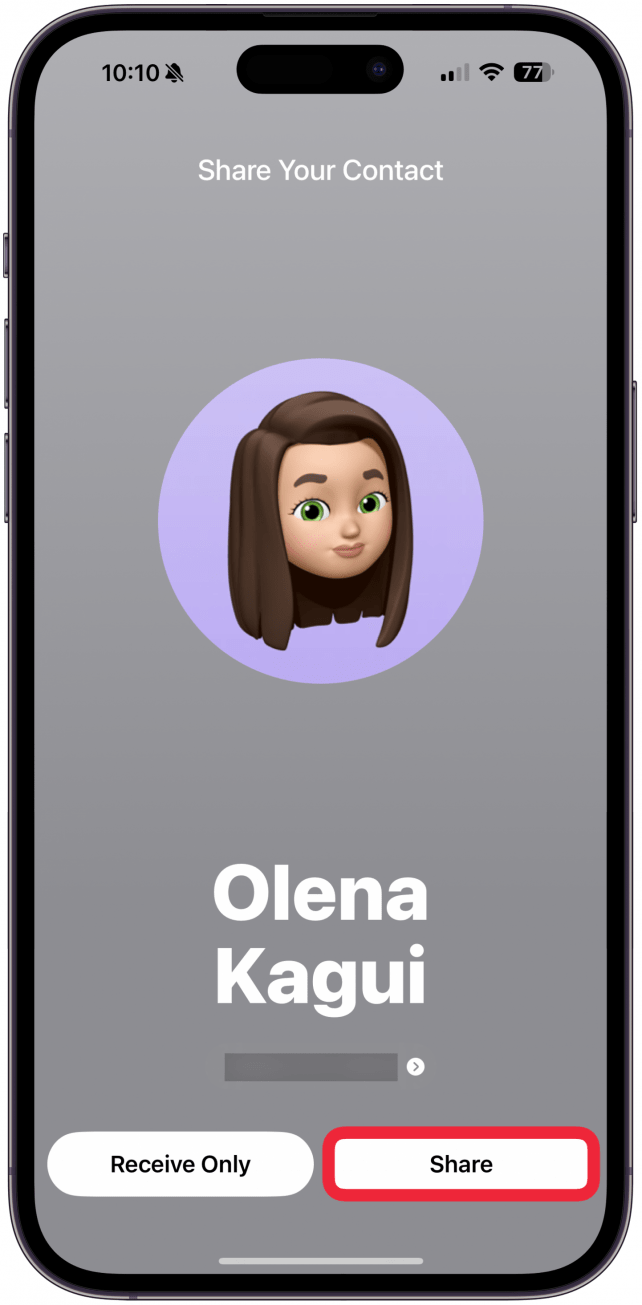
- Tap Receive Only if you only want to receive the other person’s contact card without sending your own.

- Tap Done to save the information to your Contacts.

Now you know how to share contacts on iPhones using NameDrop, but there are other easy ways to share them quickly even if you aren’t near the other person or if they have an Android phone. If you experience any issues with this feature, learn how to turn off contact sharing on iPhone.
More On: Contacts App
Every day, we send useful tips with screenshots and step-by-step instructions to over 600,000 subscribers for free. You'll be surprised what your Apple devices can really do.

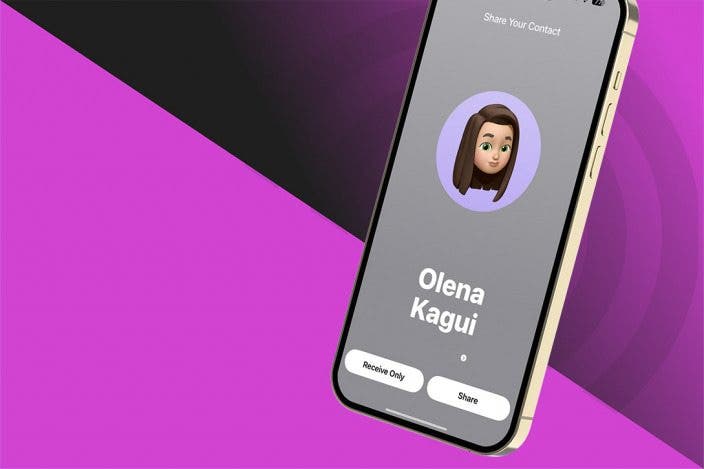

 Rhett Intriago
Rhett Intriago
 Cullen Thomas
Cullen Thomas
 Olena Kagui
Olena Kagui



 Amy Spitzfaden Both
Amy Spitzfaden Both
 Rachel Needell
Rachel Needell



 Leanne Hays
Leanne Hays


 Ravi Both
Ravi Both