How to Make Dock Disappear on Mac (& Reappear!)
If your Dock has suddenly disappeared on your Mac, learn how to get it back or move the Dock on Mac.


With 10-plus years of experience with Apple devices, Rachel specializes in all things iPad and is a Notes app expert. Find her writing in the Daily Tip newsletter and iPhone Life magazine.
Learn More

With 10-plus years of experience with Apple devices, Rachel specializes in all things iPad and is a Notes app expert. Find her writing in the Daily Tip newsletter and iPhone Life magazine.
Learn MoreWhat to Know:
- What is the Mac Dock: The Mac Dock is a useful menu as it provides easy access to apps you might want to get to quickly.
- You can change the settings on your Mac Dock by right-clicking the Dock in any place where there isn't an app and selecting Turn Hiding On or Off.
- You can move the Mac Dock to any location (except the top of your screen) by right-clicking the Dock and selecting Position on Screen.
Has the Dock disappeared from your Mac? Would you like it to? If you want to learn how to hide the Dock on Mac, or why the Dock keeps disappearing from your Mac screen, read through the steps below.
How to Keep Dock from Disappearing on Mac
Whether you want to hide the Dock on your Mac or if you want to keep it from disappearing, it is the same exact process. If you like tips about how to use Apple devices, be sure to sign up for our free Tip of the Day! Here's how to hide (or unhide) the Mac Dock:
- On your Mac, move your cursor over where your Dock usually is to make it appear again and right-click it in any place where there isn't an app.
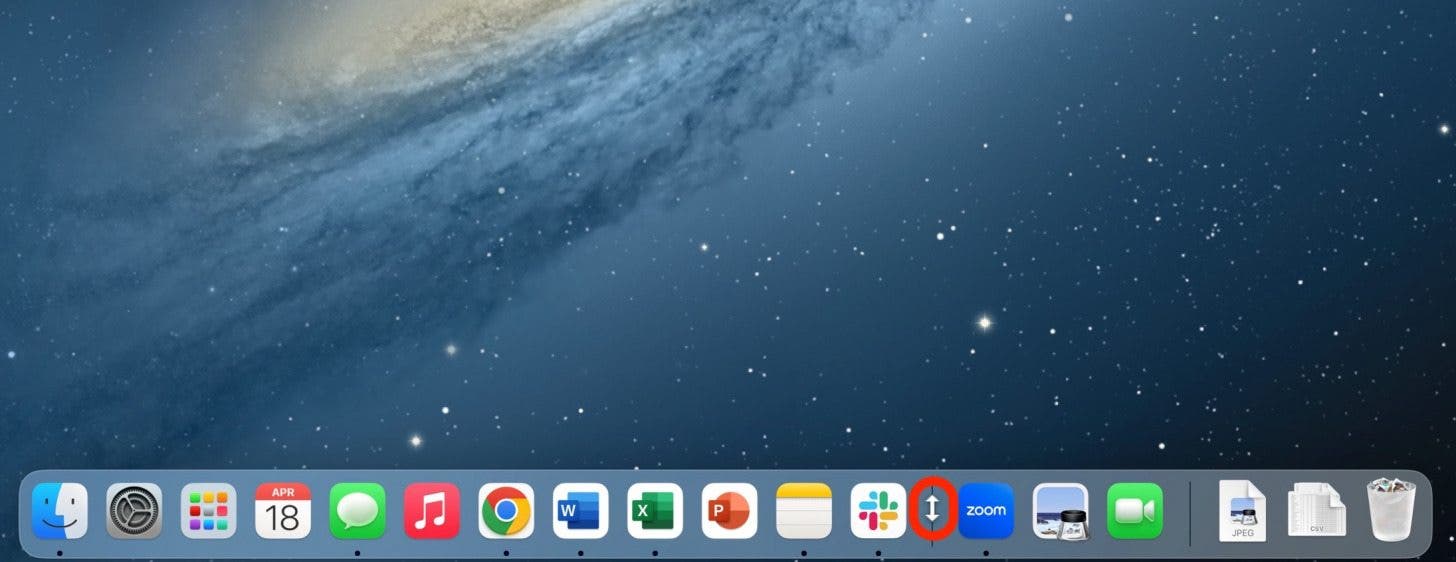
- Click Turn Hiding Off.
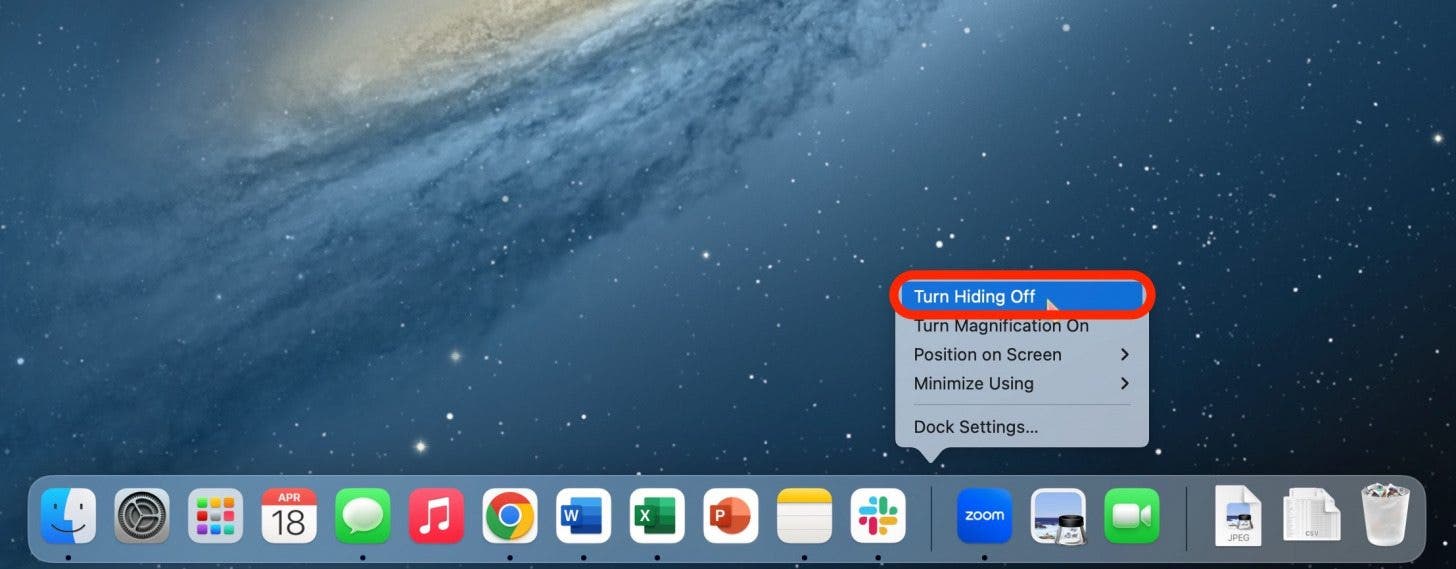
This should keep your Dock from disappearing. If you want to hide the Dock on your Mac, follow the same steps and click Turn Hiding On.
Pro Tip:
You can right-click on a trackpad by clicking with two fingers. You can also press the Control key while you click the trackpad to open the right-click menu.
How to Move Dock on Mac
If you don't like your Mac Dock's position, you can move it to another location on your screen, depending on what's most convenient for you.
- On your Mac, move your cursor over where your Dock usually is to make it appear again and right-click it in any place where there isn't an app.
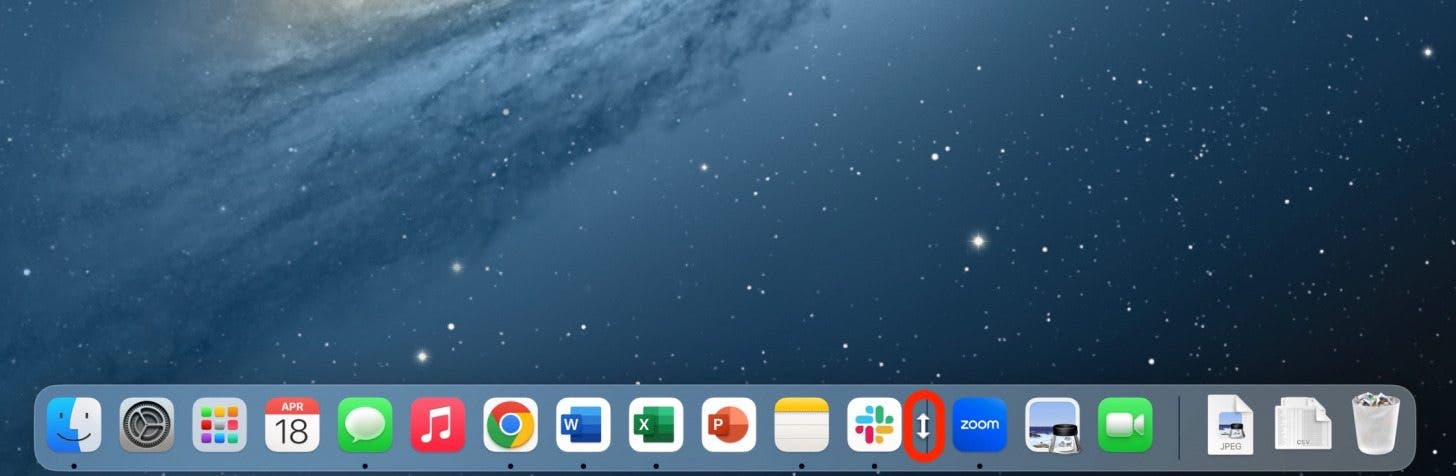
- Click Position on Screen.
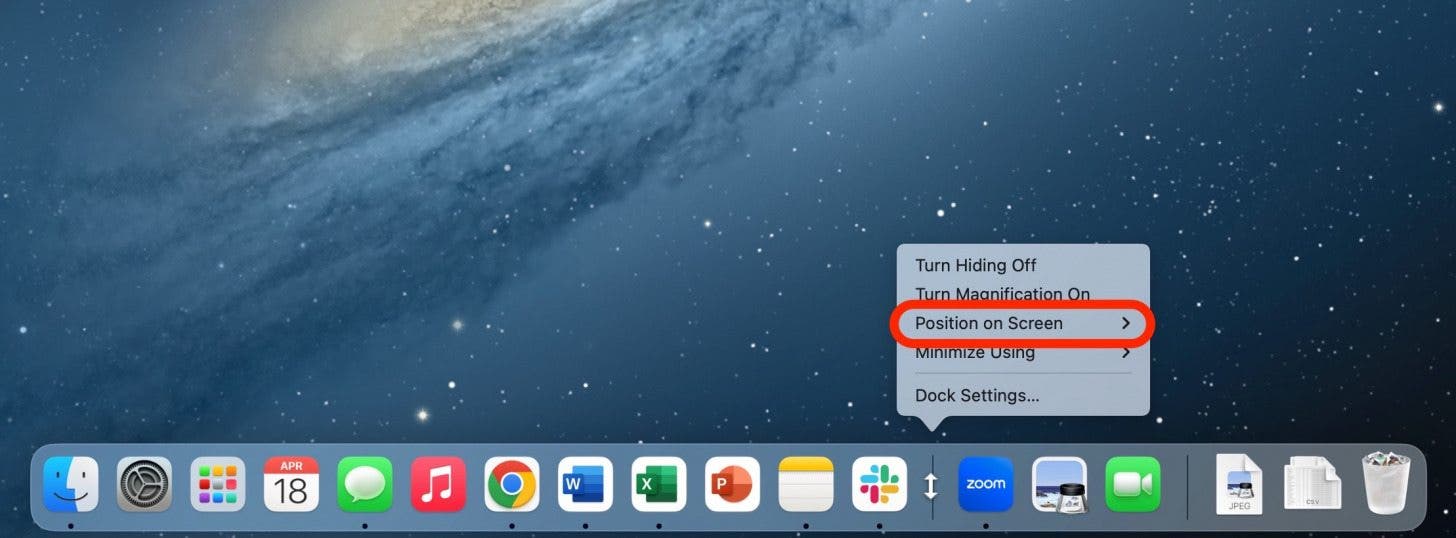
- Choose from either Left, Right, or Bottom.
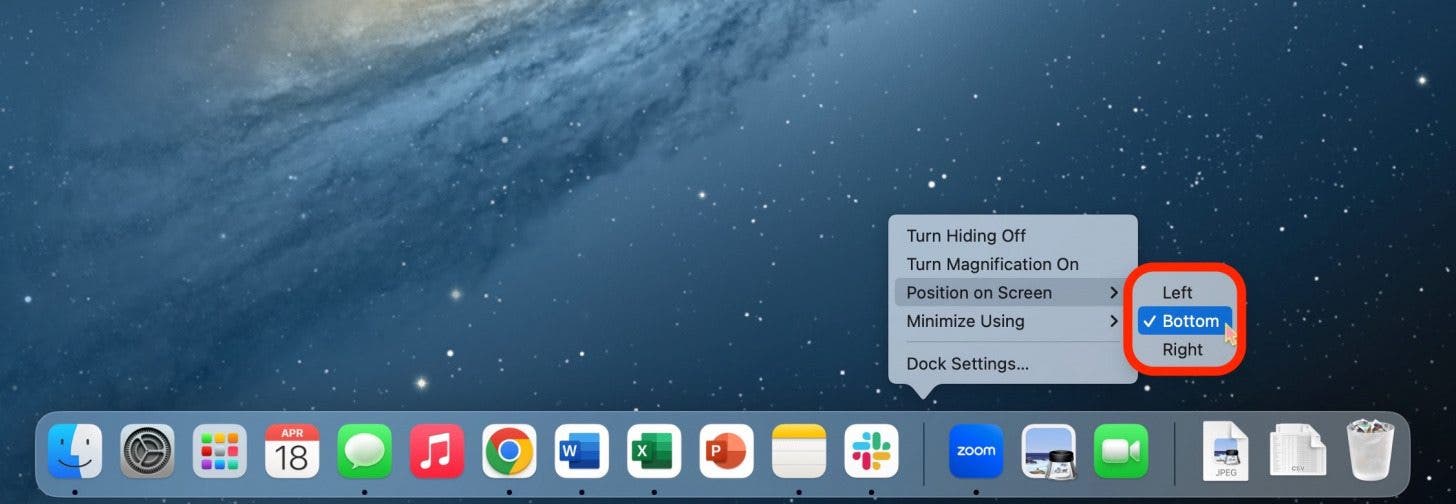
The only place you can't move the Mac Dock to is the very top of your screen.

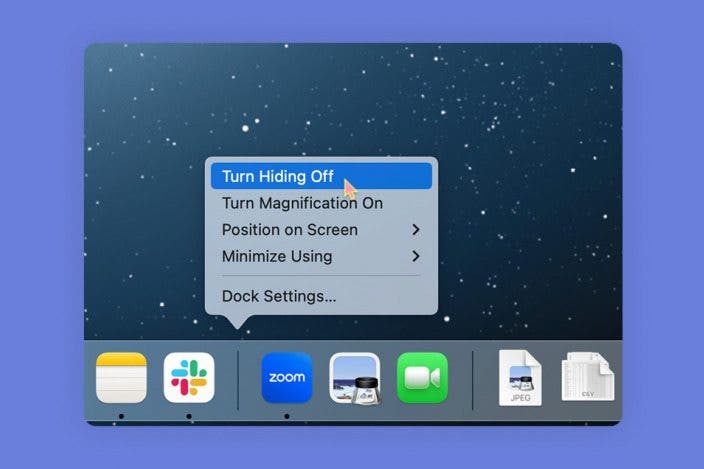

 Rhett Intriago
Rhett Intriago
 Olena Kagui
Olena Kagui

 David Averbach
David Averbach


 Rachel Needell
Rachel Needell

 Leanne Hays
Leanne Hays



 Amy Spitzfaden Both
Amy Spitzfaden Both

