How to Send Messages with Effects on iPhone
Did you know that there are some secret code words that trigger text effects in iMessage?


With 10-plus years of experience with Apple devices, Rachel specializes in all things iPad and is a Notes app expert. Find her writing in the Daily Tip newsletter and iPhone Life magazine.
Learn More

With 10-plus years of experience with Apple devices, Rachel specializes in all things iPad and is a Notes app expert. Find her writing in the Daily Tip newsletter and iPhone Life magazine.
Learn MoreYou may have heard of Message Effects, the fun animations you can add to any text sent through the Messages app by pressing and holding the blue send button. But do you know the secret code words you can type to automatically trigger iPhone text effects? Not only is this a fun way to impress your friends, iMessage tricks are a super convenient way to make your messages a bit more snazzy with basically zero effort.
Why You'll Love This Tip
- Quickly send cute or fun message effects for someone's birthday or celebration by using a secret code word.
- No need to go looking through all the animations built into iMessage. Using the code words is a massive shortcut!
Related: 7 Fixes for When Camera Is Not Working on iPhone (2023)
How to Send iPhone Text Effects in iMessage
You may have accidentally stumbled upon the hidden code words that trigger iMessage tricks, but I will provide you with the full list of code words to use the next time you want to send a pretty animation. If you like tips about how to use your iPhone, be sure to sign up for our free Tip of the Day! Here are all the words that trigger effects on iPhone.
- On your iPhone, open the Messages app.

- Choose any one of the code words below and send your message. You will see the effect produced immediately. Now, I will reveal the secret code words and their effects:
- ‘Pew pew’ – laser light show

- ‘Happy birthday’ – balloons
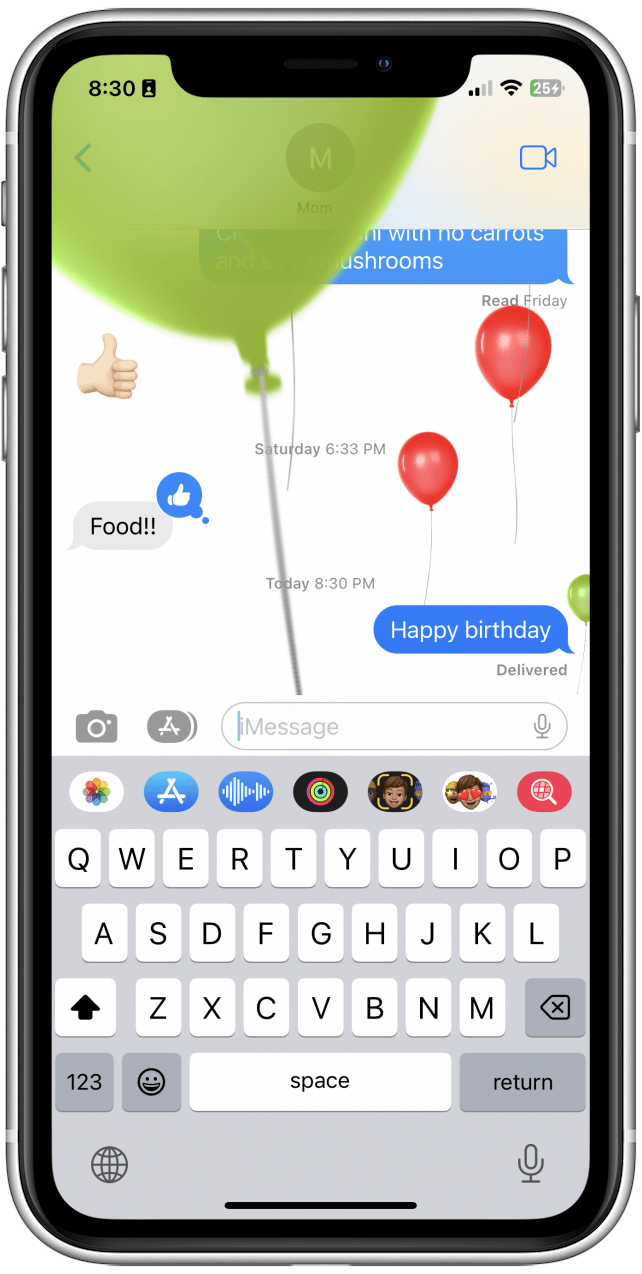
- ‘Congratulations’ – confetti
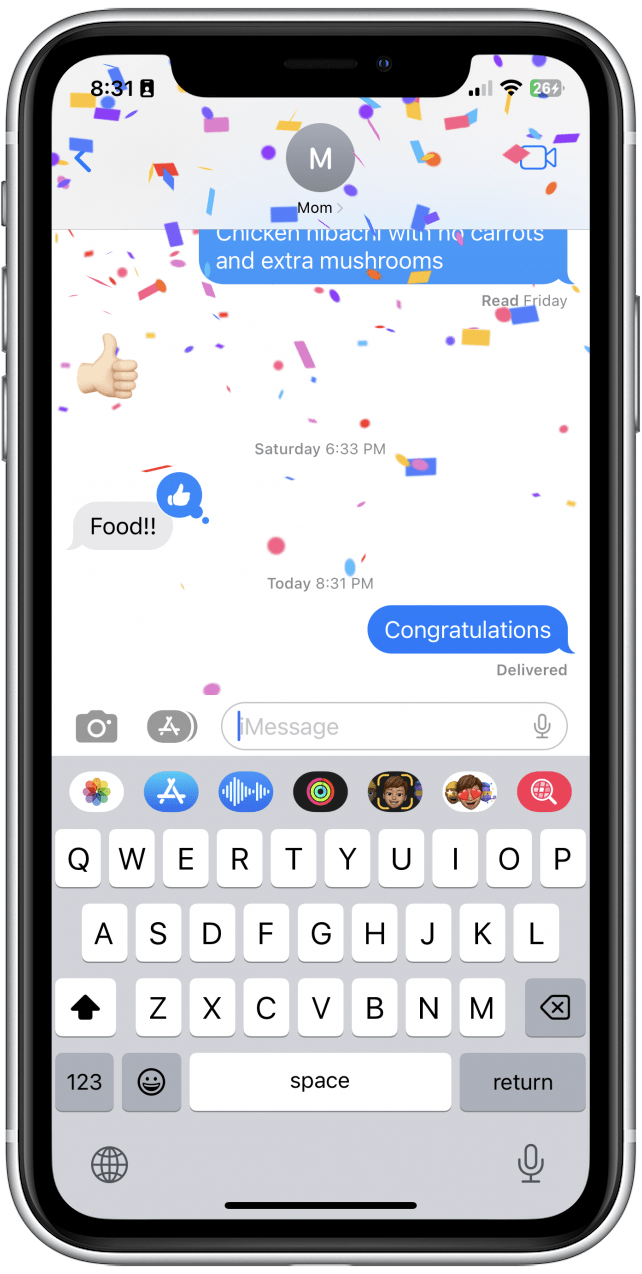
- ‘Happy New Year’ – fireworks
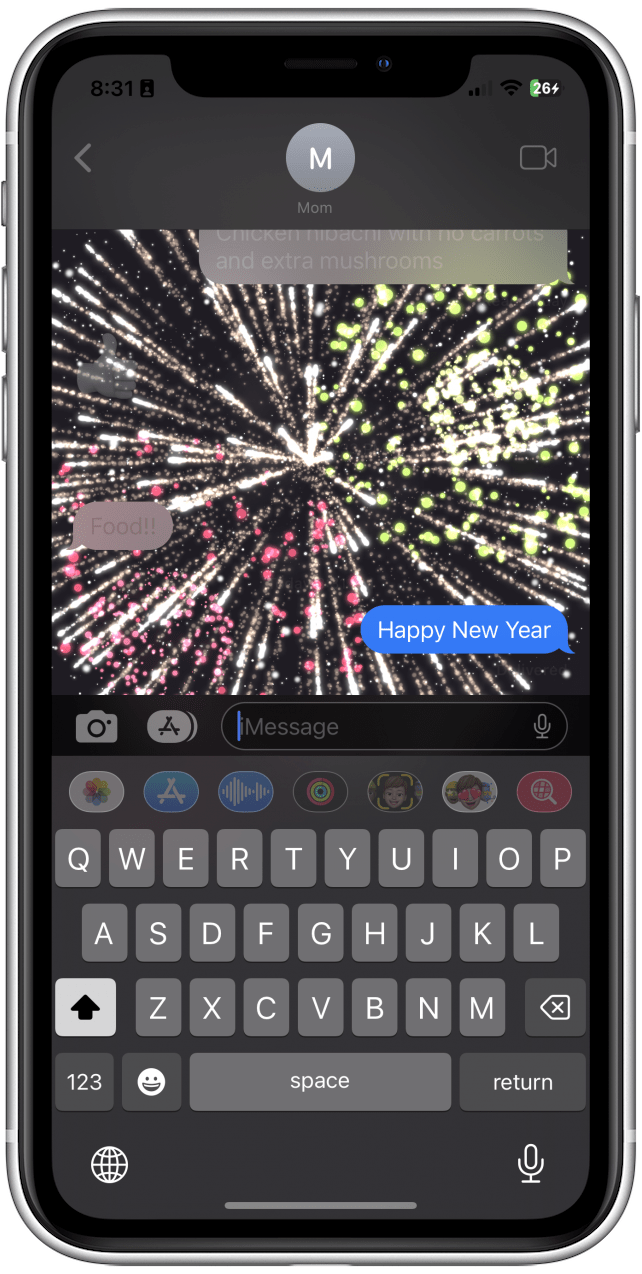
- ‘Happy Chinese New Year’ – red explosion

- ‘Selamat’ – confetti
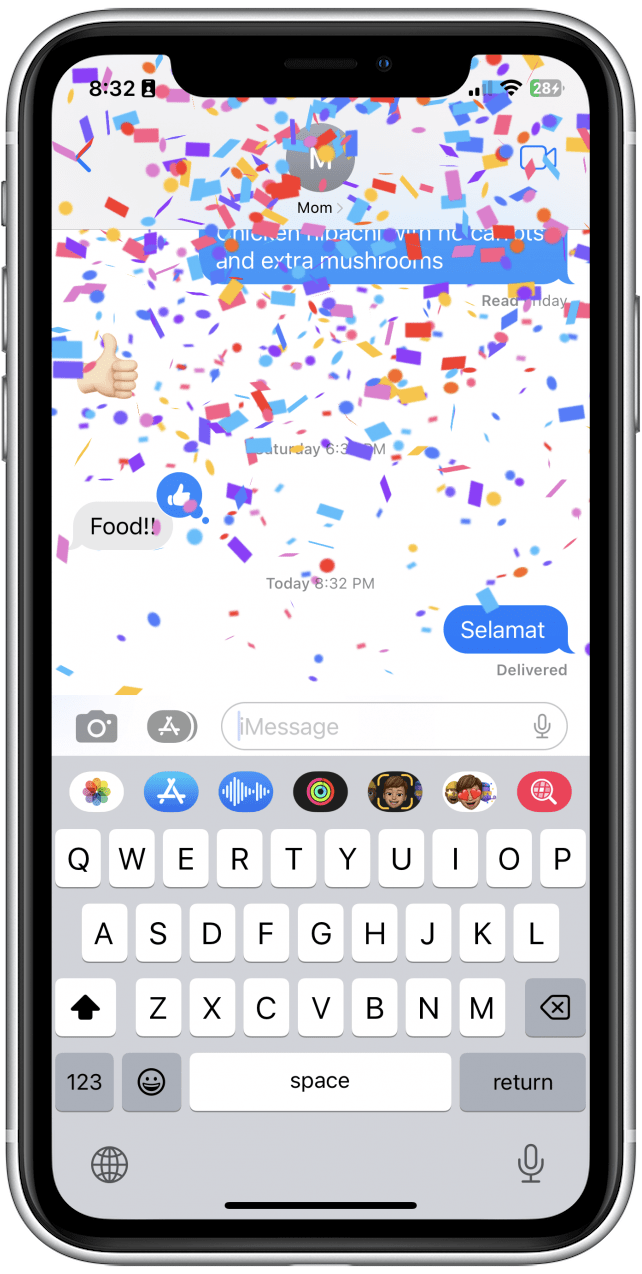
Note: If you have trouble getting this to work, it's possible that you have Reduce Motion turned on, which would prevent this feature from working. Go to the Settings app > Accessibility > Motion > Reduce Motion > and be sure Reduce Motion is toggled off. (The toggle will be gray and to the left when disabled.)
And that's all there is to it! Hopefully, you can have some fun with friends with this hidden tip!
Every day, we send useful tips with screenshots and step-by-step instructions to over 600,000 subscribers for free. You'll be surprised what your Apple devices can really do.

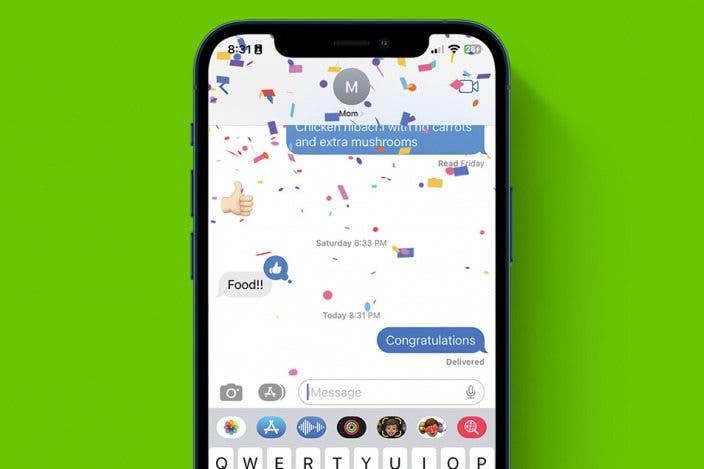

 Olena Kagui
Olena Kagui
 Cullen Thomas
Cullen Thomas
 Leanne Hays
Leanne Hays
 Rhett Intriago
Rhett Intriago
 Linda Ruth
Linda Ruth
 Rachel Needell
Rachel Needell

 Ashleigh Page
Ashleigh Page





 Amy Spitzfaden Both
Amy Spitzfaden Both
