How to Merge Contacts on iPhone & iPad


Want to remove double contacts on your iPhone or iPad? Apple has a simple way to merge duplicate contacts; here's how to delete duplicate contacts on your iPhone.
Why You’ll Love This Tip:
- Remove duplicate contacts on your iPhone quickly.
- Clear up space in your contacts list by merging multiple copies of one contact.
How to Delete Duplicate Contacts on iPhone
System Requirements
This tip was performed on an iPhone 16 running iOS 18.3.1. Find out how to update to the latest version of iOS.
How do you merge contacts on iPhone? Just open the Contacts app, open All Contacts, and Apple lets you know if you have duplicate contacts, and lets you combine contacts on your iPhone or iPad. Here's how to remove duplicate contacts on iPhone.
- Open the Contacts app.
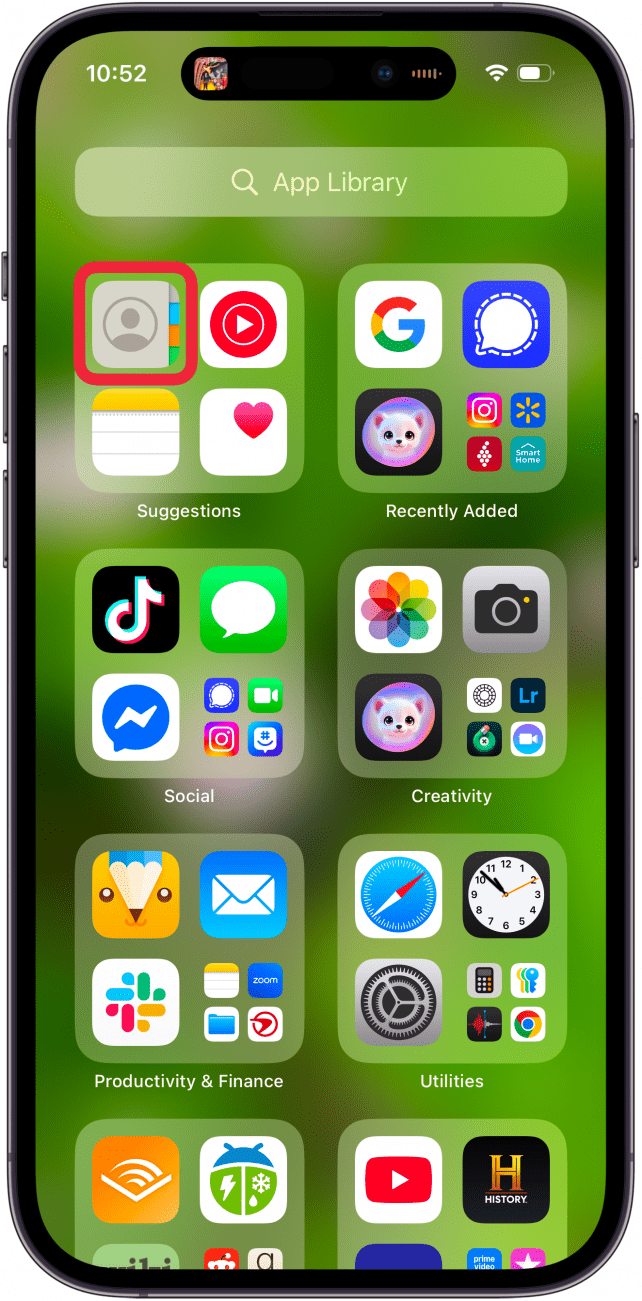
- If you're in a specific list (such as iCloud contacts), tap Lists in the top-left corner.
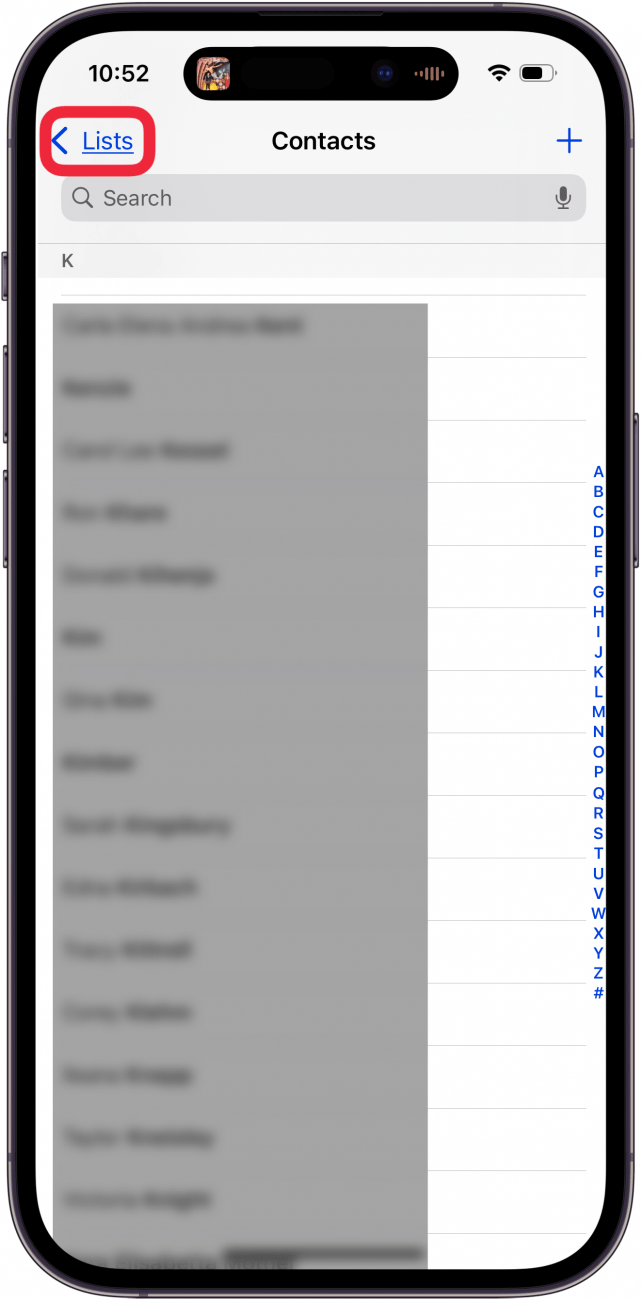
- Tap All Contacts to view all of your saved contacts in one place. (You cannot see the View Duplicates option unless you're in the All Contacts list.)
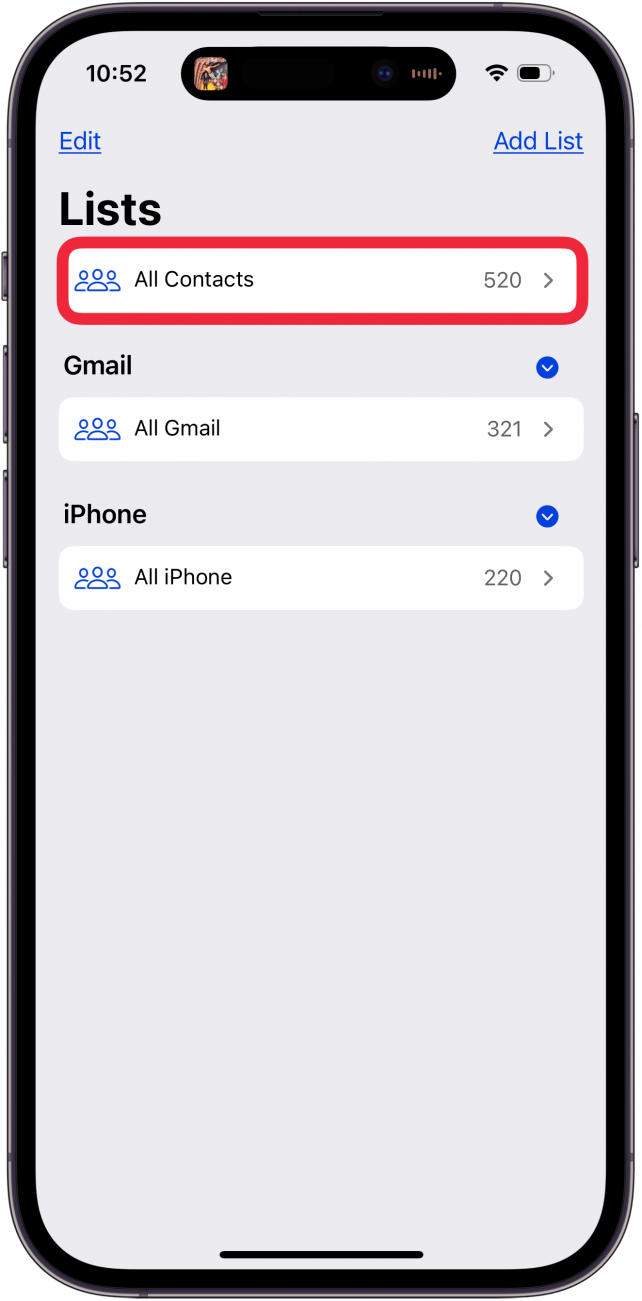
- If you have duplicates, you’ll see a prompt at the top of the screen beneath your contact card. Tap View Duplicates.
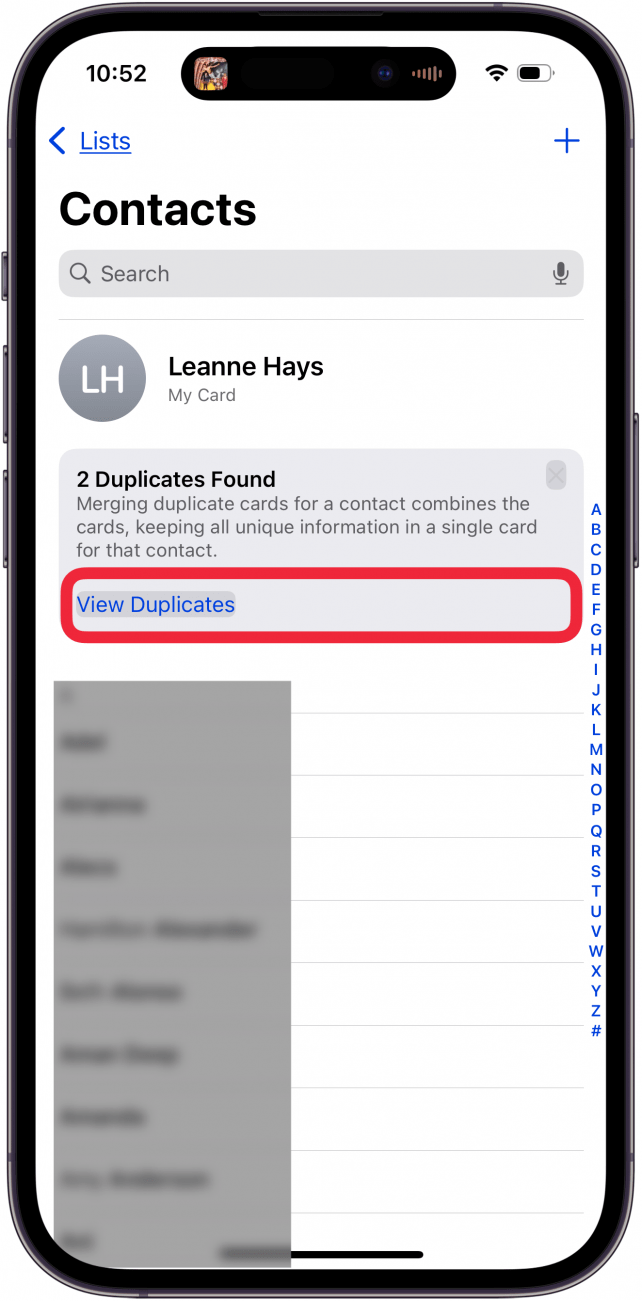
- Tap Merge All if you have multiple duplicate contacts.
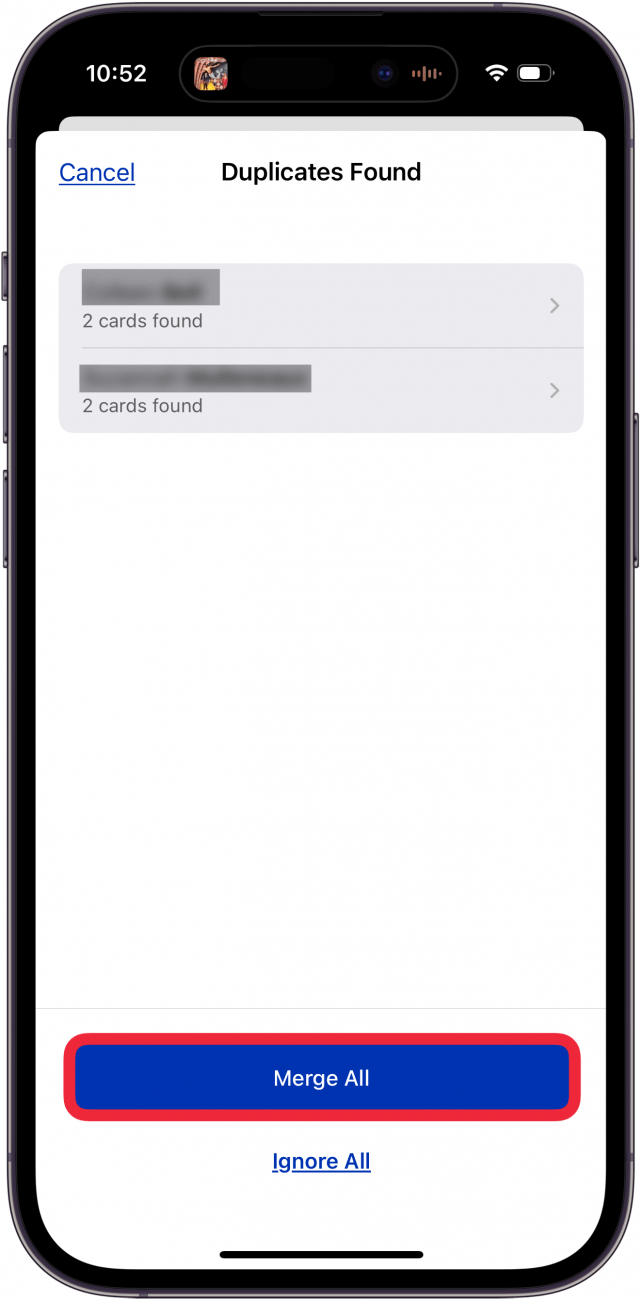
- If you only have one duplicate, you can tap the contact name, then tap Merge.
- When all the duplicate contacts have been merged, you’ll see a Duplicates Resolved message at the top of your contacts list.

After that, any duplicate contacts in your phone should be merged together into a single contact card. If any duplicate contact cards appear again in the future, you can follow the same process to merge them. Curious to know if someone has blocked your number? For more handy tips on managing your iPhone content, sign up for our free Tip of the Day newsletter.
More On: iPhone Phone & Contacts Apps
Every day, we send useful tips with screenshots and step-by-step instructions to over 600,000 subscribers for free. You'll be surprised what your Apple devices can really do.

Rhett Intriago
Rhett Intriago is a Feature Writer at iPhone Life, offering his expertise in all things iPhone, Apple Watch, and AirPods. He enjoys writing on topics related to maintaining privacy in a digital world, as well as iPhone security. He’s been a tech enthusiast all his life, with experiences ranging from jailbreaking his iPhone to building his own gaming PC.
Despite his disdain for the beach, Rhett is based in Florida. In his free time, he enjoys playing the latest games, spoiling his cats, or discovering new places with his wife, Kyla.


 Rachel Needell
Rachel Needell

 Rhett Intriago
Rhett Intriago
 Leanne Hays
Leanne Hays
 Olena Kagui
Olena Kagui
 Susan Misuraca
Susan Misuraca



 Amy Spitzfaden Both
Amy Spitzfaden Both



