How to Create a Contact Group on iPhone—the Easy Way!


What to Know
- To create an email contact group, open the Contacts app, tap Lists, tap Add List, type a name for your group, and add each contact.
- For group texts, send a group message to all desired contacts, tap their names at the top, select Change Name and Photo, and name the group chat.
Making iPhone contact groups allows you to quickly send a message or email to multiple people. If you want to create a contact group for text messages, you can do that in the iPhone Messages app. We'll teach you how to add groups on your iPhone so you can quickly send group texts and emails.
How to Group Contacts on iPhone for Email
To make an email contact group using the method below, you will need to have updated your iPhone to iOS 17 or later. You'll also need to make sure that each contact you want to add to the group has an email address saved in their contact card; otherwise, you won't be able to include that contact in the group email. Here's how to create a group contact on iPhone, so you can easily send group emails:
- To create a group on your iPhone, open the Phone app or Contacts app. From your main contacts list, tap the back button in the upper-right corner.
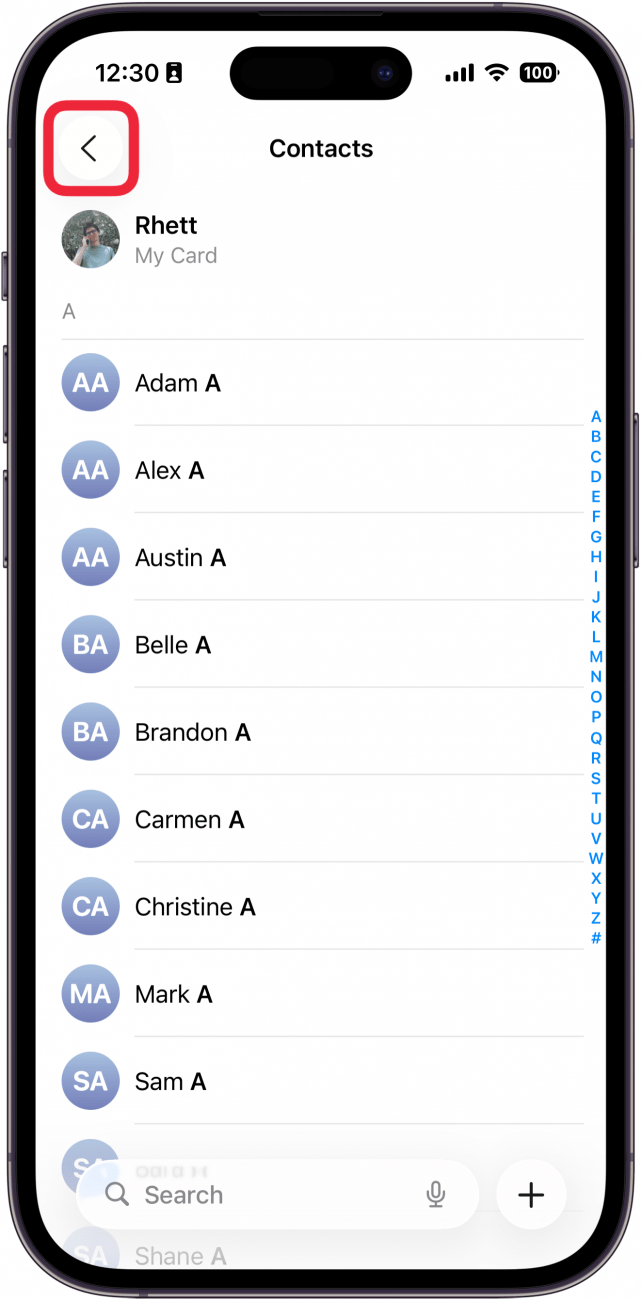
- Tap Add List to create a new email group.
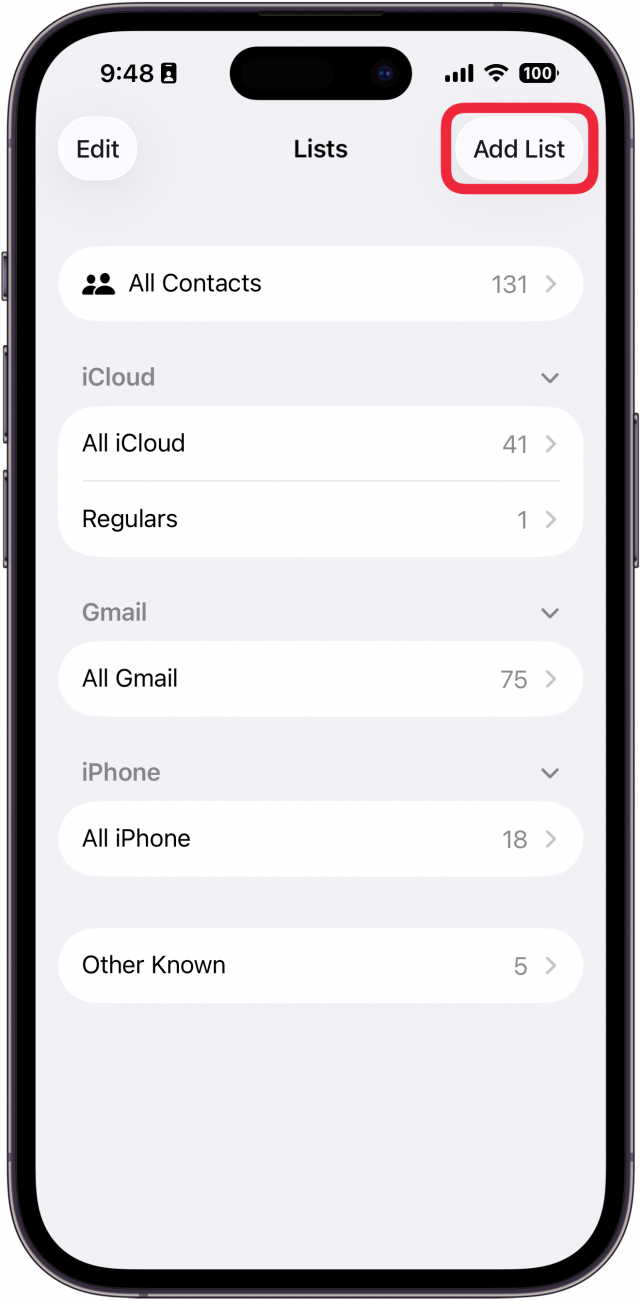
- If you have email contacts synced, you'll need to tap your email contacts or iCloud contacts. In this case, I selected iCloud contacts.
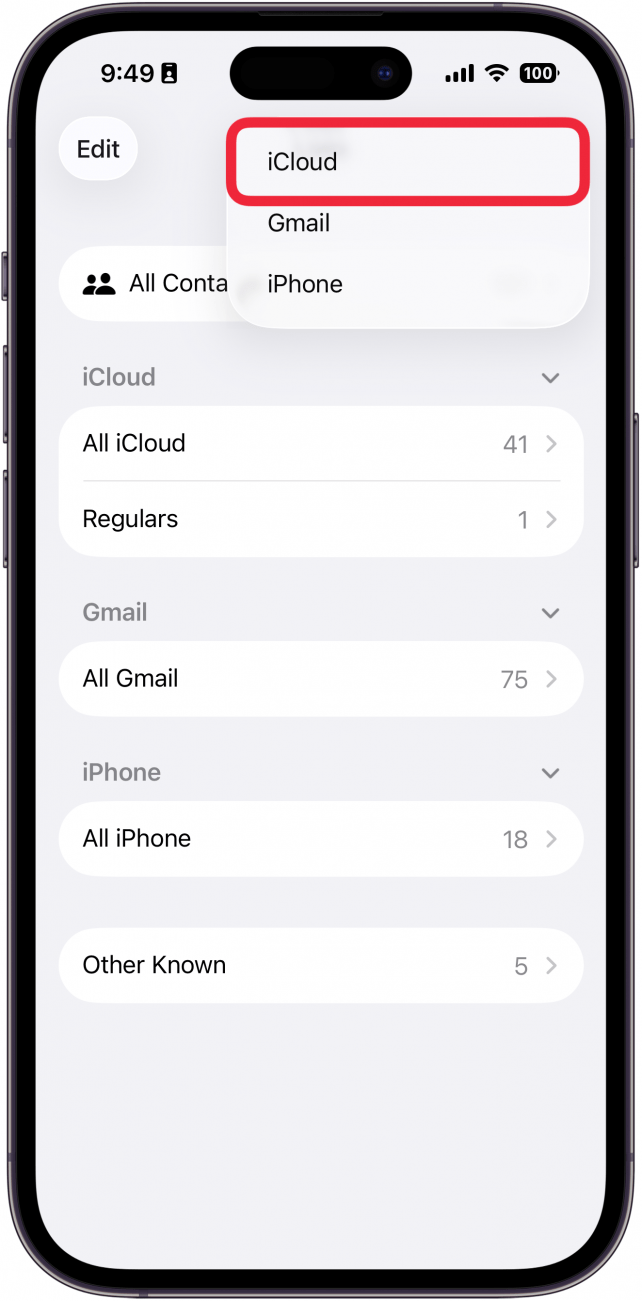
- Type a name for your list, then tap the checkmark icon on your keyboard to save the name.
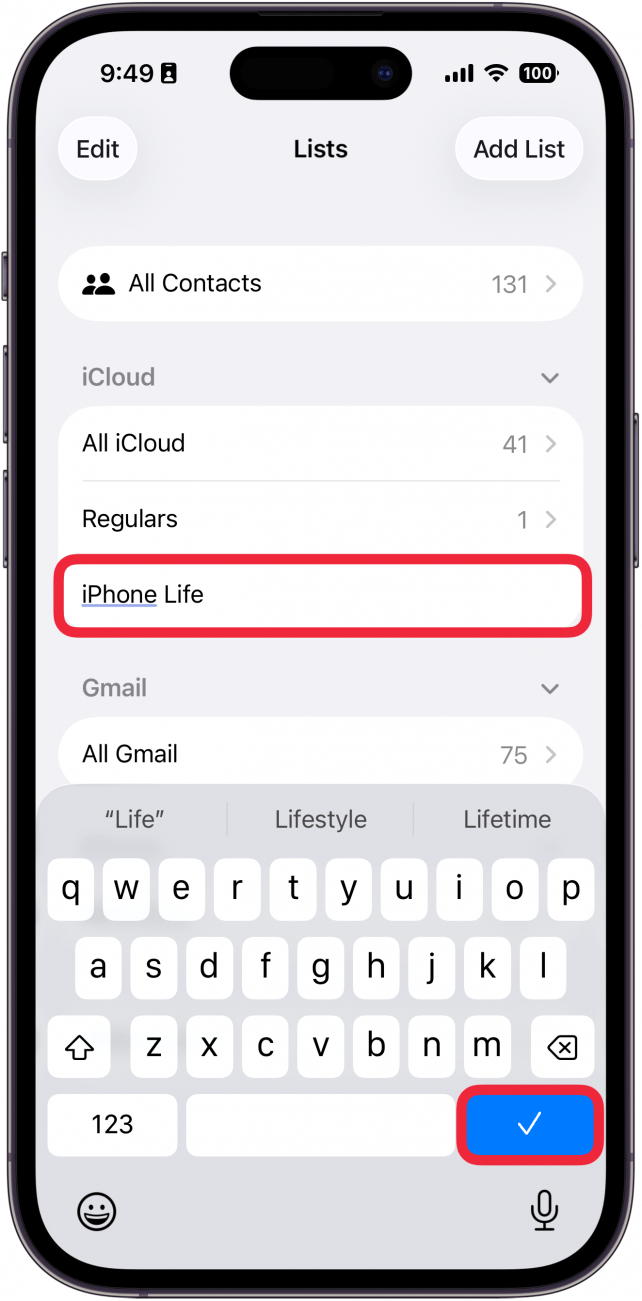
- Tap your new list to open it and begin adding contacts.
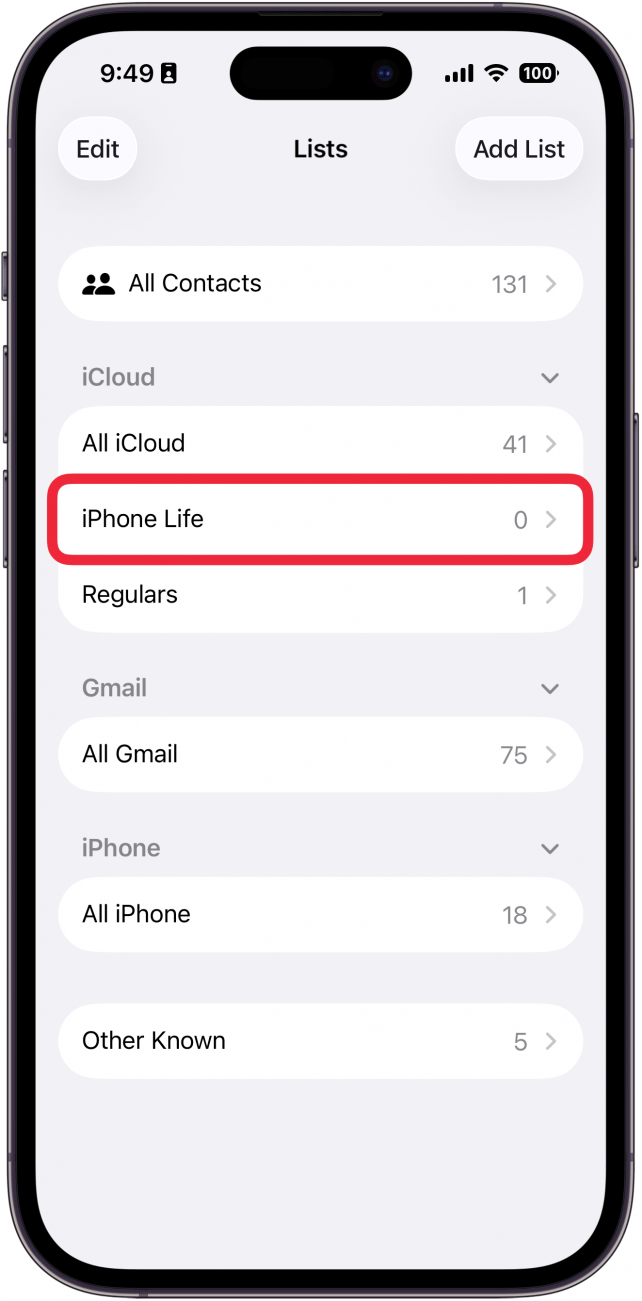
- Select Add Contacts or tap the plus icon in the lower-right corner.
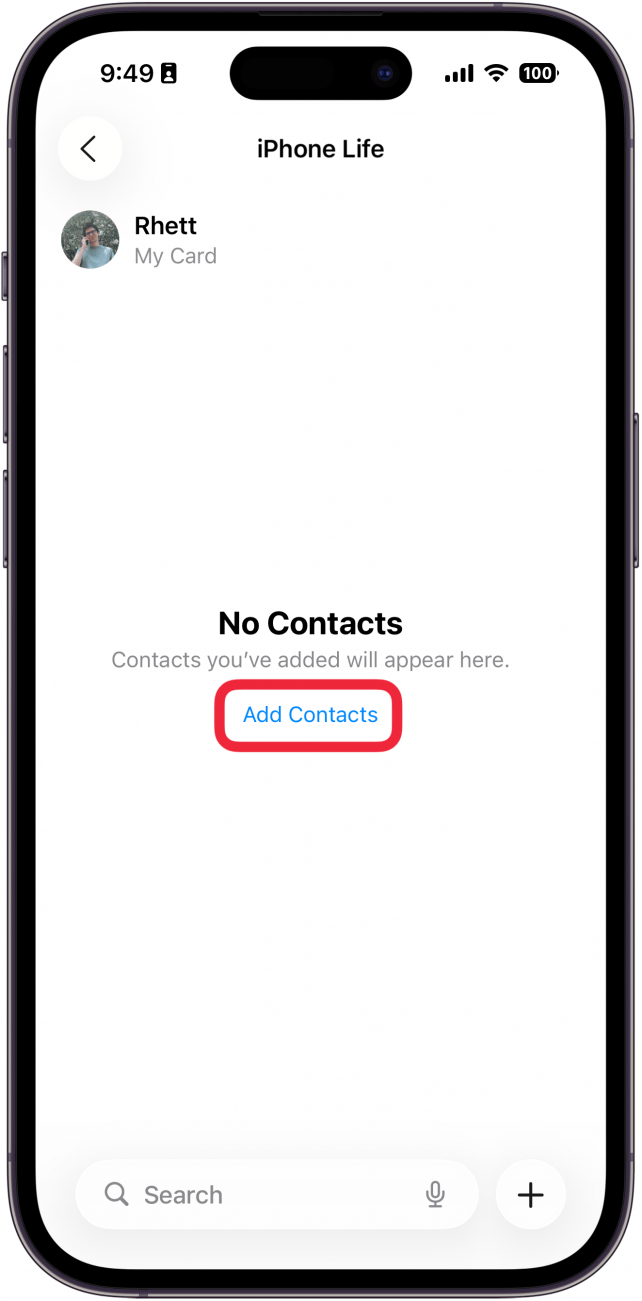
- Tap to select each contact you want to add to your list. Selected contacts will have a blue check mark beside them.
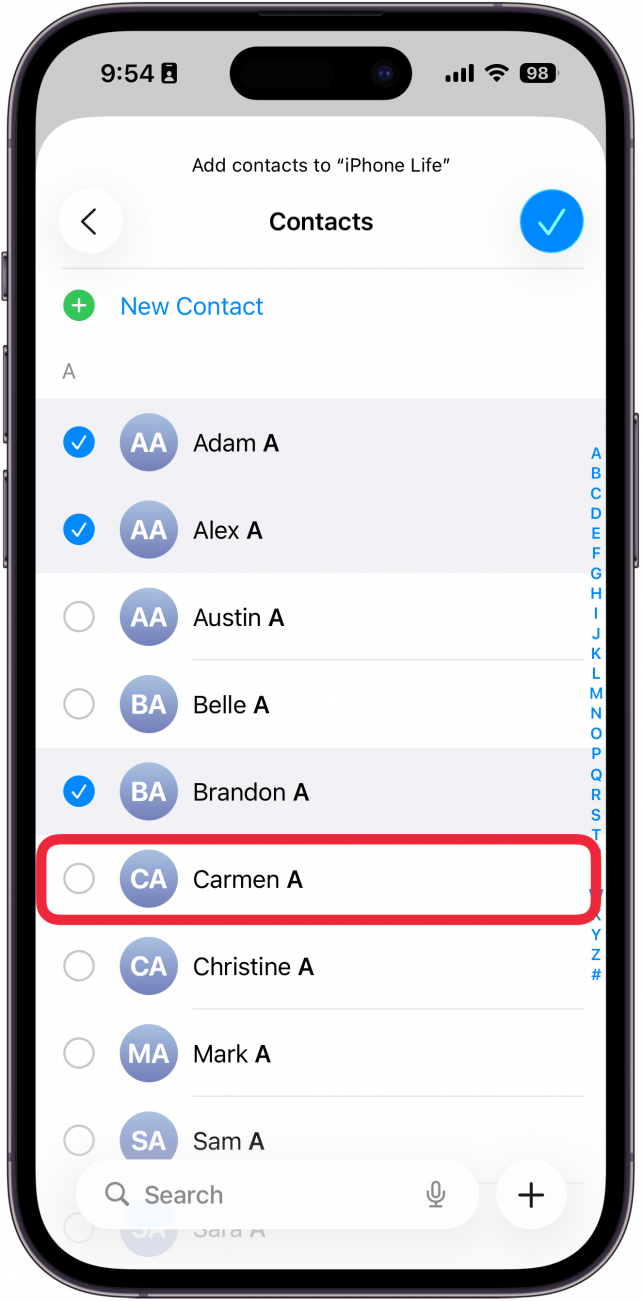
- When you're finished adding contacts, tap the checkmark icon.
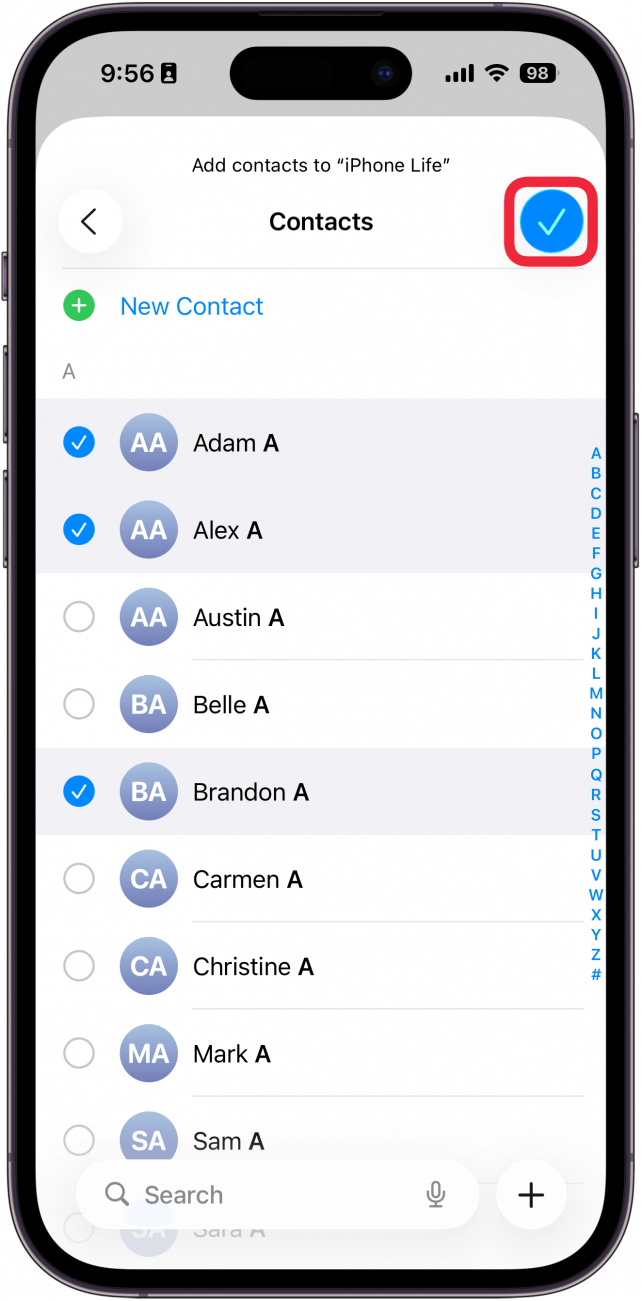
- Review your new email group and make sure the correct contacts were added.
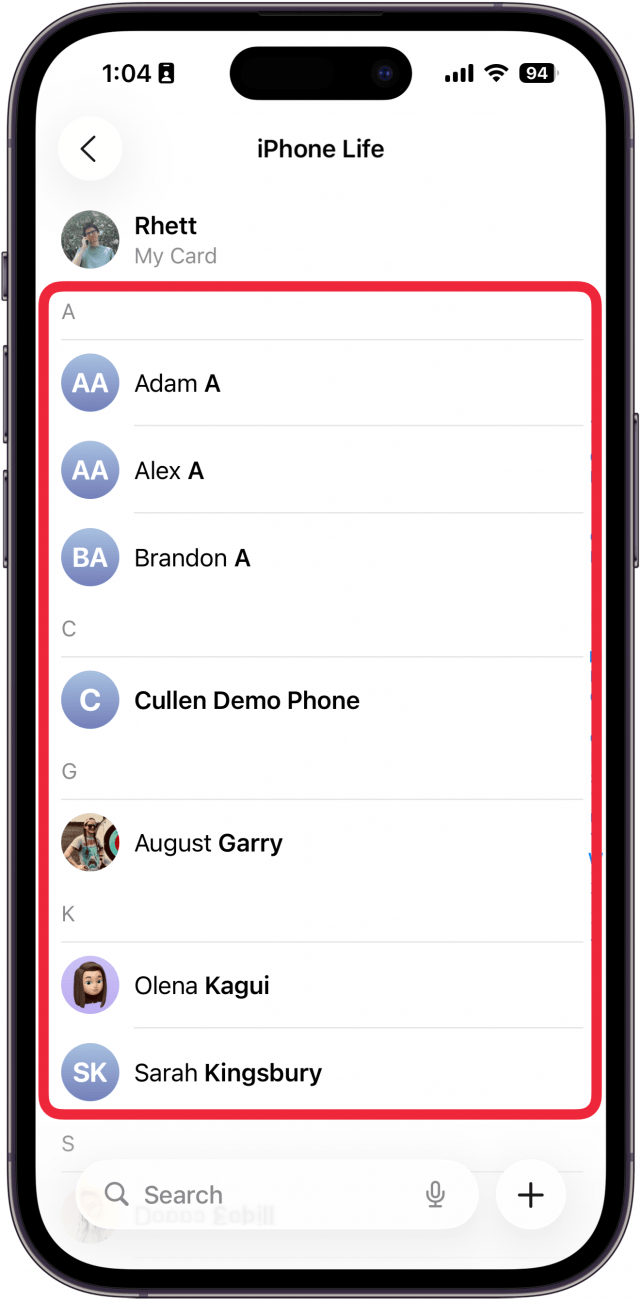
Now, whenever you need to send a group email on your iPhone, you can just start a draft in the Mail app and type the name of the contact group in the To: field. When you tap send, an email will be sent to each member of the group.
Pro Tip:
If you want your new iPhone contact group to also be available on your Mac or iPad, you just need to make sure your Contacts app is enabled in iCloud. To check this on your iPhone, open the Settings app, tap your name, tap iCloud, tap Show All beneath Apps Using iCloud, and scroll down to make sure the Contacts app is toggled on. If it is, your new contact groups will be available on all your iCloud-connected devices.
How to Create a Group on iPhone for Texting
You used to be able to text iPhone contact groups as well as email them, but that feature no longer works. However, the Messages app lets you create a group text on your iPhone, name it, and pin that chat to the top of the Messages app so you can easily find and text that contact group any time. Here's how to add a group to an iPhone for texting:
- Start a new text in the Messages app. In the To: field, add all the contacts you want to include in the group text.
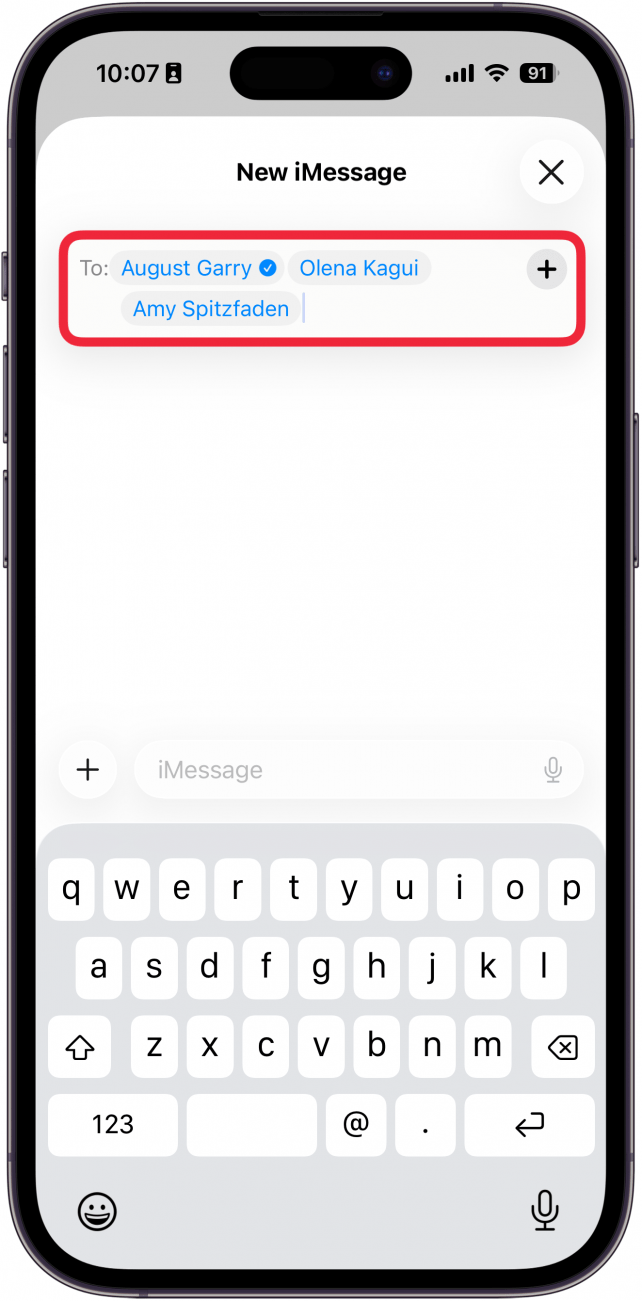
- Compose your text as usual and tap the Send icon.

- If you want to name your group chat, tap the contacts displayed at the top. (This requires everyone in the chat to have an iPhone and be using iMessages or to have RCS messaging enabled.)

- Tap Edit.
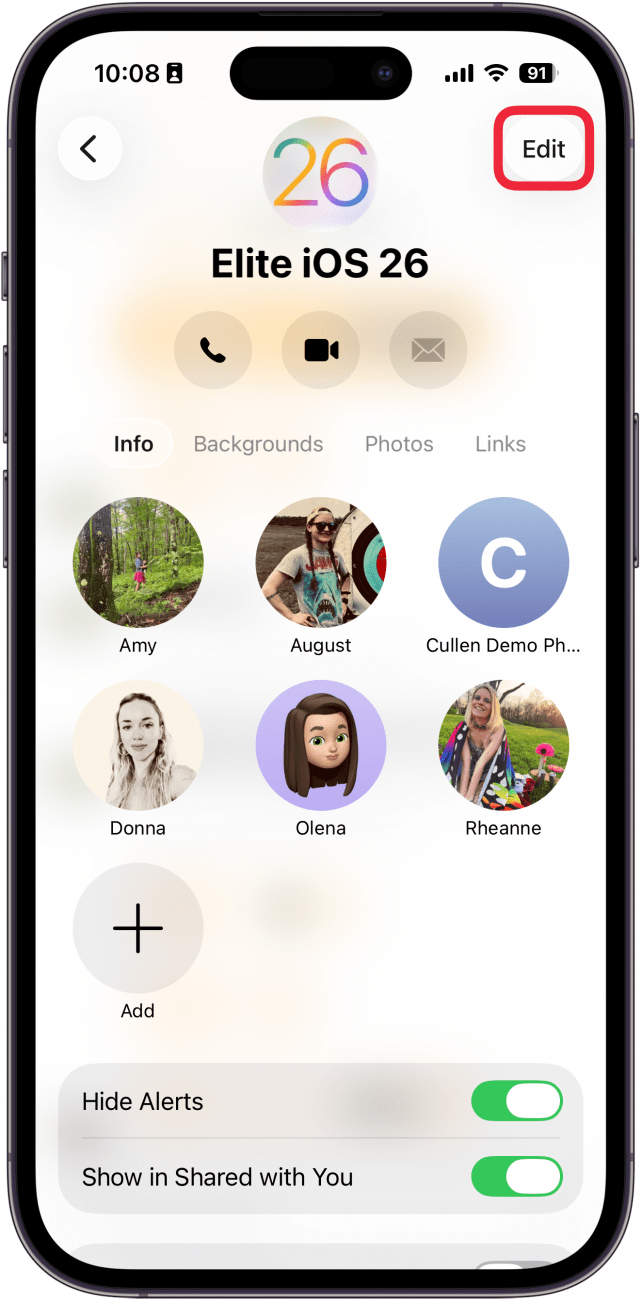
- Tap Edit Name & Photo.
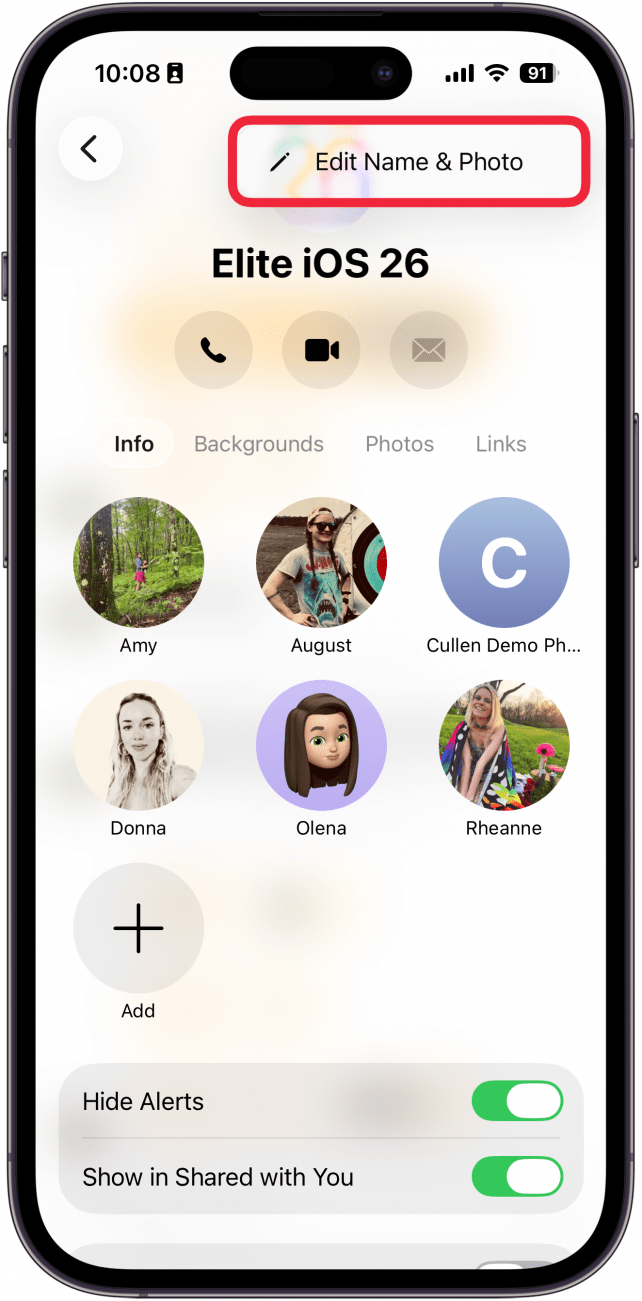
- Type a group name and tap the checkmark icon when you're finished.
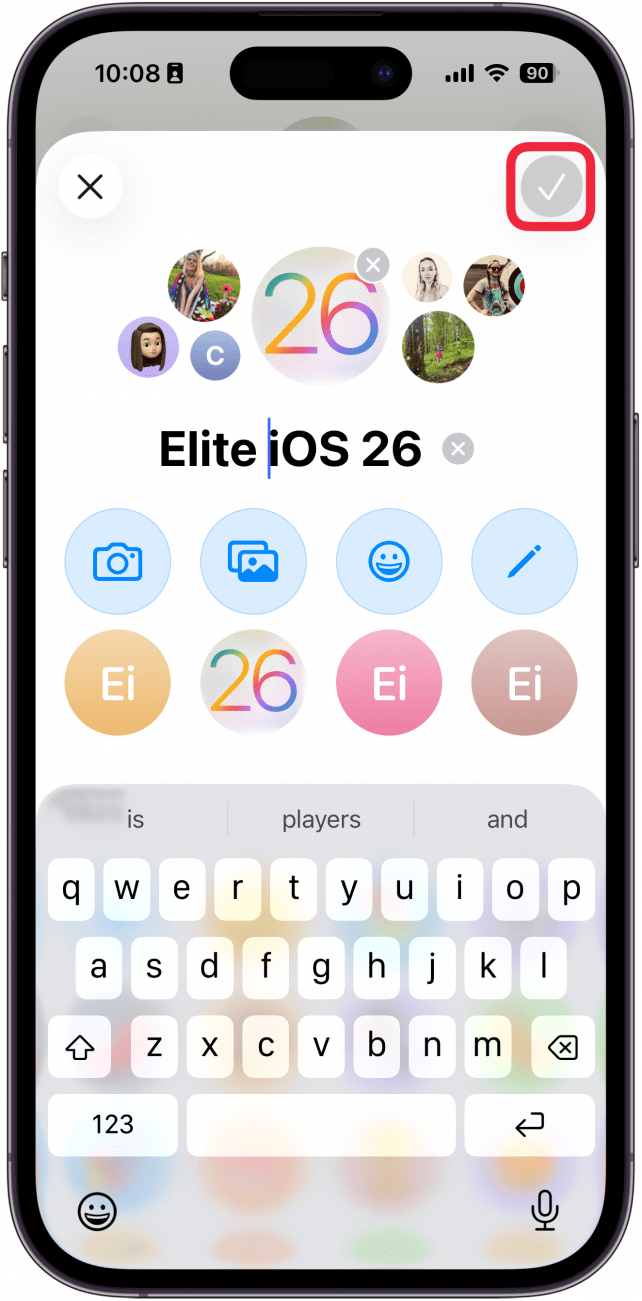
One thing to be aware of is that if you delete the group conversation you created, you will not be able to send a text message to the group by entering the group name. However, as long as the group chat isn't deleted, you can use this quick shortcut to efficiently send large group texts.
That's all there is to it! Now, you can easily create groups on your iPhone to quickly send large group emails and texts. Have you ever accidentally deleted a contact? If so, you might be interested in learning how to retrieve deleted contacts on your iPhone. For more help with managing contacts, check out our guide on deleting multiple contacts at once. Be sure to check out our free Tip of the Day for more great iPhone tutorials.
FAQ
- Are there other ways to group my contacts on my iPhone? Yes, you can group iPhone contacts based on how you know them.
- Can you group contacts on your iPhone if you haven't upgraded to the latest version of iOS? Yes, but you'll need to use a Mac or PC to create a group list for emailing. On a PC, sign into iCloud.com and open the Contacts app. Mac owners can use the Contacts app on their computer, provided contacts are synced via iCloud. Click the plus icon and select New Group. Then, just select each of the contacts you want to add! The new group will sync to your iPhone via iCloud.
- What if my iPhone group text isn't working? If an iPhone group text isn't working, you may need to clear storage. If that doesn't work, you may need to delete the group chat and create it again.

Becca Ludlum
Becca is a blogger, freelance writer, and iDevice addict. She lives in the middle of the Arizona desert with her husband and two boys, and can't imagine life getting any better. Read about her crazy life at MyCrazyGoodLife.com, or connect with her on twitter @BeccaLudlum
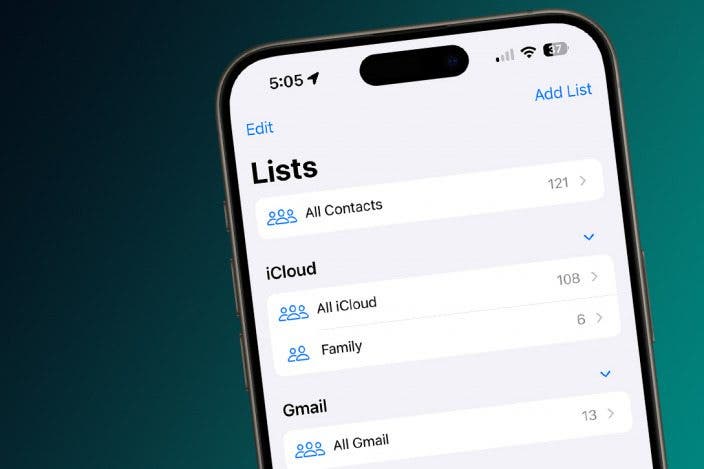

 Rhett Intriago
Rhett Intriago
 Susan Misuraca
Susan Misuraca
 Olena Kagui
Olena Kagui

 Leanne Hays
Leanne Hays

 Kenya Smith
Kenya Smith


 Rachel Needell
Rachel Needell
 Amy Spitzfaden Both
Amy Spitzfaden Both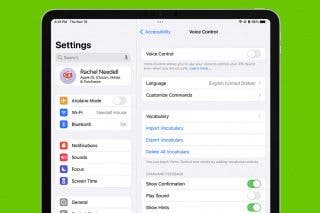

 Cullen Thomas
Cullen Thomas

