What Happens If I Reset My iPhone or iPad?
What happens if you reset your iPhone? That depends on what kind of iPhone reset you do! Here's what you need to know.


What To Know
- You can reset your iPhone's network settings, keyboard, or Home Screen layout, or do a full factory reset.
- When you factory reset or wipe your iPhone, you erase all contents and settings.
- You can restore your iPhone or iPad using Finder, iTunes, or iCloud.
You may need to reset certain settings or do a full factory reset on your iPhone or iPad if you're experiencing problems with your Apple device, or if you plan to sell it. But what happens when you reset your iPhone? Let's get into it!
What Happens If I Reset My iPhone or iPad?
When people ask about what happens when they reset their iPhone or iPad, they're most often asking about a factory reset. When you erase or factory reset your iPhone or iPad, all data, contents, and settings are wiped. So, all the settings you've customized, as well as data such as contacts, photos, messages, and app data will be gone.
This is why people take the step of factory resetting; it erases everything so that the iPhone or iPad is ready to give or sell to someone else, or erases any contents or settings that may be causing the iPhone to glitch. Once you reset your iPhone, it's like a new iPhone straight out of the box. Whoever purchases your iPhone or iPad will need to set it up like a new iPhone. If you've factory restored your iPhone and are keeping it, you'll need to restore it using Finder, iTunes, or iCloud.
There are other ways to reset your iPhone, though, and these methods only reset part of your iPhone's settings, or just one feature. Let's go over what these options are, and what happens when you reset your iPhone in these ways.
This option restores your iPhone settings to factory default settings, just like a new iPhone, but without deleting any other data or contents on your iPhone. You also have the option to reset certain settings instead of all of them.
Resetting network settings deletes all your Bluetooth and internet settings and can often solve internet connectivity issues that have persisted despite other fixes like making sure your router is operational and Wi-Fi is working, and rebooting your iPhone.
Delete All eSIMs
You'll only need to take this step if your cellular carrier recommends it. This will only happen if you need to transfer your eSIM's phone number to a new iPhone, or if you're going to sell, trade in, or give away your iPhone.
People most often reset the keyboard dictionary when other fixes haven't solved predictive text errors. When you reset your keyboard dictionary, you'll lose all the keyboard shortcuts you've created, and the predictive text suggestions your iPhone has accumulated for you over the months or years.
If you've moved your apps from Home Screen to Home Screen or created a lot of folders that you don't want anymore, this is the easiest way to restore your pre-installed apps to their original factory layout. Your other apps will be reorganized alphabetically.
Reset Location & Privacy
Location and privacy settings on your iPhone and iPad allow you to give apps permission to use your location, access data such as your contacts and photos, and use the microphone and speaker. When your location and privacy settings are reset, apps won't be able to use your location and data until you give them permission again.
How To Reset Your iPhone
For more great iPhone and iPad tutorials, check out our free Tip of the Day. If you're having problems with your iPad or iPhone that just won't resolve, the solution is often to reset specific settings or do a full factory reset.
Here's how:
- Open the Setting App on your iPhone or iPad.
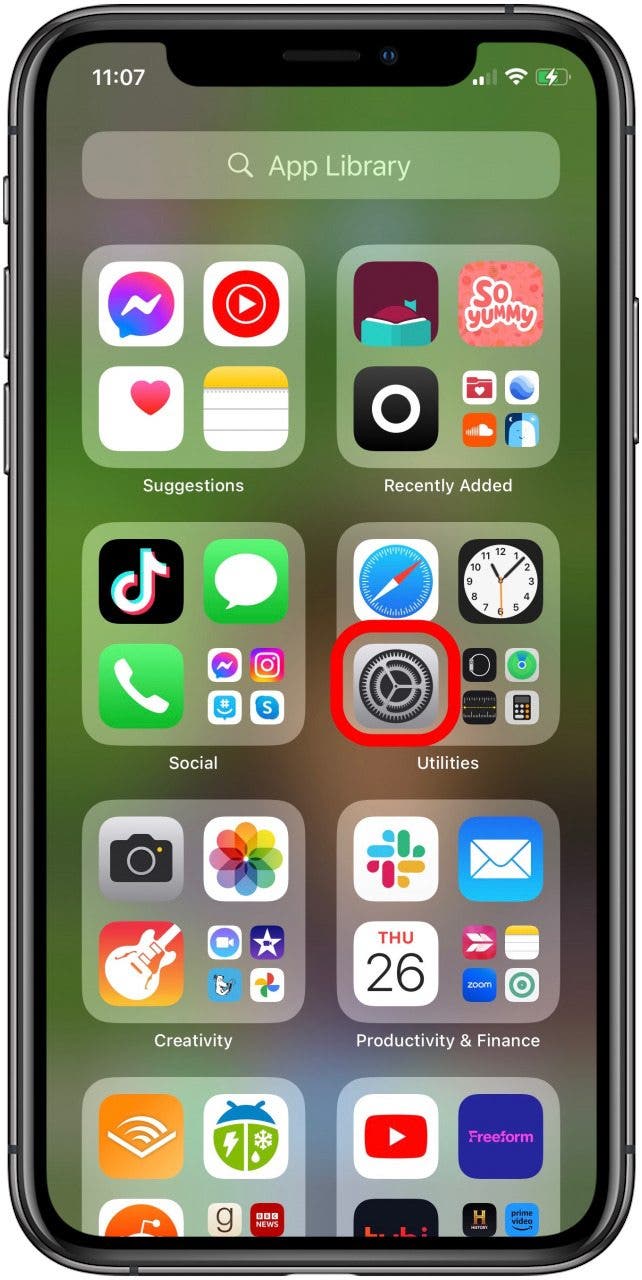
- Tap General.
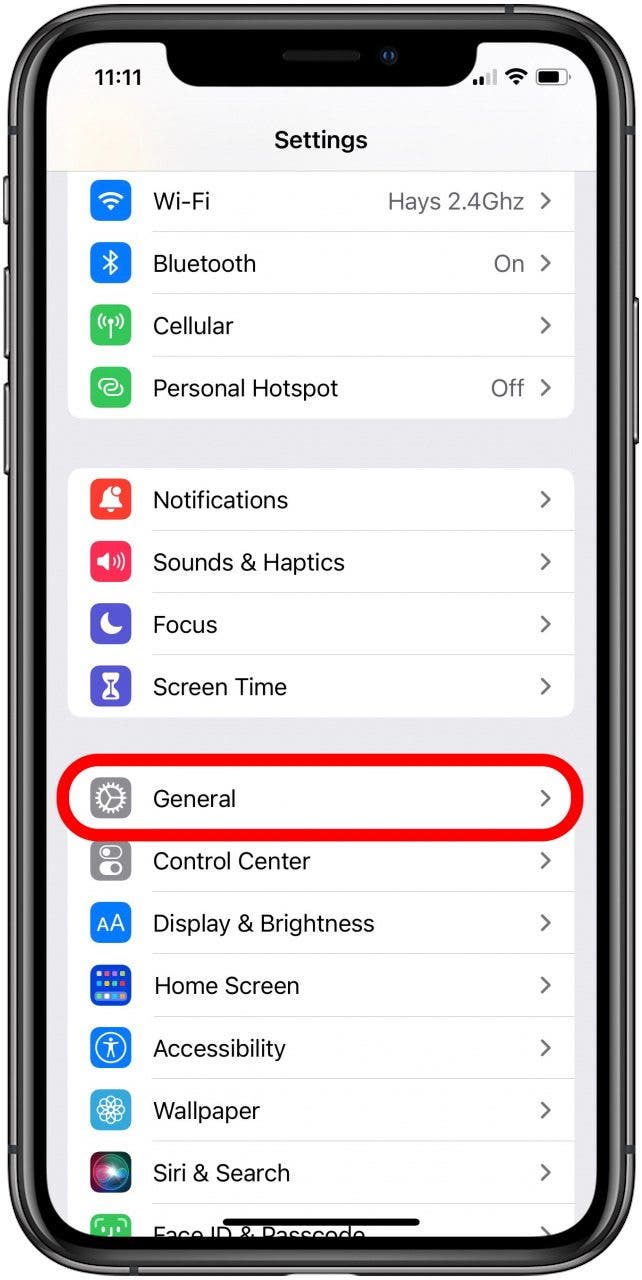
- Scroll down to the bottom and tap Transfer or Reset iPhone.
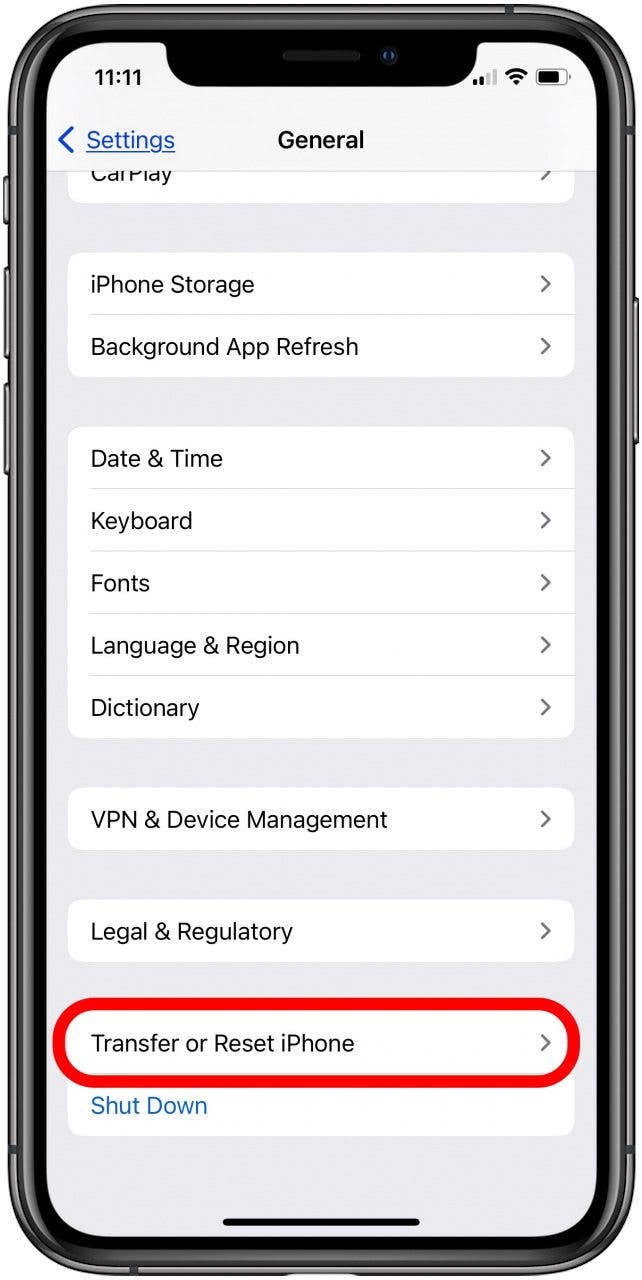
- If you want to Factory Reset your iPhone or iPad, follow these steps before tapping Erase All Contents and Settings. If you only want to Reset All Settings, Reset Network Settings, Delete All eSIMs, Reset Keyboard Dictionary, Reset Home Screen Layout, or Reset Location & Privacy, tap Reset.
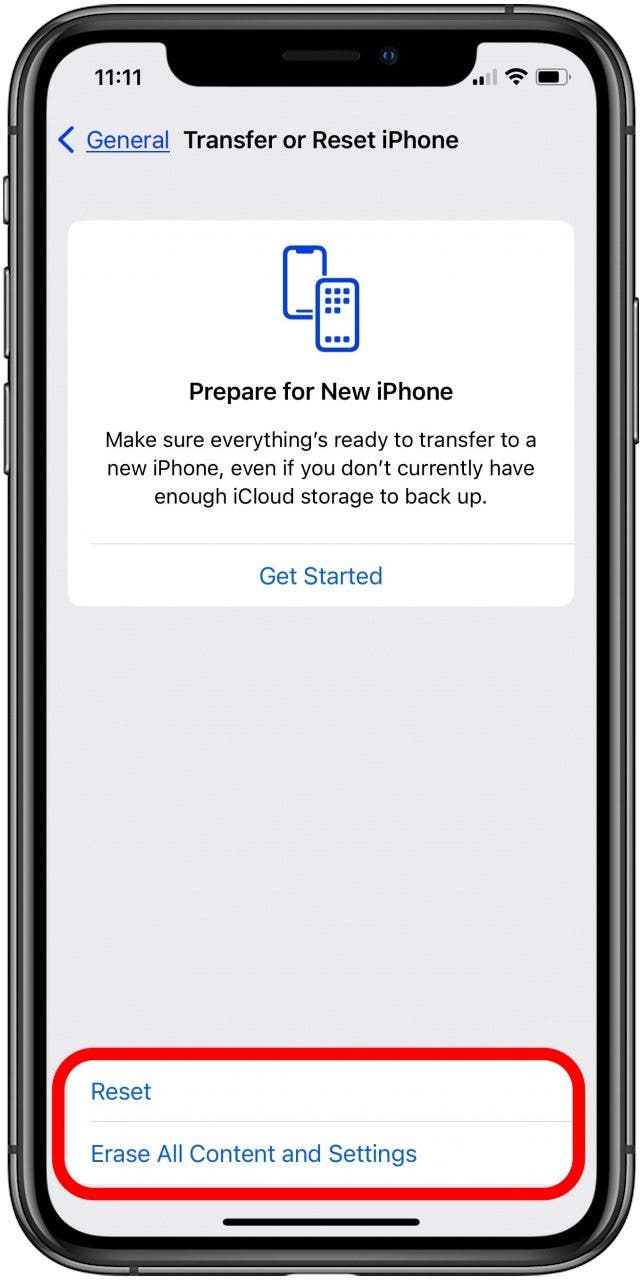
- Now you can choose to Reset All Settings, Reset Network Settings, Delete All eSIMs, Reset Keyboard Dictionary, Reset Home Screen Layout, or Reset Location & Privacy.


Leanne Hays
Leanne Hays has over a dozen years of experience writing for online publications. As a Feature Writer for iPhone Life, she has authored hundreds of how-to, Apple news, and gear review articles, as well as a comprehensive Photos App guide. Leanne holds degrees in education and science and loves troubleshooting and repair. This combination makes her a perfect fit as manager of our Ask an Expert service, which helps iPhone Life Insiders with Apple hardware and software issues.
In off-work hours, Leanne is a mother of two, homesteader, audiobook fanatic, musician, and learning enthusiast.
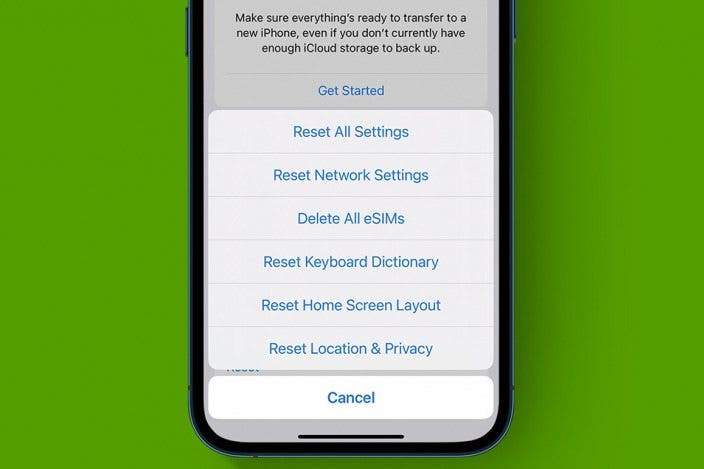

 Rachel Needell
Rachel Needell
 Rhett Intriago
Rhett Intriago
 Cullen Thomas
Cullen Thomas


 Olena Kagui
Olena Kagui






 Amy Spitzfaden Both
Amy Spitzfaden Both


 Donna Schill
Donna Schill