How to Make a Slideshow on iPhone & iPad


With 10-plus years of experience with Apple devices, Rachel specializes in all things iPad and is a Notes app expert. Find her writing in the Daily Tip newsletter and iPhone Life magazine.
Learn More

With 10-plus years of experience with Apple devices, Rachel specializes in all things iPad and is a Notes app expert. Find her writing in the Daily Tip newsletter and iPhone Life magazine.
Learn MoreHave you ever wanted to show a slideshow of your favorite photos to your friends and family? The Photos app on both iPhone and iPad makes it really easy to create a personalized slideshow from any of your pictures. Here's how to create a slideshow on iPhone or iPad.
Why You'll Love This Tip
- Create a picture slideshow on your iPhone for any album or series of photos to share with friends and family.
- Have the iPhone automatically add music and seamless transitions to make the video look polished in seconds.
- Making an iPhone slideshow is a great way to display vacation pictures or photos of holiday get-togethers.
How to Create a Slideshow on iPhone in Photos
System Requirements
This tip was performed on an iPhone 16 running iOS 26, but it will work on an iPad as well. Learn how to update to iOS 26 and update to iPadOS 26.
You can make a slideshow from any of your pictures in the Photos app. You could create a slideshow of your entire Photo library if you wanted to! Here's how to make a picture slideshow in photos.
- On your iPhone or iPad, open Photos.
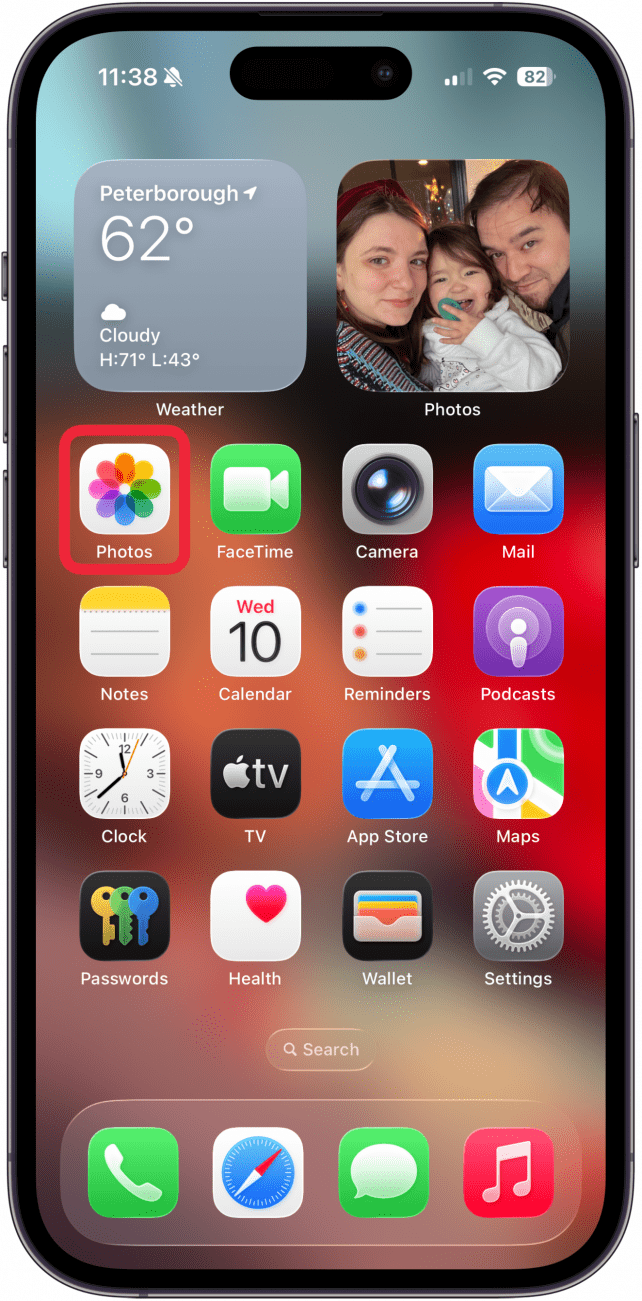
- Make sure you're in the Library tab, then tap Select.
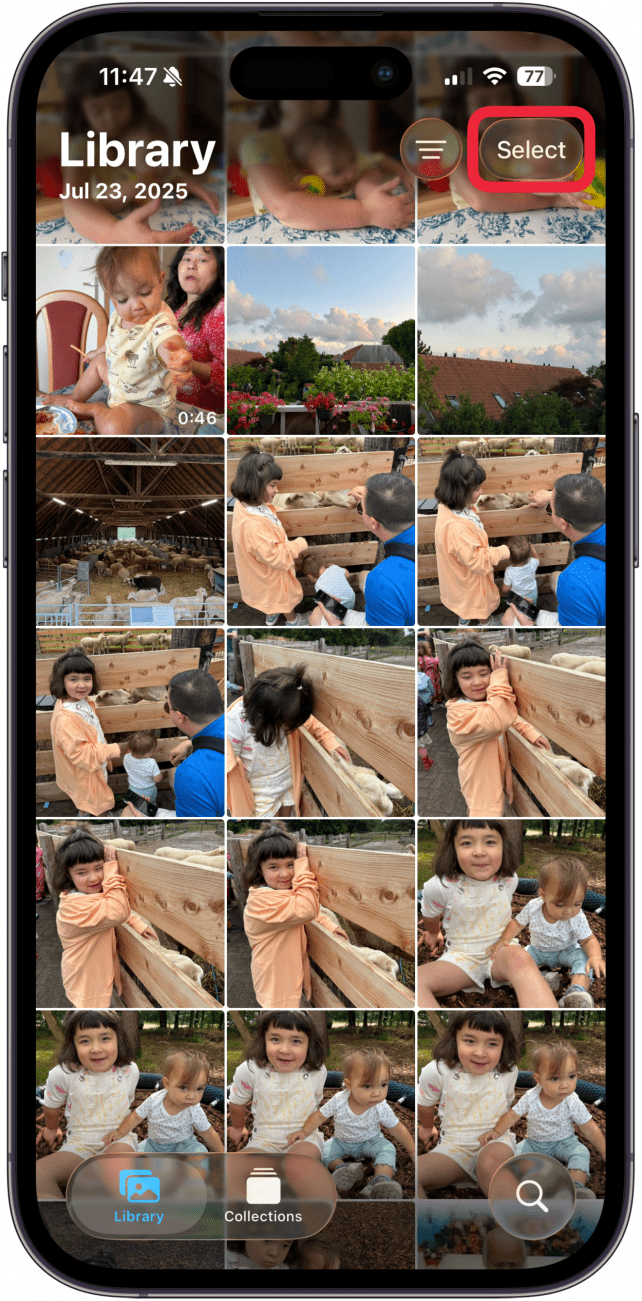
- Tap each picture you want to include in your slideshow, then tap the More icon. You can also do a photo search for the type of photos you want to use in your slideshow, and select from the results, then tap the more icon.
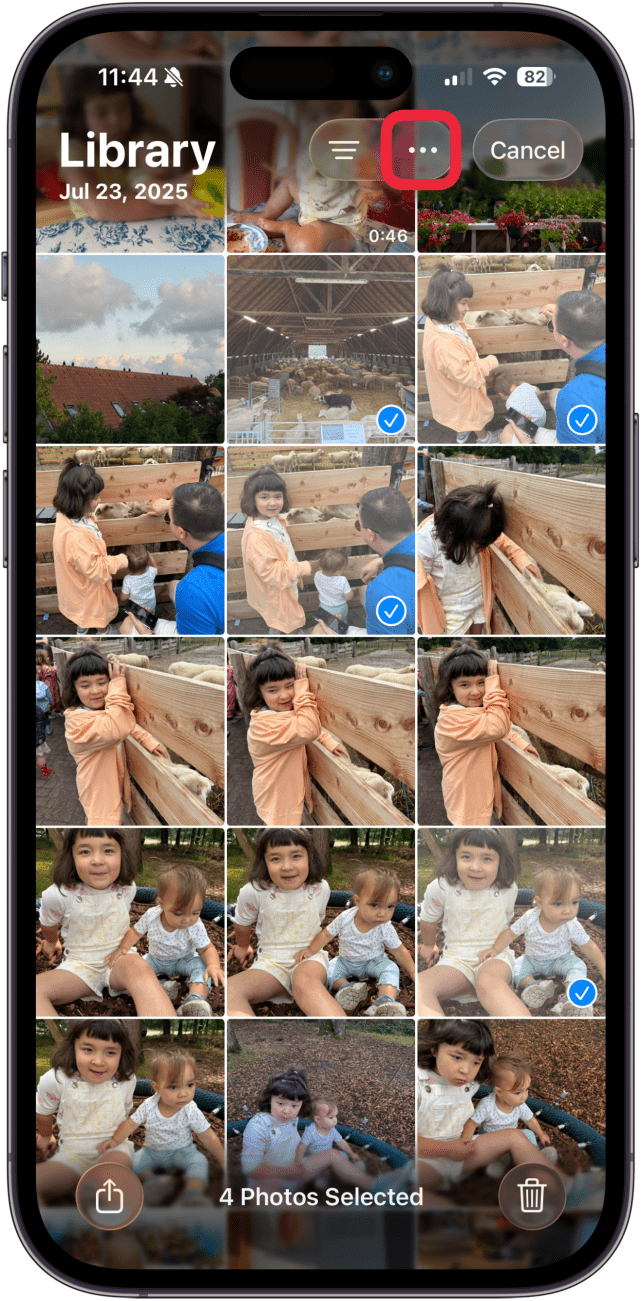
- Tap Play as Slideshow.
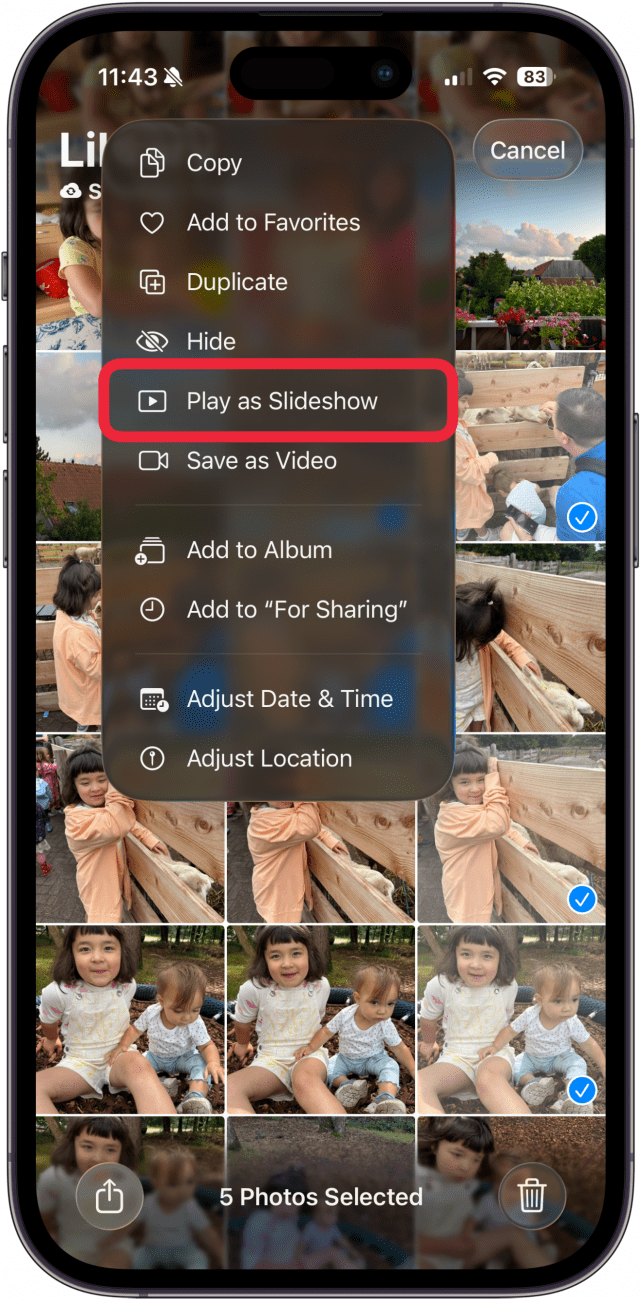
- Tap the screen to pull up slideshow controls.
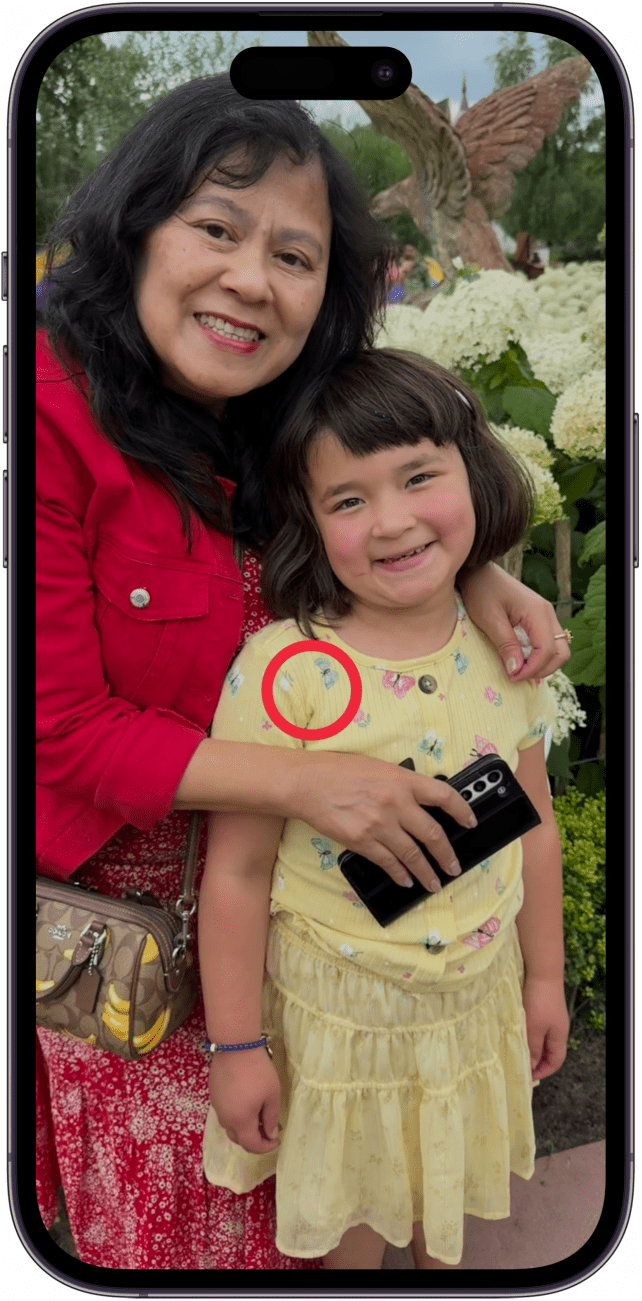
- Tap the More icon to pull up the slideshow menu.
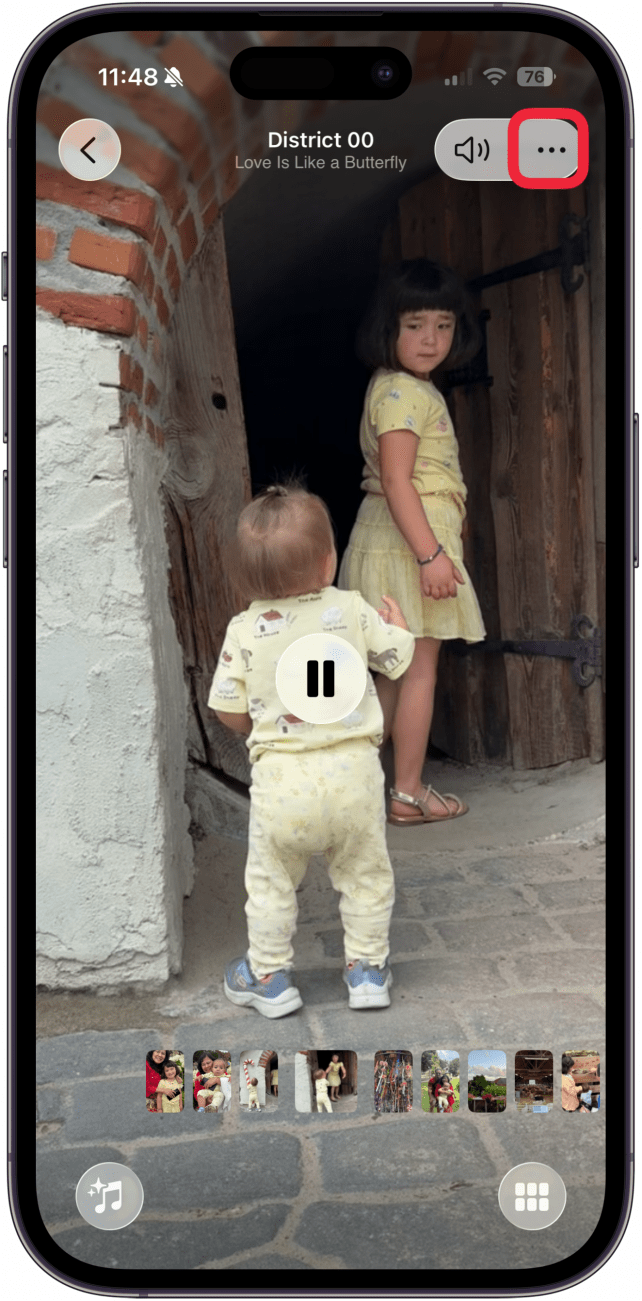
- To save or share your slideshow, tap Share.
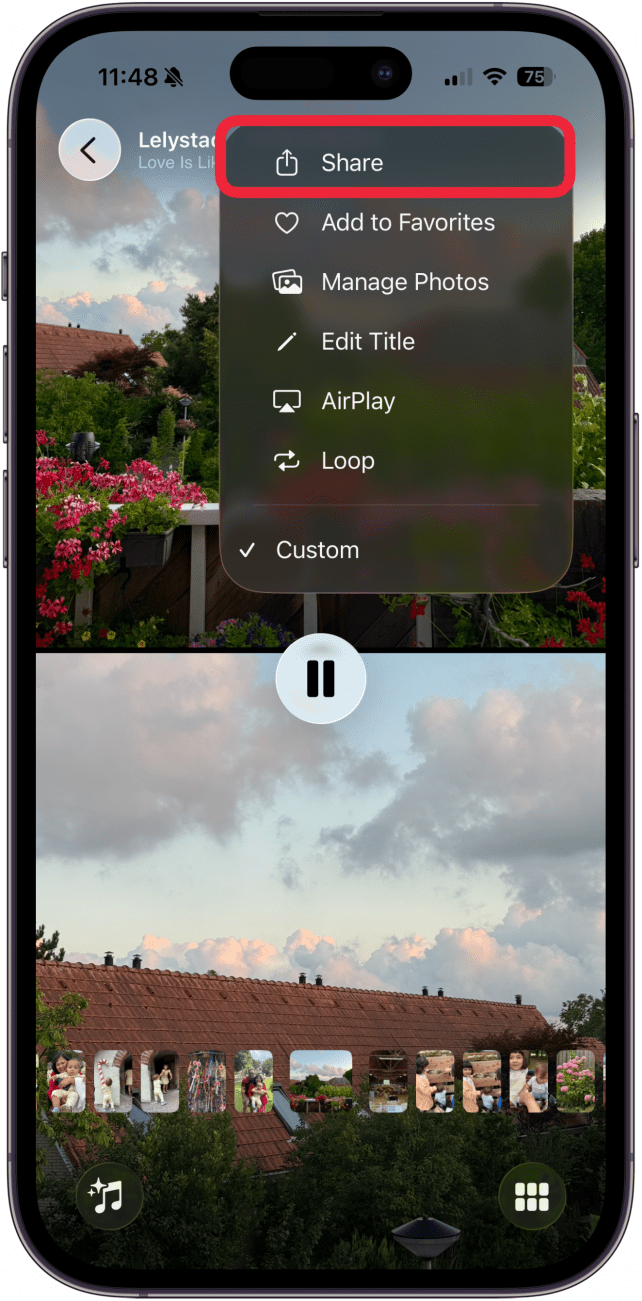
- If the slideshow's music isn't shareable, you'll be prompted to choose a different song. Once you do, save or share your slideshow as desired.
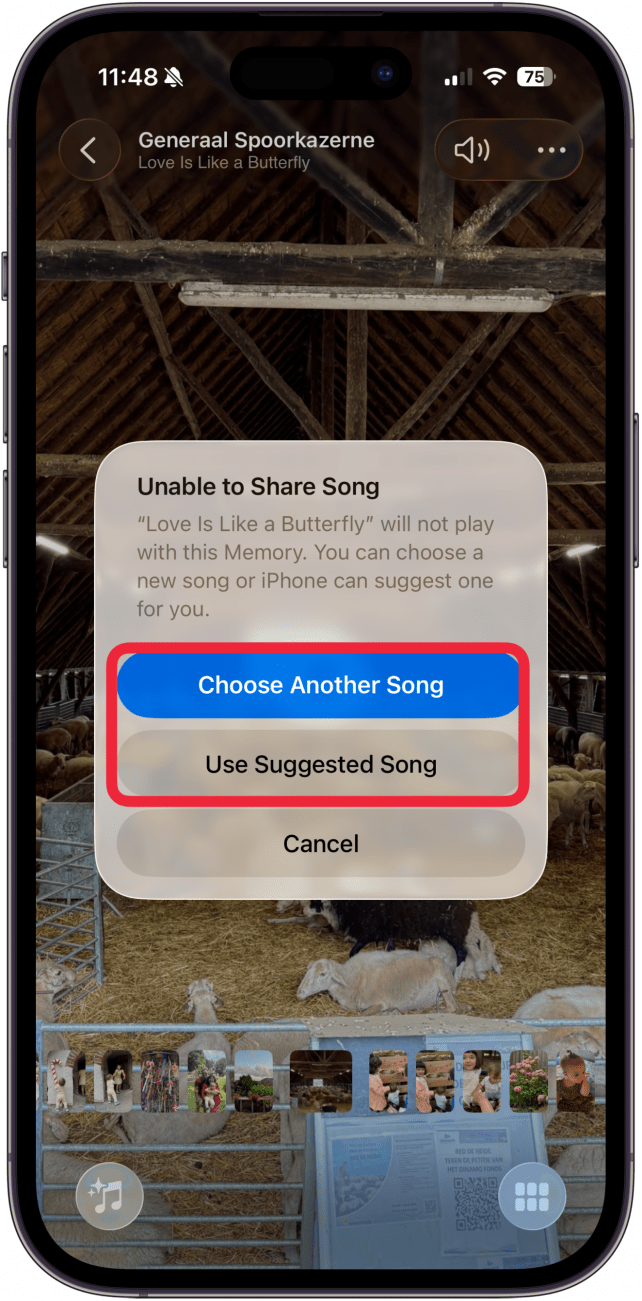
- When you are done with your slideshow, tap the Back icon. If the slideshow's music is shareable, you'll be prompted to save your slideshow. If it isn't, you won't get this option.
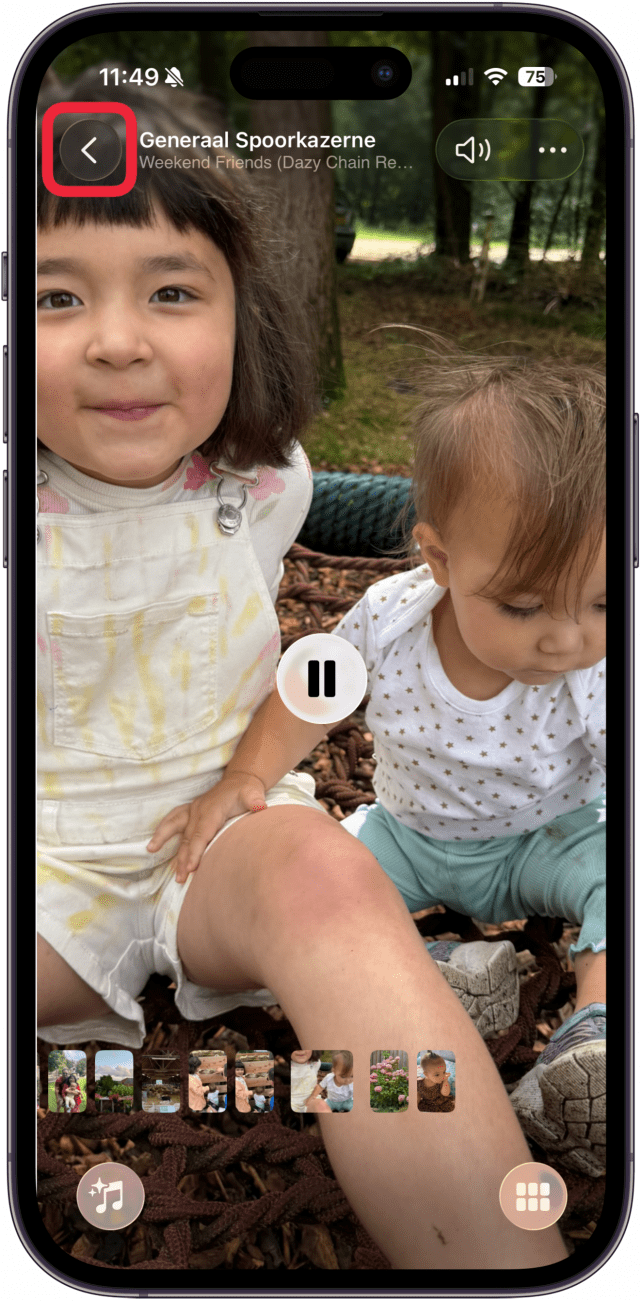
- Tap Save as Memory.
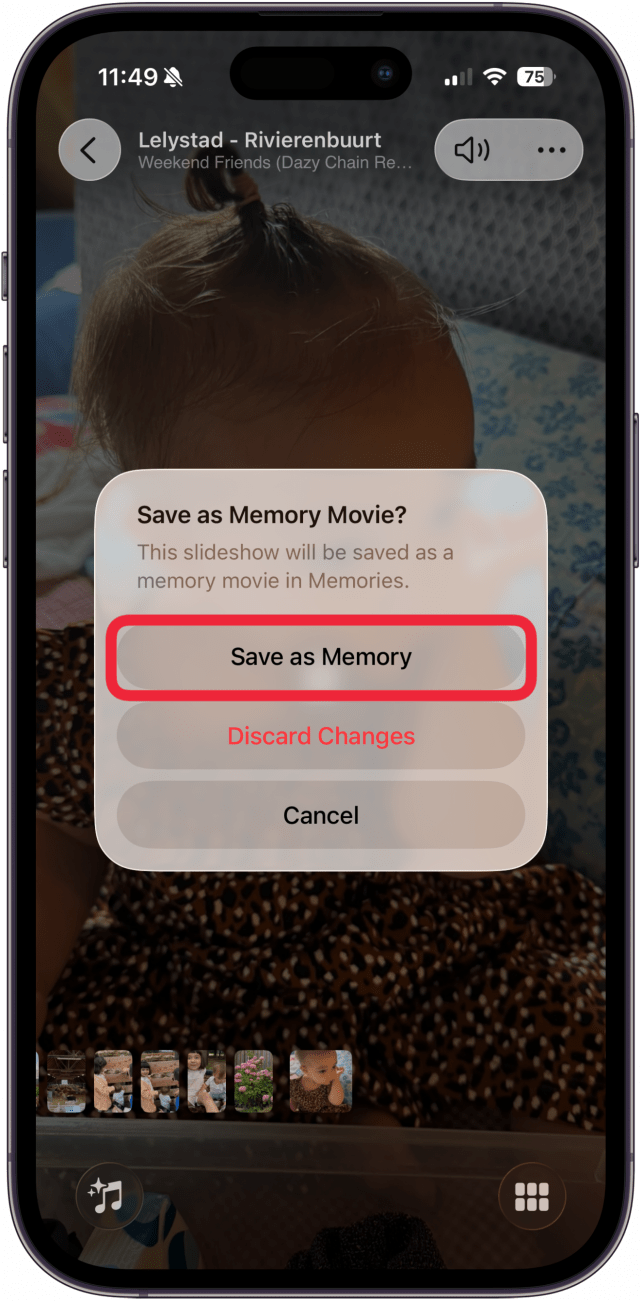
Your slideshow will be saved as a Memory. To view it later, navigate to the Memories section of the Collections tab.
And that's how to make a slideshow in the Photos app. Enjoy watching the cool transitions the app generates! If you like learning tips about your Apple devices, be sure to sign up for our free Tip of the Day!
Every day, we send useful tips with screenshots and step-by-step instructions to over 600,000 subscribers for free. You'll be surprised what your Apple devices can really do.

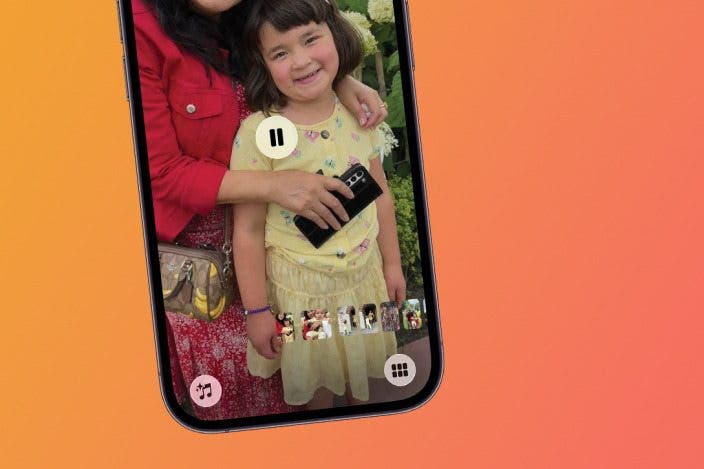

 Olena Kagui
Olena Kagui
 Amy Spitzfaden Both
Amy Spitzfaden Both
 Rhett Intriago
Rhett Intriago






 Leanne Hays
Leanne Hays
 Susan Misuraca
Susan Misuraca

 Rachel Needell
Rachel Needell
