How to Update Your iPad to iPadOS 26


What to Know
- Apple's September 2025 software update to the iPad is called iPadOS 26.
- iPadOS 26 is now available to download.
- iPadOS 26 has made some changes, adding Smart Script and the Calculator app.
Are you ready for the new iPad update? Apple's latest software for iPad is here, and it brings a variety of exciting new features. Read on to find out how to update your iPad.
Which iPads Are Compatible with iPadOS 26
System Requirements
A lot of people want to know if their old iPad can download and install iPadOS 26. In order to update to iPadOS 26, you will need to have one of the following devices:
- iPad Pro (M4)
- iPad Pro 12.9-inch (3rd generation and later)
- iPad Pro 11-inch (1st generation and later)
- iPad Air (M2) and (M3)
- iPad Air (3rd generation and later)
- iPad (A16)
- iPad (8th generation and later)
- iPad mini (A17)
- iPad mini (5th generation and later)
How Do You Update Your iPad to iPadOS 26?
Follow the steps below to complete your iPad software update. Here's how to get iPadOS 26:
- Back up your device to iCloud or to your Mac.
- Plug your device into power and make sure you're connected to Wi-Fi.
- Open the Settings app.

- Tap General.

- Select Software Update.
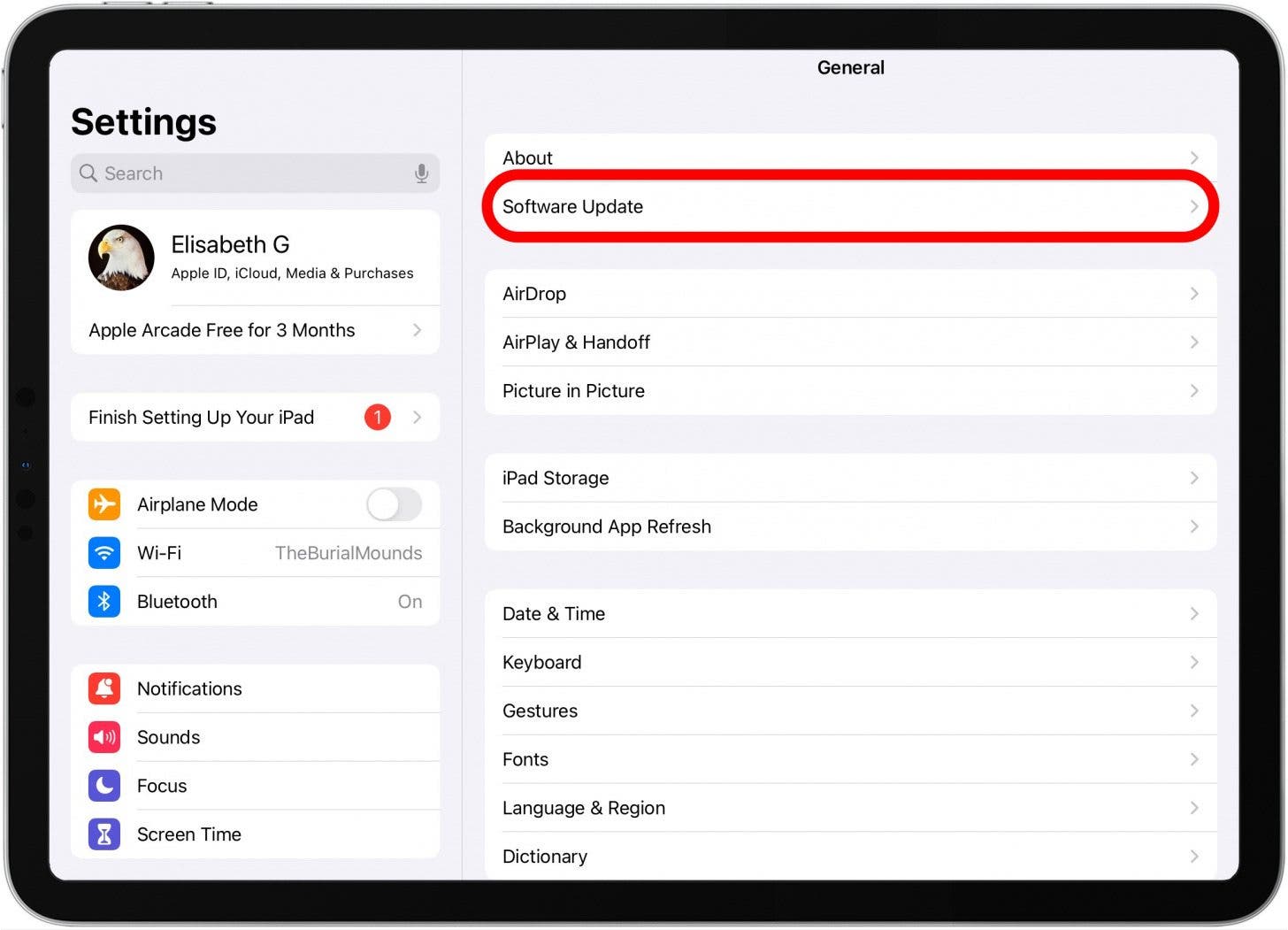
- Tap Update Now.
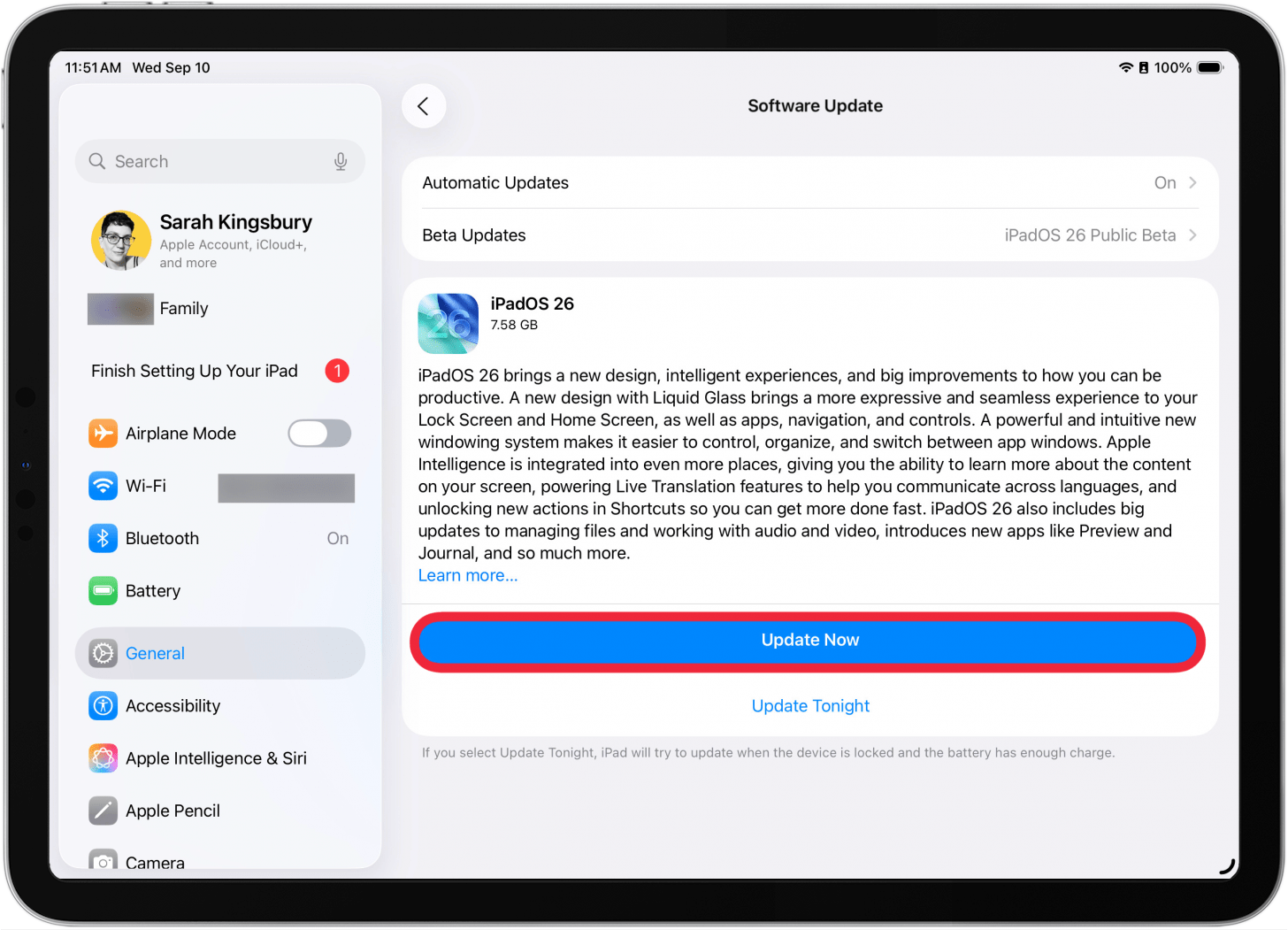
- Enter your passcode and tap Agree to accept the Terms and Conditions.

- Tap Agree again.

- You'll see a progress bar showing your iPadOS update progress.

- You'll see a notification that your iPad is verifying the update. Your iPad will then reboot, and your iPad software update is complete!
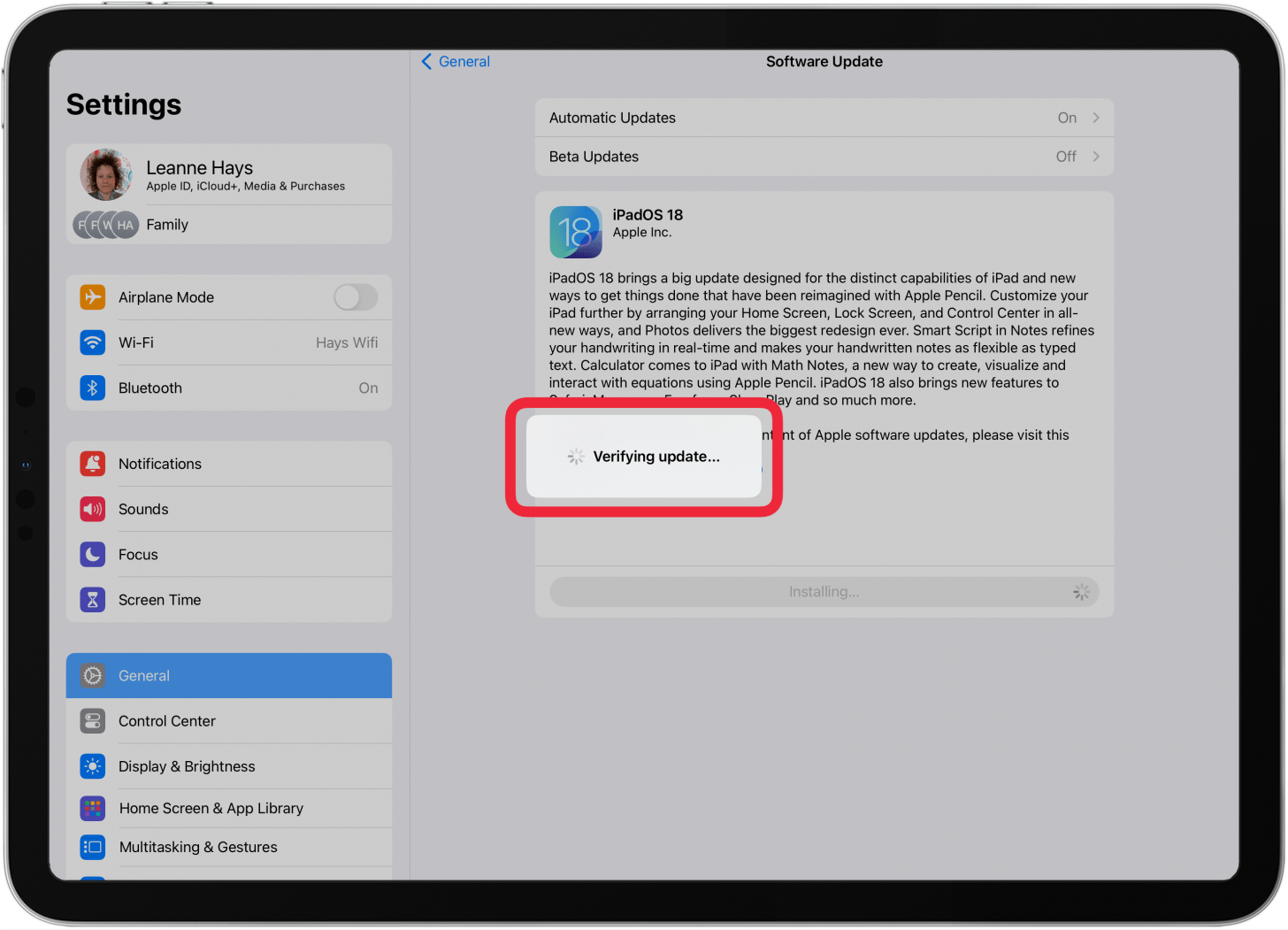
That's how to update iPadOS on iPad. By now, your iPad should be updated to Apple's latest iPad software, iPadOS 26. Be sure to check back with us at iPhone Life for all your Apple hardware and software questions! Check out our free Tip of the Day for more great iPad tutorials.
FAQ
- Should I Update to iPadOS 26? It's beneficial to update your iPad to iPadOS 26 to get important security updates. Also, you don't want to miss out on the new features that come with iPadOS 26.
- How Do I Update an Old iPad to iPadOS 26? Unfortunately, if it's not one of the models mentioned above, you won't be able to update your old iPad to iPadOS 26. For older iPad models that are compatible with iPadOS 26, just make sure to follow the steps in the previous section of this article.
- Why Won't My iPad Update to iPadOS 26? Your iPad may be too old for the new software. Your iPad software update may have failed due to lack of storage; remove apps and other content you don't use from your iPad. Be sure to connect to the internet before proceeding with the update.

Leanne Hays
Leanne Hays has over a dozen years of experience writing for online publications. As a Feature Writer for iPhone Life, she has authored hundreds of how-to, Apple news, and gear review articles, as well as a comprehensive Photos App guide. Leanne holds degrees in education and science and loves troubleshooting and repair. This combination makes her a perfect fit as manager of our Ask an Expert service, which helps iPhone Life Insiders with Apple hardware and software issues.
In off-work hours, Leanne is a mother of two, homesteader, audiobook fanatic, musician, and learning enthusiast.
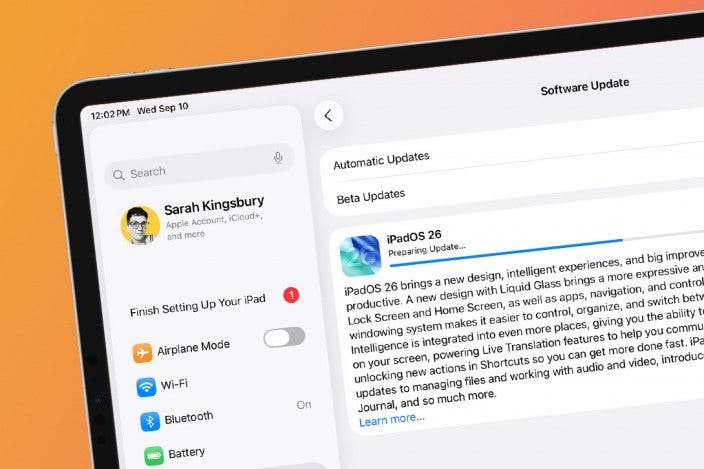

 Rhett Intriago
Rhett Intriago


 Rachel Needell
Rachel Needell

 David Averbach
David Averbach
 Leanne Hays
Leanne Hays
 Olena Kagui
Olena Kagui





 Linda Ruth
Linda Ruth
 Amy Spitzfaden Both
Amy Spitzfaden Both