How to Back Up Your iPhone to iCloud


What to Know
- Back up your iPad and iPhone to iCloud to prevent loss of photos, contacts, and more.
- Set iCloud backups to run automatically on your iPhone or iPad for peace of mind.
- To back up to iCloud, open Settings and tap the banner at the top of the page, iCloud, iCloud Backup, and follow the instructions.
You need a recent iCloud backup before you switch to a new iPhone, update to iOS 18, or restore your iPhone or iPad should something happen to it. Here’s how to back up your iPhone to iCloud manually or set automatic iCloud backups to make things easier.
How to Back Up an iPhone or iPad to iCloud
It's important to make an iCloud backup for your iPhone or iPad, because iCloud backups store all of your data and settings, and can be used to restore your device as needed. Now, here's how to do an iCloud backup on your iPhone or iPad:
- Open the Settings app.
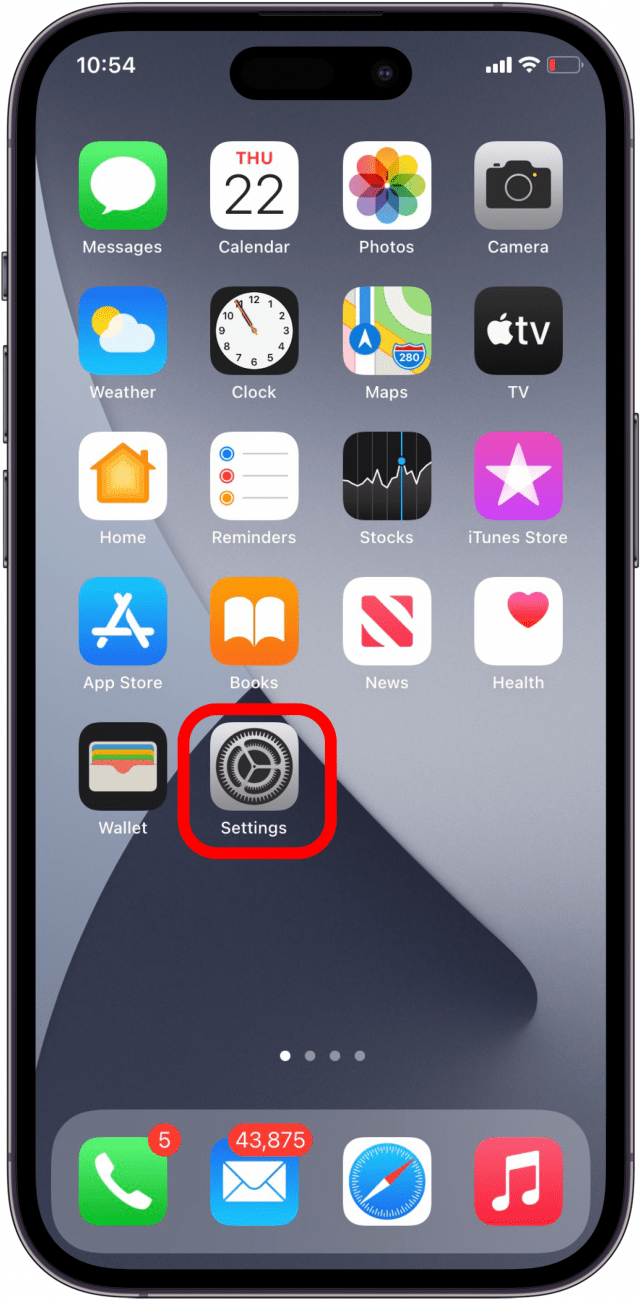
- Tap on your Apple ID profile at the top.
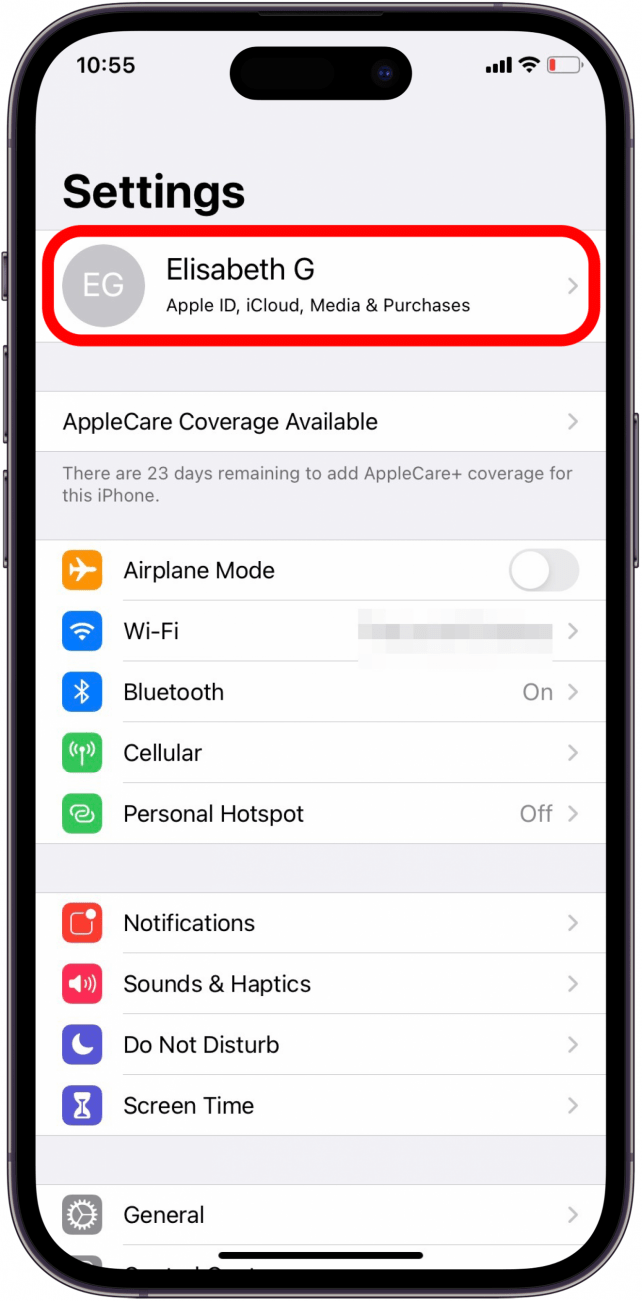
- Tap iCloud.
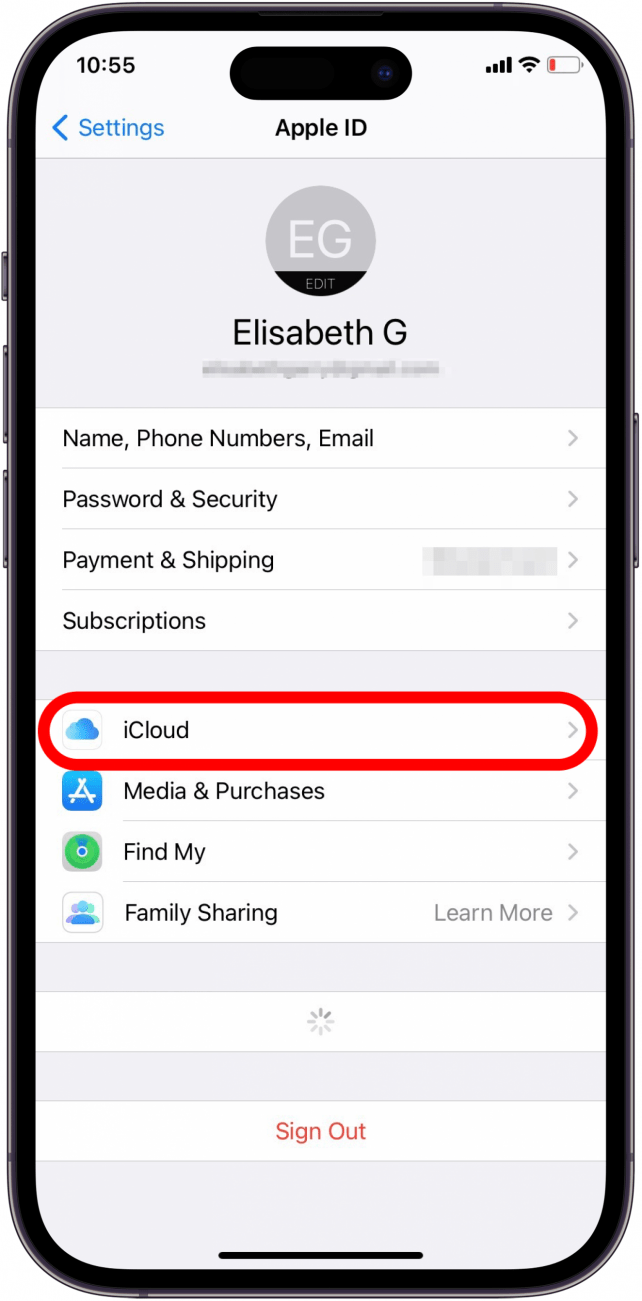
- Scroll down and select iCloud Backup.

- If it's not already enabled, tap the Back Up This iPhone toggle. The toggle will be green when enabled.
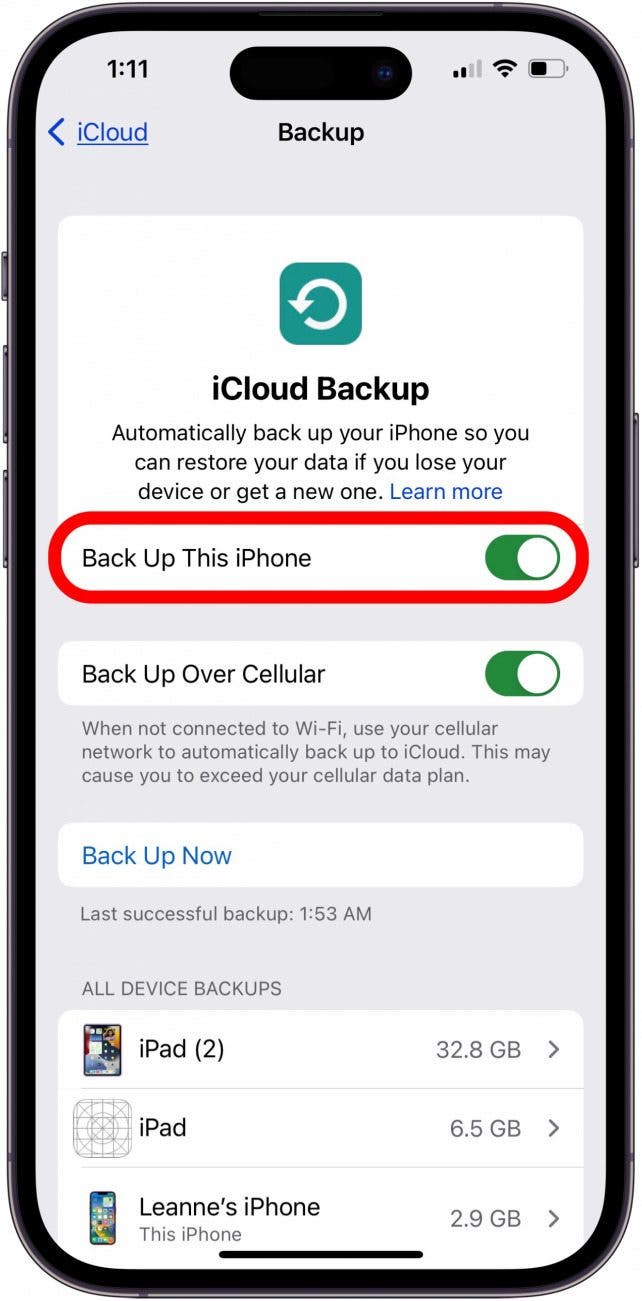
- If you haven’t previously enabled iCloud Backup, you may receive a warning message that your device will no longer automatically back up when connected to your computer, but only if you had the computer backup feature enabled previously.
- If this warning message pops up, tap OK.
- Enter your iCloud password if prompted.
- If your iPhone is not connected to Wi-Fi and you don't have cellular backups enabled, the Back Up Now option will be gray, and you won’t be able to tap it.
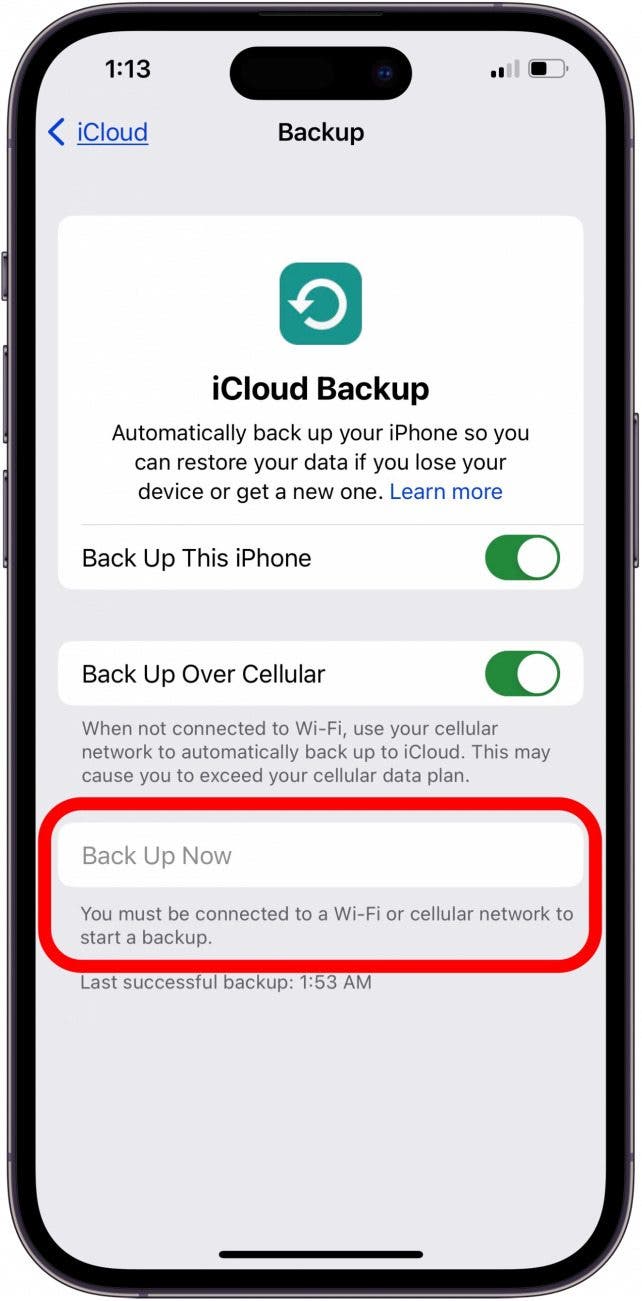
- If this occurs, connect to Wi-Fi or return to the iCloud Backup menu and toggle Back Up Over Cellular on. We only recommend Back Up Over Cellular if you're comfortable using a large amount of cellular data to perform backups.

- Tap Back Up Now to begin backing your iPhone up to iCloud.
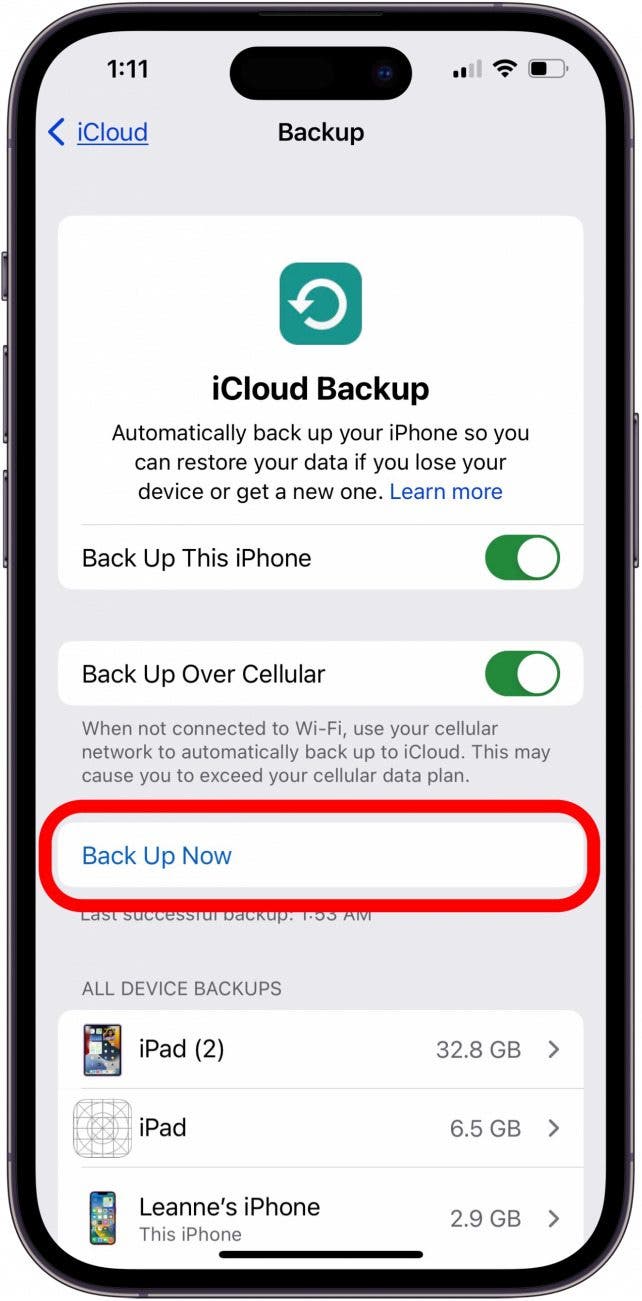
With iCloud Backup turned on, your iPhone or iPad will automatically begin backing up when your device is plugged in, connected to a Wi-Fi network, or with Cellular Backup enabled, and locked. However, that will only happen if you have enough iCloud storage. Be sure to check out our free Tip of the Day for more great ways to back up your devices and data!
FAQ
- Why is my iCloud storage full? You may need to delete or offload photos, text messages, attachments, and more. Read all about how to clear iCloud storage to learn more.
- Should I delete old iPhone backups on iCloud? Deleting old iCloud backups will clear up storage, so if you need more iCloud storage, this is a good step to take!
- How do I get more iCloud storage? You can purchase more iCloud storage from Apple for a very reasonable price. Check out how to upgrade iCloud storage for the details.

Jim Karpen
Jim Karpen holds a Ph.D. in literature and writing, and has a love of gizmos. His doctoral dissertation focused on the revolutionary consequences of digital technologies and anticipated some of the developments taking place in the industry today. Jim has been writing about the Internet and technology since 1994 and has been using Apple's visionary products for decades.
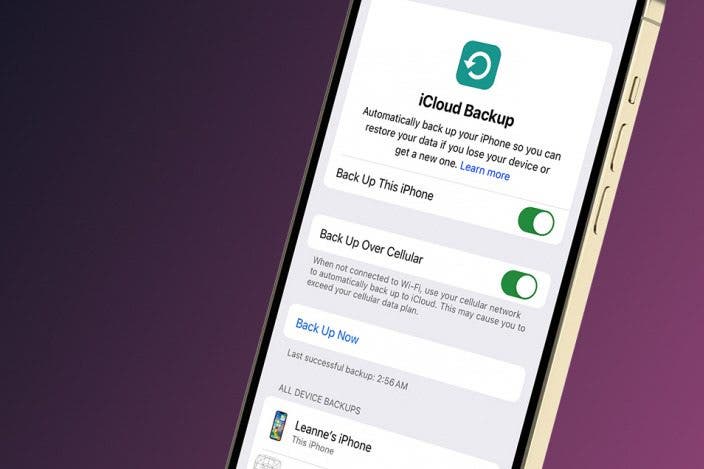

 Leanne Hays
Leanne Hays
 Rhett Intriago
Rhett Intriago

 Amy Spitzfaden Both
Amy Spitzfaden Both
 Linda Ruth
Linda Ruth

 Rachel Needell
Rachel Needell

 Olena Kagui
Olena Kagui





