How to Upgrade or Downgrade Your iCloud Storage


iCloud is a great way to store files, photos, and backups, but the 5 GB of free iCloud storage each user gets is often not enough. If you use iCloud Drive to store and transfer a lot of files between devices, you might want to buy more iCloud storage. We'll show you how to change iCloud storage plans or cancel an iCloud subscription in iPhone Settings.
Why You'll Love This Tip:
- Upgrade your iCloud Storage directly from your iPhone.
- Learn how to upgrade or downgrade your iCloud storage subscription.
How to Change Your iCloud Storage Plan on iPhone
System Requirements
This tip was performed on an iPhone 12 running iOS 17.5 or later. Learn how to update to the latest iOS.
While iCloud plans are very reasonably priced, it's still important to weigh your options. If you are subscribed to multiple Apple services, it might be worth it to consider an Apple One subscription plan. Certain plan bundles may be less expensive than paying for individual services separately. Otherwise, upgrading to an affordable paid iCloud plan is a great option for those who don't need to bundle services. For more iPhone and iCloud tips, subscribe to our free Tip of the Day newsletter.
- Open the Settings app.
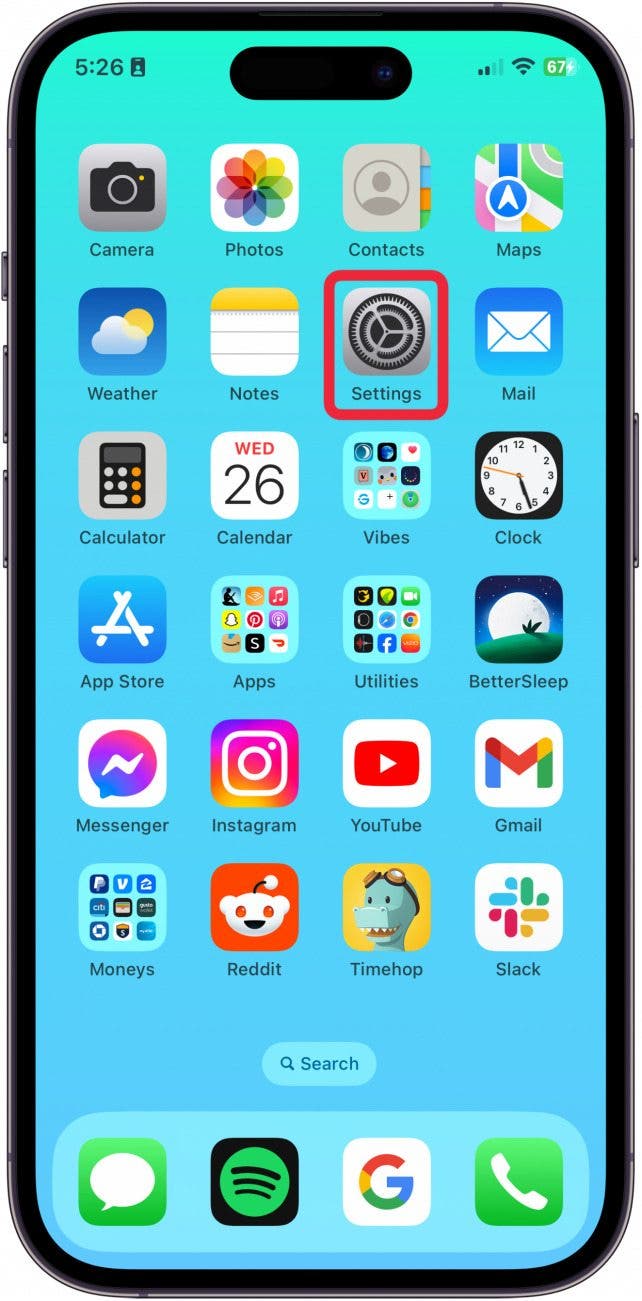
- Tap on your Apple ID profile at the top.
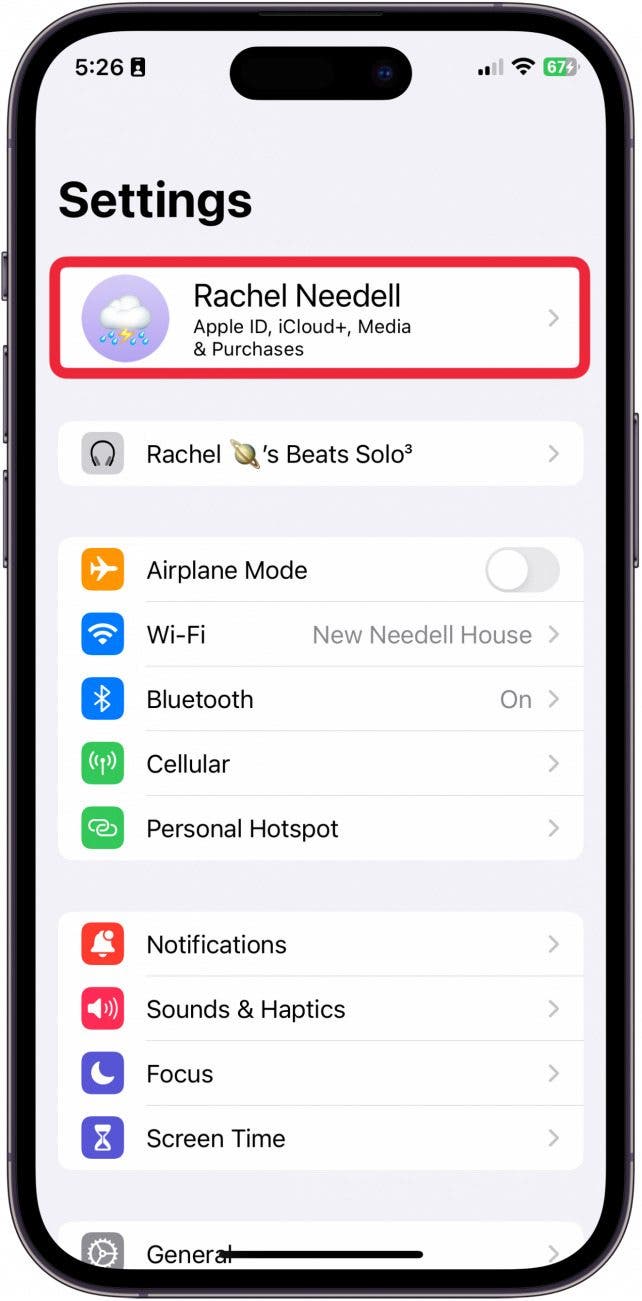
- Tap on iCloud to edit iCloud settings.
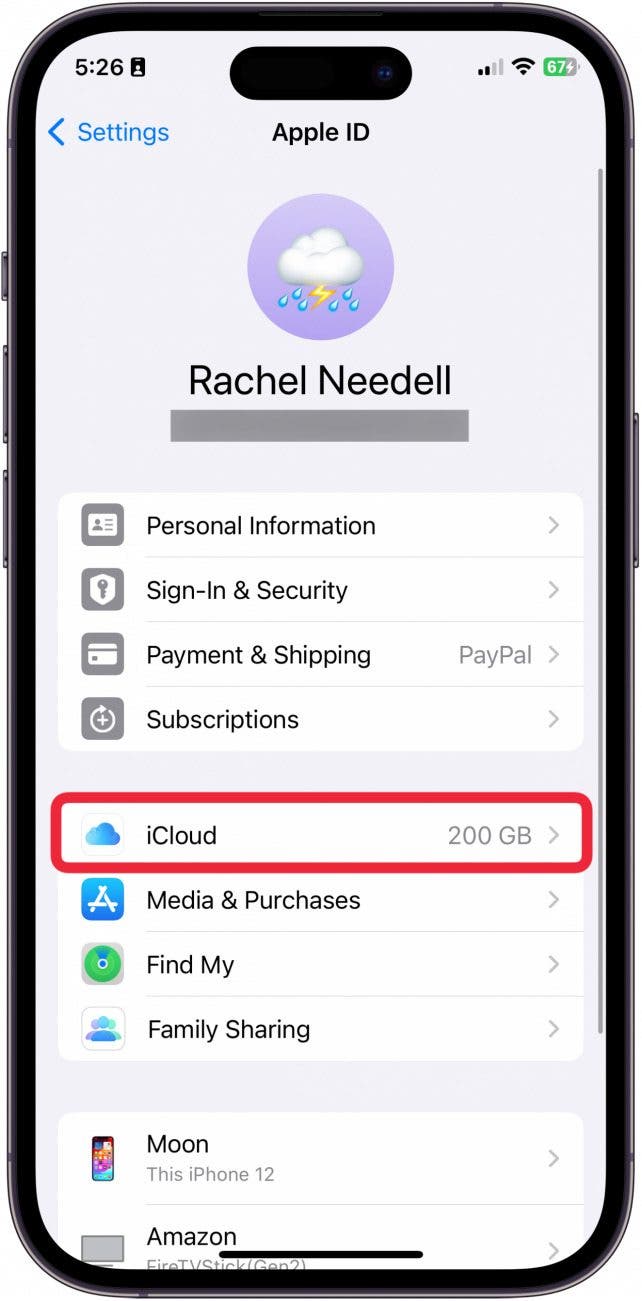
- Tap Manage Your Plan.
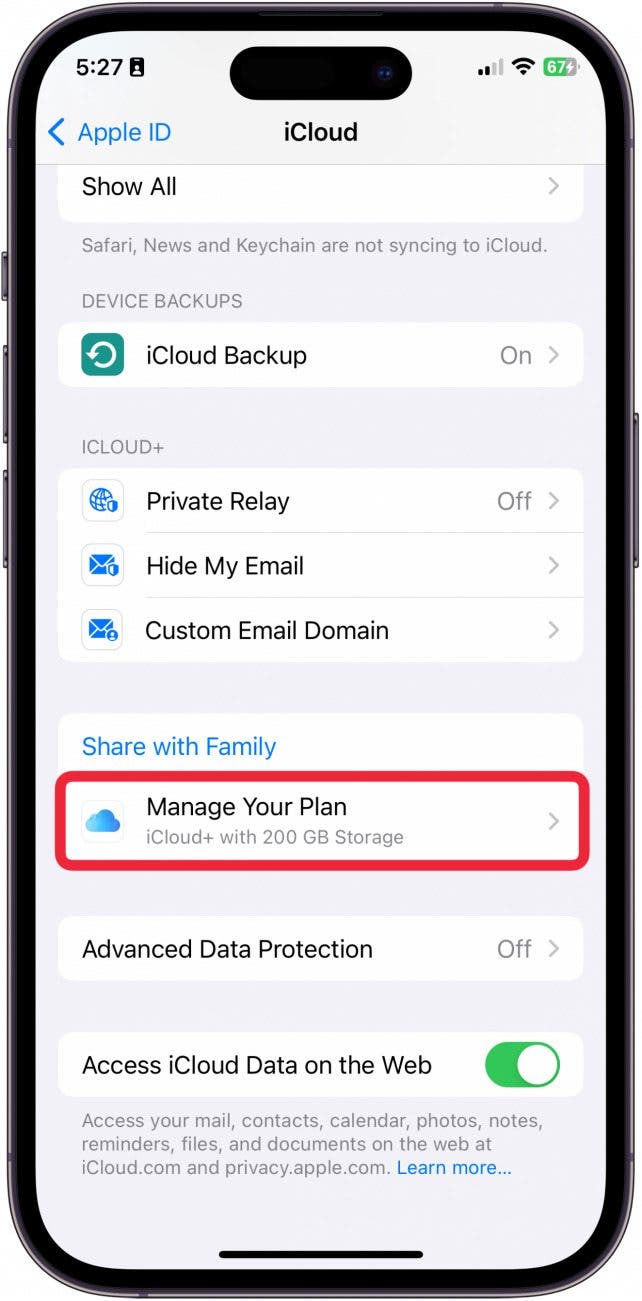
- Your current iCloud storage plan will be shown at the top under iCloud+.
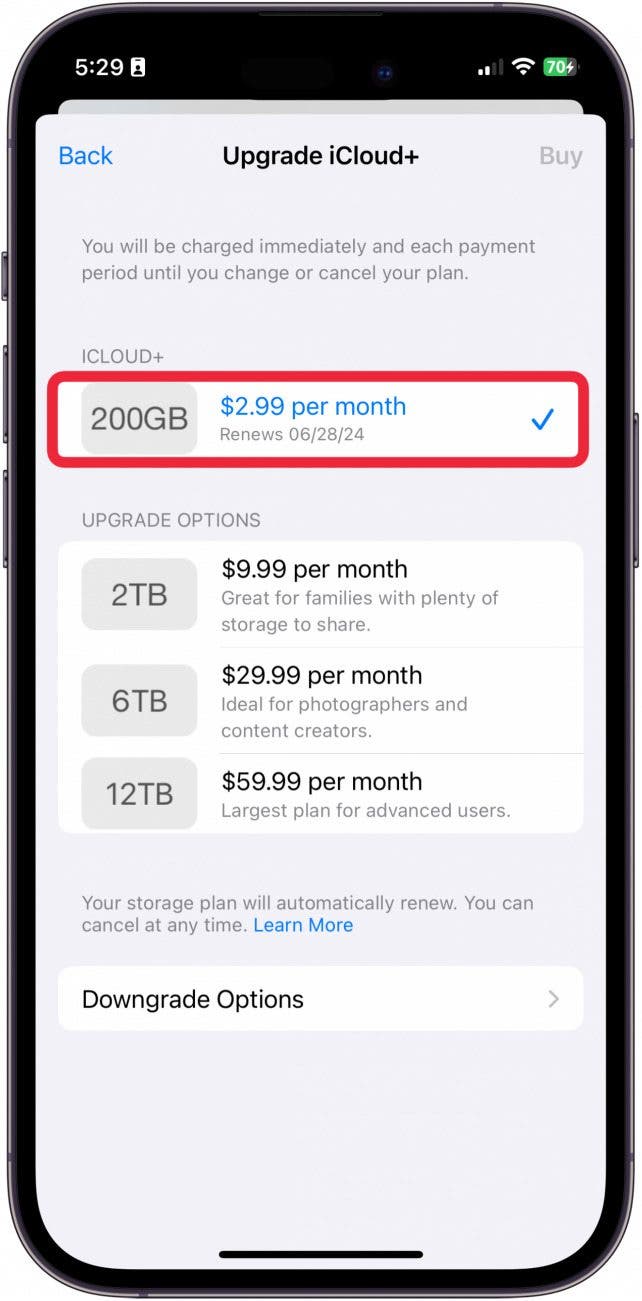
- Tap a new plan based on your needs.
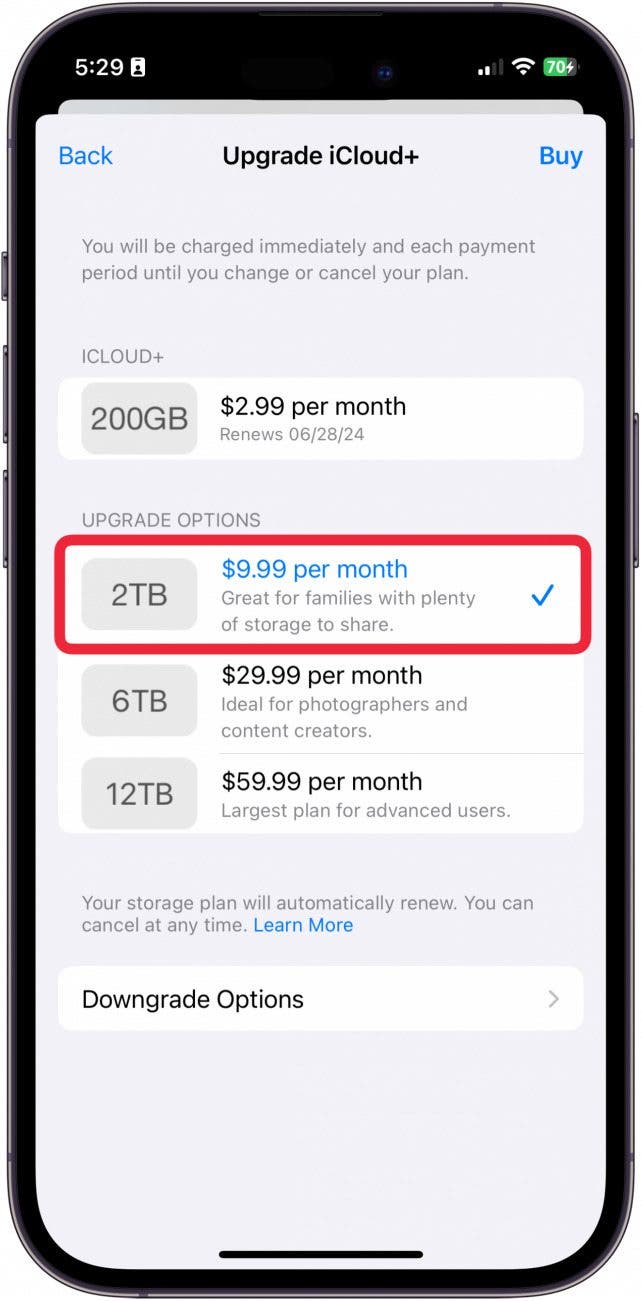
- Then, tap Buy in the upper-right corner.
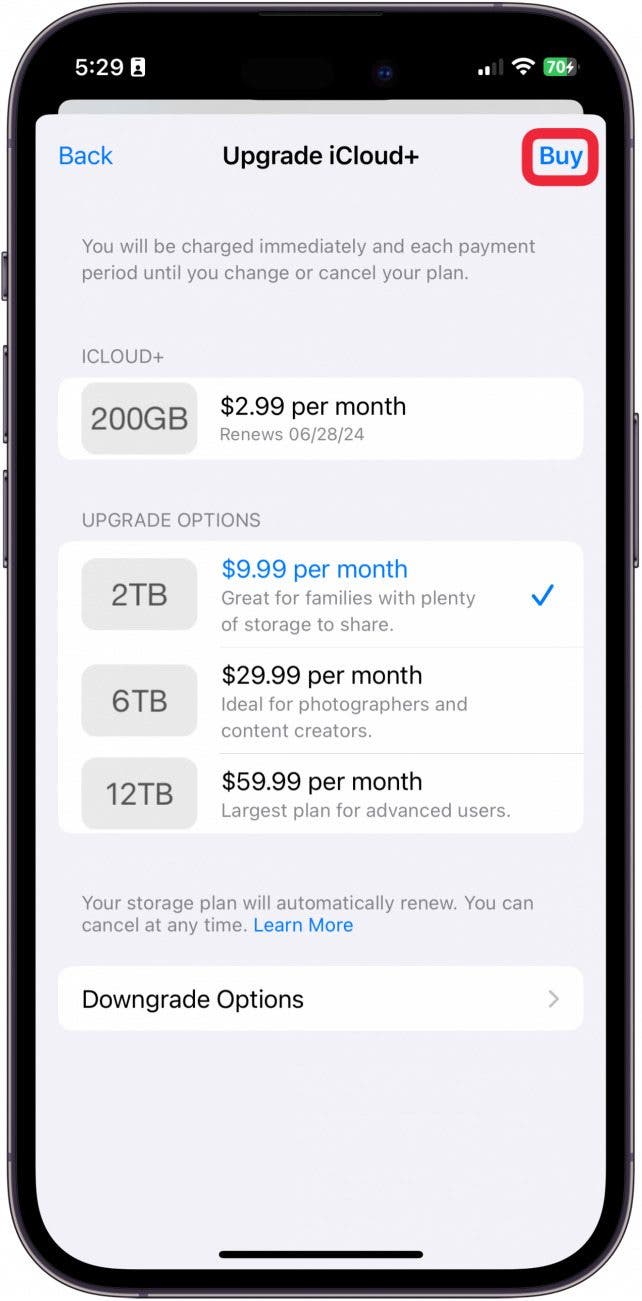
- You will be asked to confirm the change with Face ID or by entering your Apple ID and password.
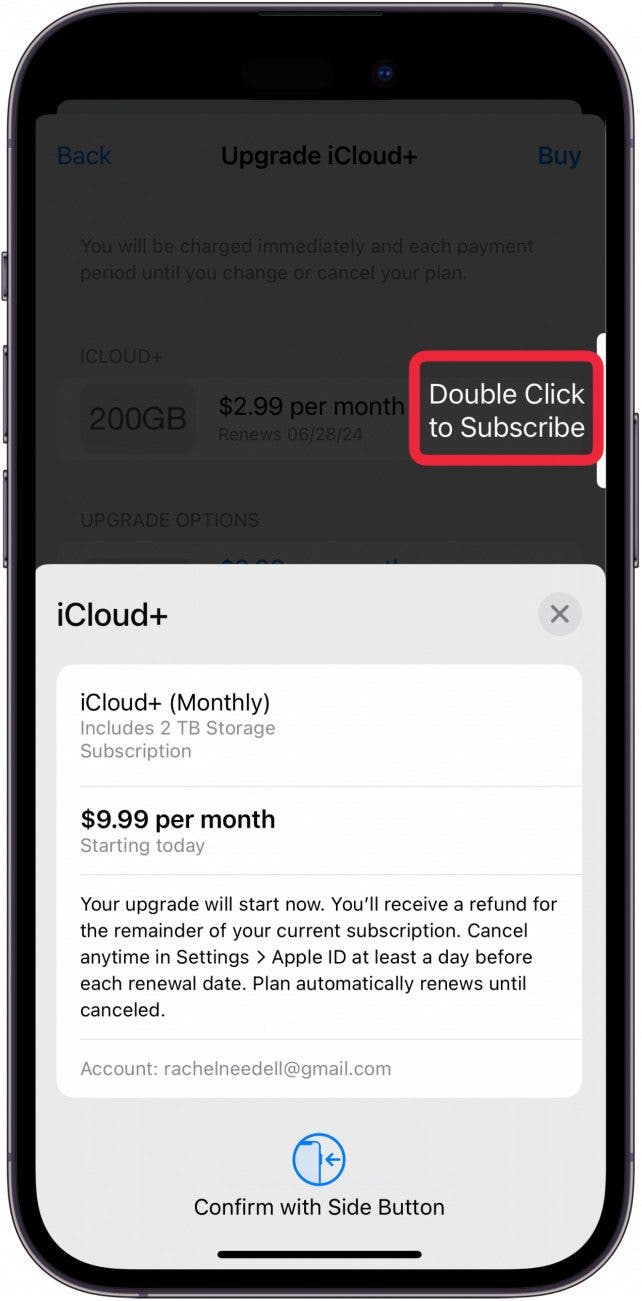
- To downgrade or cancel an iCloud storage plan, select Downgrade Options at the bottom of the page.
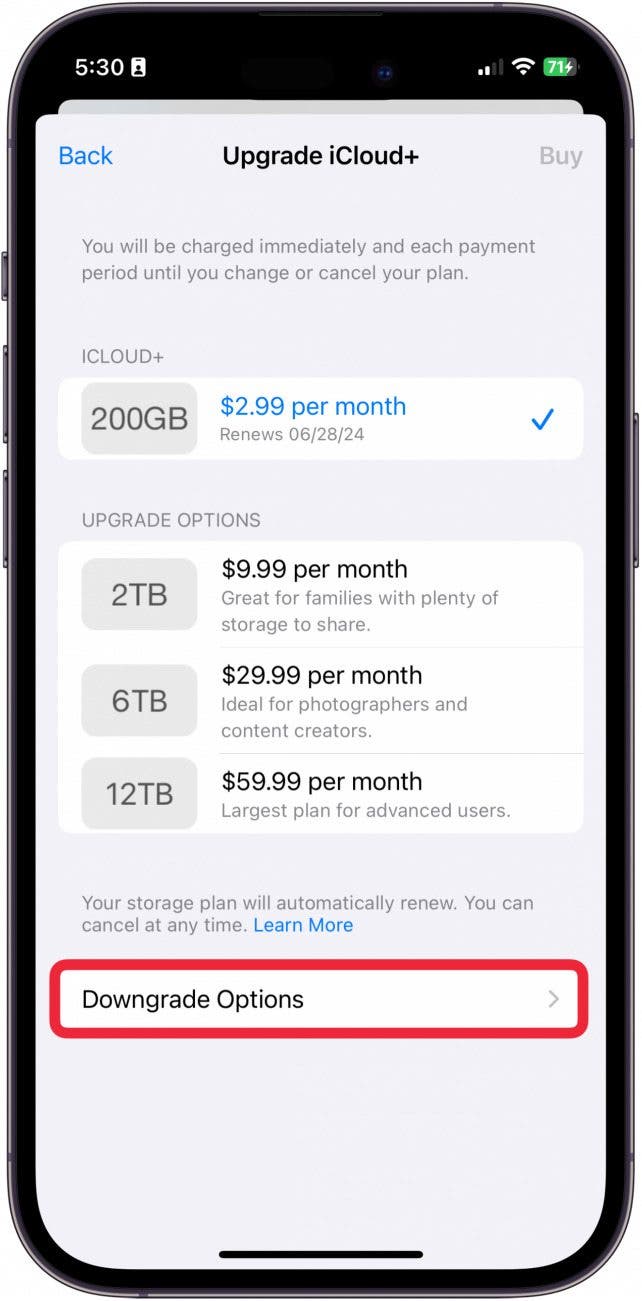
- Log in with your Apple ID password and then tap Manage.
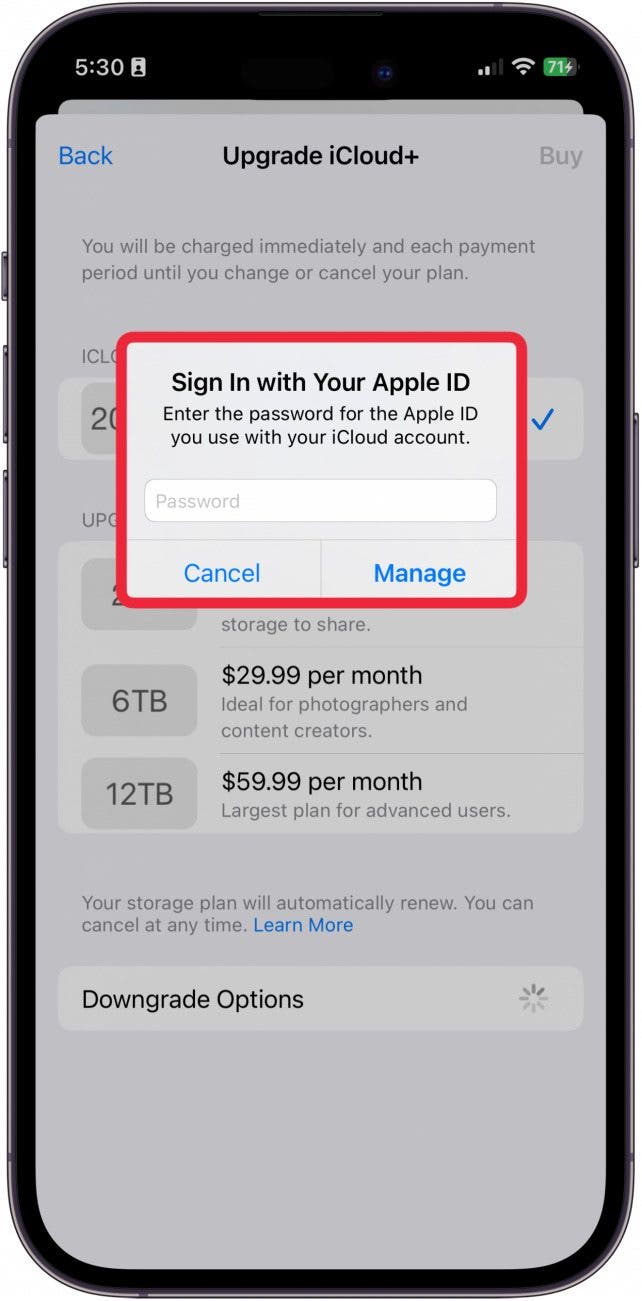
- Choose a downgrade option depending on your needs.
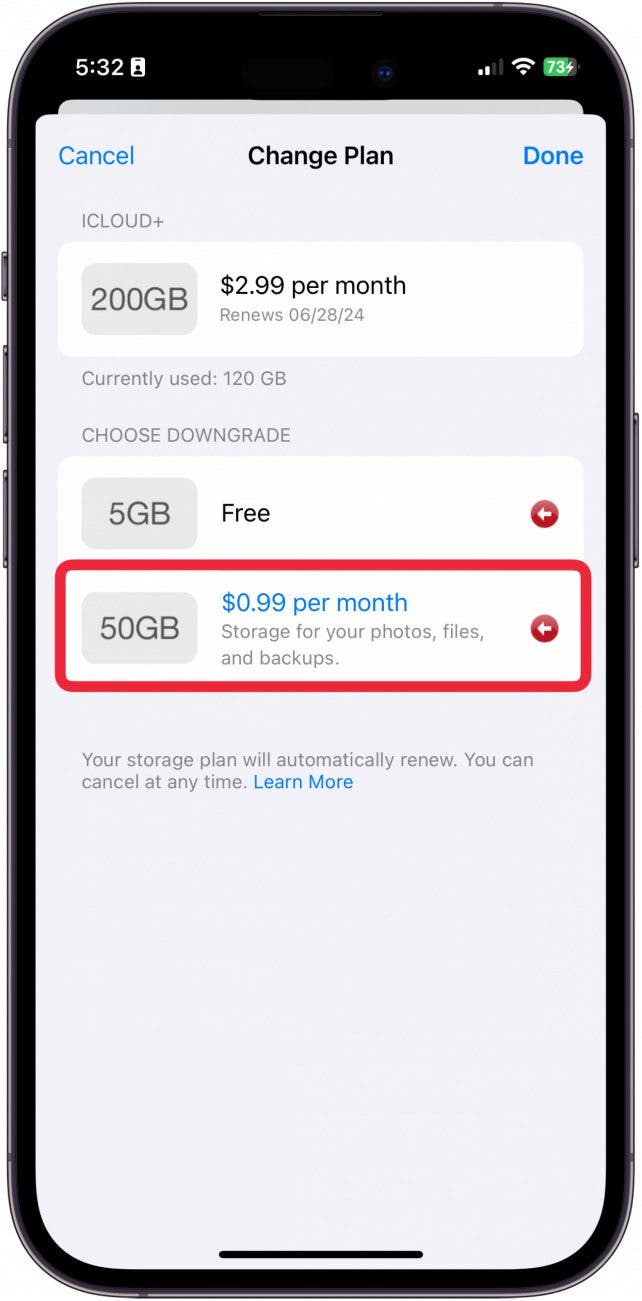
- Tap Done.
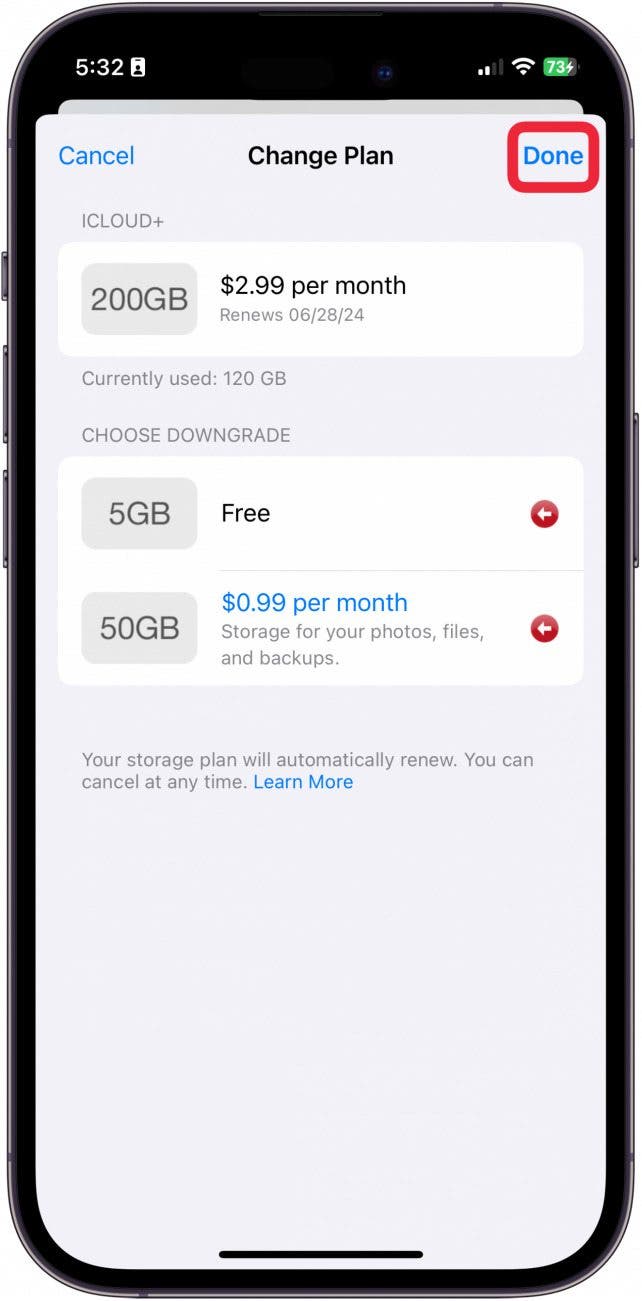
- A window will pop up to confirm your choice. Tap Downgrade.
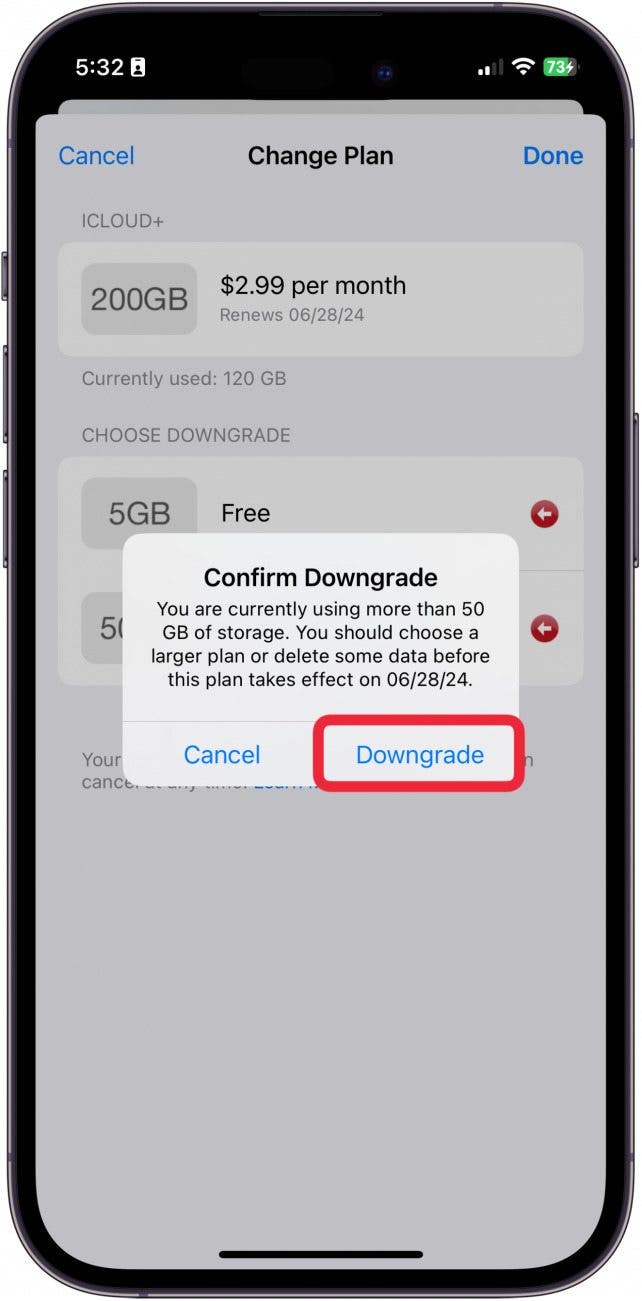
The iCloud storage plan's price will be charged to the primary payment method on your account and will automatically renew each month. If you have more stored in iCloud than your downgraded plan will allow, make sure to free up iCloud storage before your current plan expires! If you're interested, you can also learn how to cancel your Spotify subscription.
Every day, we send useful tips with screenshots and step-by-step instructions to over 600,000 subscribers for free. You'll be surprised what your Apple devices can really do.

Conner Carey
Conner Carey's writing can be found at conpoet.com. She is currently writing a book, creating lots of content, and writing poetry via @conpoet on Instagram. She lives in an RV full-time with her mom, Jan and dog, Jodi as they slow-travel around the country.
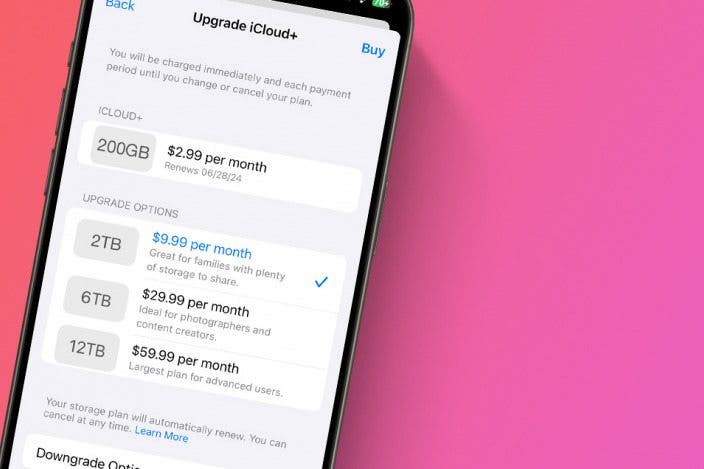

 Rhett Intriago
Rhett Intriago


 Olena Kagui
Olena Kagui
 Michael Schill
Michael Schill
 Leanne Hays
Leanne Hays

 Amy Spitzfaden Both
Amy Spitzfaden Both
 Rachel Needell
Rachel Needell





