What Is Stolen Device Protection & Is It Better Than Find My?


What to Know
- The iOS 17.3 Stolen Device Protection feature protects your phone from Apple iPhone passcode thieves.
- Stolen Device Protection doesn’t replace Find My, but it makes it even more effective at getting your phone back.
- Turning on Stolen Device Protection can be done in your Face ID & Passcode settings.
Stolen Device Protection was released with iOS 17.3, and it helps protect your phone from iPhone passcode thieves who might get access to your passcode or Apple ID password. This Apple security update requires biometric data to access or change any sensitive iPhone settings. It also forces you to wait an hour to make changes to your Apple ID if you are at a location other than work or home.
What Is Stolen Device Protection?
iPhone protection features are designed to keep your device safe from security and privacy threats. The Stolen Device Protection feature that came out with the iOS 17.3 update makes it harder (but not impossible) to change your Apple ID, disable Find My iPhone, enable a recovery key, add a new face to Face ID, or add a new fingerprint to Touch ID. Basically, it adds an extra level of security, including biometric authentication and an hour-long security delay based on your location.
So, with Stolen Device Protection enabled, several things will happen if you attempt to change your Apple ID password or make other sensitive changes to your iPhone's security and privacy settings. First, you will need to use Face ID or Touch ID to confirm that it is really you trying to make these changes. Secondly, if you are trying to do this from a location where you don't spend much time (anywhere other than home, work, or school, basically), there will be a one-hour security delay. This means that you'll need to wait an hour before making these changes.
Stolen Device Protection will also require biometric authorization to make changes to other security features, such as accessing your passwords in the Keychain app. However, this specific action will not require you to wait an hour, even if you are at an unusual location. This security feature will not prevent you from using your iPhone in other ways, such as making calls, texting, emailing, or using other common features.
The reason for Face ID and Touch ID verification is that these cannot easily be faked by a thief. Passcodes and passwords, on the other hand, can be hacked or leaked or even physically stolen by someone looking over your shoulder while you type it in or find your passwords written down (which is why we don't recommend it). When this happens, the thief can easily disable Find My, add their biometrics to be able to unlock your phone, or even change or remove your Apple ID from the device.
With Stolen Device Protection activated it is a lot harder to steal your phone and data. It also gives the iPhone's owner an hour to realize their device is gone and to take the necessary precautions to locate and/or lock their phone before it is too late. For more Apple Watch tips, check out our free Tip of the Day newsletter.
How to Enable Stolen Device Protection
To enable Stolen Device Protection, which I highly recommend to keep your iPhone and data secure:
- Open Settings.

- Tap Face ID & Passcode. You'll have to enter your passcode to make any changes.
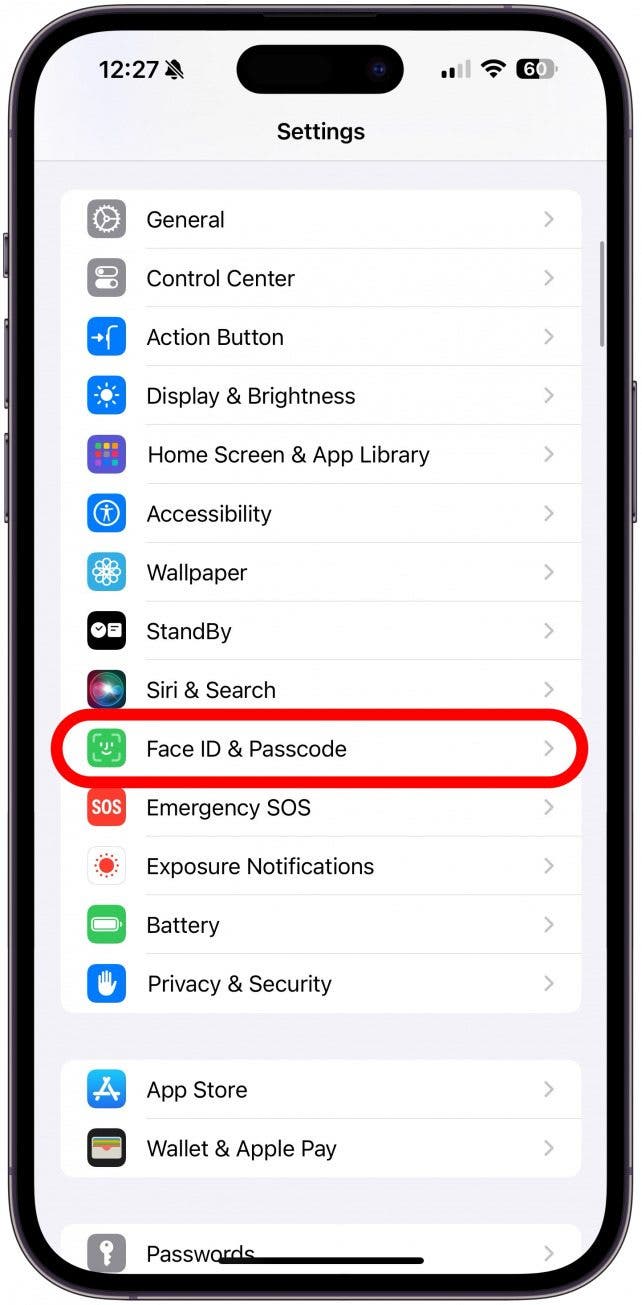
- Scroll down until you see Stolen Device Protection and tap Turn On Protection. Next to Stolen Device Protection, the Off will change to On once it is enabled.
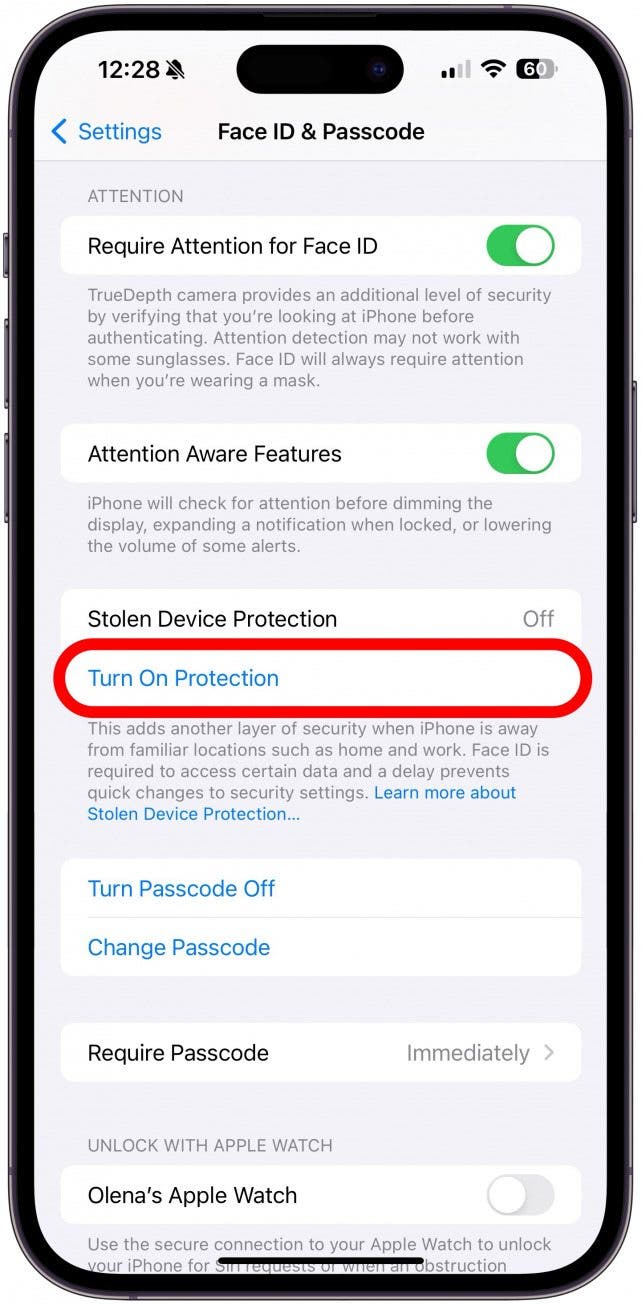
That’s it. Congratulations, your iPhone is now extra safe!
Now you know how to keep your phone safe from Apple iPhone passcode thieves. Enabling this feature will give you an extra layer of security even if someone does get their hands on your iPhone, passcode, and Apple ID password. Next, learn how to turn on Find My iPhone.
FAQ
- What do thieves do with stolen iPhones? It depends on the thief, but they can resell your phone if they are able to reset it to factory settings and erase your Apple ID from it.
- How do I lock a lost iPhone? As long as Find My is enabled before you lose your iPhone, you can use Find My to erase your phone so that whoever took it cannot steal your data. Stolen Device Protection will lock certain settings and require biometric data like Face ID or Touch ID to access them, which acts a bit like a lock.
- What to do if my iPhone is stolen? If you have Find My enabled in advance, you can use it to track and lock your phone. However, whoever took your iPhone may be dangerous, so you may want to contact the police right away.
- Can you unlock a disabled iPhone? Yes, there are a few ways to unlock an disabled iPhone. Unfortunately, you may need to wipe and restore the device, but check out our article on what to do when your iPhone is disabled to make sure you've exhausted every option.

Olena Kagui
Olena Kagui is a Feature Writer at iPhone Life. In the last 10 years, she has been published in dozens of publications internationally and won an excellence award. Since joining iPhone Life in 2020, she has written how-to articles as well as complex guides about Apple products, software, and apps. Olena grew up using Macs and exploring all the latest tech. Her Maui home is the epitome of an Apple ecosystem, full of compatible smart gear to boot. Olena’s favorite device is the Apple Watch Ultra because it can survive all her adventures and travels, and even her furbabies.
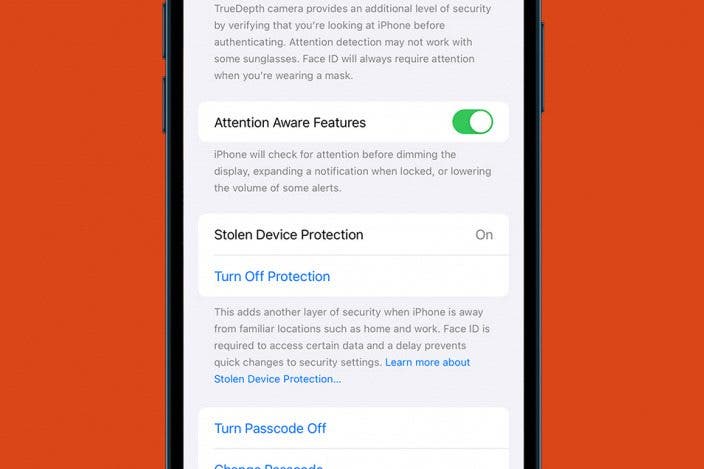

 Kenya Smith
Kenya Smith
 Olena Kagui
Olena Kagui
 Rhett Intriago
Rhett Intriago
 Rachel Needell
Rachel Needell

 Amy Spitzfaden Both
Amy Spitzfaden Both
 Leanne Hays
Leanne Hays
 Haley Hunter
Haley Hunter


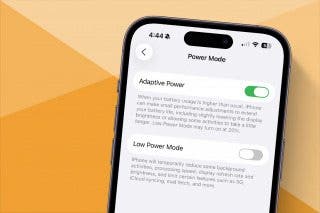


 Linda Ruth
Linda Ruth
