How to Turn Off Apple Watch Phone Call Notifications


Receiving phone calls on your Apple Watch is a convenient way to know who’s calling you even if your iPhone is not nearby. However, if you do not want calls coming through on your Apple Watch, you can turn off notifications. Find out how to turn off Apple Watch phone calls below!
Why You’ll Love This Tip:
- Avoid being alerted about phone calls on too many devices at once.
- Stop yourself from accidentally picking up calls on your watch.
How to Turn Off Ringer on Apple Watch
System Requirements
This tip works on Apple Watches running watchOS 9 or later. Find out how to update to the latest version of watchOS.
While you cannot turn off phone calls completely on your Apple Watch, you can disable call notifications. For more helpful Apple Watch tutorials, be sure to sign up for our free Tip of the Day newsletter. Now, here’s how to turn off notifications for Apple Watch phone calls:
- Open the Watch app.

- Scroll down, and tap Phone.
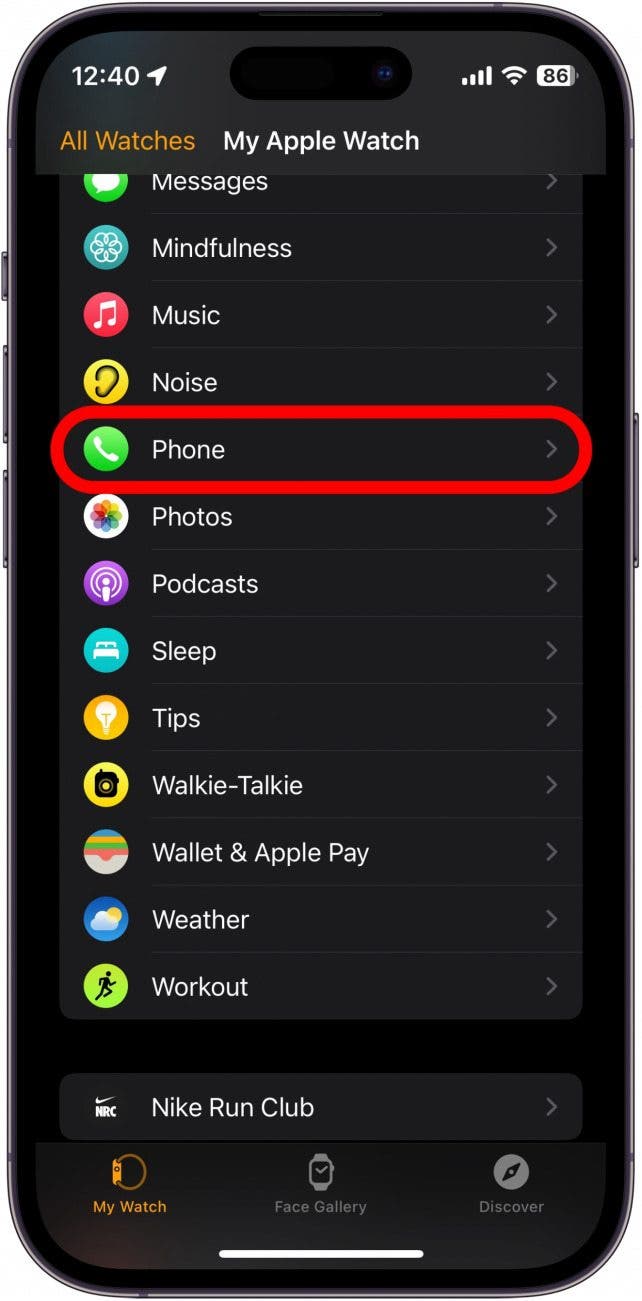
- Tap Custom.
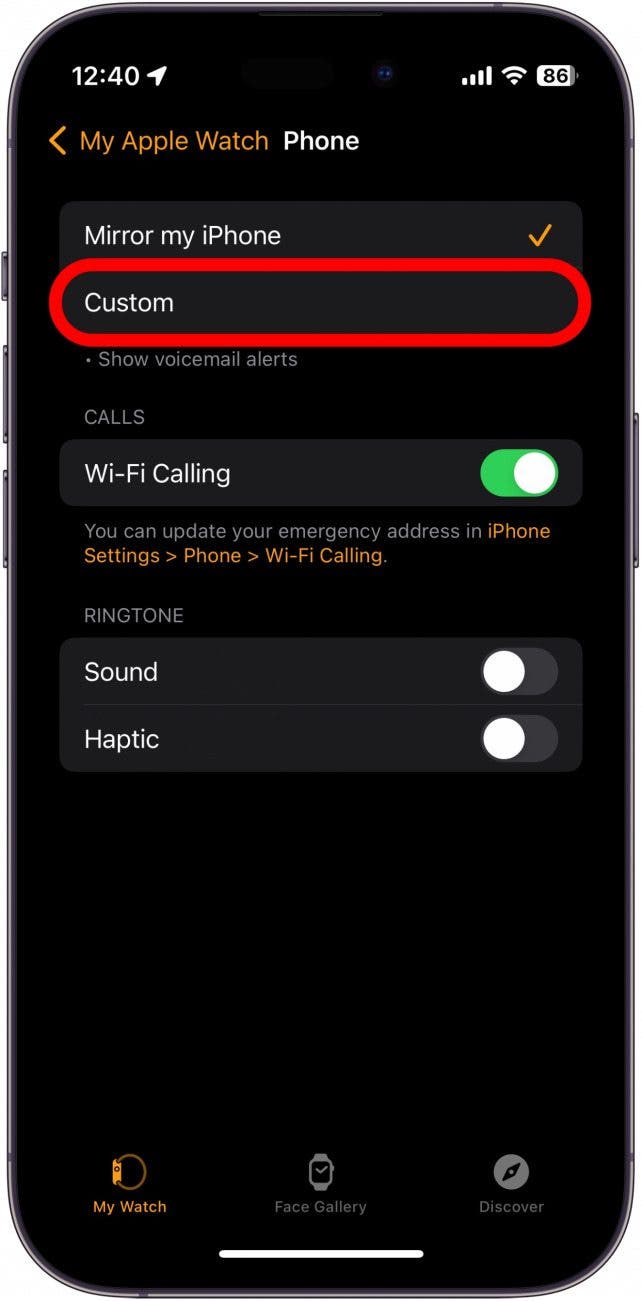
- Tap Notifications Off.
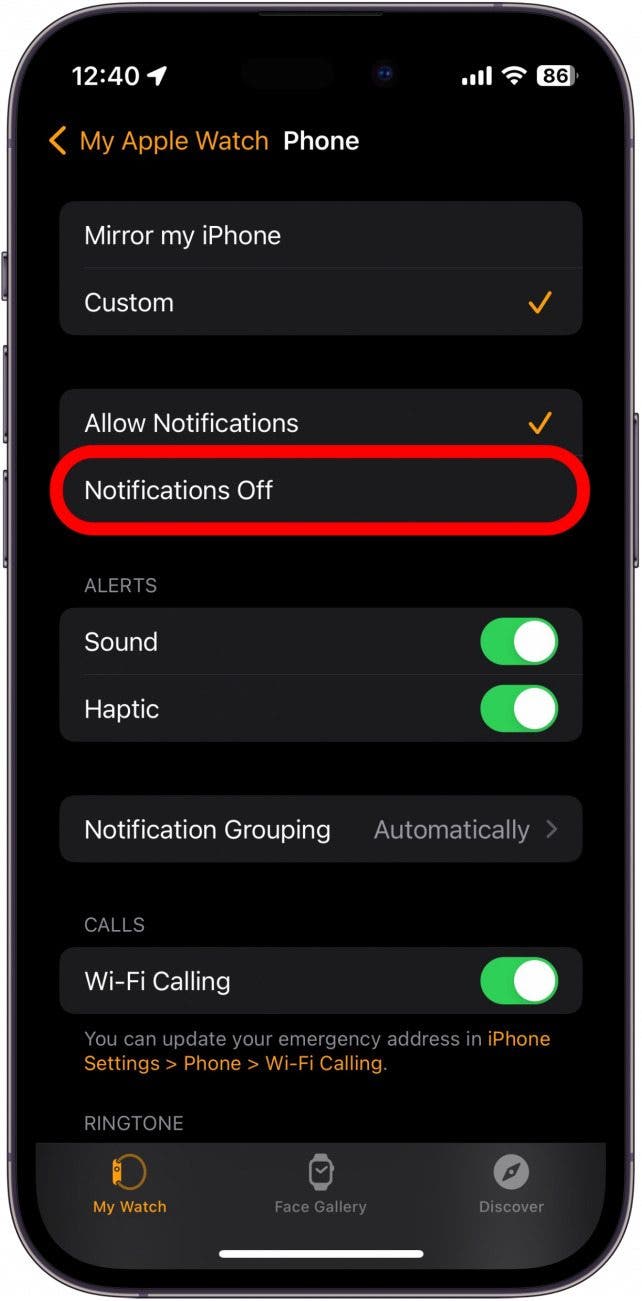
- Under Ringtone, disable the toggles for Sound and Haptic.
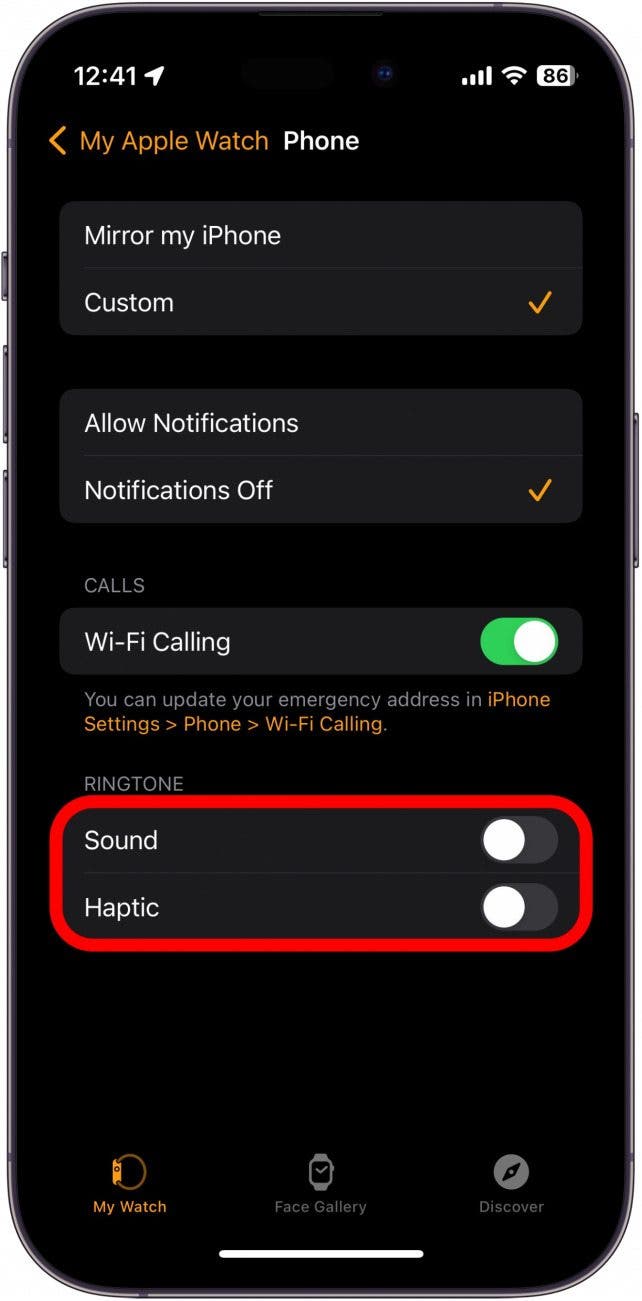
This will disable phone call notifications on your Apple Watch. This means that your Apple Watch will not vibrate, play a ringtone, or turn on the display when you receive a phone call. However, keep in mind that if you raise your wrist, tap the display, or press the Digital Crown/Side Button, you will still be greeted by the incoming call screen on your watch. Next, find out how to silence notifications on your Apple Watch or what to do when your Apple Watch is not receiving texts.
Every day, we send useful tips with screenshots and step-by-step instructions to over 600,000 subscribers for free. You'll be surprised what your Apple devices can really do.

Rhett Intriago
Rhett Intriago is a Feature Writer at iPhone Life, offering his expertise in all things iPhone, Apple Watch, and AirPods. He enjoys writing on topics related to maintaining privacy in a digital world, as well as iPhone security. He’s been a tech enthusiast all his life, with experiences ranging from jailbreaking his iPhone to building his own gaming PC.
Despite his disdain for the beach, Rhett is based in Florida. In his free time, he enjoys playing the latest games, spoiling his cats, or discovering new places with his wife, Kyla.
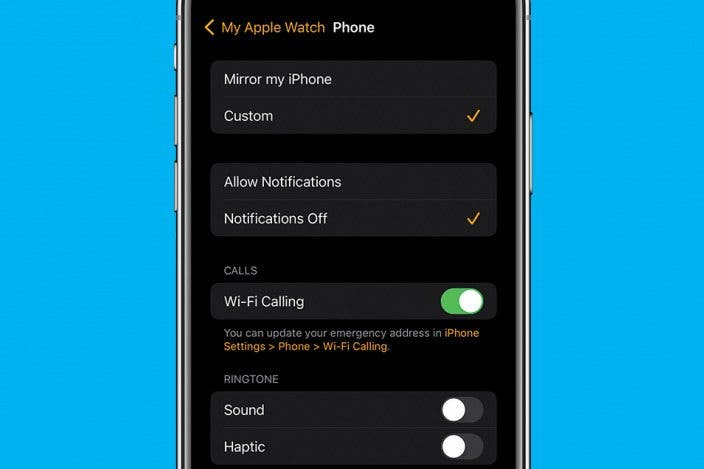

 Rhett Intriago
Rhett Intriago
 Rachel Needell
Rachel Needell
 Michael Schill
Michael Schill

 Donna Schill
Donna Schill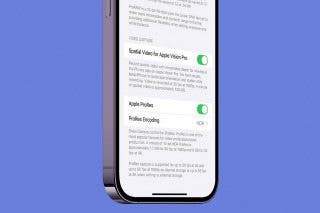
 Olena Kagui
Olena Kagui

 Amy Spitzfaden Both
Amy Spitzfaden Both



 Leanne Hays
Leanne Hays


