How to Silence Your Apple Watch
What to Know
- Silence your Apple Watch by simply placing your palm over the display when a notification comes through.
- You can also enable Silent mode from the Control Center, which will mute sounds.
- Alternatively, you can enable a Focus mode or Theater mode to temporarily silence notifications.
Getting notifications on your Apple Watch prevents the need to constantly check your iPhone. However, if your Apple Watch ringing is causing too many disturbances or you're just tired of hearing the constant dinging, it may be time to switch on Silent mode. This article shows the quickest ways to silence the Apple Watch.
How to Silence Apple Watch Notifications
The fastest way to silence you Apple Watch is to use Cover to Mute. To get the most out of your Apple Watch, check out our free Tip of the Day newsletter. First, check your watch settings to confirm Cover to Mute is enabled. Next time your Apple Watch rings, simply cover the Apple Watch with your hand for three seconds to mute it. However, this only mutes your Apple Watch after it's already rung. You can also find out how to disable phone calls on your Apple Watch. Otherwise, here are some other methods for how to turn off the Apple Watch ringer.
How to Put the Apple Watch on Silent Mode
Apple Watch Silent Mode lets you toggle your watch to mute while allowing vibrations (if set up). We've already covered how to turn off the ringer on your Mac. Now, here’s how to mute the Apple Watch.
- Press the side button to open the Control Center.
- Tap the Silent Mode button.
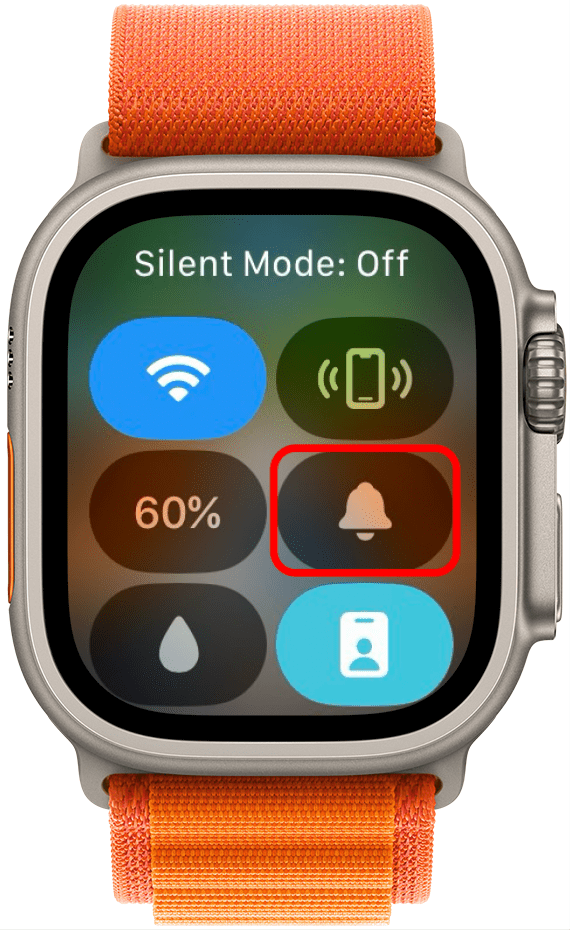
- The Silent Mode button will turn red when it is enabled.

Note: Silent Mode remains on until you manually turn it off.
If you don't see the Silent Mode button, you may need to scroll down to find it.
How to Set Apple Watch to Theater Mode
Is your watch acting like an annoying flashlight and ruining movie night with the family? Or worse, embarrassing you in a movie theater? Here’s how to use Apple Watch Theater Mode to temporarily darken and quiet your watch.
- Press the side button to open the Control Center.
- Scroll until you see the button with the theater masks. Tap the Theater Mode button.
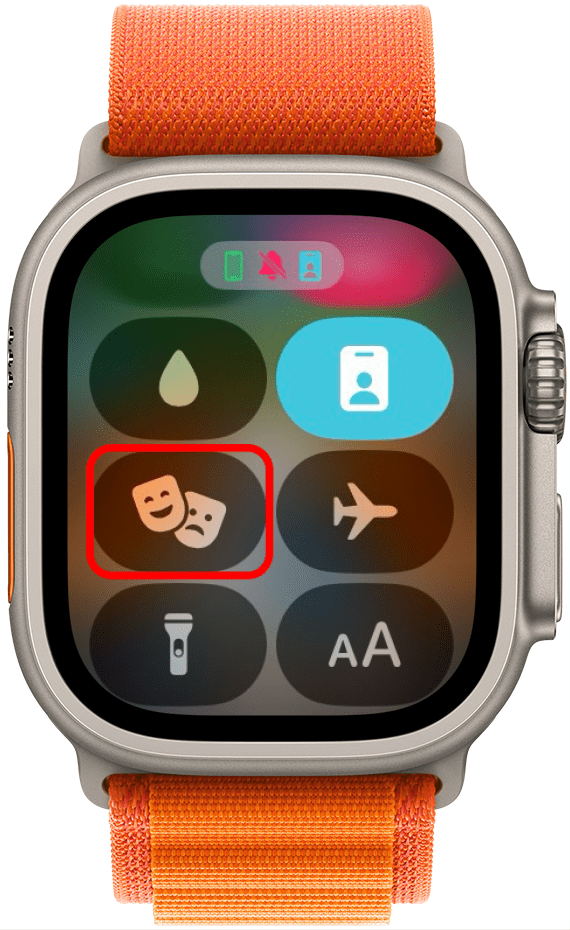
- The Theater Mode button will turn orange when it is enabled.
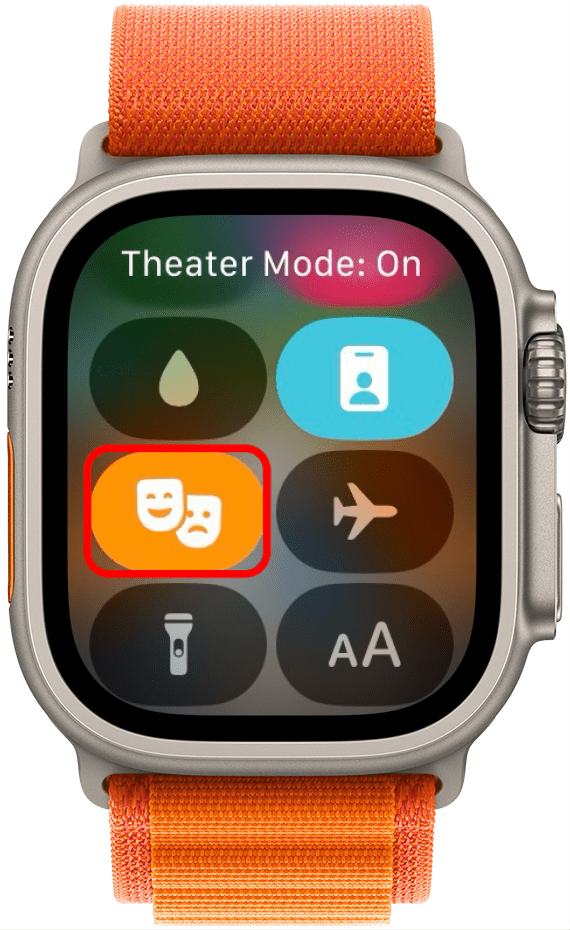
Theater Mode also turns on Silent Mode automatically, so you’ll correctly see both buttons change color to show they’re both switched on. Both Theater Mode and Silent Mode will stay on until you manually turn them off.
How to Set Apple Watch to Vibrate Only
You now know how to turn off sound on an Apple Watch, but now you’re also missing all of your notifications. Oh no! Here’s how to set the Apple Watch to vibrate in order to discreetly be alerted to your notifications, messages, and phone call by a vibration on your wrist, even when the sound is off.
- Open the Settings app on your Apple Watch. Scroll down, find, then tap Sounds & Haptics.
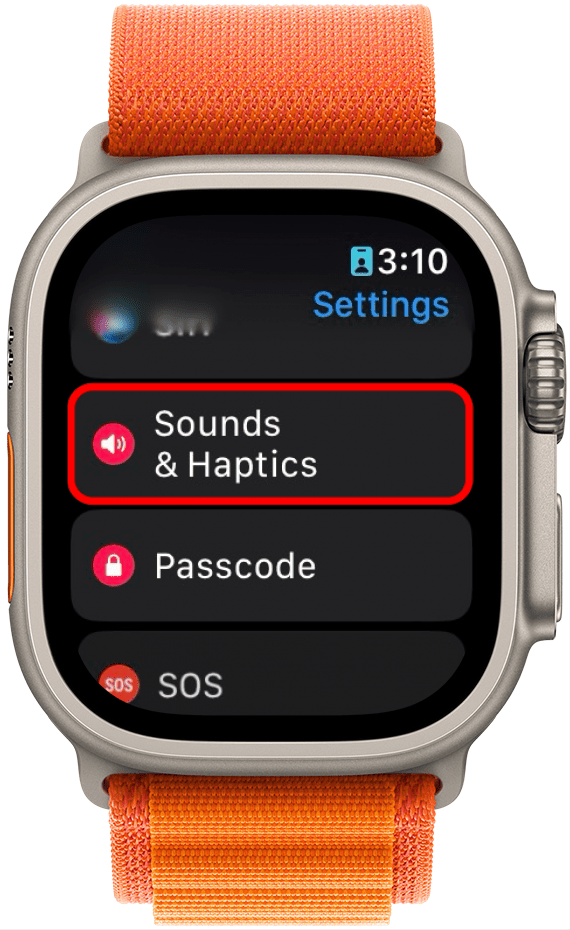
- Find the Haptic Alerts setting. Tap the toggle to turn Haptic Alerts on.
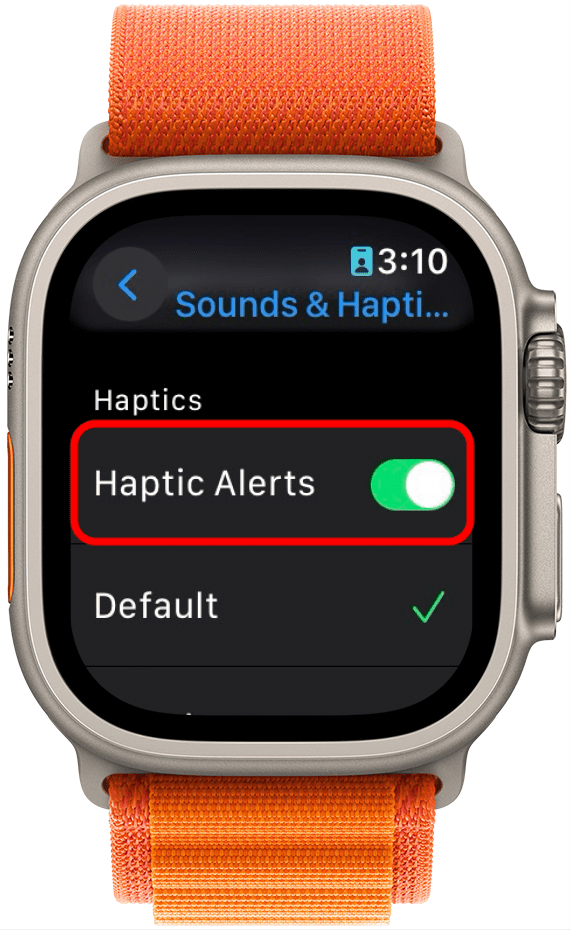
- Scroll down and select Prominent to make your Apple Watch vibrations more noticeable.
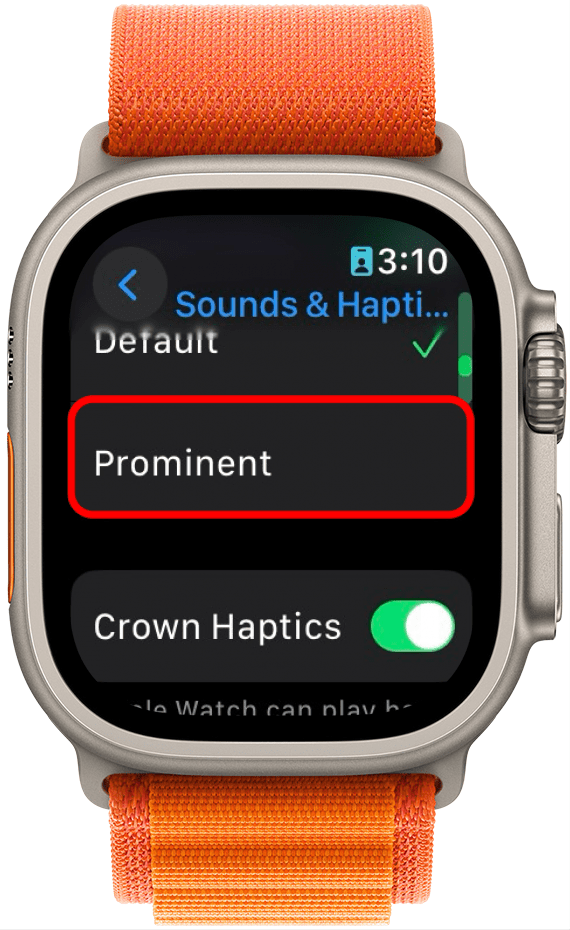
How to Turn Off Sound on Apple Watch Using a Focus
In addition to being muted, perhaps you don’t want your watch to even vibrate during a meeting. Here’s how to turn off sound on Apple Watch using a Focus:
- Press the side button to open the Control Center.
- Scroll and tap the Do Not Disturb button.
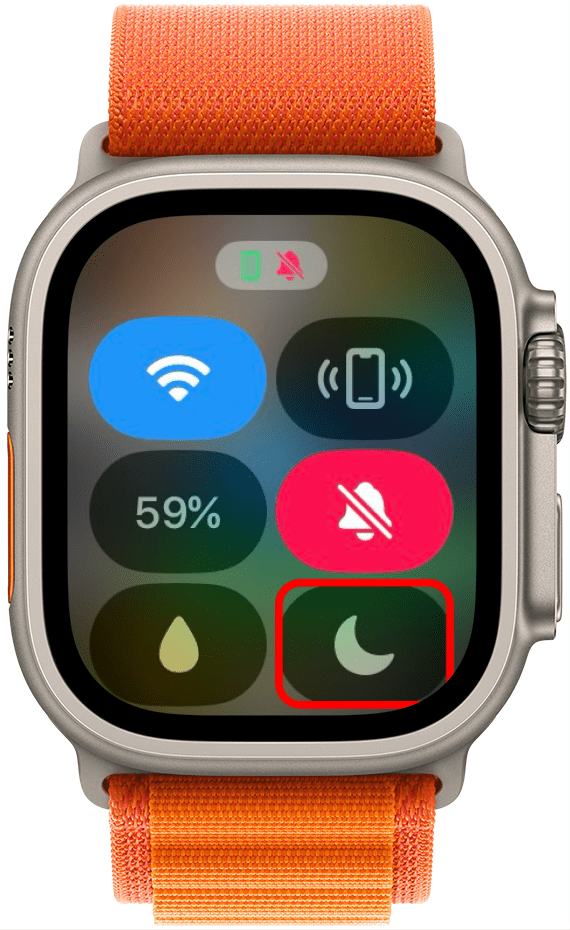
- Select a Focus.
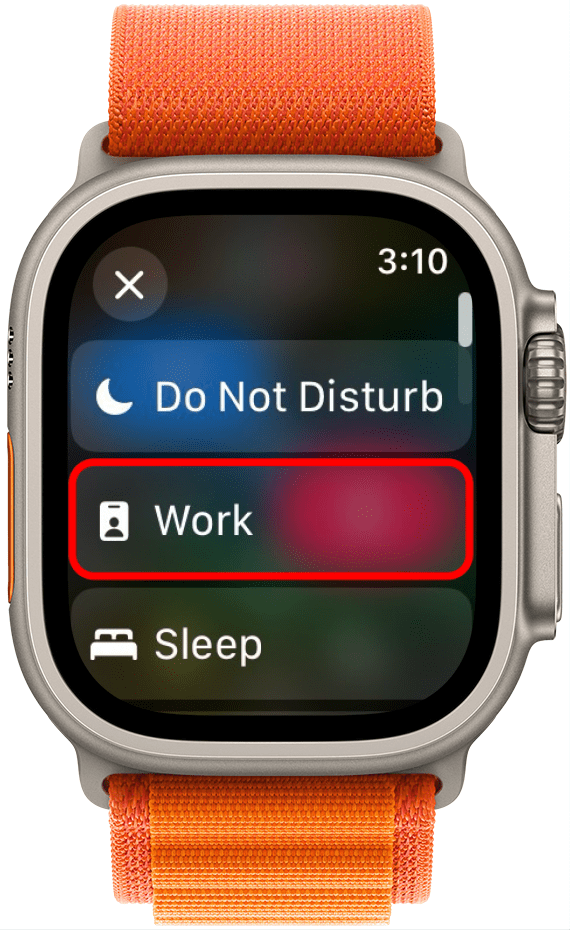
- You can choose between On, On for 1 hour, On until tomorrow morning, or On until I leave.
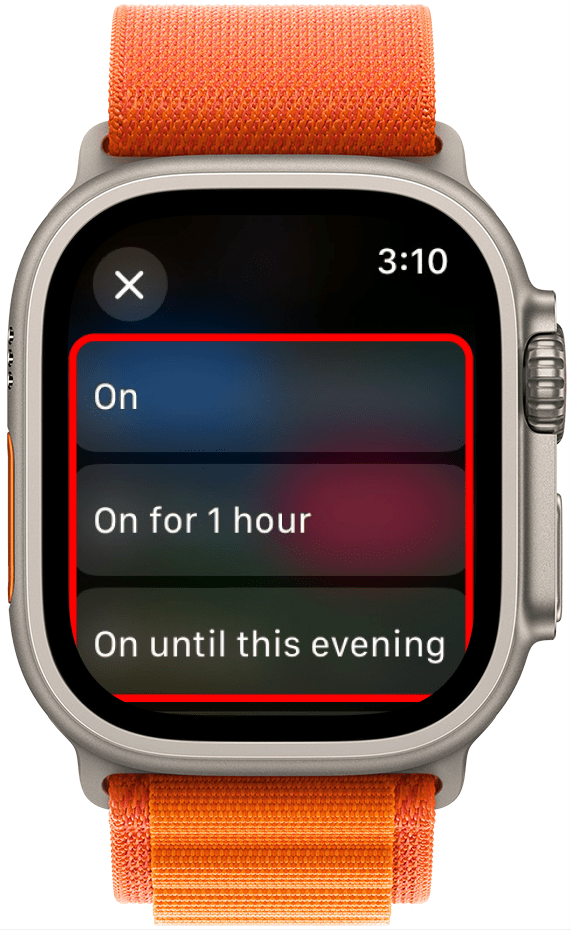
You may want to avoid selecting On. This would stop your watch from vibrating or ringing for calls or notifications until you finally remember to turn your Focus off. If you think you need your Focus on for more than an hour, it’s best to instead pick On until tomorrow morning or On until I leave.
How to Use a Focus on the Apple Watch & iPhone at the Same Time
It can be embarrassing if you put your iPhone in Do Not Disturb mode, but forget about your Apple Watch or vice versa. To avoid having your watch ring or vibrate when your iPhone is in Do Not Disturb Mode, make sure you have Mirror iPhone enabled in your Apple Watch's Do Not Disturb settings.
- Open the Watch App on your iPhone.
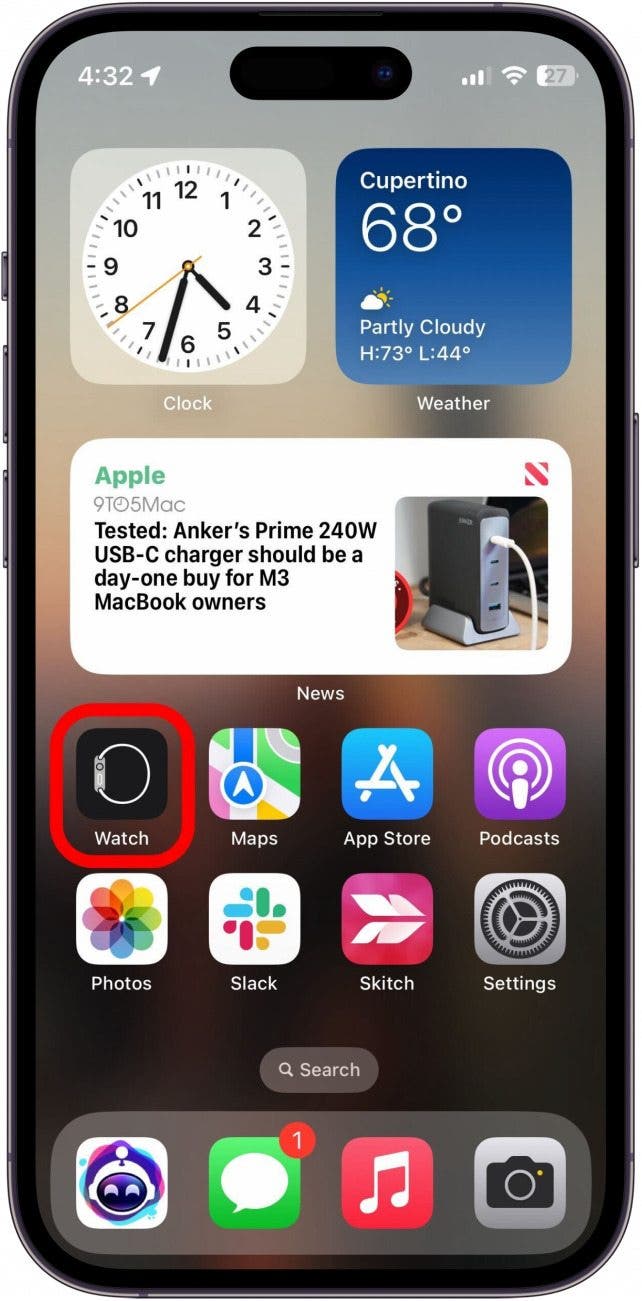
- Tap General.
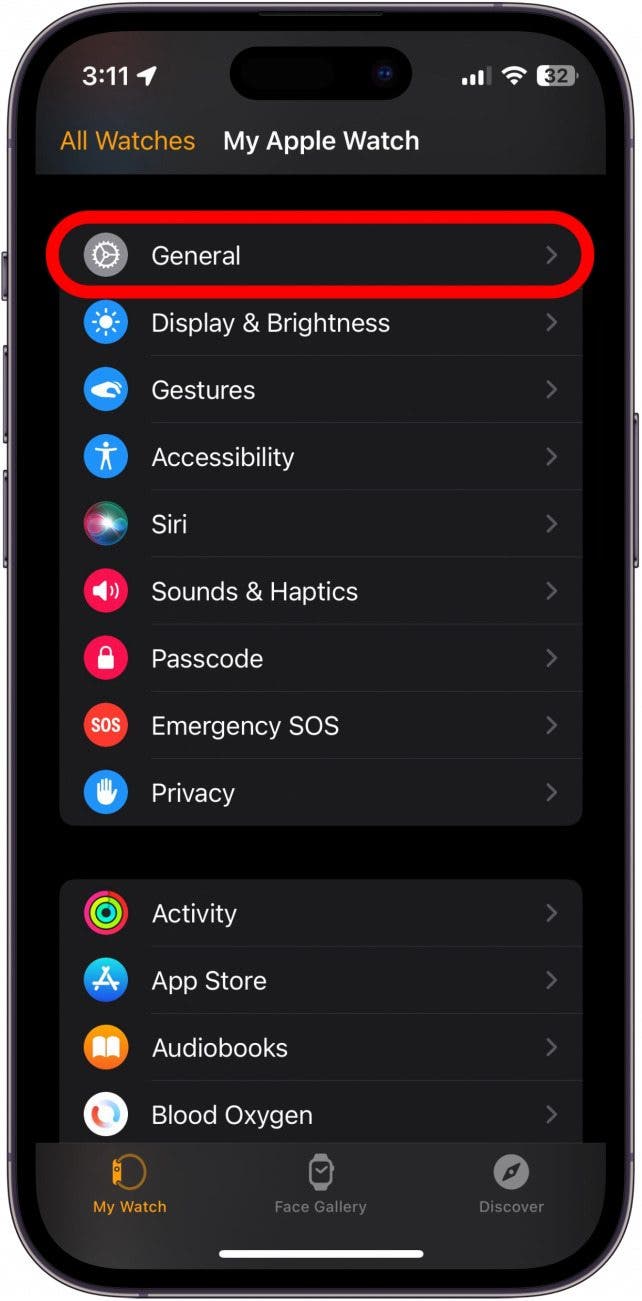
- Tap Focus.
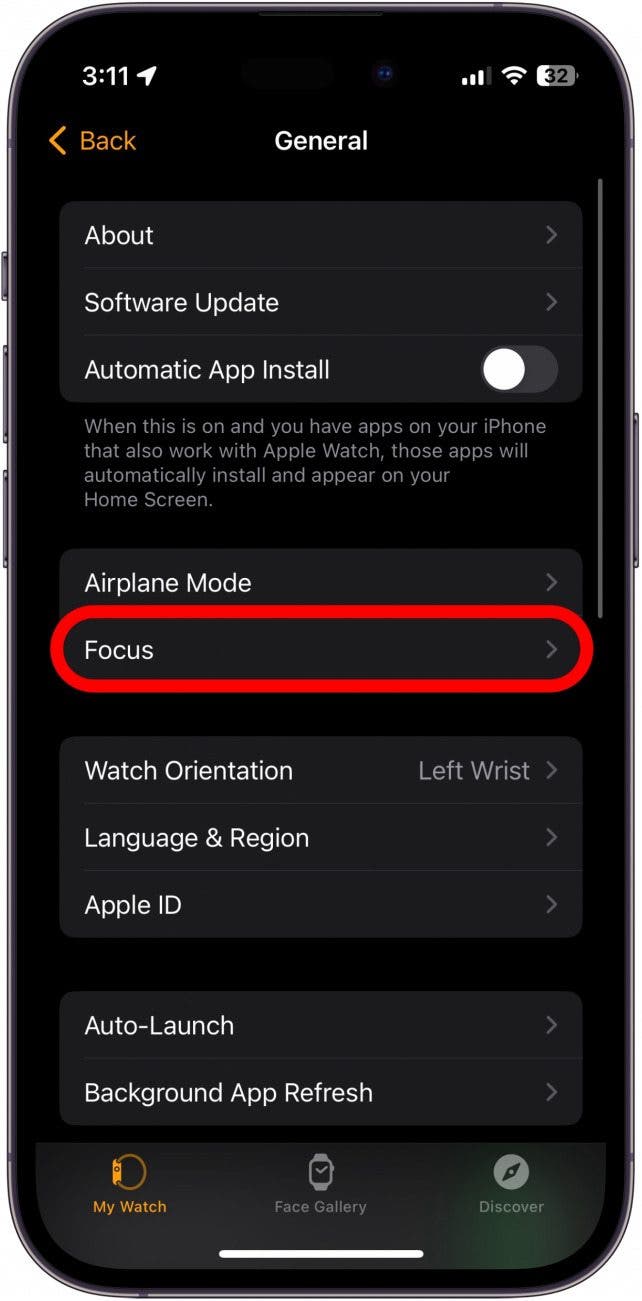
- Tap Mirror iPhone to turn it on (the toggle will turn green).
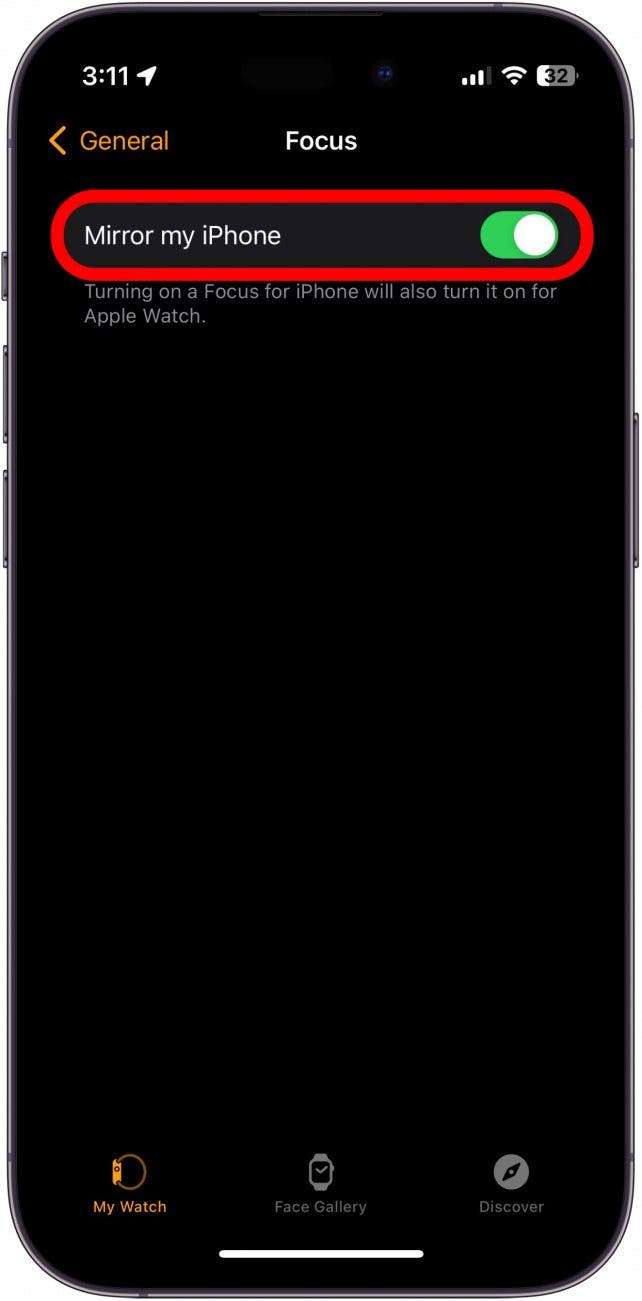
Now you know the various way you can silence your Apple Watch. Make sure to review this tips on how to make sure your Apple Watch vibrates for calls and texts. Next, learn how to use all the icons in your watch's Control Center!
FAQ
- What is Theater mode on Apple Watch? Theater mode automatically activates Silent mode so that notifications will not make sounds but be delivered quietly instead. In addition, it turns off Raise to Wake and Always On Display so that your Apple Watch screen does not light up when receiving notifications or when you raise your wrist. This is to prevent your Apple Watch from disturbing yourself and others when in a movie theater.
- What does Silent mode do on Apple Watch? Silent mode simply turns off sounds on your Apple Watch. It differs from Theater mode in that your watch will still light up when a notification comes through or if you raise your wrist. However, you won't hear any notification sounds, only vibrations.
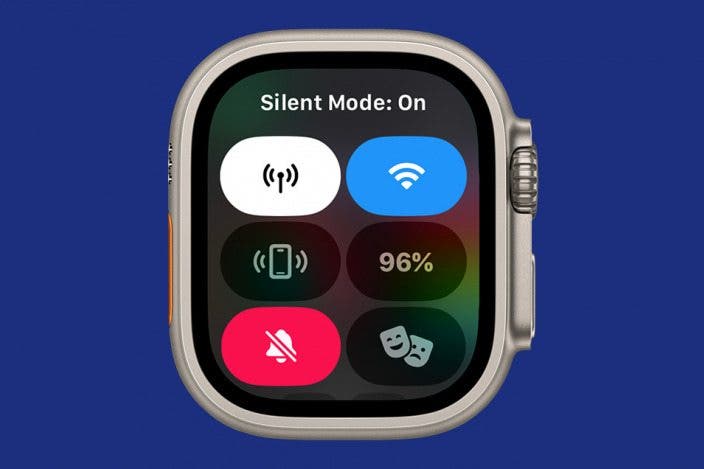

 Rachel Needell
Rachel Needell
 Rhett Intriago
Rhett Intriago
 Amy Spitzfaden Both
Amy Spitzfaden Both
 Nicholas Naioti
Nicholas Naioti
 Olena Kagui
Olena Kagui
 Cullen Thomas
Cullen Thomas








 Susan Misuraca
Susan Misuraca