How to Mute Apple Watch with a Simple Gesture


Have you ever had an alert go off on your Apple Watch that took you just a little too long to turn off? Here's how to enable Cover to Mute on your Apple Watch, so you can turn off alerts without having to even look at your watch! This is a good tip to use if you just want to mute alerts as needed instead of putting your Watch on Silent Mode.
Why You'll Love This Tip
- Quickly mute your Apple Watch with a very simple and natural movement.
- Turn on Cover to Mute to silence your Apple Watch without having to look at it or tap any buttons.
How to Silence Your Apple Watch with Cover to Mute
System Requirements
This tip was performed on an iPhone 15 Pro running iOS 18.5 and an Apple Watch Series 9 running watchOS 11.5. Learn how to update to the latest iPhone and Apple Watch software.
How do you silence an Apple Watch? Once you enable Cover to Mute, you will be able to silence your Apple Watch by covering it with your palm. Note that if you use this tip while receiving an incoming call, the watch will be muted but may still vibrate if those settings are enabled. If you like learning cool tips about your Apple devices, be sure to sign up for our free Tip of the Day newsletter! So, where is Cover to Mute on Apple Watch?
That's how to mute notifications on Apple Watch by enabling Cover to Mute. As the directions under the toggle state, you'll be able to mute an alert on your Apple Watch by covering the face with your palm for three seconds. Your watch will confirm the mute action with a small vibration. Having Cover to Mute enabled will allow you to quickly silence an alert without needing to press anything on your Apple Watch! Next, find out how to ring your phone from your Apple Watch.
Every day, we send useful tips with screenshots and step-by-step instructions to over 600,000 subscribers for free. You'll be surprised what your Apple devices can really do.

Hallei Halter
Hallei is a 2018 graduate of Maharishi University of Management with a BFA in Creative & Professional Writing. She's currently working on a novel about people using witchcraft to clean their houses.
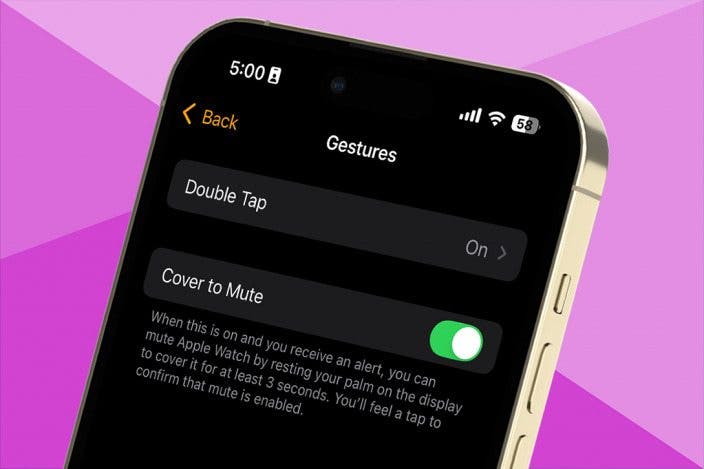

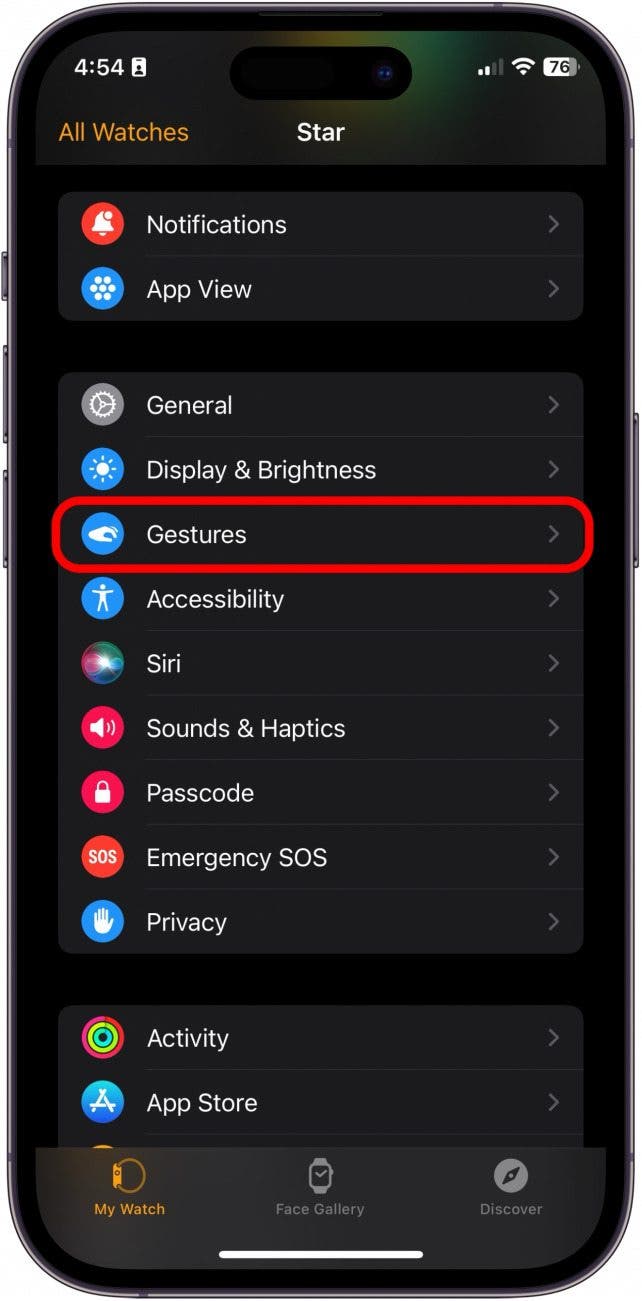
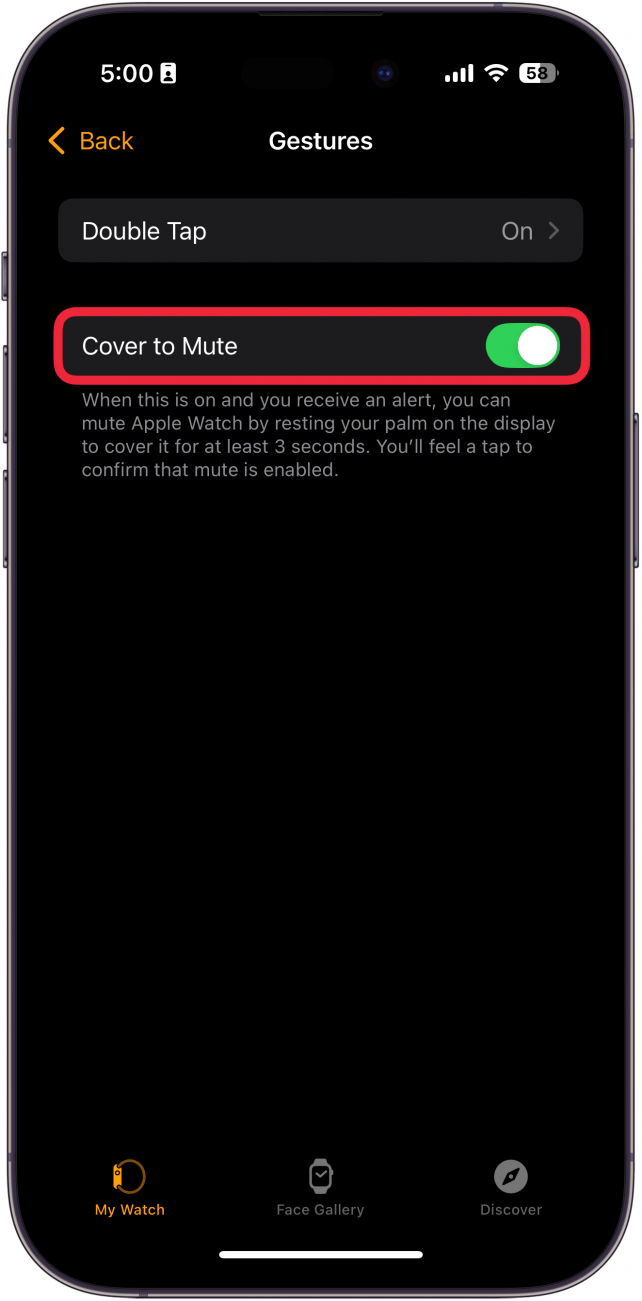

 Rhett Intriago
Rhett Intriago
 Rachel Needell
Rachel Needell


 Olena Kagui
Olena Kagui

 Amy Spitzfaden Both
Amy Spitzfaden Both


 August Garry
August Garry

 Leanne Hays
Leanne Hays

 Kenya Smith
Kenya Smith
