Why Does Do Not Disturb Keep Turning On Randomly on My iPhone


What to Know
- There are several reasons why your Do Not Disturb Focus is randomly turning on, including Focus Lock Screens and location settings.
- Learn how to turn off Do Not Disturb and Focus mode and prevent them from turning on automatically.
Why is your Do Not Disturb or Focus mode turning on by itself on your iPhone? Do Not Disturb and Focus modes can be connected to Lock Screens or turned on automatically based on location and iPhone usage, so it's easy to turn them on accidentally. Learn how to turn Focus mode off and keep it from turning on by itself to avoid missing important notifications!
Why Does Do Not Disturb Keep Turning On Randomly?
Do Not Disturb, nicknamed DND, is a Focus mode that prevents all or select contacts and apps from sending notifications to your phone. There are several reasons why Do Not Disturb or another Focus mode might turn on randomly and cause you to miss important notifications. Understanding them can help you adjust your settings and prevent this from happening again.
- If you set a Lock Screen for a Focus mode, it is easy to accidentally change your Lock Screen while your phone is in your pocket, which can unintentionally activate a Focus mode. It happens just like a pocket dial.
- You may have selected a schedule for a focus mode that goes on at a certain time of day, at a specific location, or when you use a particular app. If the same focus mode keeps turning on randomly, check the settings to ensure you don't have any smart activation features toggled on.
- Many users running iOS 16.2 and iOS 16.3 experienced their Sleep focus mode turning off randomly during the night. Bugs like this can occur and are often fixed in the next software update, so we recommend keeping your iPhone up to date to keep everything working as it should. The latest version of iOS is iOS 26.
- If you have shared a Focus mode across devices, you could be accidentally turning Focus mode on them without realizing it. I've had mine turn on when a cat walked across my MacBook keyboard.
How to Turn Off Do Not Disturb & Focus Modes & Check Your Focus Mode Settings
If Do Not Disturb keeps turning on, or a Focus mode is turned on randomly, the first step to take is to turn it off. Here’s how to turn off Do Not Disturb and Focus modes on an iPhone:
- Swipe down from the top right corner of your Home Screen to open the Control Center. (Swipe up from the bottom of the screen if you have an older phone with a Home button.)

- Tap the name of your Focus mode.
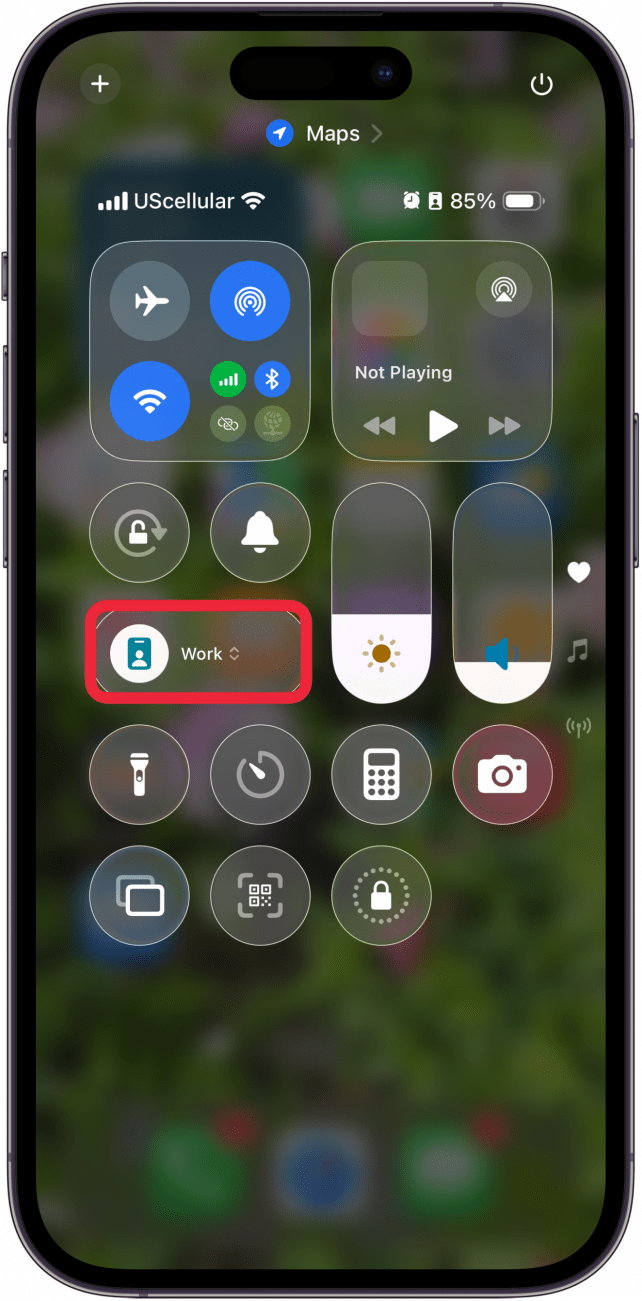
- Tap the Focus mode that’s on to turn it off.
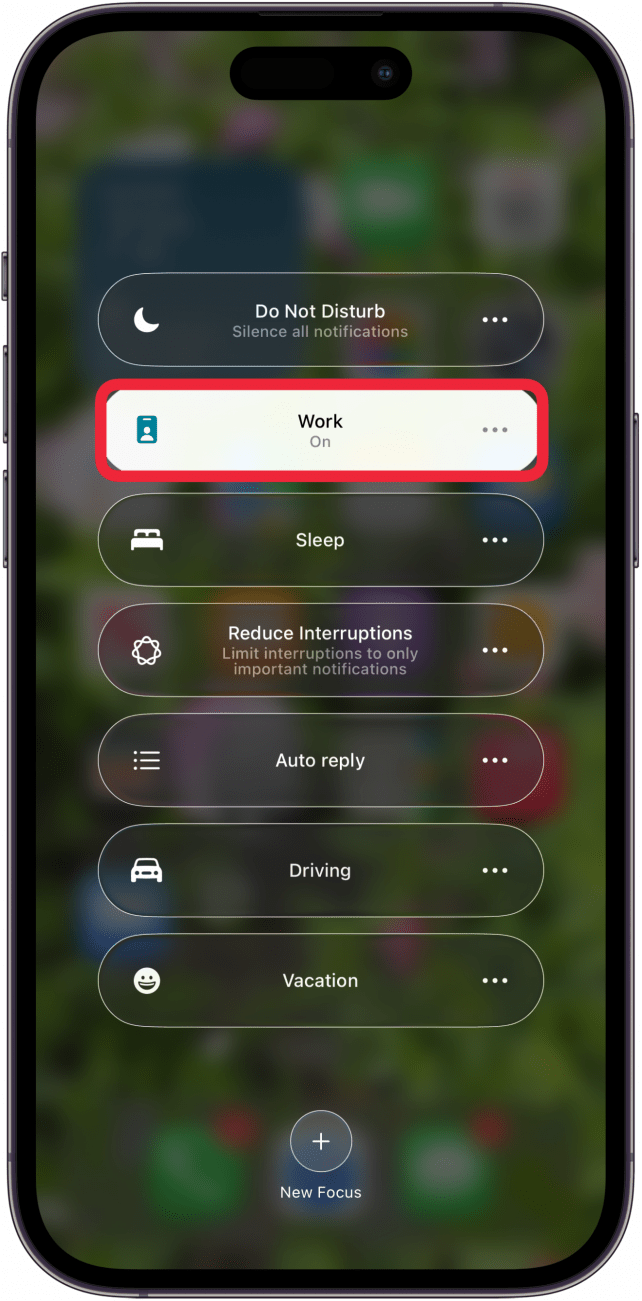
- Tap the More menu (three dots) to open that Focus mode’s settings.

- Tap Settings.

- Check to see if you have a Lock Screen set up for that Focus mode. If you do have one, you can remove it by tapping the - icon next to it to avoid accidentally turning it on in your pocket.
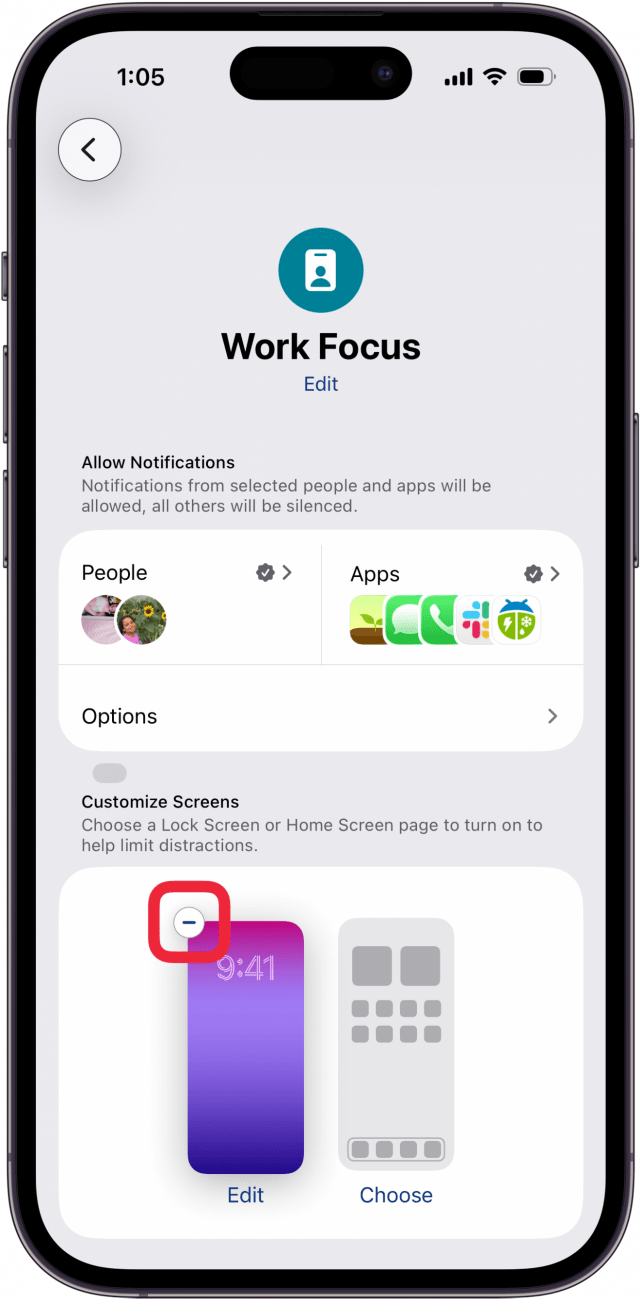
- Next, check under Set a Schedule to see if you have any schedules or Smart Activations toggled on; they are only active if they say On. Tap On.
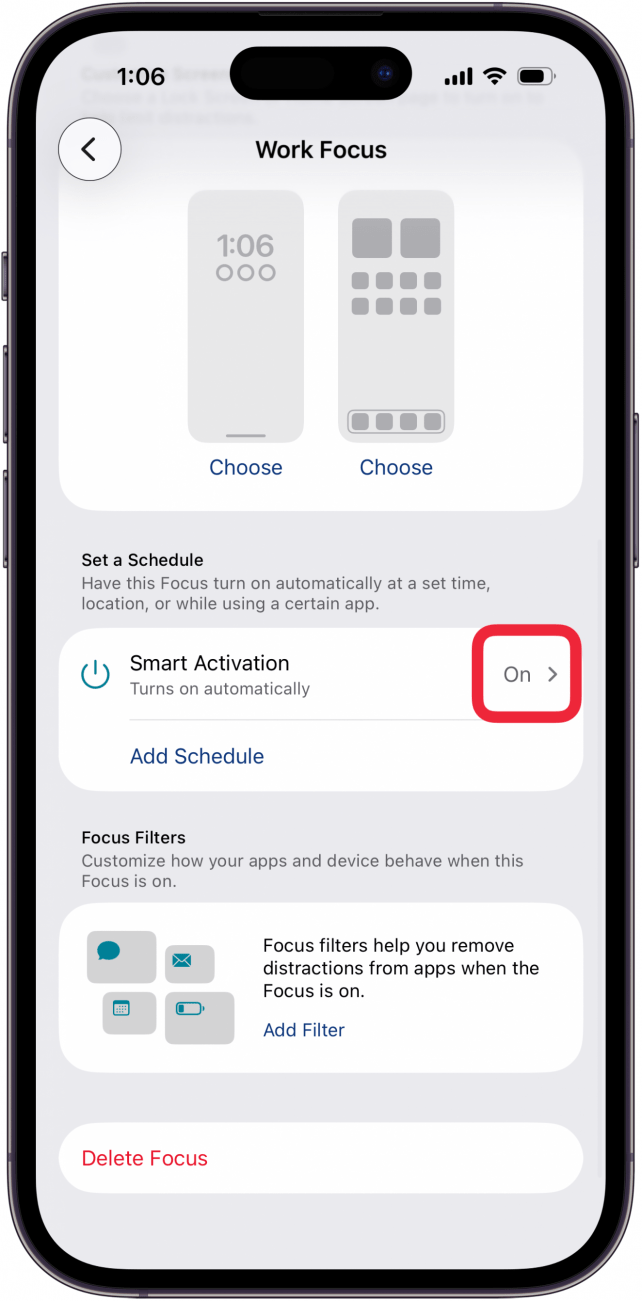
- Toggle off Smart Activation.
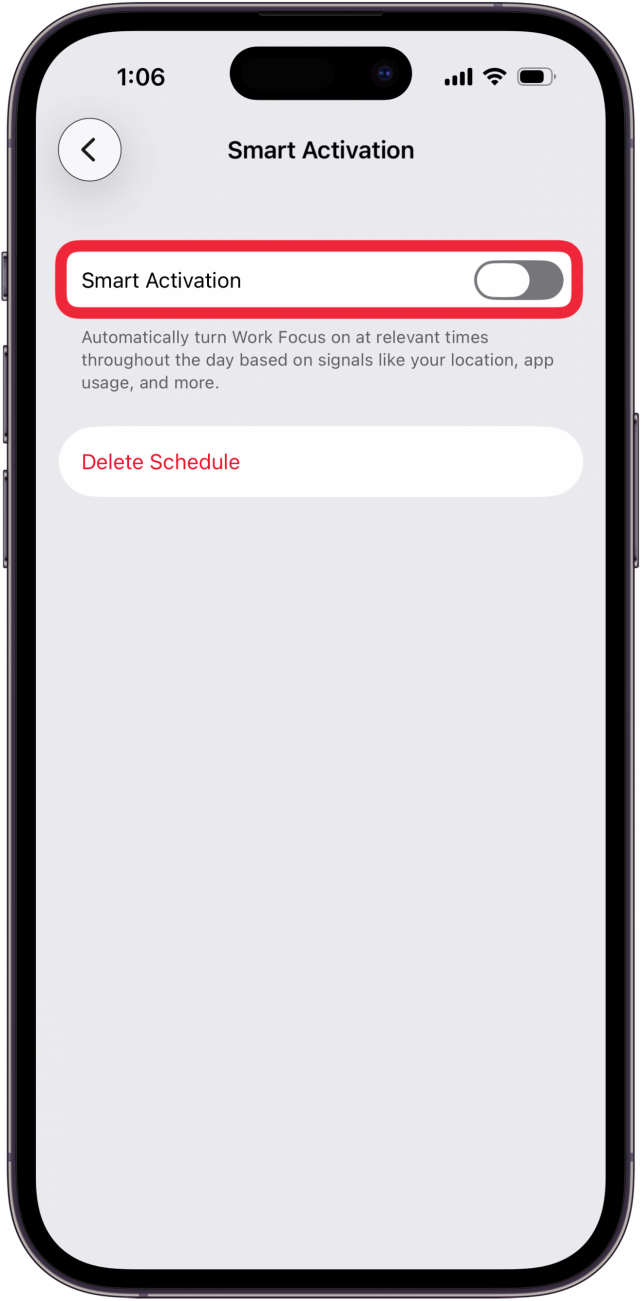
- If they seem to be activating even though they are toggled off and are labeled Off, you may want to tap on them and then select Delete Schedule to get rid of them for good.

- If nothing else helps and you would rather not have a Focus mode than deal with a faulty one, scroll to the very bottom and tap Delete Focus. You can always create a new Focus mode from scratch.
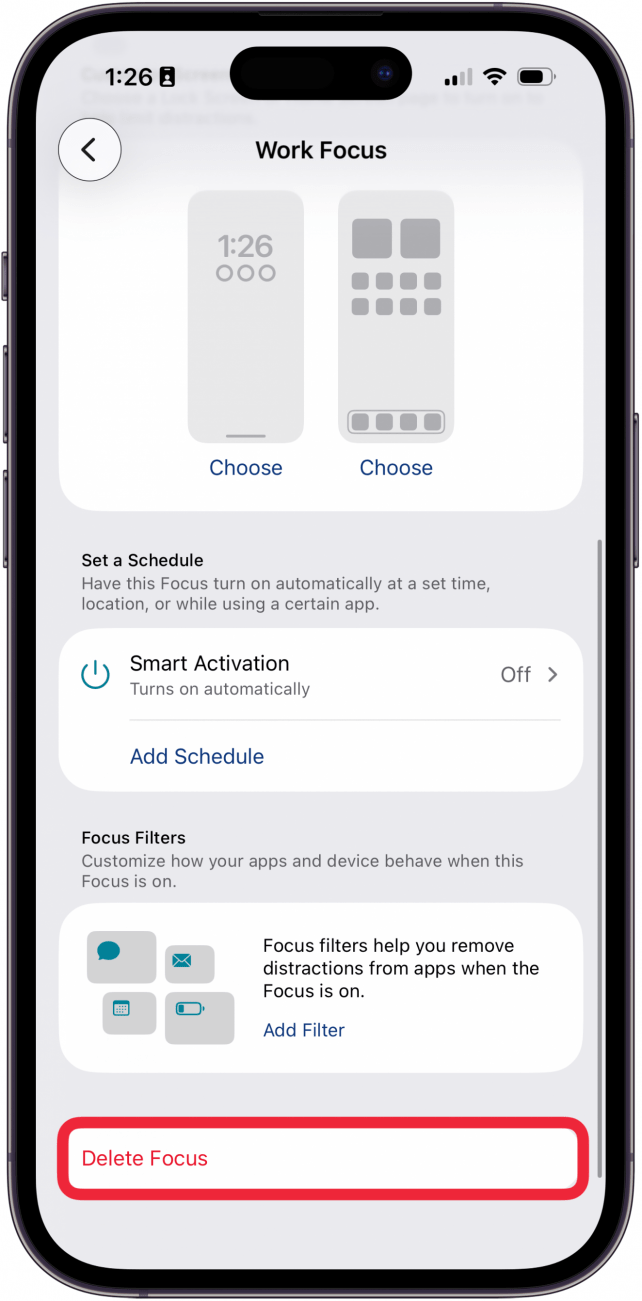
The steps for how to turn off Do Not Disturb on an iPhone running older software are the same as above, except that Do Not Disturb is the only Focus mode available on iOS 14 and earlier. You also can only customize Focus modes if you are running iOS 15 or later. For more Focus mode tutorials, sign up for our free Tip of the Day newsletter.
FAQ
- Why isn't Focus mode working? If a Focus mode is not working, it may be because some apps are selected under Allowed Notifications, or you may have the wrong Focus mode on. Here's how to fix it when Focus mode isn't working!
- Can you turn on Focus mode for specific people? Yes. You can create a custom Focus mode to allow only certain people or apps to send you notifications while the mode is on.
- What happens when you share Focus status on an iPhone? If you opt to share Focus status on an iPhone, then other Apple users will be able to see if you are using a Focus mode when they message you. This can help minimize distractions as your contacts will see that you are busy.
Top image credit: Elena.Katkova / Shutterstock.com

Olena Kagui
Olena Kagui is a Feature Writer at iPhone Life. In the last 10 years, she has been published in dozens of publications internationally and won an excellence award. Since joining iPhone Life in 2020, she has written how-to articles as well as complex guides about Apple products, software, and apps. Olena grew up using Macs and exploring all the latest tech. Her Maui home is the epitome of an Apple ecosystem, full of compatible smart gear to boot. Olena’s favorite device is the Apple Watch Ultra because it can survive all her adventures and travels, and even her furbabies.
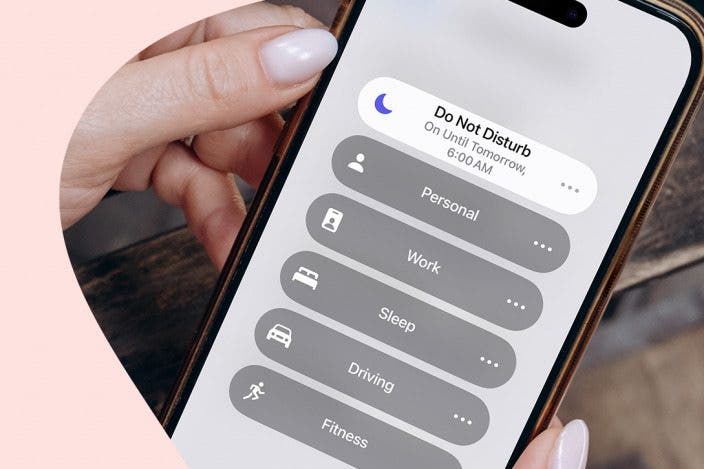

 Rhett Intriago
Rhett Intriago
 Rachel Needell
Rachel Needell
 Olena Kagui
Olena Kagui
 Nicholas Naioti
Nicholas Naioti











 Susan Misuraca
Susan Misuraca