How to Share Focus Modes across Devices


Focus modes let you customize different Do Not Disturb settings when you don't want to be bothered by notifications and messages. So why are you still getting notifications on your iPad when you turn on Focus for your iPhone? We'll show you how to turn on Share Across Devices in Focus mode with this quick setting.
Why You'll Love This Tip:
- Sync Focus across all of your devices instead of setting it individually on each one.
- Alternatively, you can turn this setting off if you want to set Focus modes on one device at a time.
How to Share Focus Across Devices
System Requirements
This tip works on iPhones running iOS 16 or later. Find out how to update to the latest version of iOS.
What is Share Across Devices? When you enable this setting, your Focus will be activated not only on your iPhone, but also on your iPad, Mac, and Apple Watch, as long as they are all signed into the same Apple ID. By default, Share Across Devices under Focus should be enabled, but if you're still getting notifications or messages on some devices when Focus mode is enabled on another, use the steps below to set Focus to sync across your devices. To learn more about Apple's best productivity features, check out our Tip of the Day newsletter. Now, here's how to turn on Share Across Devices.
- Open the Settings app.
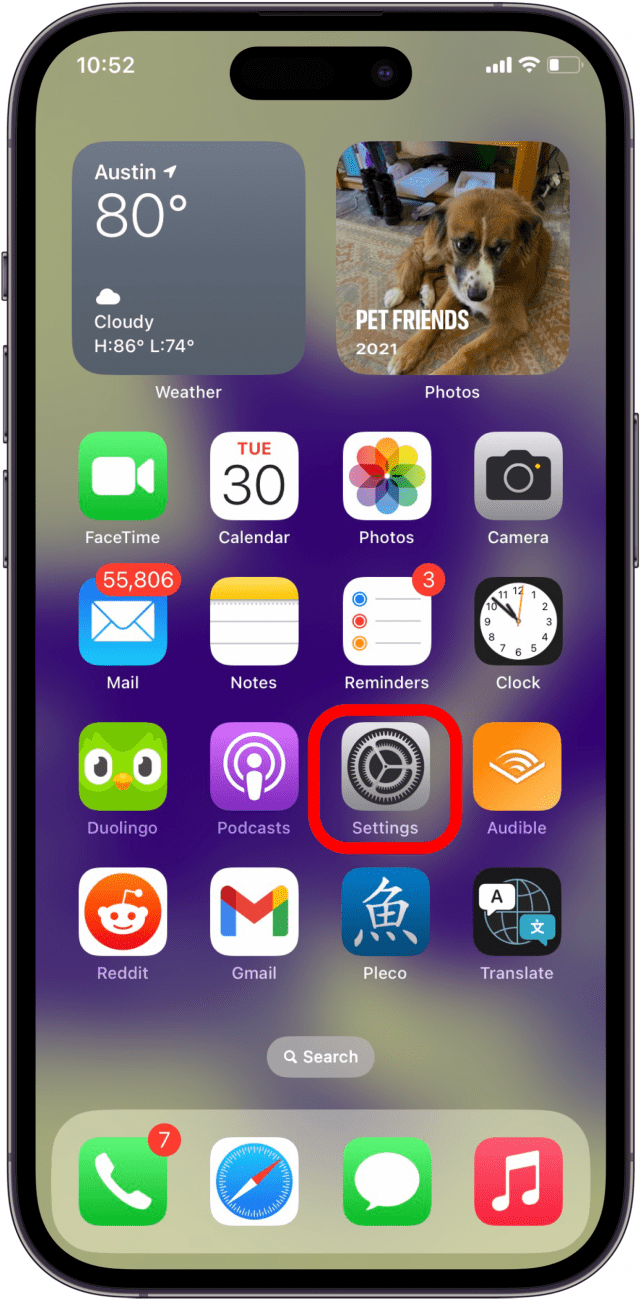
- Scroll down and tap on Focus.
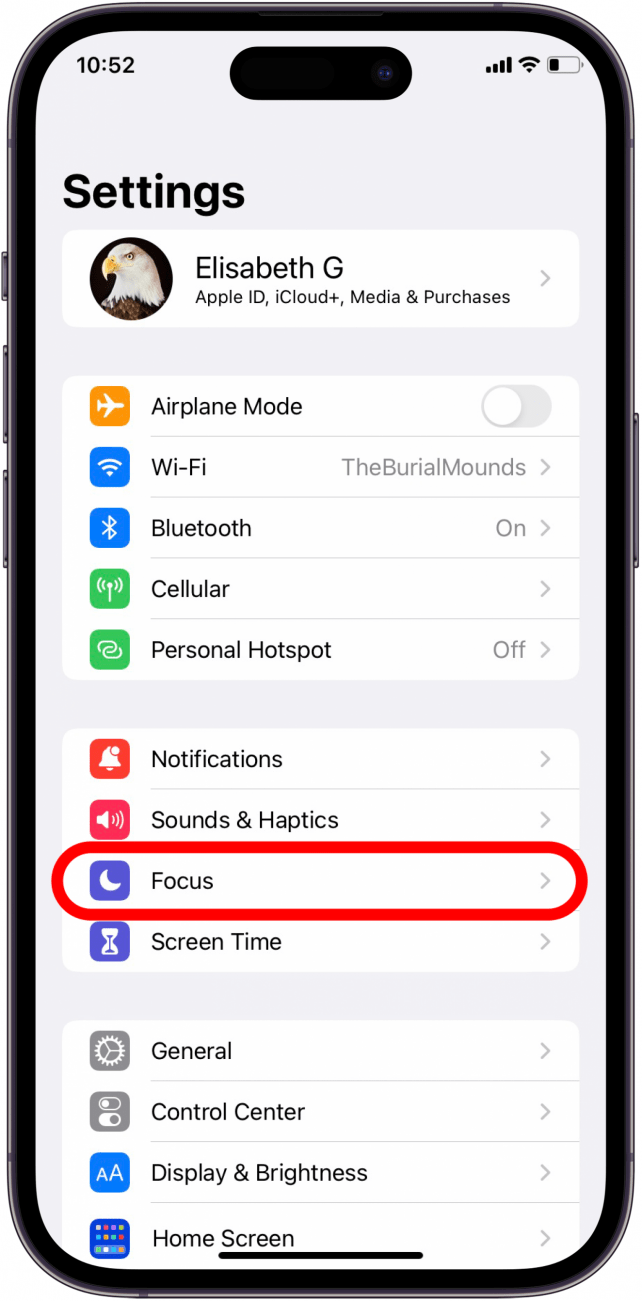
- Tap the Share Across Devices toggle to enable the feature. The toggle will be green when enabled.
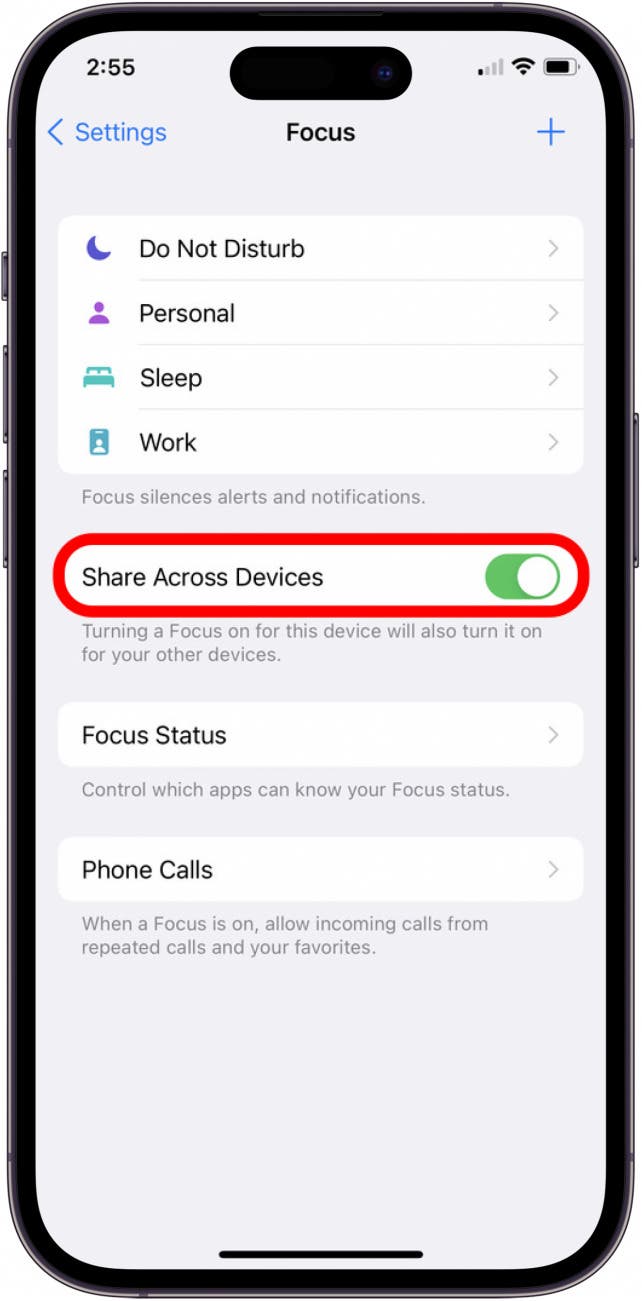
Note
When you sync Focus across devices, it may seem like Do Not Disturb turns on randomly. Make sure to check your Focus settings so that you are in control of when, where, and how your Focus mode is on.
That's how to share Focus across devices! Now the notifications for all of your iCloud-linked devices will be filtered by the Focus mode you set on one device. You can also set specific contacts to receive an iMessage auto reply when they text you. Next, learn how to allow notifications in Focus mode.
Every day, we send useful tips with screenshots and step-by-step instructions to over 600,000 subscribers for free. You'll be surprised what your Apple devices can really do.

August Garry
August Garry is an Associate Editor for iPhone Life. Formerly of Gartner and Software Advice, they have six years of experience writing about technology for everyday users, specializing in iPhones, HomePods, and Apple TV. As a former college writing instructor, they are passionate about effective, accessible communication, which is perhaps why they love helping readers master the strongest communication tools they have available: their iPhones. They have a degree in Russian Literature and Language from Reed College.
When they’re not writing for iPhone Life, they’re reading about maritime disasters, writing fiction, rock climbing, or walking their adorable dog, Moosh.
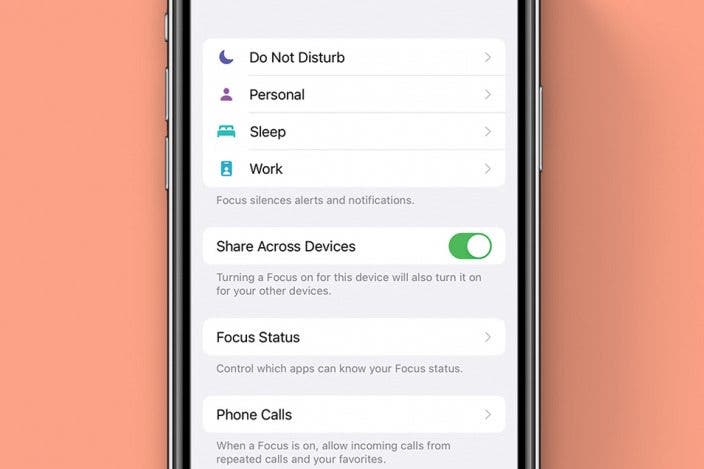
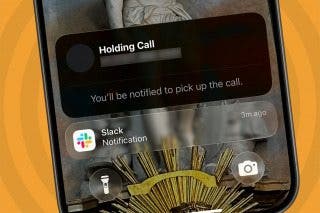
 Rhett Intriago
Rhett Intriago
 Amy Spitzfaden Both
Amy Spitzfaden Both

 Rachel Needell
Rachel Needell

 Olena Kagui
Olena Kagui
 Cullen Thomas
Cullen Thomas




 Leanne Hays
Leanne Hays


