How to Fix iPhone Front Camera Not Working


What to Know
- If your iPhone’s front facing camera isn’t working, glitching, blurring, shaking, or showing a black screen, try these troubleshooting steps.
- Clean your iPhone front camera, force quit the Camera app, restart your iPhone, check your storage, and update your iPhone.
Is your iPhone front camera not working? We can help! There are several reasons why your iPhone’s front-facing camera is glitching, blurring, shaking, or showing a black screen. I’ll walk you through the troubleshooting steps and correct camera settings to fix your front camera.
How to Fix Front Camera Not Working iPhone
Did you open the Camera app and switch from the back camera to the front just to see a black screen? It happens! Here's how to fix your iPhone's front-facing camera not working:
1. Force Quit the Camera App
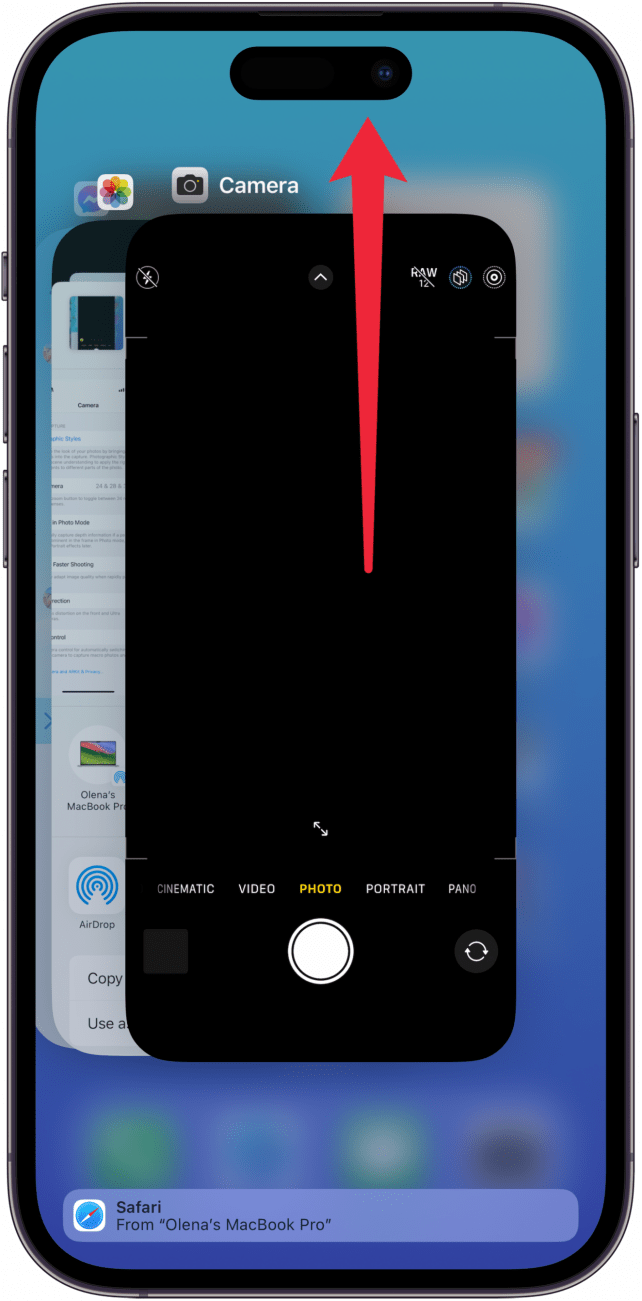
Swipe up from the bottom of your display and swipe up over the Camera app to force quit it. This will fix any random glitches that your Camera app may be experiencing.
2. Restart Your iPhone
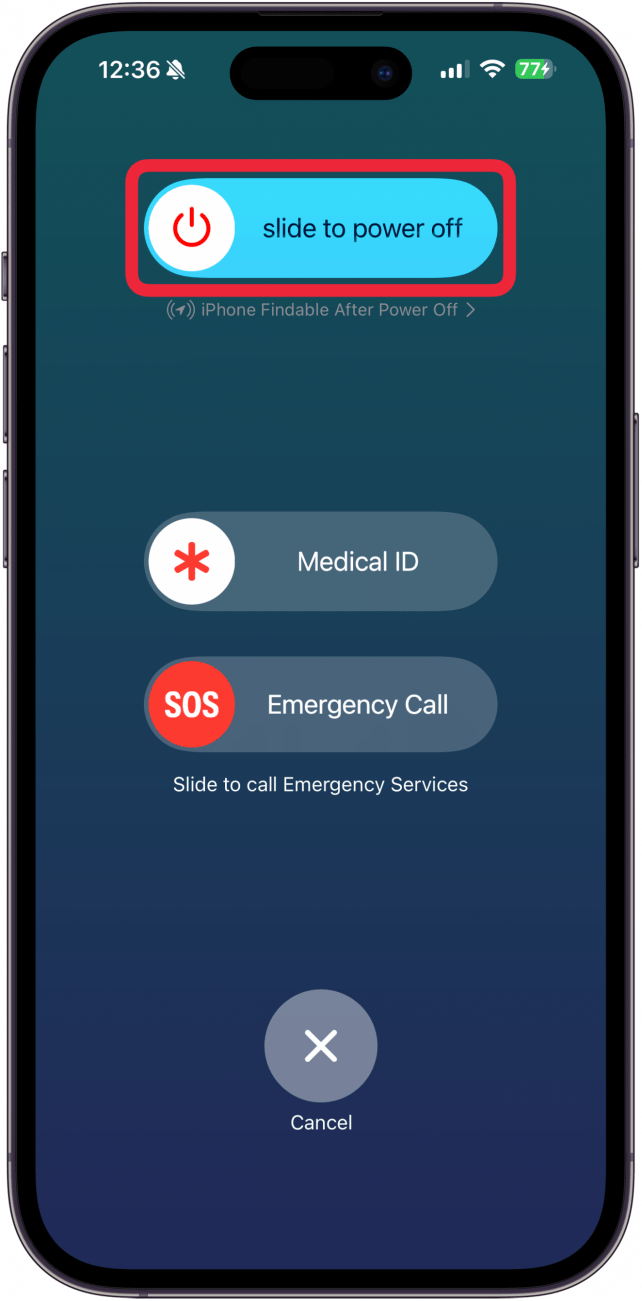
If your front camera is still not working, try restarting your iPhone next. Hold in the Side and volume up buttons simultaneously until you see the ‘slide to power off’ slider. This will reset your phone and can help it function as it should.
3. Check for Screen Damage
Any cracks or other damage to your iPhone display could result in problems with the front camera. If you do notice any physical problems, you’ll have to take your iPhone to an Apple Authorized Service Provider. If you have AppleCare+, fixing your iPhone screen could cost as little as $29.
4. Clean Your Front Camera Lens
While your iPhone is restarting, make sure there are no fingerprints, dirt, or debris on the front camera lens. Be very careful cleaning your iPhone’s lenses. Use a dry microfiber or another type of lint-free cloth to wipe the lenses gently.
Warning
Avoid using paper towels, toilet paper, or other materials with harsh fibers like wood pulp. Do not use any chemical cleaners.
5. Make Sure Your Storage Isn’t Full
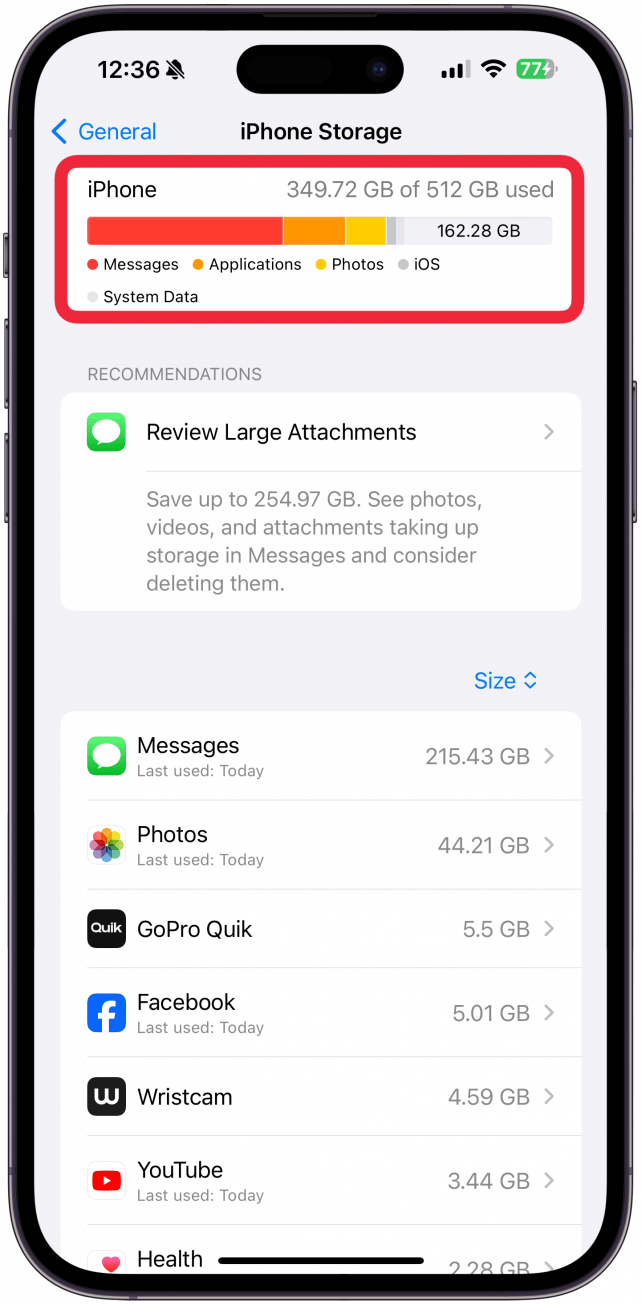
Lack of free storage can cause several issues, including causing your Camera app to crash. So if you are unable to take photos or your screen is black, and the previous steps haven't worked, check your storage next. If it is full, check out our tips on optimizing your iPhone storage.
Now you know how to fix your iPhone front camera! For more great iPhone tutorials, check out our free Tip of the Day.
Best Settings: Mirror Front Camera On or Off?
Adjusting your Camera settings can help your Camera app work better. People often wonder, what does mirror front camera mean? Basically, when you look in the mirror, you see your reflection backwards. That's why sometimes a selfie looks weird, because the camera doesn't mirror the image, so you see yourself the way others see you rather than how you see yourself. I like to turn the iPhone mirror front camera feature on so that my selfies look the way I expect them to look based on what I see when I look in the mirror, but this is a personal preference.

Other Camera settings that I recommend turning on are Lens Correction, Macro Control, Grid, Level, View Outside the Frame. I also recommend keeping Prioritize Faster Shooting off because it can lower the overall quality of your images. I also like to toggle all my Preserve Settings off so that I have a clean slate every time I open the Camera app. However, all of these are just preferences, and you might prefer to try something different.
Now you know what steps to take if you experience your iPhone front camera not working. You might also want to check out our general iPhone camera not working tips.
FAQ
- Why is my front camera not working in third-party apps? Make sure that your Camera’s privacy settings aren’t preventing you from accessing the Camera app.
- How do you get water out of the front camera? If you get water in your camera lenses, you should contact an Apple Authorized Service Provider. Attempting to fix it yourself could result in more damage.
- Why is my iPhone screen black? If you see the iPhone Black Screen of Death, you may have to force restart your iPhone. If that doesn’t work, you may need to contact Apple Support.

Olena Kagui
Olena Kagui is a Feature Writer at iPhone Life. In the last 10 years, she has been published in dozens of publications internationally and won an excellence award. Since joining iPhone Life in 2020, she has written how-to articles as well as complex guides about Apple products, software, and apps. Olena grew up using Macs and exploring all the latest tech. Her Maui home is the epitome of an Apple ecosystem, full of compatible smart gear to boot. Olena’s favorite device is the Apple Watch Ultra because it can survive all her adventures and travels, and even her furbabies.
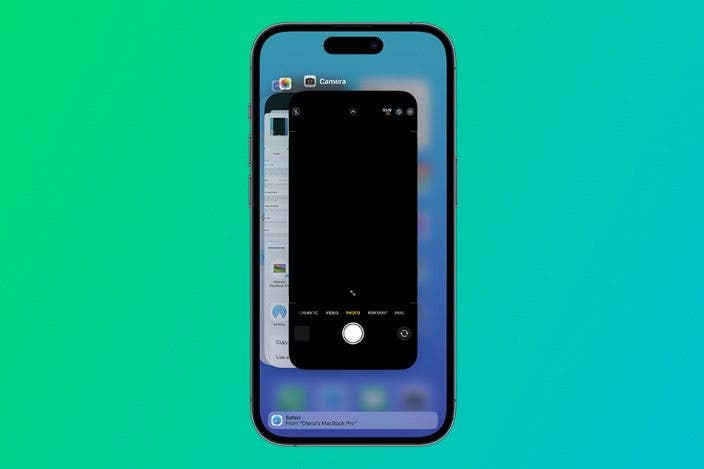

 Amy Spitzfaden Both
Amy Spitzfaden Both
 Olena Kagui
Olena Kagui



 Rhett Intriago
Rhett Intriago



 Rachel Needell
Rachel Needell
 Leanne Hays
Leanne Hays




 August Garry
August Garry