No Location Found on iPhone? How to Fix It Fast!


What to Know
- If the location is wrong on your iPhone, turning on Precise Location can help.
- You should also double check that your date and time settings are correct.
- If all else fails, you can reset your location and privacy settings on your iPhone.
Navigation is one of the features I use most on my phone, so when my iPhone location is wrong, it's a huge problem. There are many reasons for the location to be wrong on your iPhone. In this article, we'll go over how to fix the wrong location or no location found on your iPhone.
System Requirements
These troubleshooting steps work on iPhones running iOS 17 or newer, but the following screenshots were captured using iOS 18. Find out how to update to the latest version of iOS.
How to Fix No Location Found on iPhone
Why would an iPhone show the wrong location? There can be many reasons ranging from not having cellular service to needing to update your iPhone software. If the location accuracy on your iPhone is off, try these initial fixes before checking the settings below.
First, install any iPhone software updates and available app updates for apps that aren't showing the correct location. You can also close apps showing the wrong location and then open them again. If this hasn't worked, turn Airplane Mode on for a minute, then turn it off again. Once you've checked these settings, ensure you have enabled Location Services in your iPhone location settings.
Note
If you think a weak Wi-Fi or cellular signal is causing your iPhone to show the wrong location, open the Settings app, tap Cellular, tap Cellular Data Options, then tap Voice & Data to see if any other signal options help your location accuracy.
1. Enable Precise Location
In order for your location to show correctly, any app on your iPhone needs access to Location Services. In addition to knowing how to allow location for apps on your iPhone, you'll also need to allow Precise Location for certain apps. For more great iPhone troubleshooting tutorials, check out our free Tip of the Day. Here's how to enable Precise Location if your iPhone location is wrong:
- Open the Settings app, and scroll down to Privacy & Security.
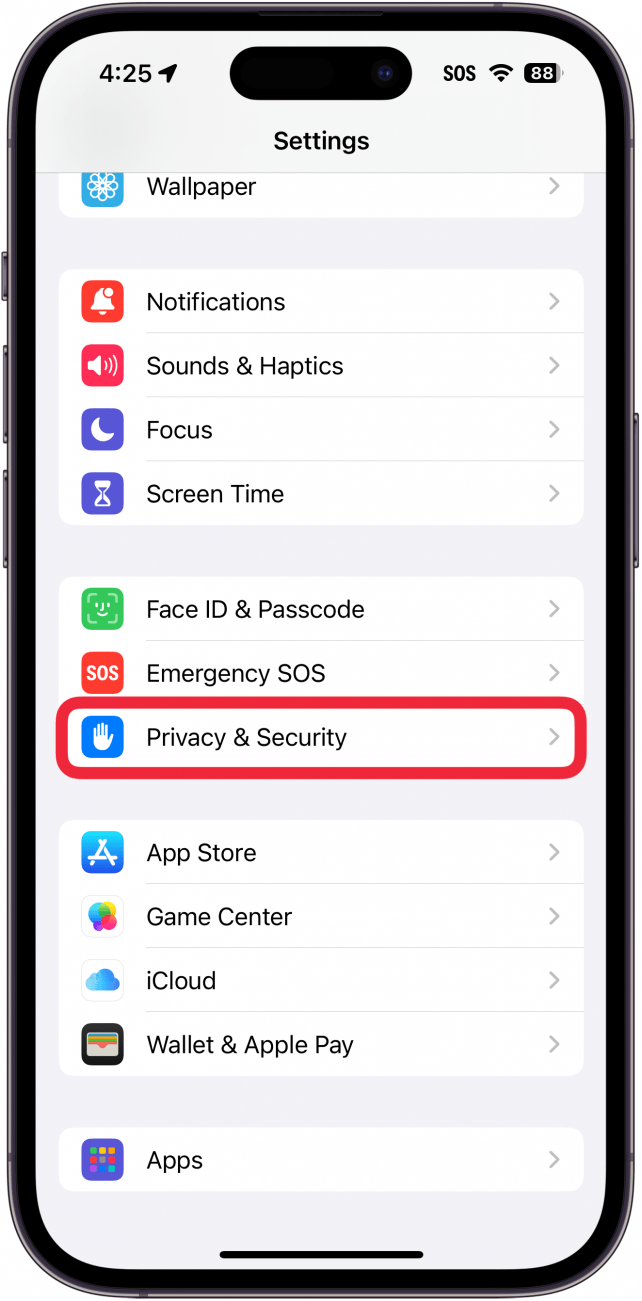
- Tap Location Services.
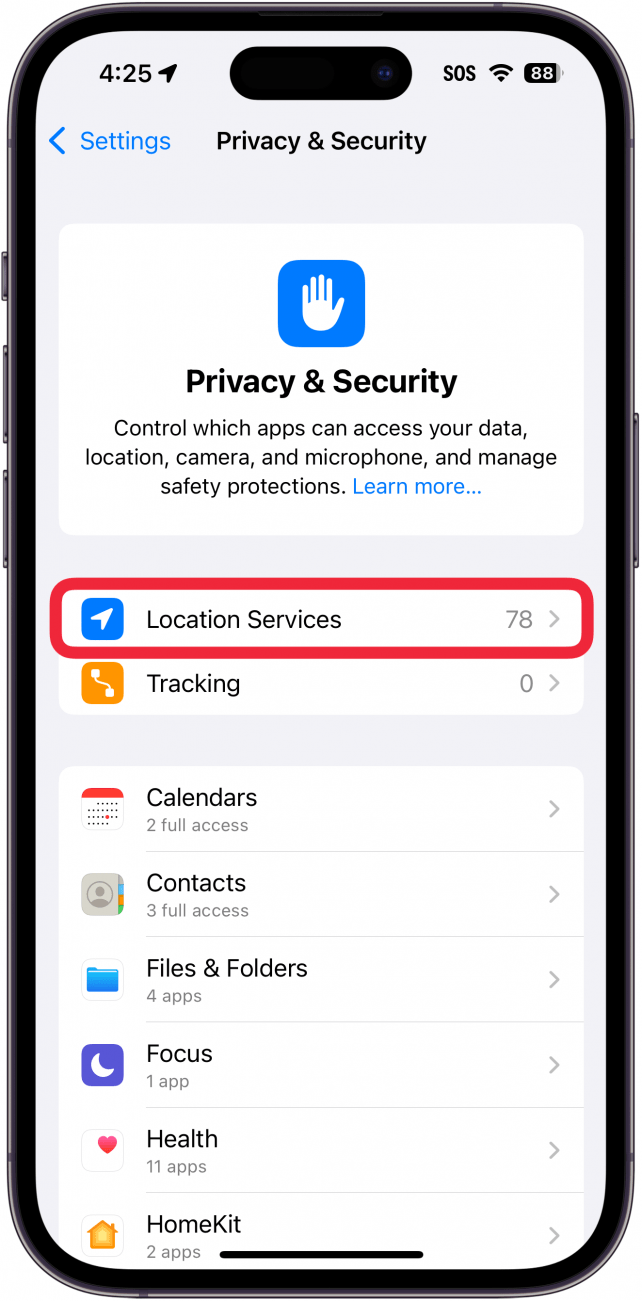
- Find the app that is displaying the wrong location. For this example, we'll open the Maps app.
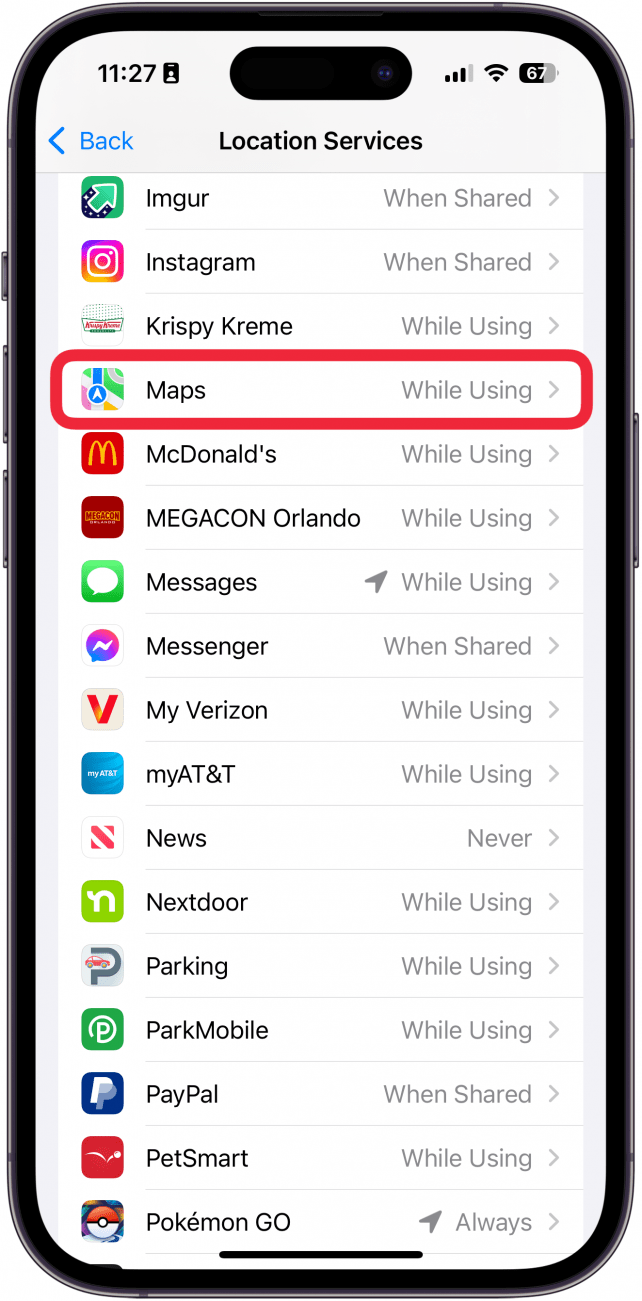
- Ensure the Precise Location toggle is enabled.
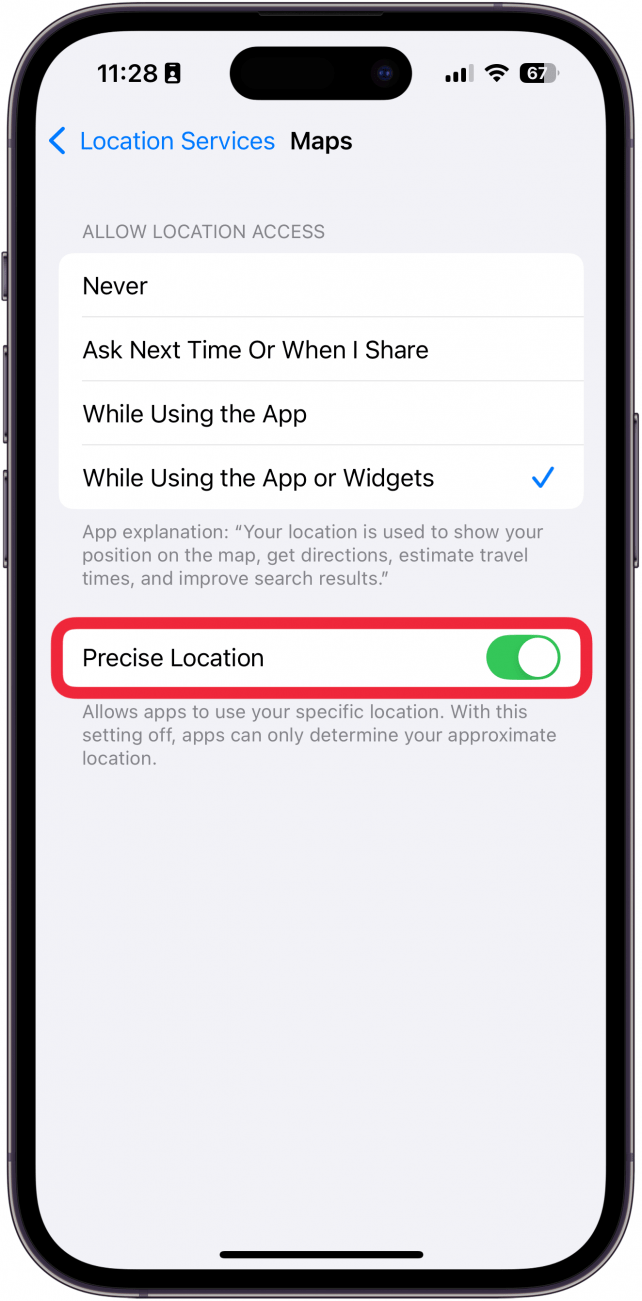
If you are still seeing the wrong location or no location found on your iPhone, here's what to do next.
2. Fix Your Date & Time Settings
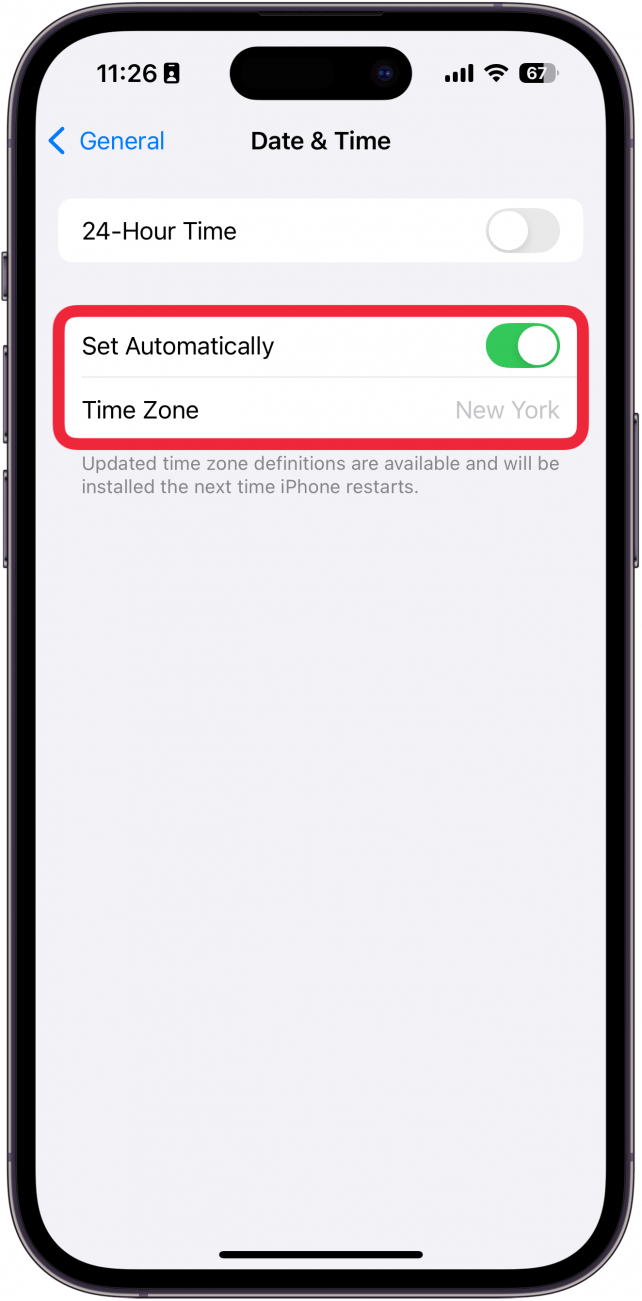
The date and time on your device can affect other settings, so it's important to keep it correct. The best way to do that is to make sure the Set Automatically toggle is enabled. Find out how to manually set the time on iPhone.
3. Reset Location & Privacy Settings
If your location is not available on your iPhone, or just not updating to your new location, resetting Location & Privacy settings may fix the location on your iPhone or iPad. To do this:
- Open the Settings app and tap General.
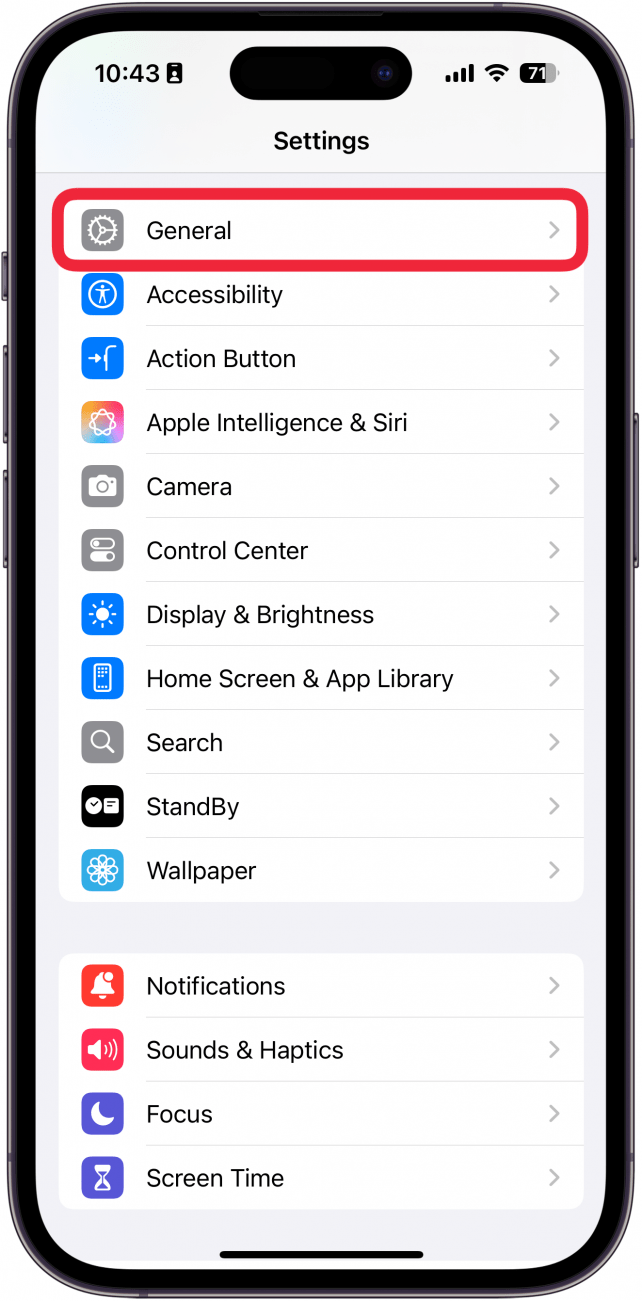
- Scroll down to the bottom of the page and tap Transfer or Reset iPhone.
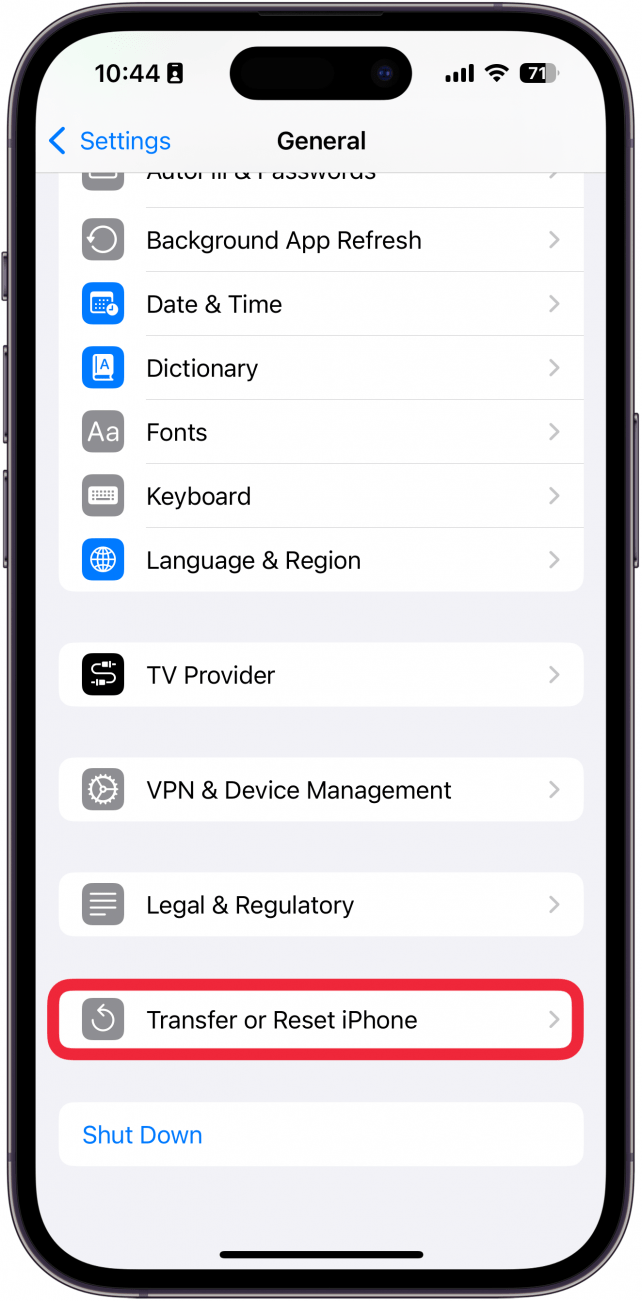
- Tap Reset.
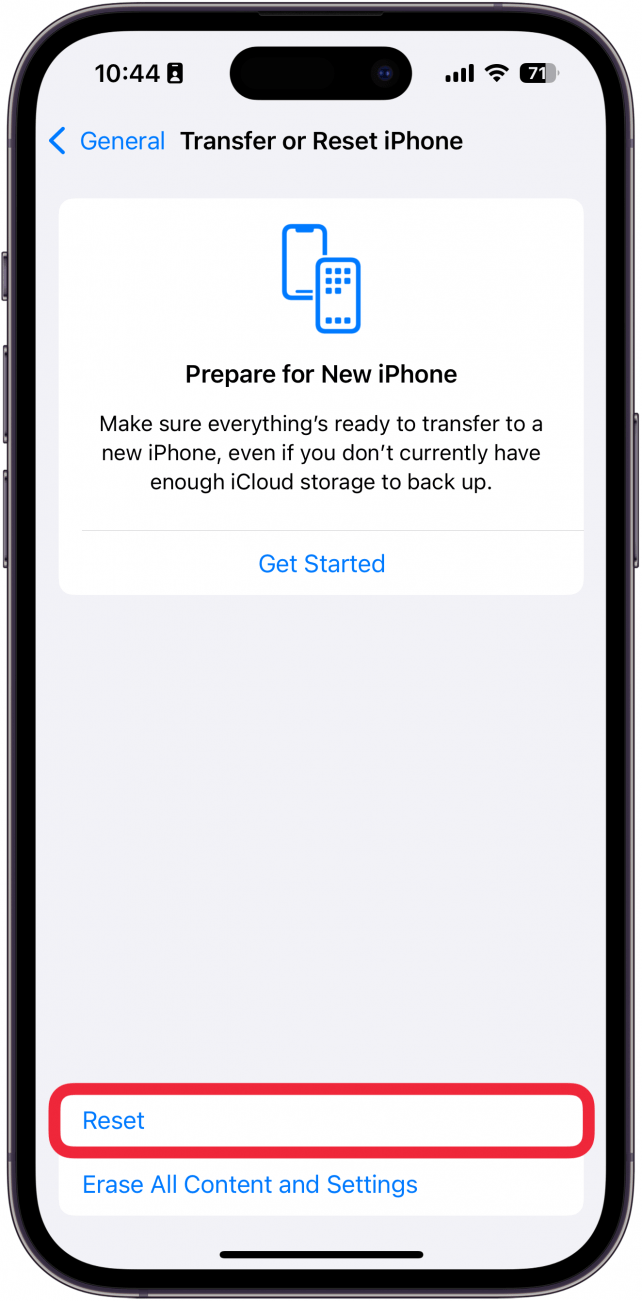
- Tap Reset Location & Privacy.
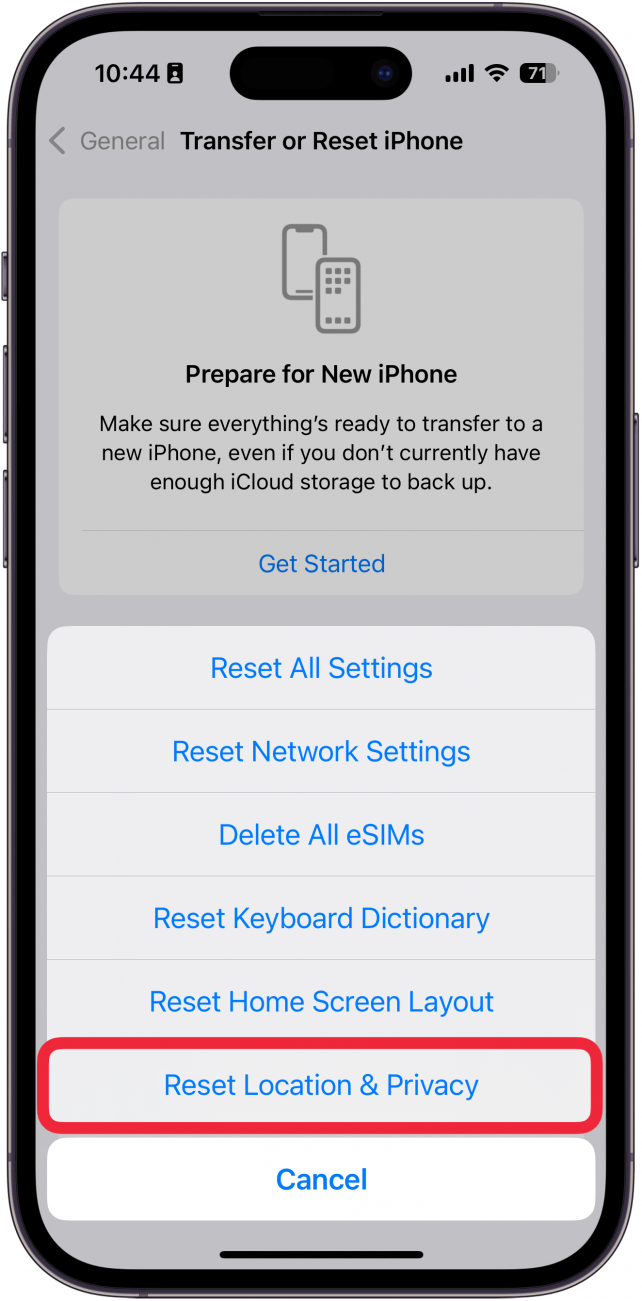
- Enter your passcode to confirm, then tap Reset one more time.
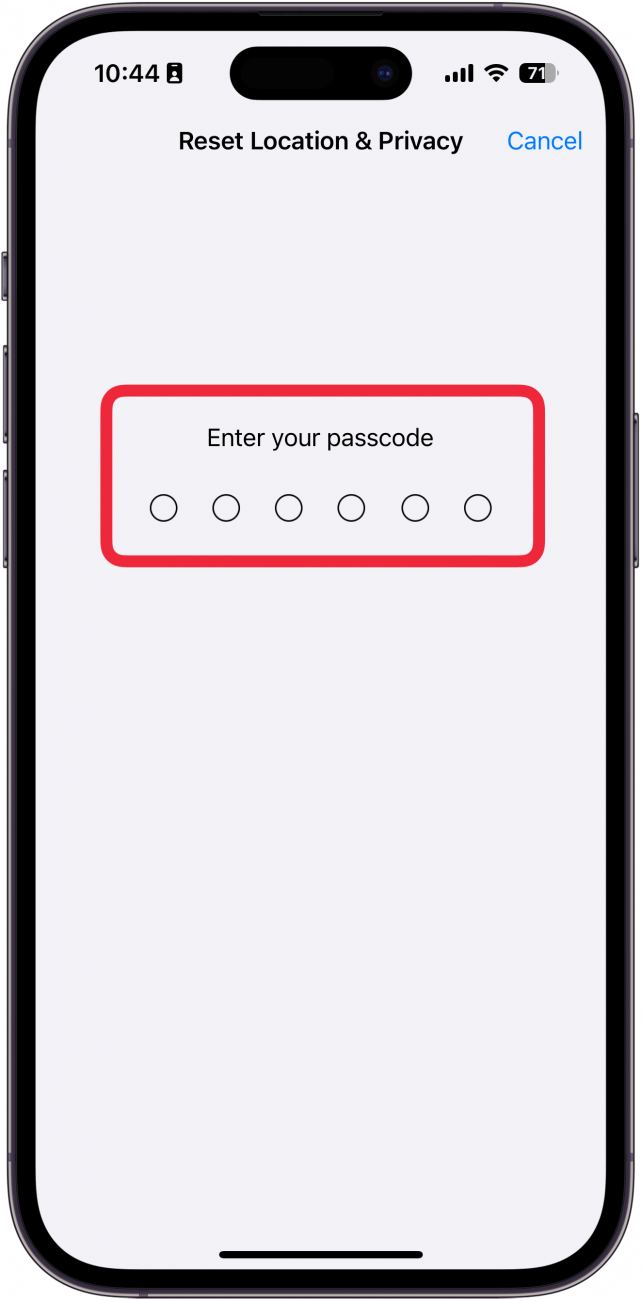
Hopefully, this fix resolved your issue! However, if your current iPhone location is still incorrect, read on.
4. Restore Your iPhone from an iCloud or iTunes Backup
If none of the previous fixes have made your iPhone location accurate, it's time to restore your iPhone from an iCloud backup or, more rarely, from a computer backup. Be sure to restore your iPhone from a backup made before your location services stopped updating or working.
Hopefully, your iPhone's location is now accurate, and you can use Find My, Weather, Maps, and other apps that use Location Services. If your iPhone location is inaccurate or not updated after the fixes above, you should consult Apple Repair, as you may be dealing with a hardware issue. Next, find out how to share a location in Apple Maps.
FAQ
- What does Location Not Available mean? If your iPhone says Location Not Available, that usually means you or the person whose location you are trying to view has stopped sharing their location. The remedy for this is to simply share your location again. However, if someone else has decided to stop sharing their location with you, you should respect their privacy.
- Why does it say No Location Found? If you see No Location Found on your iPhone, that means the device you are trying to location does not have cellular reception. That could be caused by Airplane Mode or the device simply being in an area with weak reception.
- Why does my iPhone think I'm in a different state? If your iPhone thinks you're in a different city, you could be getting a poor cellular or Wi-Fi signal, your GPS could be off, apps may need to be updated, or you may need to update your iPhone or iPad software. You should also make sure that Location Services and Precise Location are enabled, as demonstrated in this article.

Leanne Hays
Leanne Hays has over a dozen years of experience writing for online publications. As a Feature Writer for iPhone Life, she has authored hundreds of how-to, Apple news, and gear review articles, as well as a comprehensive Photos App guide. Leanne holds degrees in education and science and loves troubleshooting and repair. This combination makes her a perfect fit as manager of our Ask an Expert service, which helps iPhone Life Insiders with Apple hardware and software issues.
In off-work hours, Leanne is a mother of two, homesteader, audiobook fanatic, musician, and learning enthusiast.
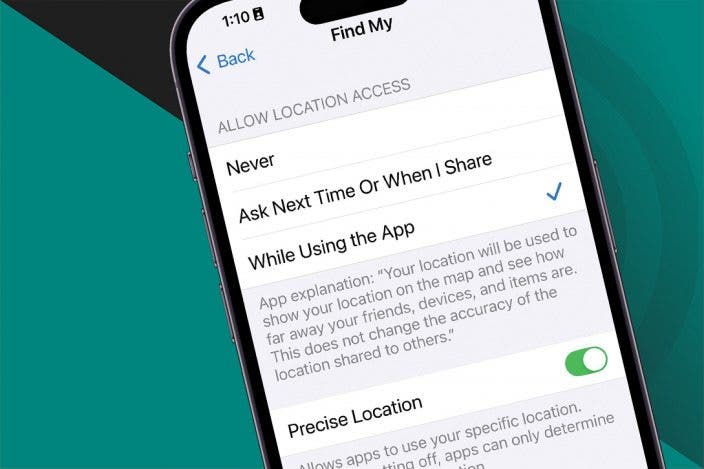

 Olena Kagui
Olena Kagui

 Rhett Intriago
Rhett Intriago
 Amy Spitzfaden Both
Amy Spitzfaden Both

 David Averbach
David Averbach

 Ashleigh Page
Ashleigh Page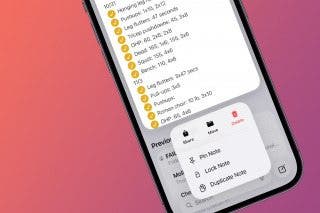
 Rachel Needell
Rachel Needell





