Customize Someone Else's Contact Poster on Your iPhone


What to Know
- If you don't like the Contact Poster someone else set for themselves, you can change it back.
- Open their contact card and Contact Photo & Poster, then tap Custom Photo to create your own.
- If your contact updates their poster, you will now get a notification to accept or reject the new photo.
Contact Posters are one of the most fun new features to play around with, but you might not always want to use the picture someone else has picked out. Whether it's a painful reminder of an ex's new relationship or a picture you find a bit off-color, knowing how to change someone's Contact Poster is a handy tip as your friends go wild with customization. Let's learn how to do it.
How to Change Someone Else's Contact Poster
While Contact Posters are an enjoyable way to customize your iPhone in iOS 17, you might not always like the picture your contact chose. Whether you find someone's new Contact Poster offensive, reminiscent of painful memories, or you just preferred the picture you had for them before, you'll want to know how to change someone else's Contact Poster. Luckily, it's easy to do and it won't let your contact know you replaced their gorgeous wedding photo with an eye-roll emoji. For more ways to keep your iPhone exactly to your specifications, check out our free Tip of the Day newsletter.
- In your Phone app, tap Contacts.
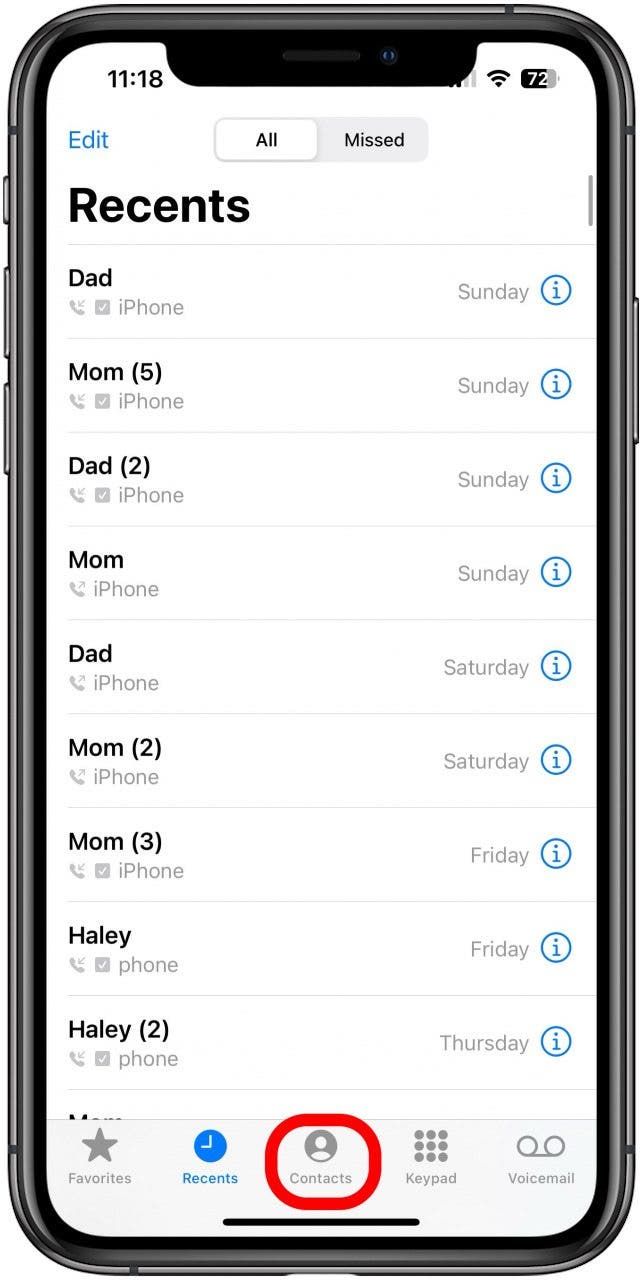
- Tap on the contact whose Contact Poster you want to change.
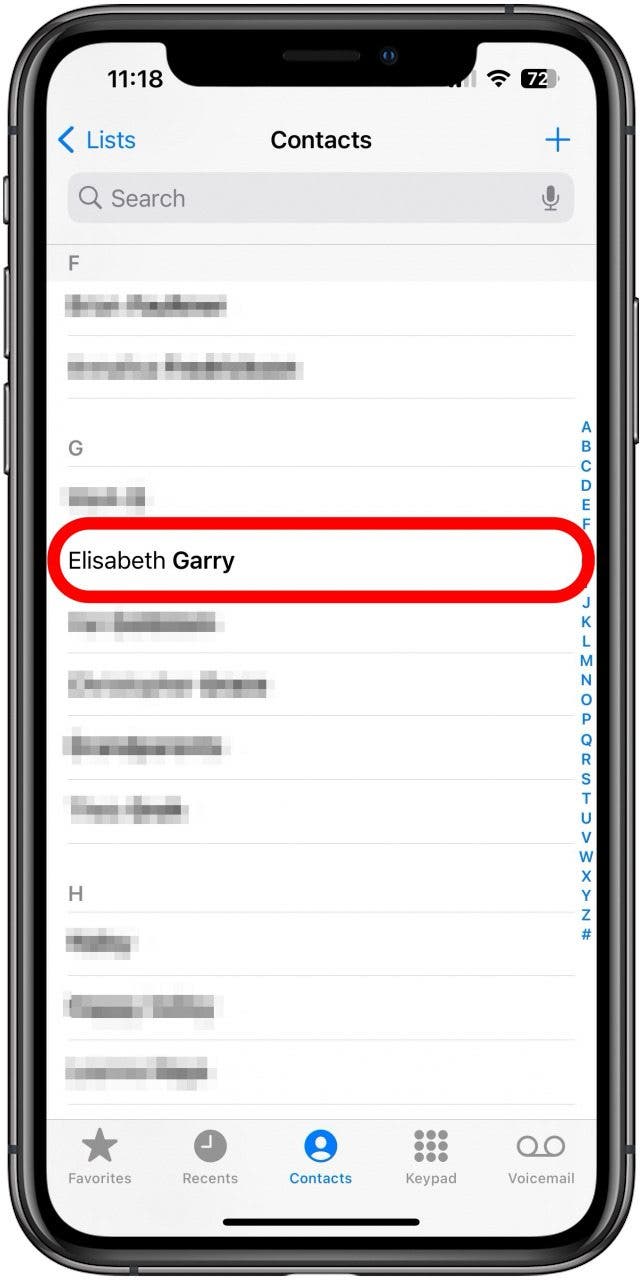
- Tap Contact Photo & Poster.

- Tap Custom Photo.link

- This will automatically change your contact's photo to what it was before they created their Contact Poster. However, if you want to customize one for that contact, tap Edit.

- Tap Edit again or Add Photo if they didn't already have a contact photo.
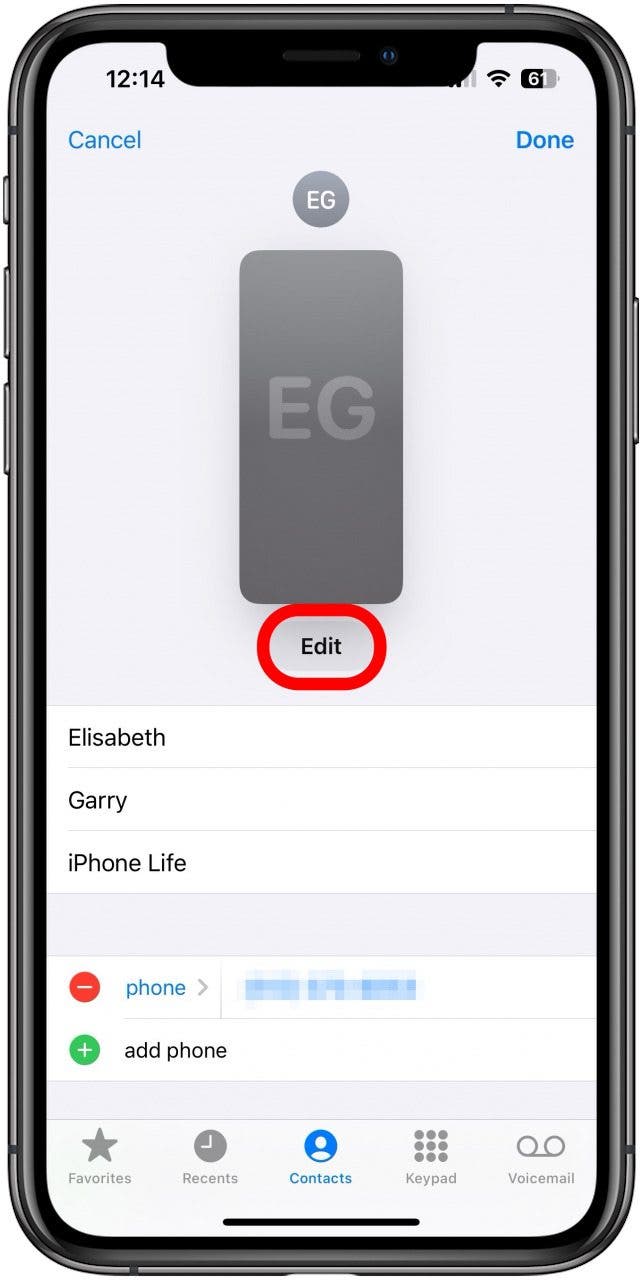
- If you chose Add Photo, choose a photo for their Contact Photo. If you tapped Edit, scroll through the available Contact Poster options or tap Customize to create a new one for that contact.
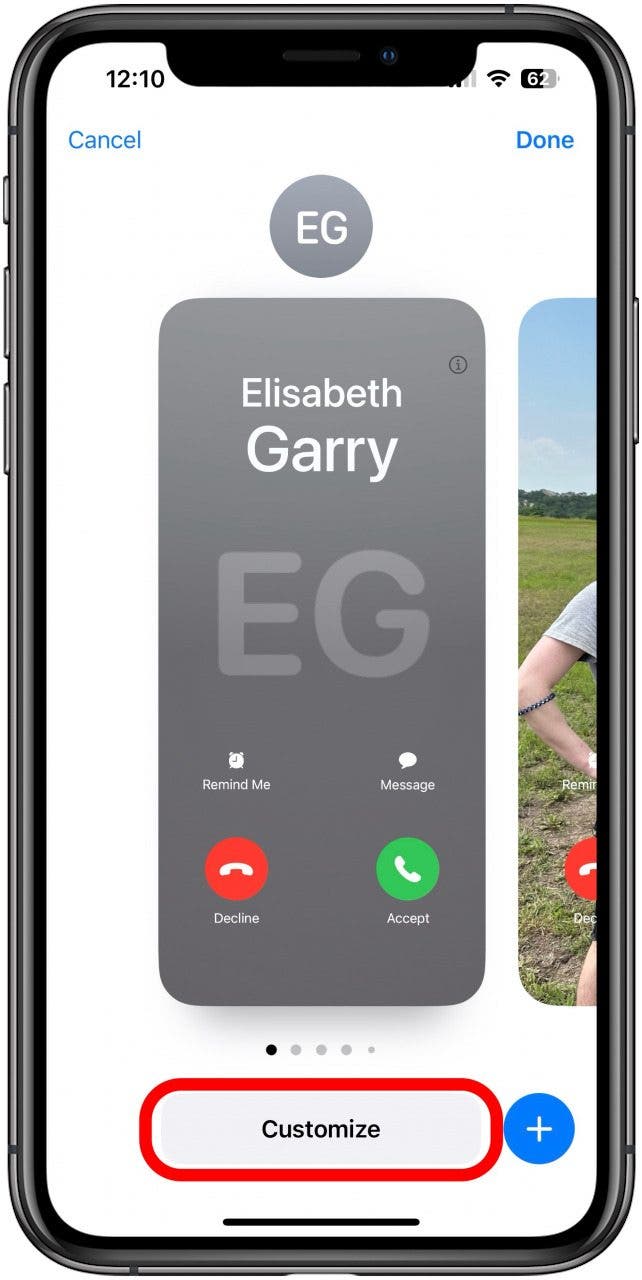
- Follow the prompts for adding a photo or tap Contact Photo or Poster depending on your preference. Poster will create a full-screen Contact Poster for that person while Contact photo will keep it in a small circle, like in iOS 16.link
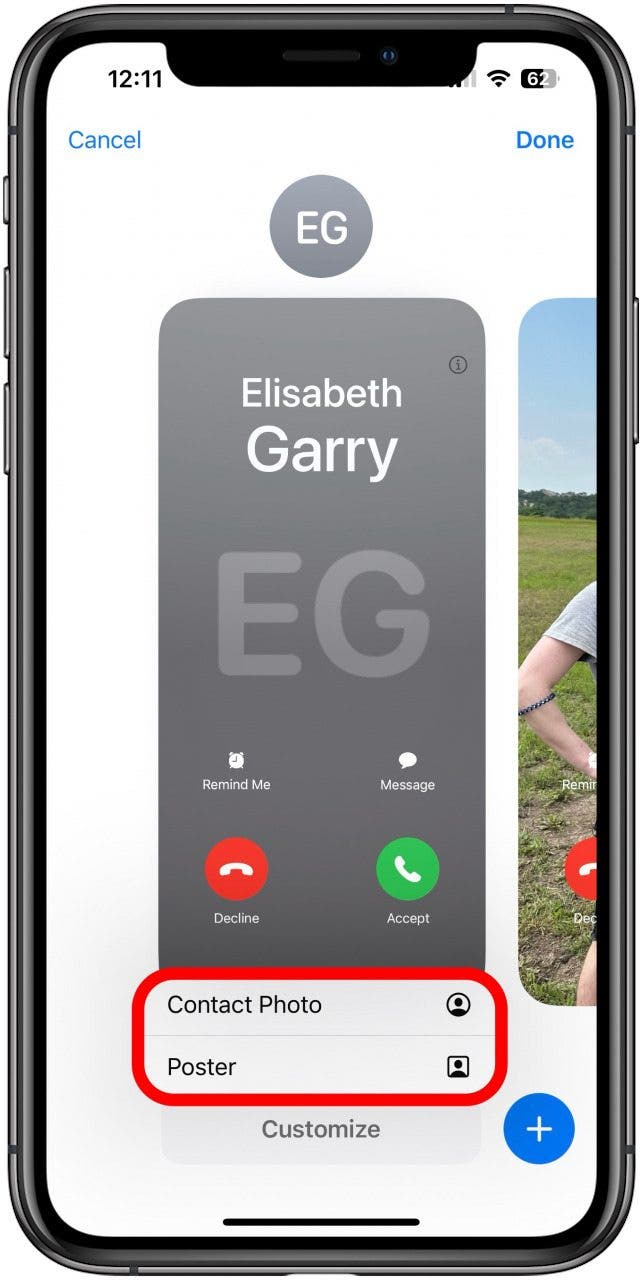
- Customize your photo or poster, then tap Done.

- Tap Done to set the photo or poster for that contact.
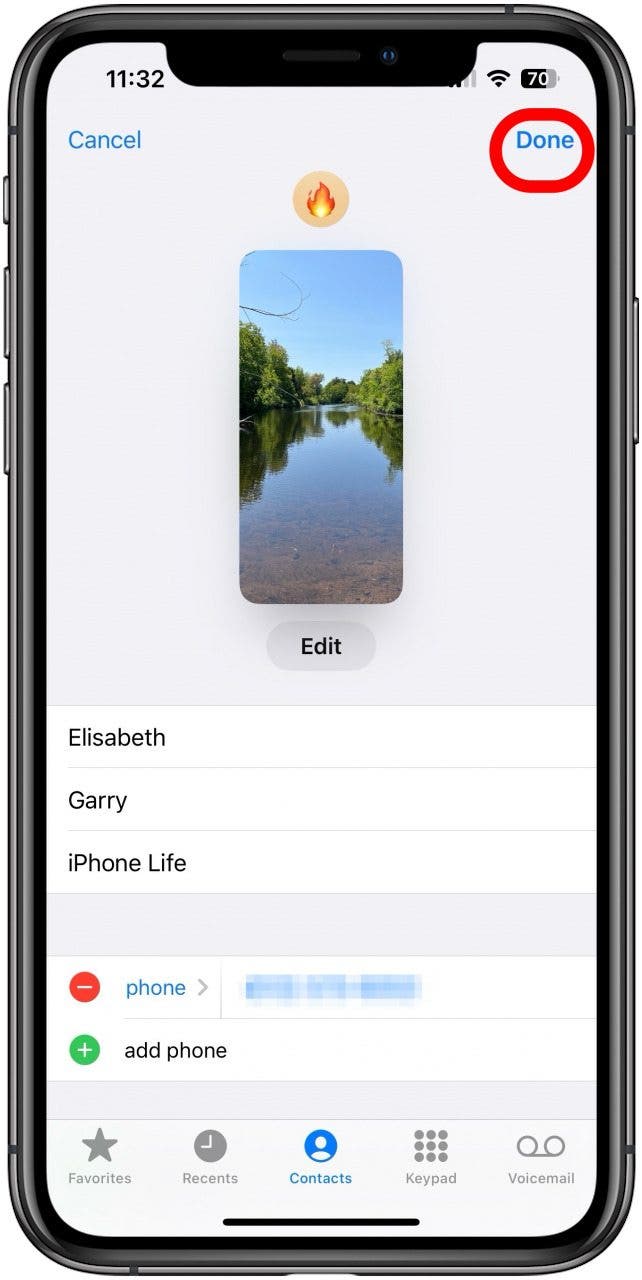
And there you have it! You can set their current Contact Poster as a custom photo if you like it but want to be asked next time they change it. If you have the Custom Photo option, whether or not you have it set as their current Contact Poster, you should be prompted when they change their photo to accept or reject the change, however, we have so far been unsuccessful at getting this feature to consistently work.
FAQ
- What is a Contact Poster? A Contact Poster is a full-screen display with a photo, font, and name of the contact's choosing that is displayed when they call and other times when their contact pops up. You can customize the Contact Poster yourself if you prefer something other than what they chose.
- Will my contact be notified that I changed their Contact Poster? No, your contact will not be notified that you changed their Contact Poster.
- How do I change someone's Contact Poster back to what they chose? You can either select it as an option under Custom Photo, which will keep it the same just ask you before it's changed, or you can select Latest Photo when you tap Contact Photo & Poster in their contact listing.
- What's the difference between a Contact Poster and a Contact Photo? A Contact Poster is a full-screen image that pops up where the name and image are fully customized. A Contact Photo is one photo, usually shown in a circle, that goes next to a contact listing but doesn't have a customized name or full-screen display.

Amy Spitzfaden Both
Amy Spitzfaden-Both is the Managing Editor for iPhone Life magazine and an award-winning novelist, with over 10 years of experience in the publishing industry. She specializes in Apple news and rumors, health and fitness tech, and parenting in the digital age. She graduated from MIU with a BA in Literature and Writing.
Amy lives in New Hampshire with her husband and daughter. When she’s not writing or glued to her iPhone, she enjoys hiking, traveling, and creating her own tea blends.


 Leanne Hays
Leanne Hays
 Rachel Needell
Rachel Needell
 Amy Spitzfaden Both
Amy Spitzfaden Both

 Rhett Intriago
Rhett Intriago


 Olena Kagui
Olena Kagui






