How to Restore Your iPhone from a Backup


What to Know
- iCloud Backup keeps an exact copy of your device backed up to the cloud.
- When setting up your iPhone for the first time, you will have the option to restore from an iCloud backup.
- If you have already completed the setup process, you will need to erase and reset your iPhone.
We'll show you how to restore your iPhone from an iCloud backup, whether you've just bought a new iPhone, are leaving the Apple Beta Software Program, or are trying to fix a software glitch.
How to Restore iPhone from Backup
Apple makes the setup process for the iPhone a breeze. It's made to be as simple as possible, and even gives you the option to restore a previously backed up iPhone to your new one. So if you already know how to backup your iPhone to iCloud and you're ready to transfer that backup to a new iPhone, this is your chance. Unfortunately, there's no way to take screenshots of the setup process for an iPhone, so you'll have to rely on just the steps as they've been typed out below, as well as a few images from Apple. Here's how to restore from a backup on your iPhone:
- Power up the new iPhone or iPad.
- You'll see a Hello screen; follow the on-screen directions.
- When the iPhone screen labeled Transfer Your Apps & Data appears, select From iCloud Backup.
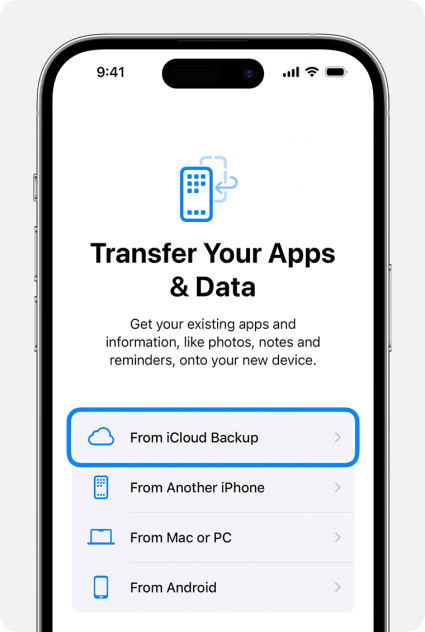
- Enter your Apple ID email and password.
- You'll see a list of your most recent backups. Choose the most recent and tap Restore. If asked, update iOS or iPadOS.
- To restore purchases and apps, you'll need to sign into your Apple ID again. If you've used multiple Apple IDs for purchases, you'll need to sign into each account.
- Keep your iPhone connected to Wi-Fi, and wait for the progress bar to complete.
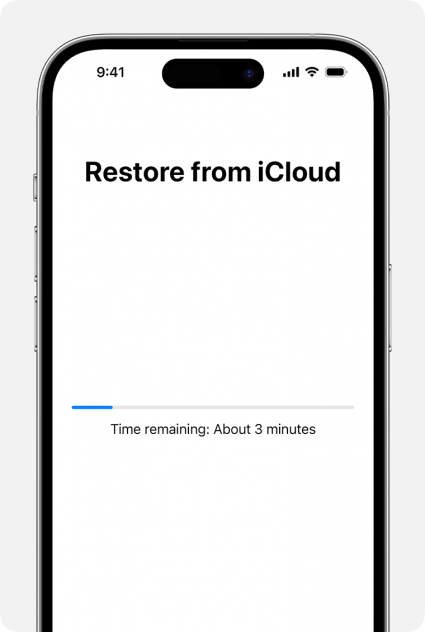
Images from Apple
Now, you know how to restore your iPhone from a backup! Your new iPhone or iPad should have all the data and settings from your previous iCloud backup. For more great ways to save your data, check out our free Tip of the Day newsletter.
Restore from iCloud Backup without Reset
What if you need to restore a backup on iPhone after it's already been set up? If you are experiencing unexpected bugs or you need to restore a backup after leaving the Apple Beta Software Program, you can restore a backup from iCloud. Unfortunately, there is no way to how to restore an iCloud backup after setup. You will need to factory reset your iPhone and set it up as new in order to restore a backup from iCloud. Next, you can learn how to encrypt your iPhone backup.
FAQ
- Can I restore an iCloud backup to a new iPhone? Yes, and when you restore an iCloud backup from your old iPad to your new iPad, or your old iPhone to your new iPhone, all your data and settings will be saved and transferred.
- Can I restore a backup from my Mac? If you don't use iCloud or if you want a more extensive backup, you can restore your iPhone from a backup made on your Mac. Simply connect your device to your Mac and locate it in Finder. Once you've opened your device, you'll have the option to restore from a backup.
- How do I backup my iPhone to a computer instead of iCloud? If you want to know how to backup your iPhone to a computer, you can do so either through the Finder on a Mac or iTunes on a PC. When connecting your device to your computer, you will have options to create local backups of your iPhone.
Top image credit: Pranav Kukreja / Shutterstock.com

Conner Carey
Conner Carey's writing can be found at conpoet.com. She is currently writing a book, creating lots of content, and writing poetry via @conpoet on Instagram. She lives in an RV full-time with her mom, Jan and dog, Jodi as they slow-travel around the country.
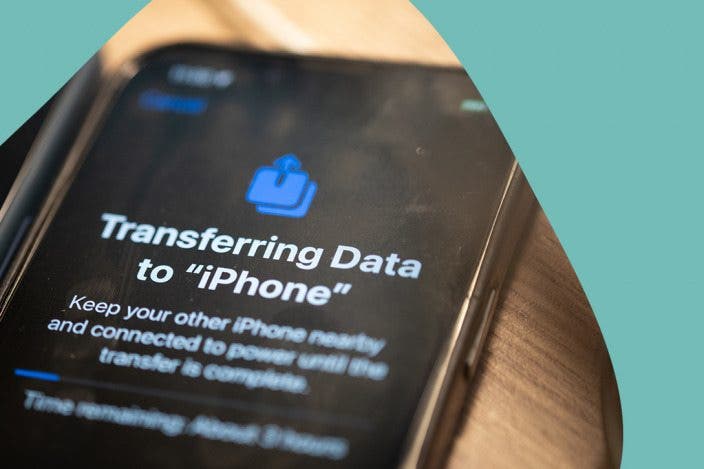

 Haley Hunter
Haley Hunter
 Olena Kagui
Olena Kagui
 Leanne Hays
Leanne Hays
 Rhett Intriago
Rhett Intriago



 Cullen Thomas
Cullen Thomas
 Amy Spitzfaden Both
Amy Spitzfaden Both



 Rachel Needell
Rachel Needell

 Susan Misuraca
Susan Misuraca
 Ashleigh Page
Ashleigh Page