Copy & Paste from Text Messages on iPhone (iOS 26)


Copying and pasting from text messages on the iPhone has always been a bit of a pain. For so long, the only way to do it was to copy the entire message at once. Well, with the latest version of iOS, you can now select specific parts of a text to copy to your clipboard. This is very useful if you want to share or search a chunk of a longer text message without copying the whole thing or without sharing personal information.
Why You’ll Love This Tip
- Copy specific parts of text messages without copying the whole message.
- Easily look up words or phrases that are texted to you.
How to Copy a Text Message on iPhone
System Requirements
This tip was performed on an iPhone 15 Pro running iOS 26.0.1. Find out how to update to the latest version of iOS.
You can now easily highlight and copy a selection of text from your messages on iOS 26. This is super convenient for copying specific information that someone texted you. For more helpful iPhone shortcuts and tricks, check out our free Tip of the Day newsletter. Now, here’s how to copy a text message on iPhone:
- Long-press the text bubble that you want to copy.
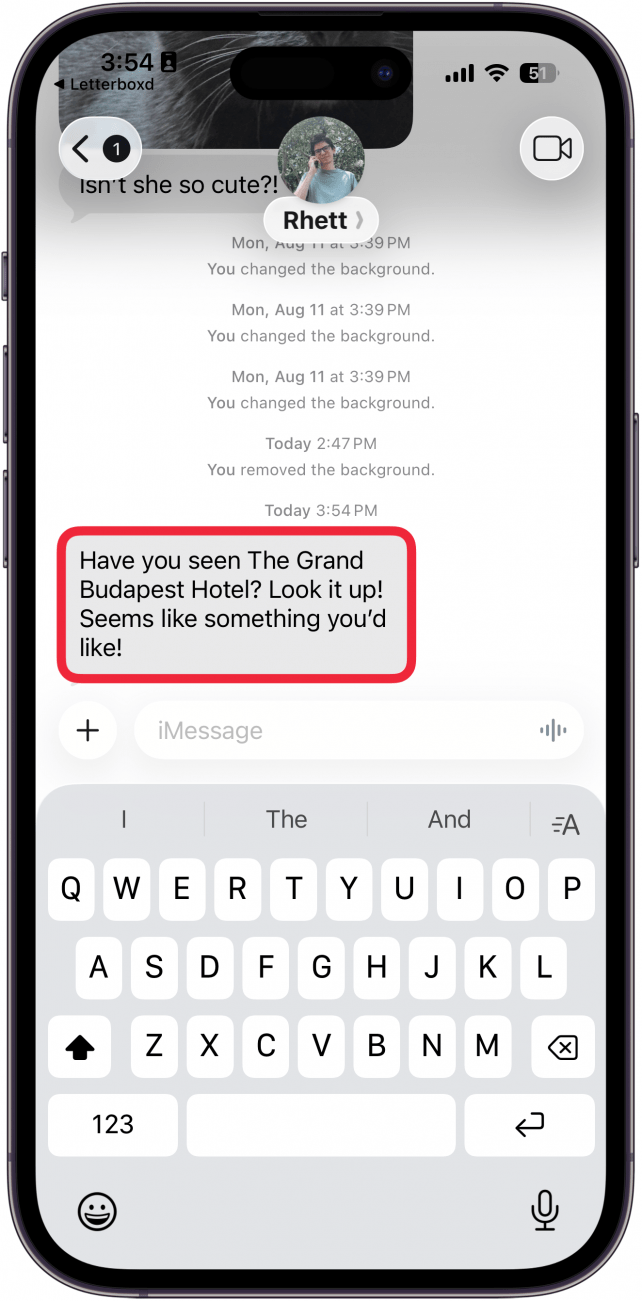
- Choose Select in the menu that appears.
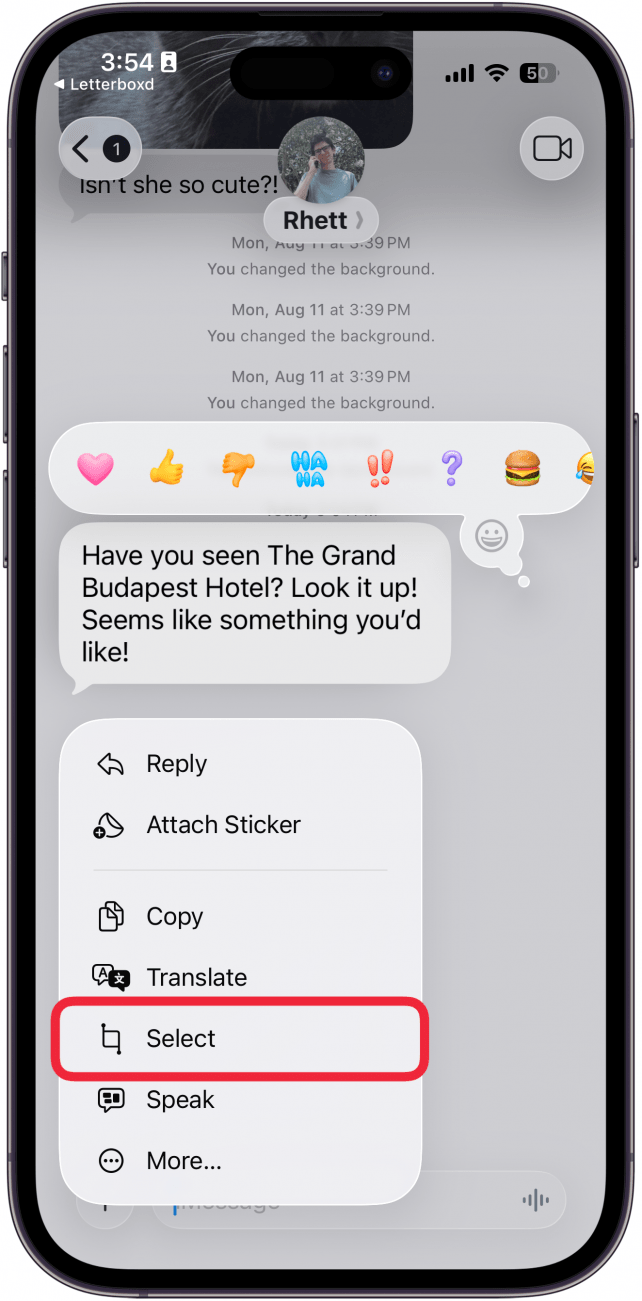
- Highlight the text you want to copy by dragging the blue dots at the start and end of the text.
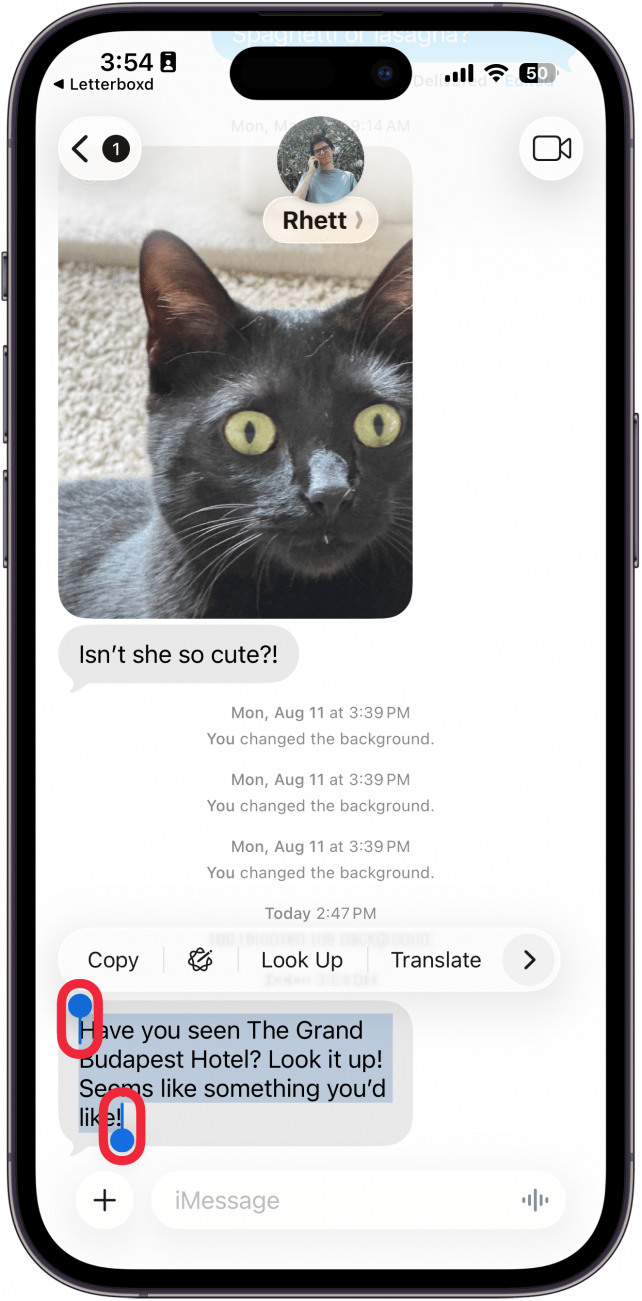
- Tap Copy.
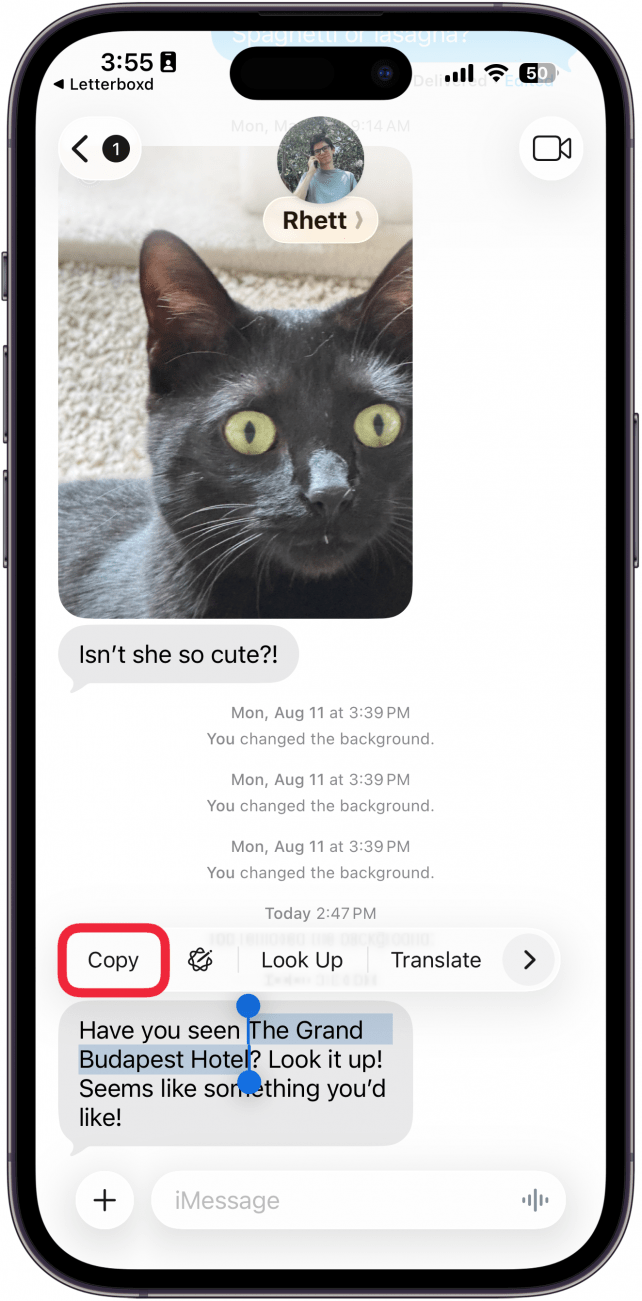
That’s how to use the new text features on iPhone. Now you’re free to paste your copied text wherever you want! Next, find out the RCS meaning in your Messages app.
More On: The Messages App
Every day, we send useful tips with screenshots and step-by-step instructions to over 600,000 subscribers for free. You'll be surprised what your Apple devices can really do.

Rhett Intriago
Rhett Intriago is a Feature Writer at iPhone Life, offering his expertise in all things iPhone, Apple Watch, and AirPods. He enjoys writing on topics related to maintaining privacy in a digital world, as well as iPhone security. He’s been a tech enthusiast all his life, with experiences ranging from jailbreaking his iPhone to building his own gaming PC.
Despite his disdain for the beach, Rhett is based in Florida. In his free time, he enjoys playing the latest games, spoiling his cats, or discovering new places with his wife, Kyla.
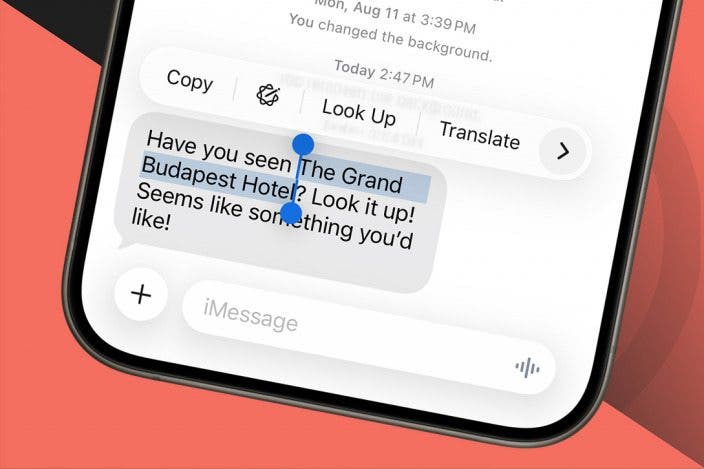

 Rachel Needell
Rachel Needell
 Olena Kagui
Olena Kagui
 Amy Spitzfaden Both
Amy Spitzfaden Both
 David Averbach
David Averbach
 Rhett Intriago
Rhett Intriago







 Hal Goldstein
Hal Goldstein

 Leanne Hays
Leanne Hays