How to Share AirTags with Family & Friends Safely


What to Know
- With iOS 17, you can share AirTag locations with other people.
- An AirTag owner can share AirTag locations with up to five people, even outside of an Apple Family Sharing group.
- Sharing Apple AirTags is safe because it only shares the AirTag location; no one can track your iPhone or other Apple devices.
The frustration of not being able to share an AirTag location with family and friends has finally ended! Anyone running iOS 17 or later on their iPhone can safely share AirTags with up to five other people. Because only the shared AirTag location is tracked by the group, it's possible to share AirTags, even outside of an Apple Family Sharing group.
Warning: The general public release of iOS 17 is expected in September 2023. You can test the new software and the shared AirTags feature now by downloading the public beta. However, keep in mind that using beta software might cause unwanted glitches on your iPhone.
How to Share AirTag Location with Family & Friends
To be the first to learn about other new iPhone features, sign up for our free Tip of the Day. If your AirTag isn't already connected to your phone, learn how to set up AirTags before following the steps below. Now, here’s how sharing AirTags works if you have iOS 17 or later installed:
- To share an AirTag location, open the Find My app.
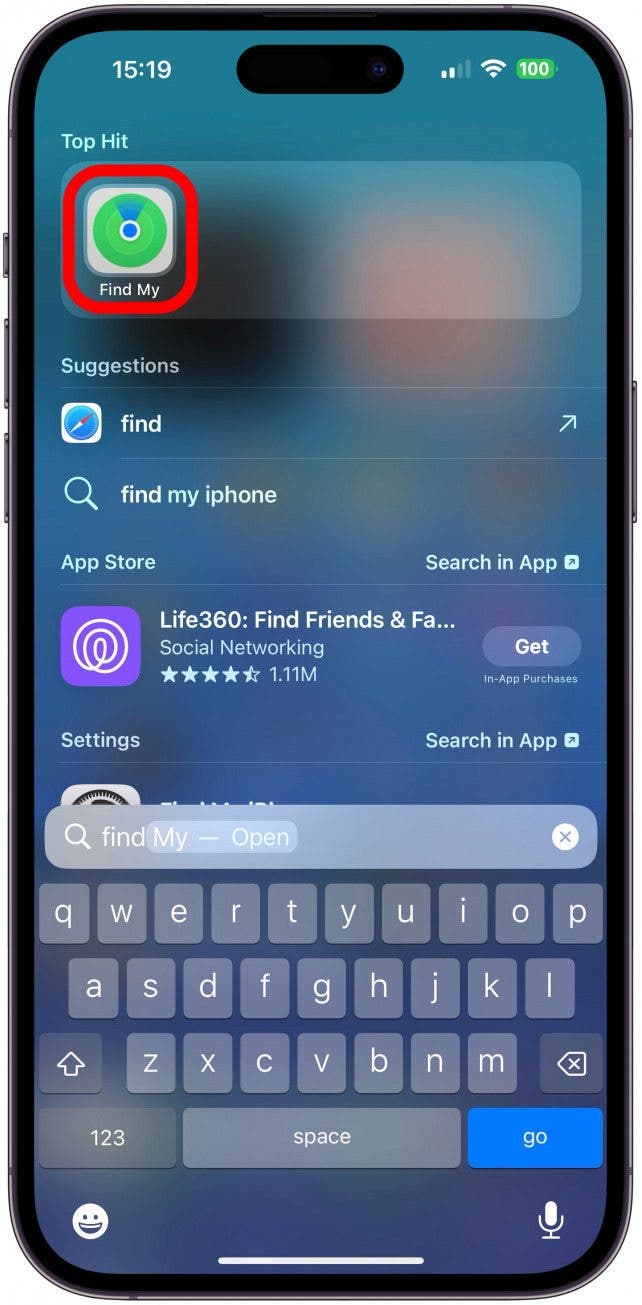
- Tap Items.
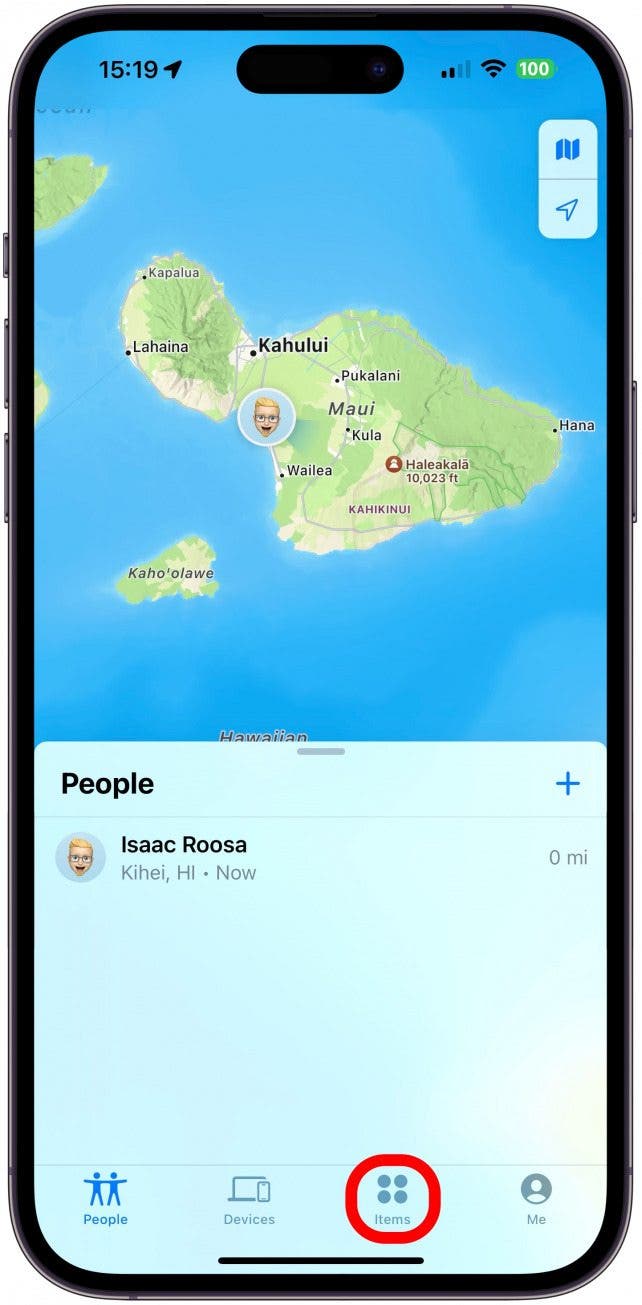
- Select an item you wish to share.
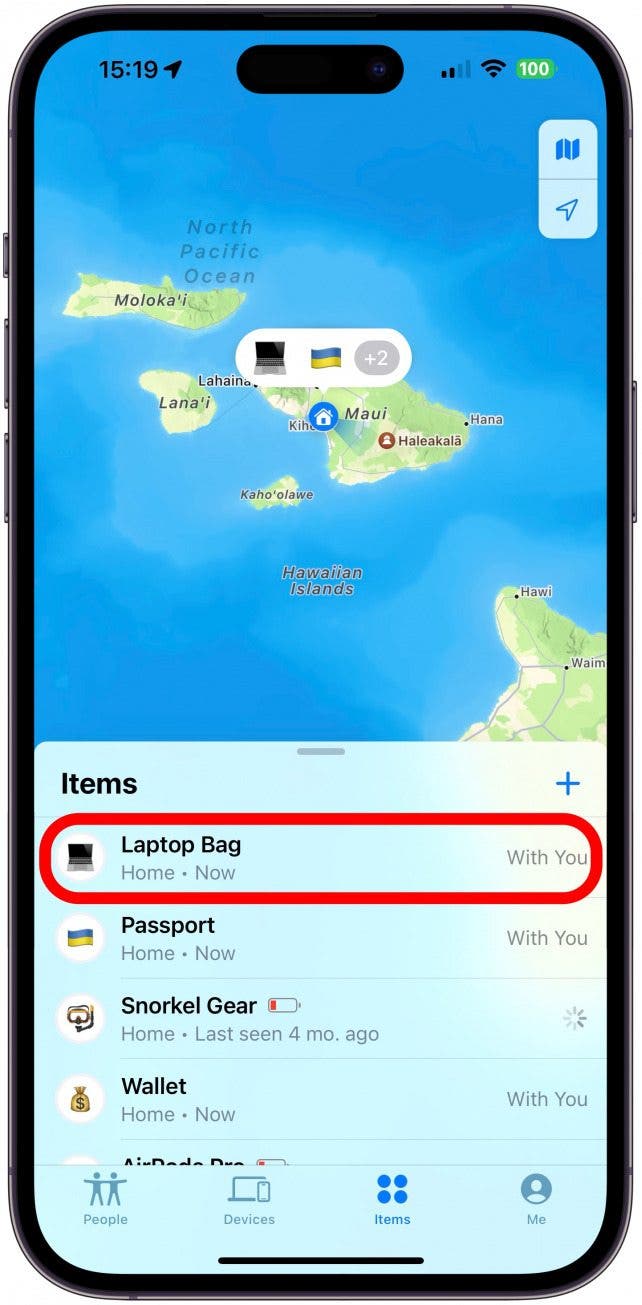
- Scroll under Share This AirTag and tap Add Person.
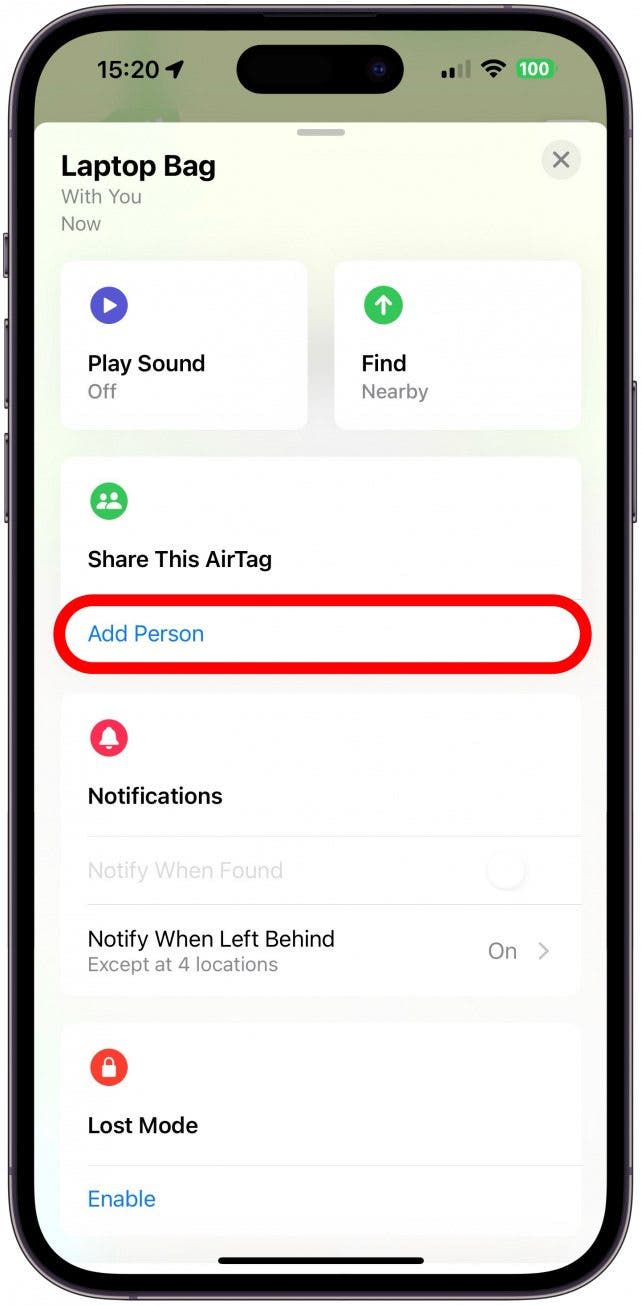
- Tap Continue.
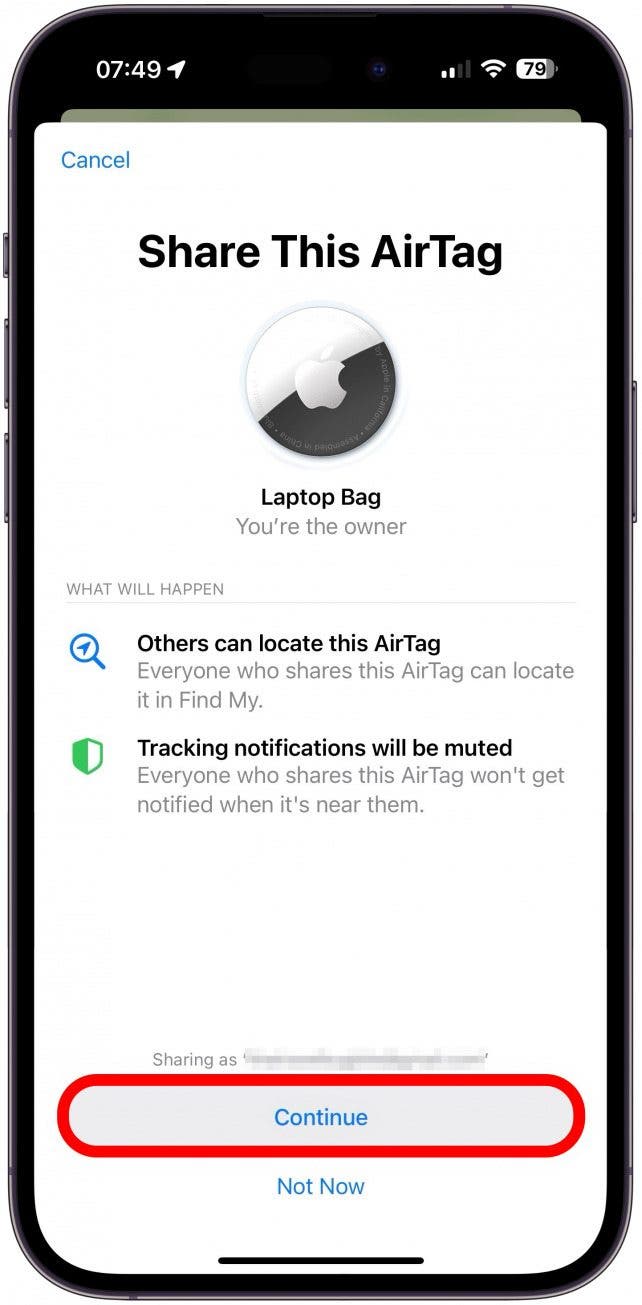
- Select a contact from the list or type their name and tap to select. You can select up to five contacts.
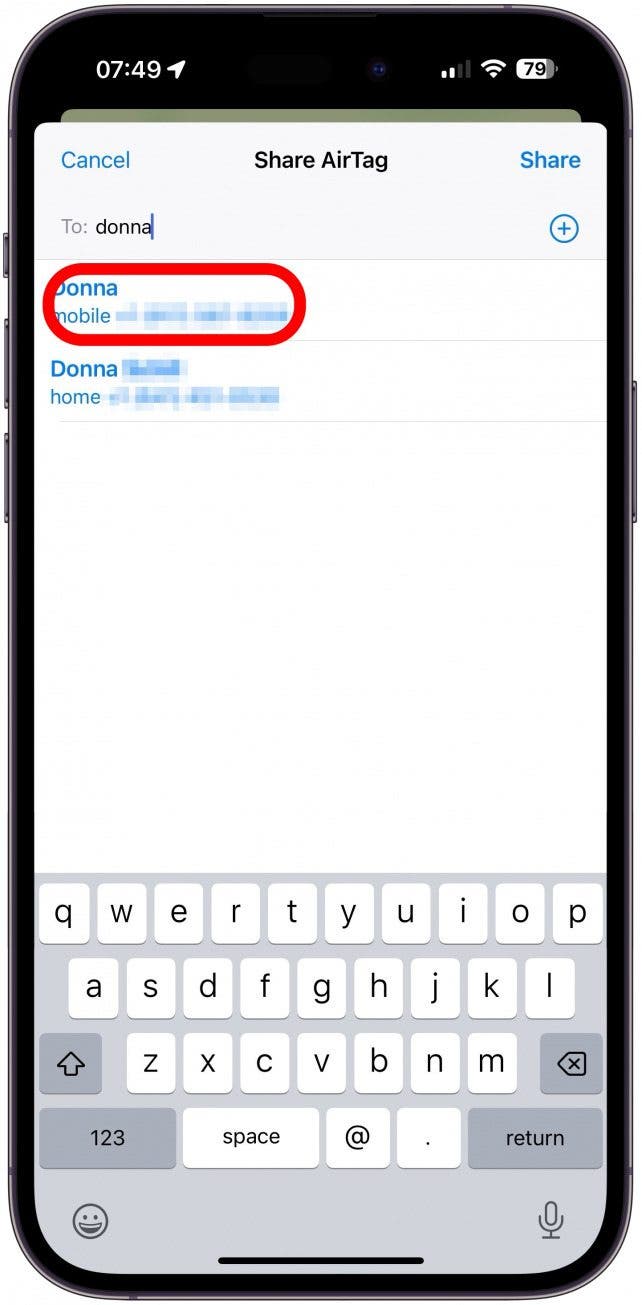
- Tap Share; it may take a moment to complete this step.

- Under Share This AirTag, you will now see the contact(s) you invited; it will say 'Pending' until they accept.
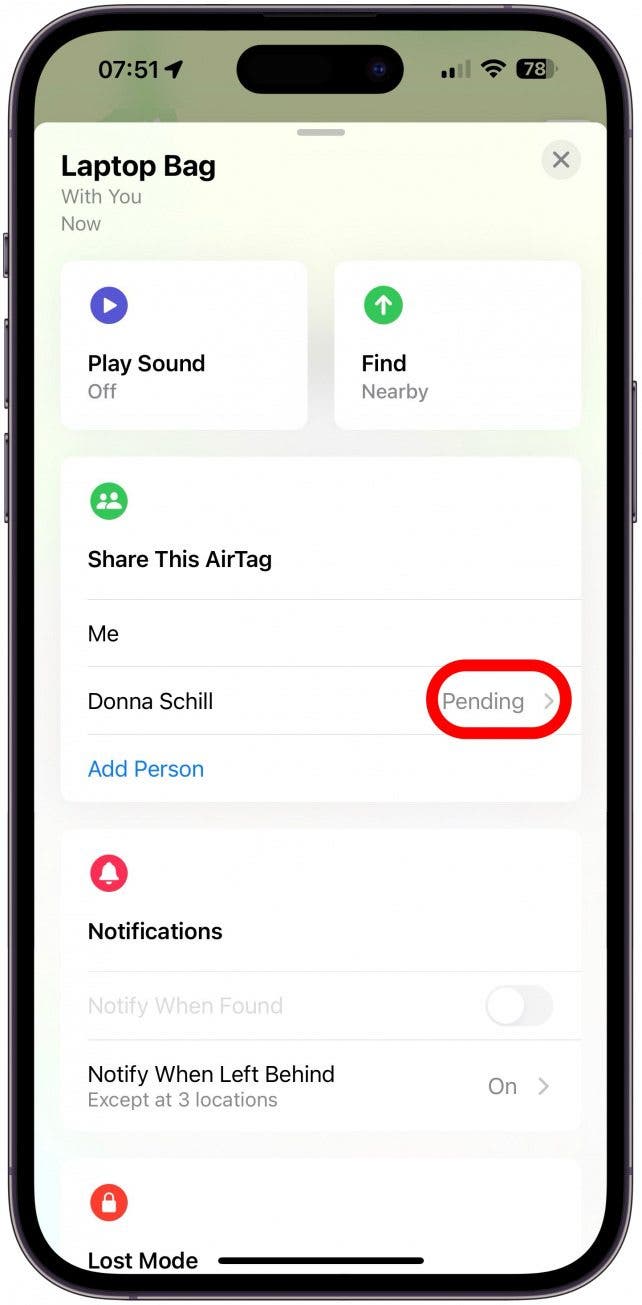
- Once they accept, you will just see their name. If you tap on their name, you can select View Contact or Remove so they can no longer see the location of your AirTag.
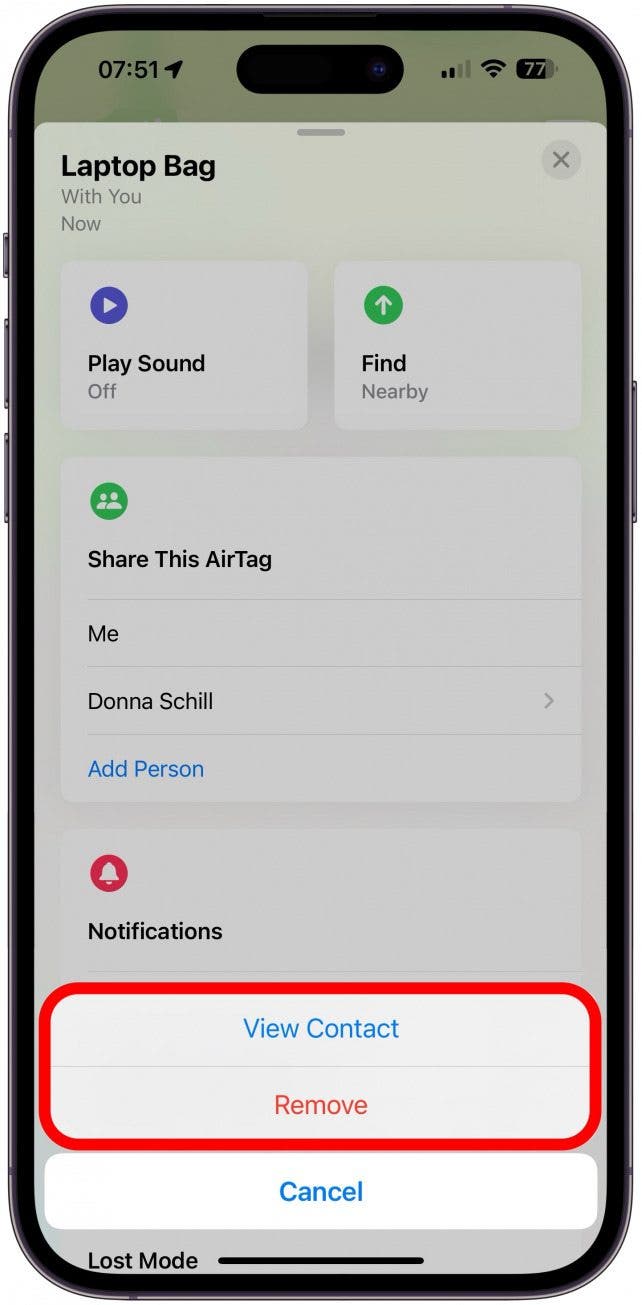
Now you will all be able to find the precise location and play a sound to the shared AirTag! Unfortunately, there is no AirTag Family Share feature, so if you want to share all your AirTags, you’ll have to set up sharing for one AirTag at a time.
Note: The contact you're sharing the AirTag with has to be running iOS 17 or later. Also, this will only let invited contacts track the selected AirTag, not your other AirTags, devices, or personal locations.
Sharing AirTag locations is useful on communal objects like your Apple TV remote, your dog's collar, the family drone, or anything else that multiple people may use that tends to get lost. Keep in mind that if you share an AirTag that you always carry with you, anyone you share it with will be able to track your location. You can remove contacts from sharing your AirTag easily and quickly if necessary!
FAQ
- Can you share AirTag locations with others? Yes! If you're running iOS 17 or later, you can invite up to five people to track your AirTag in real-time. If you are running iOS 16 or older, you can check the location of your AirTag in Find My and manually direct others to it. It is also possible to log into your iCloud account on another's device, but this will give them access to your private data.
- Can AirTags be shared? There can only be one owner of an AirTag. Whoever sets up the AirTag using their Apple ID will be the owner. However, they can use the steps above to let others share the location tracking for that AirTag as long as everyone involved has iOS 17 or later.
- Can an AirTag be detected by another iPhone? Of course! Your iPhone will automatically alert you if it detects an unknown AirTag traveling with you so that no one can track you without your knowledge. You can also scan for AirTags manually for extra peace of mind.

Olena Kagui
Olena Kagui is a Feature Writer at iPhone Life. In the last 10 years, she has been published in dozens of publications internationally and won an excellence award. Since joining iPhone Life in 2020, she has written how-to articles as well as complex guides about Apple products, software, and apps. Olena grew up using Macs and exploring all the latest tech. Her Maui home is the epitome of an Apple ecosystem, full of compatible smart gear to boot. Olena’s favorite device is the Apple Watch Ultra because it can survive all her adventures and travels, and even her furbabies.
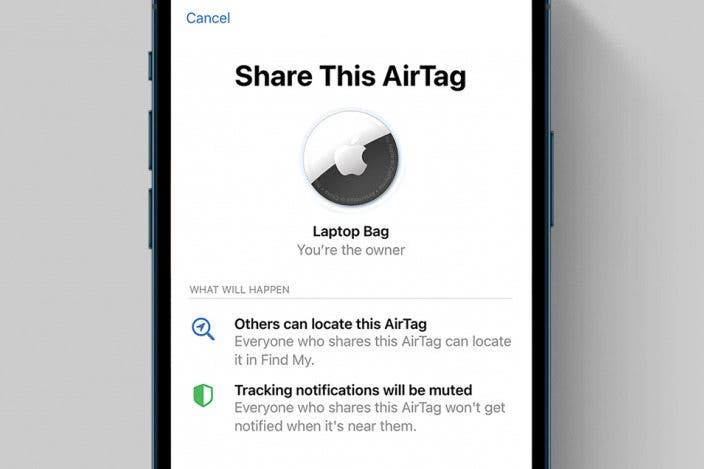

 Rachel Needell
Rachel Needell
 Amy Spitzfaden Both
Amy Spitzfaden Both
 Olena Kagui
Olena Kagui

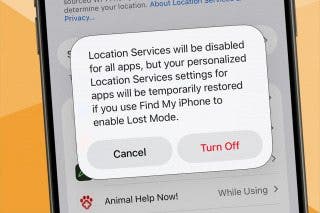
 Rhett Intriago
Rhett Intriago


 Devala Rees
Devala Rees



 Leanne Hays
Leanne Hays

