Can You Change Font Color in Notes on iPhone?


Color coding your notes is a good way to keep things organized. However, iOS does not offer an obvious way to change the text color of your notes. So how can you change the font color in Notes? Find out below!
Why You’ll Love This Tip:
- Color code notes and keep everything organized by color.
- Add some flair any time you are taking notes.
How To Change Text Color on iPhone Notes App
System Requirements
This tip works on iPhones running iOS 17 or later. Find out how to update to the latest version of iOS.
How do I change the text color on my iPhone? Unfortunately, the iPhone Notes app does not offer a way to change the color of text. However, if you have access to a Mac, there is a workaround. Here’s how to change the color of text on the iPhone Notes app:
- First, find out how to change text color in Notes on Mac. Create a new note on your Mac, following the steps in that article. Then, if you have iCloud enabled for Notes, simply open the Notes app on your iPhone.
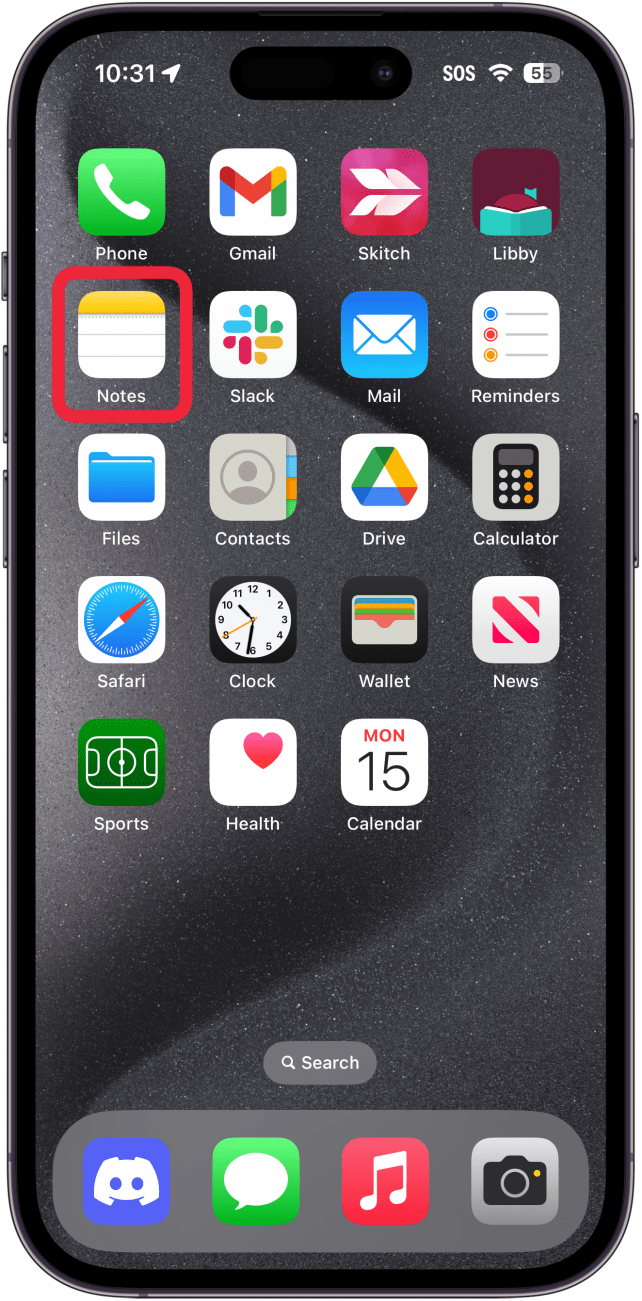
- Open the note with the colored text that you created on your Mac.
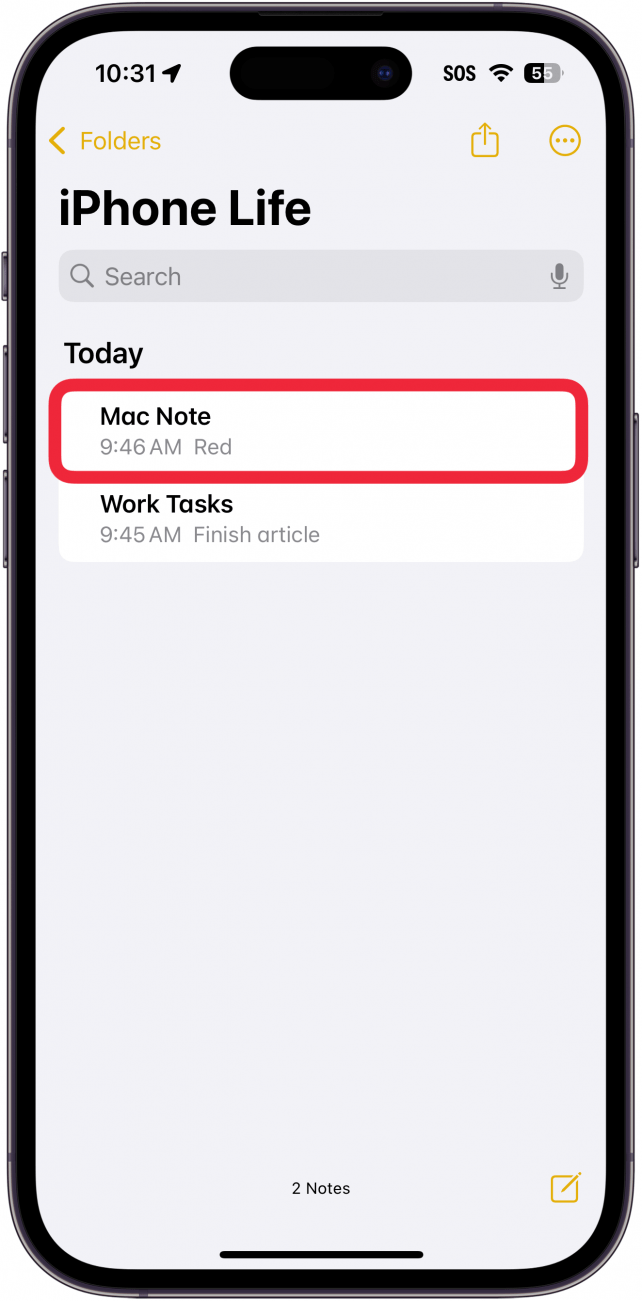
- Select the colored text that you want.
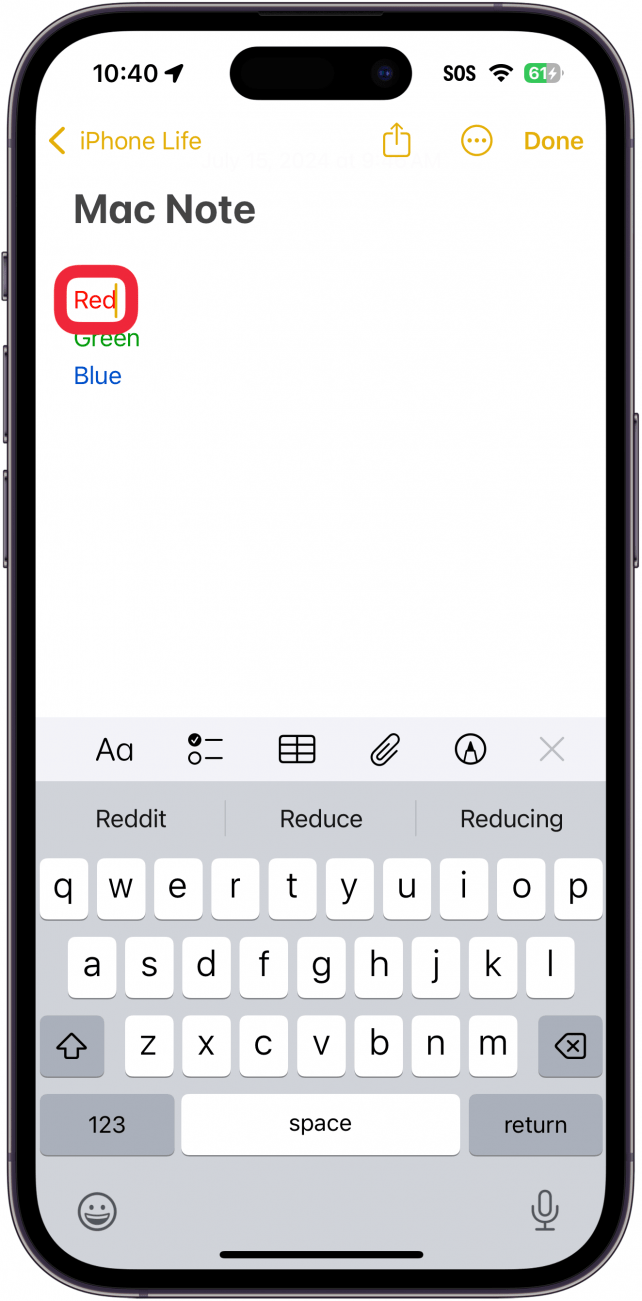
- Tap Copy.
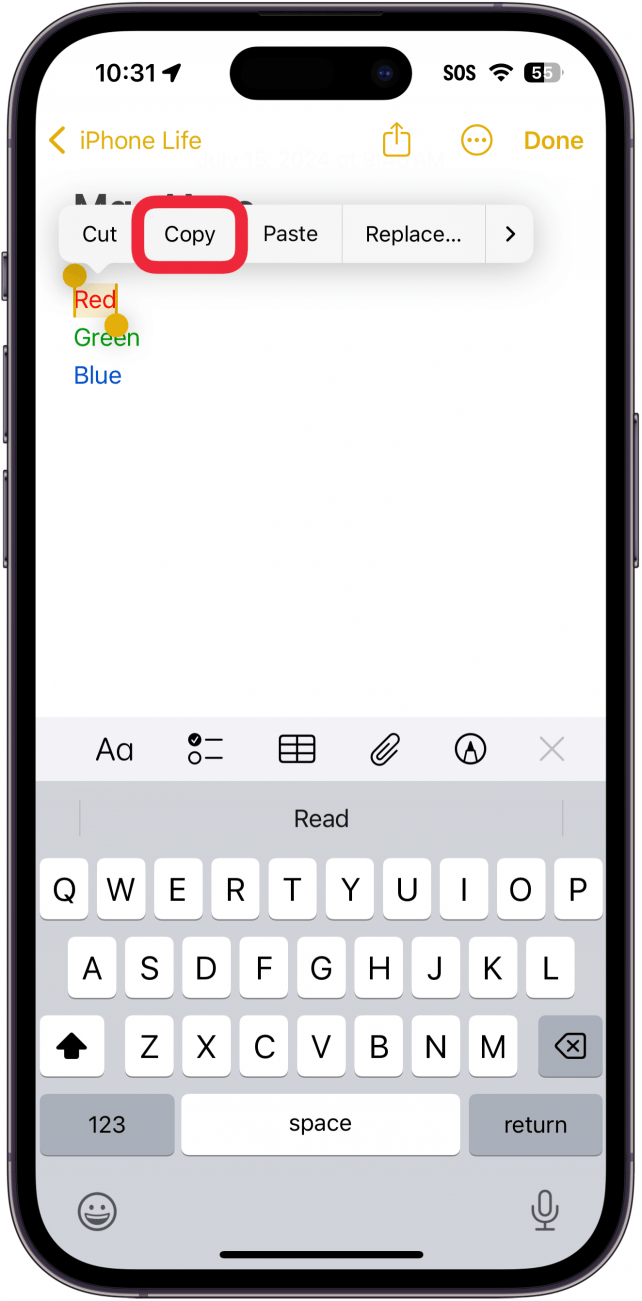
- Navigate to the note where you want color text on your iPhone.
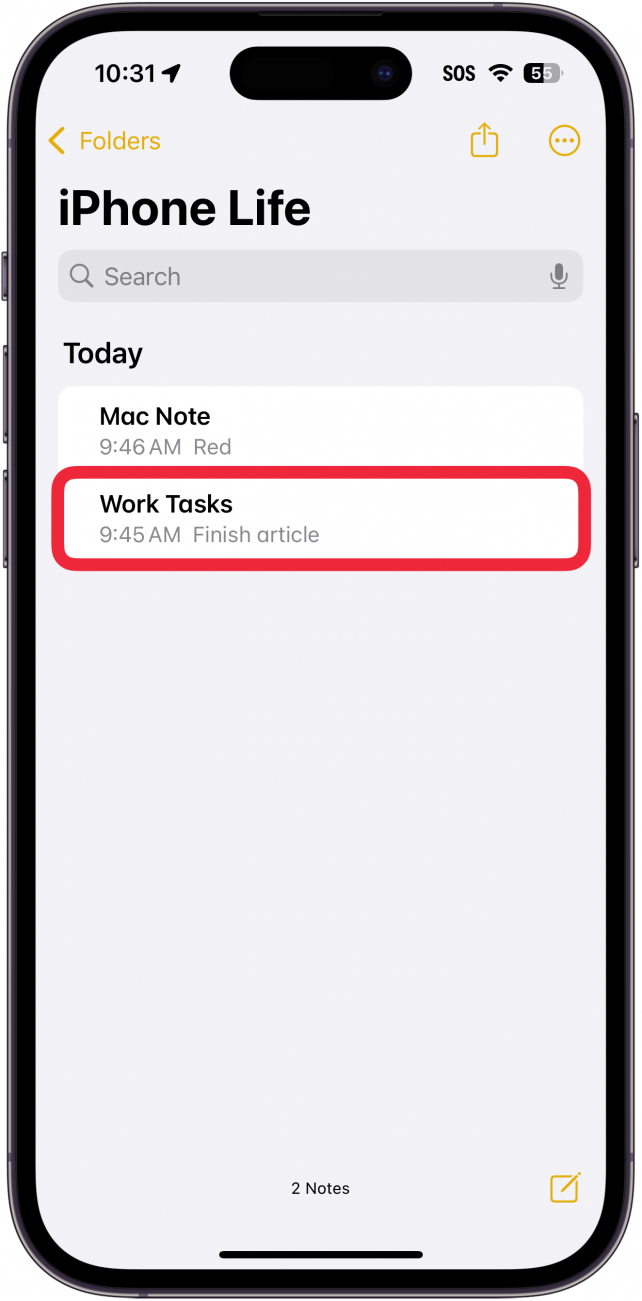
- Tap Paste.
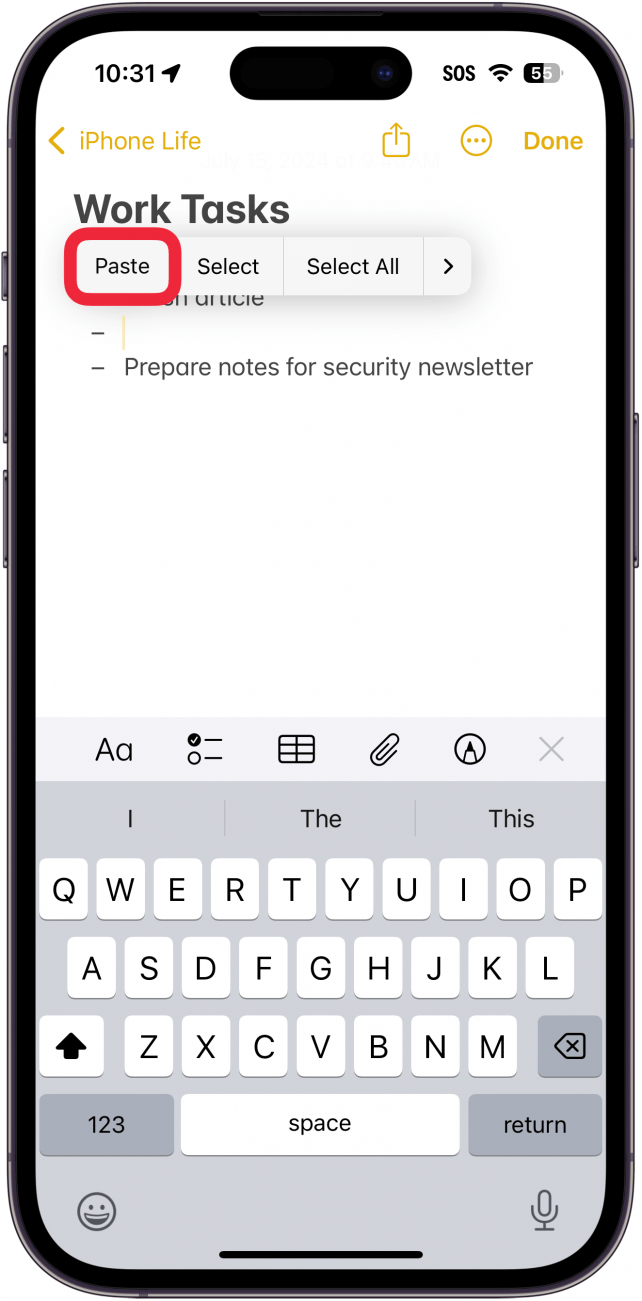
- The text with its color will paste.
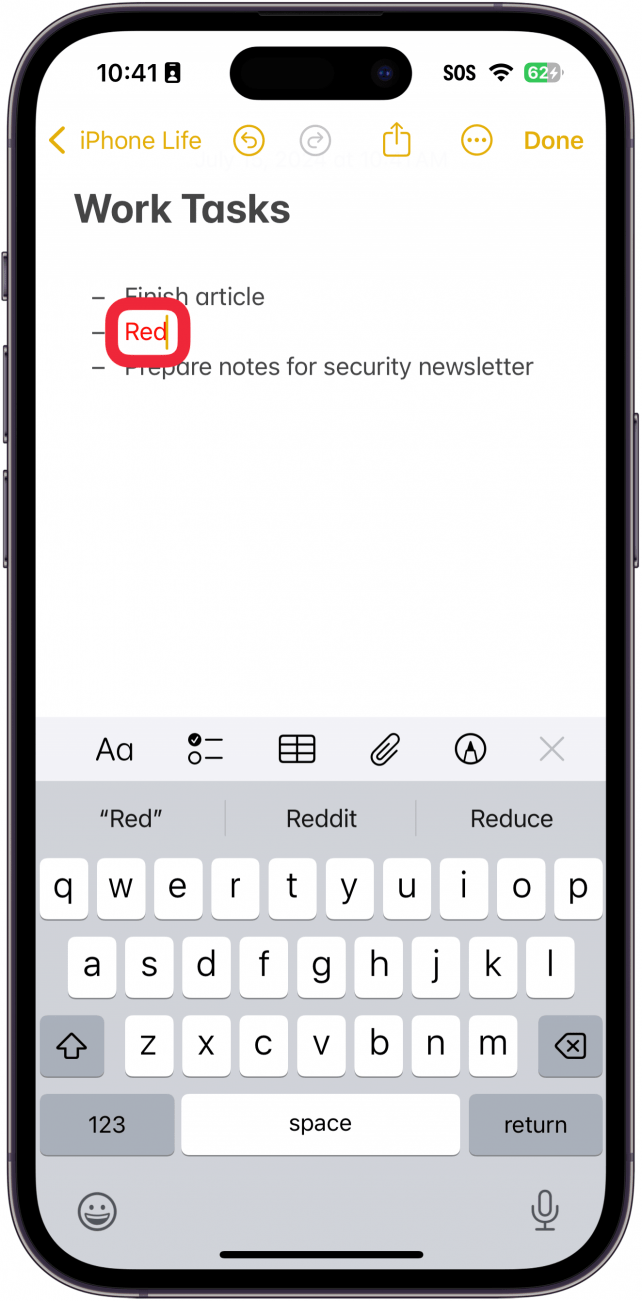
- You can then delete the text and type anything you want and it will maintain the same color.
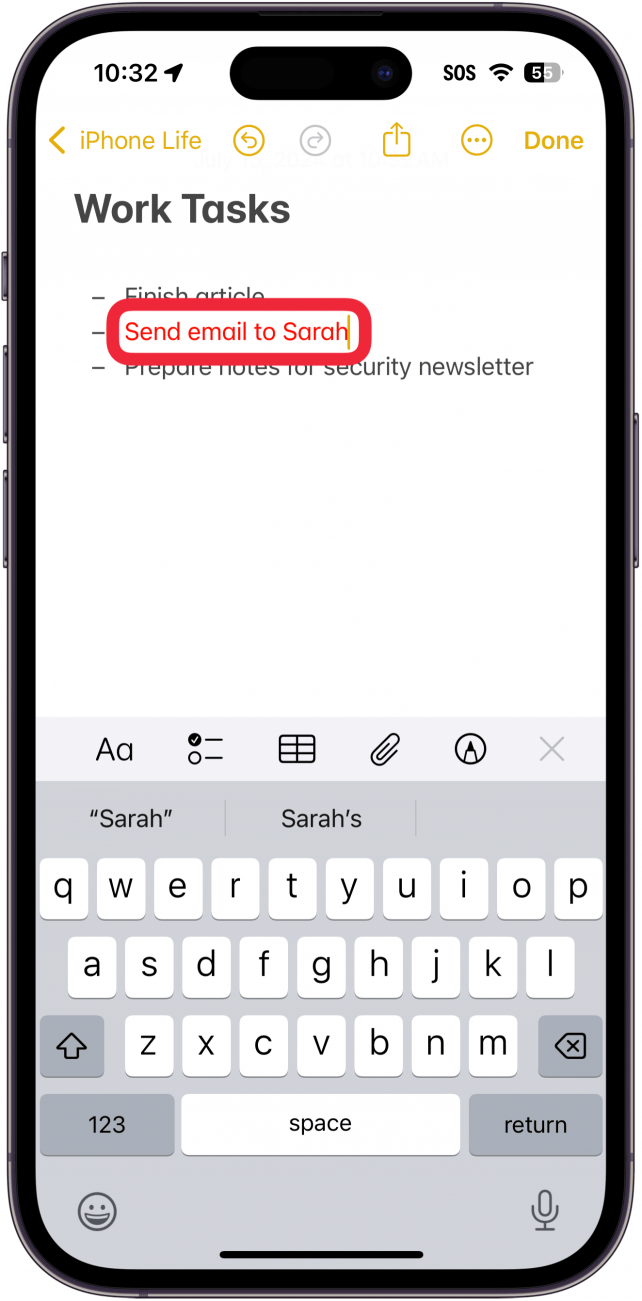
While this is a little tedious and requires using your Mac, it is the only known method for how to change text color on an iPhone. Next, find out how to use Notes to format text on your iPhone.
Every day, we send useful tips with screenshots and step-by-step instructions to over 600,000 subscribers for free. You'll be surprised what your Apple devices can really do.

Rhett Intriago
Rhett Intriago is a Feature Writer at iPhone Life, offering his expertise in all things iPhone, Apple Watch, and AirPods. He enjoys writing on topics related to maintaining privacy in a digital world, as well as iPhone security. He’s been a tech enthusiast all his life, with experiences ranging from jailbreaking his iPhone to building his own gaming PC.
Despite his disdain for the beach, Rhett is based in Florida. In his free time, he enjoys playing the latest games, spoiling his cats, or discovering new places with his wife, Kyla.
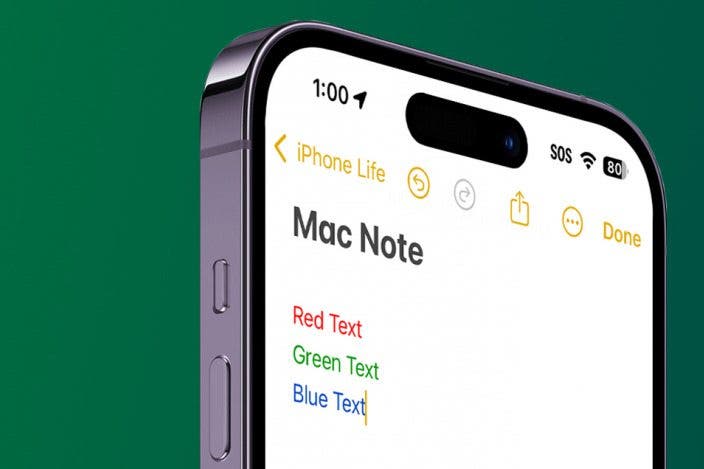

 Rhett Intriago
Rhett Intriago
 Olena Kagui
Olena Kagui
 Rachel Needell
Rachel Needell




 Leanne Hays
Leanne Hays







 Ashleigh Page
Ashleigh Page