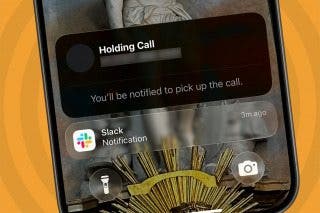How to Pin a Note to the Top of Your Notes List on the iPhone & iPad
Learn how to pin notes on your iPhone or iPad to quickly save your most important notes to the top of the list.


In Apple's native Notes app for iPhone and iPad, you can designate a note to always appear at the top of your list under the Pinned tab. This is helpful if there’s a note you consistently refer to, such as the one you use for grocery shopping every week. You can also pin multiple notes to the top of your list. Here’s how to pin a note to the top of your Notes list on the iPhone.
Why You'll Love This Tip
- Keep your most important lists and notes at the very top of the Notes app.
- Quickly pin and unpin notes with one simple swipe.
How to Pin Notes in the Notes App
It's really easy to pin and unpin notes. For more tips on how to use your Apple device, sign up for our Tip of the Day newsletter. To pin a note to the top of your list in the Notes app:
- Open the Notes app.
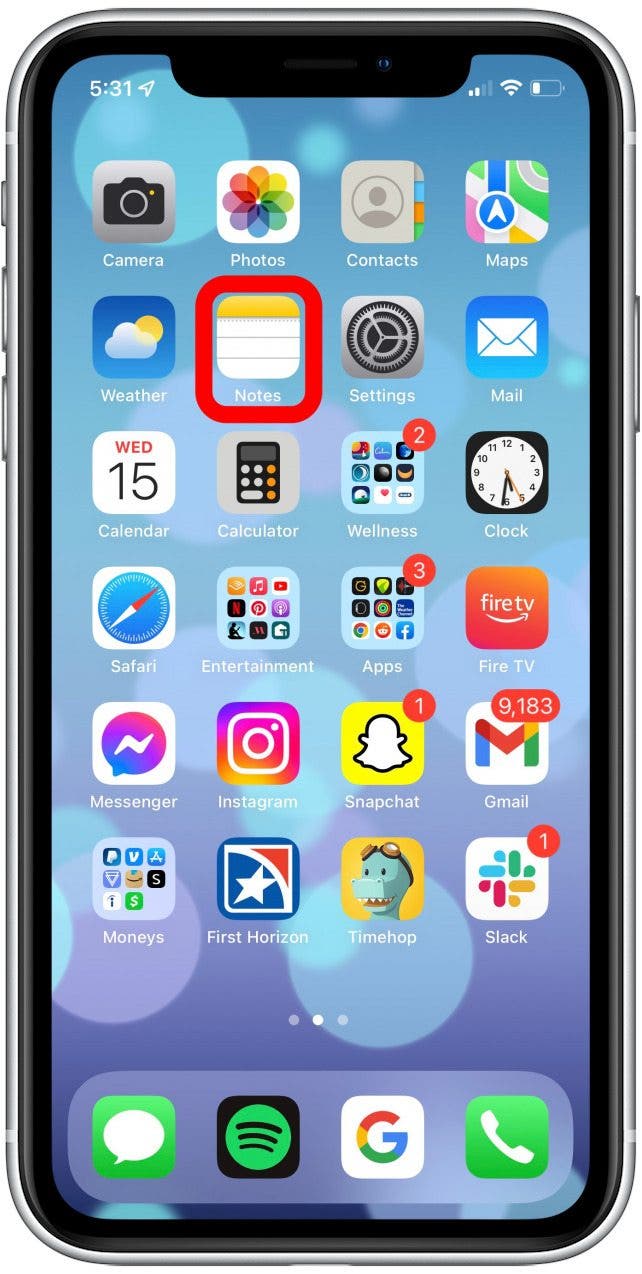
- Find the note you want to pin to the top of your list.
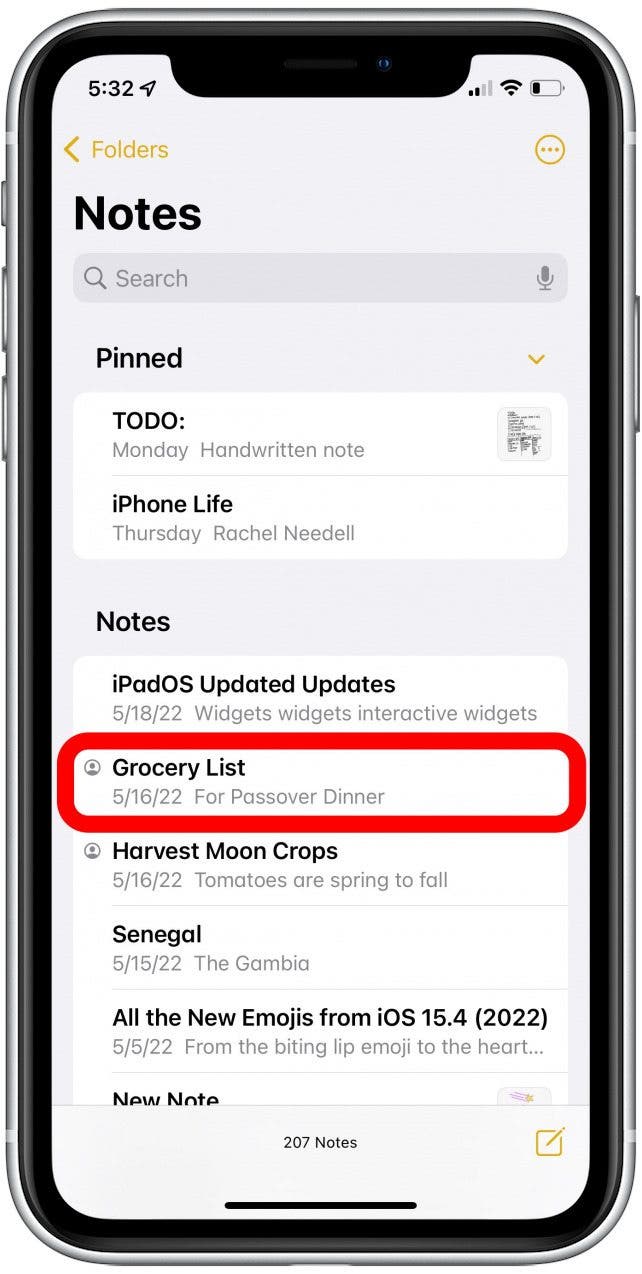
- Swipe all the way to the right on the note; It will automatically pin to the top.
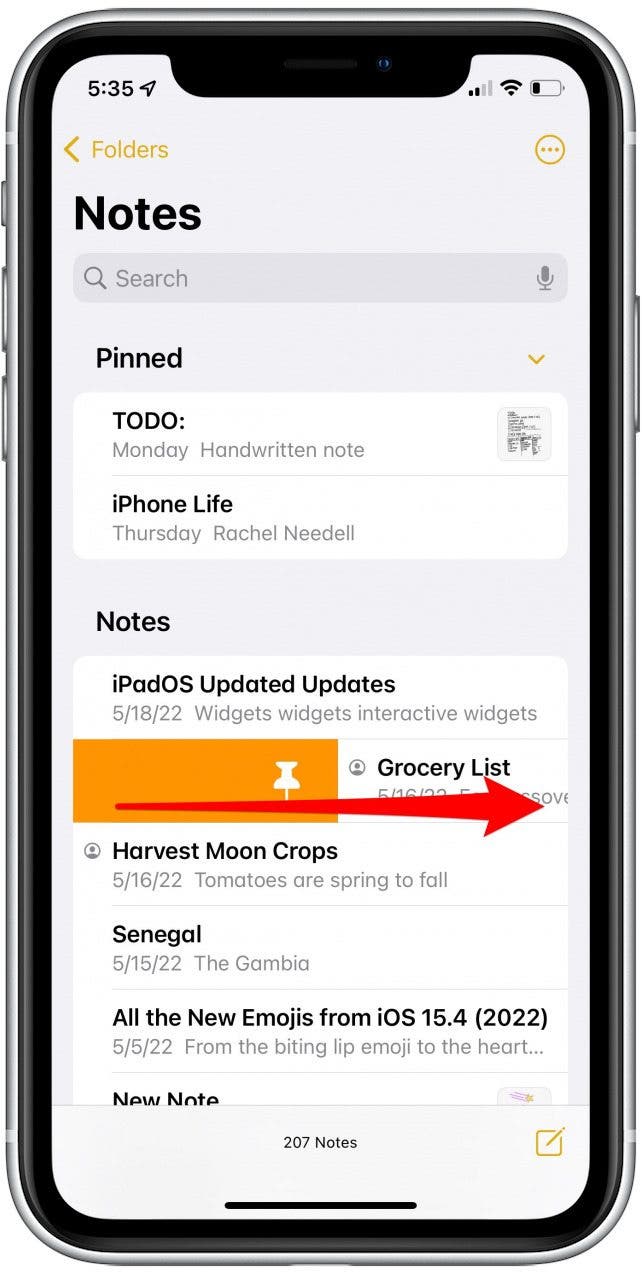
- Alternatively, you can tap the Pin icon when it appears.
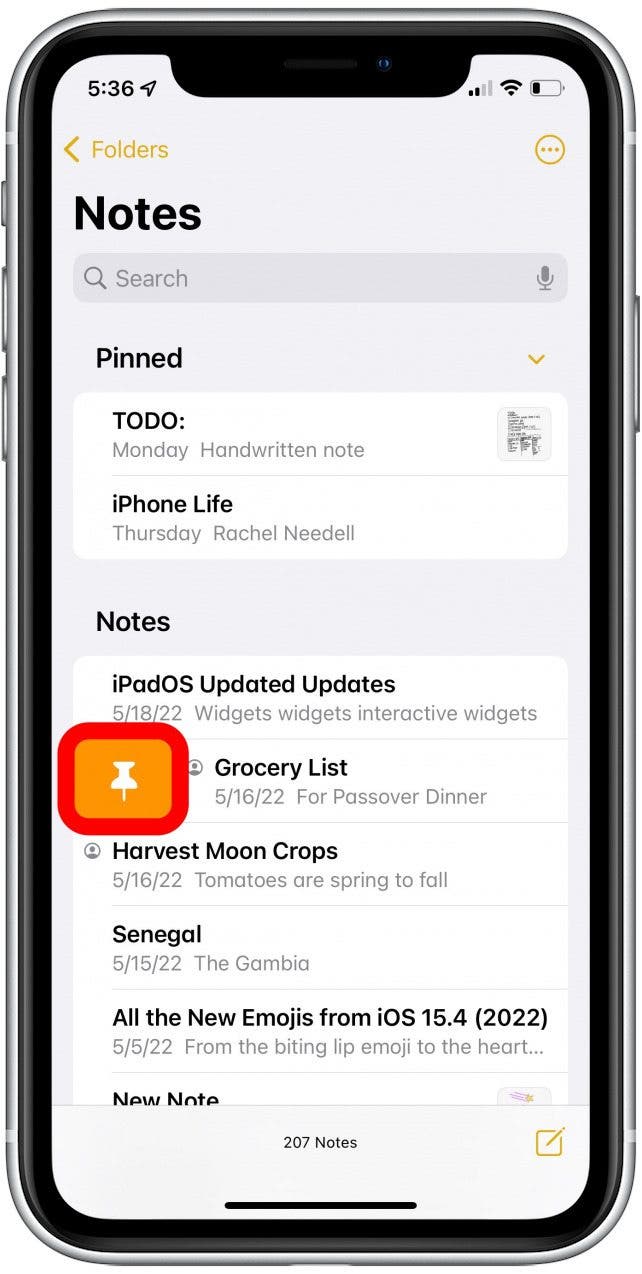
- That note will be moved to the top of your list and will appear under Pinned.
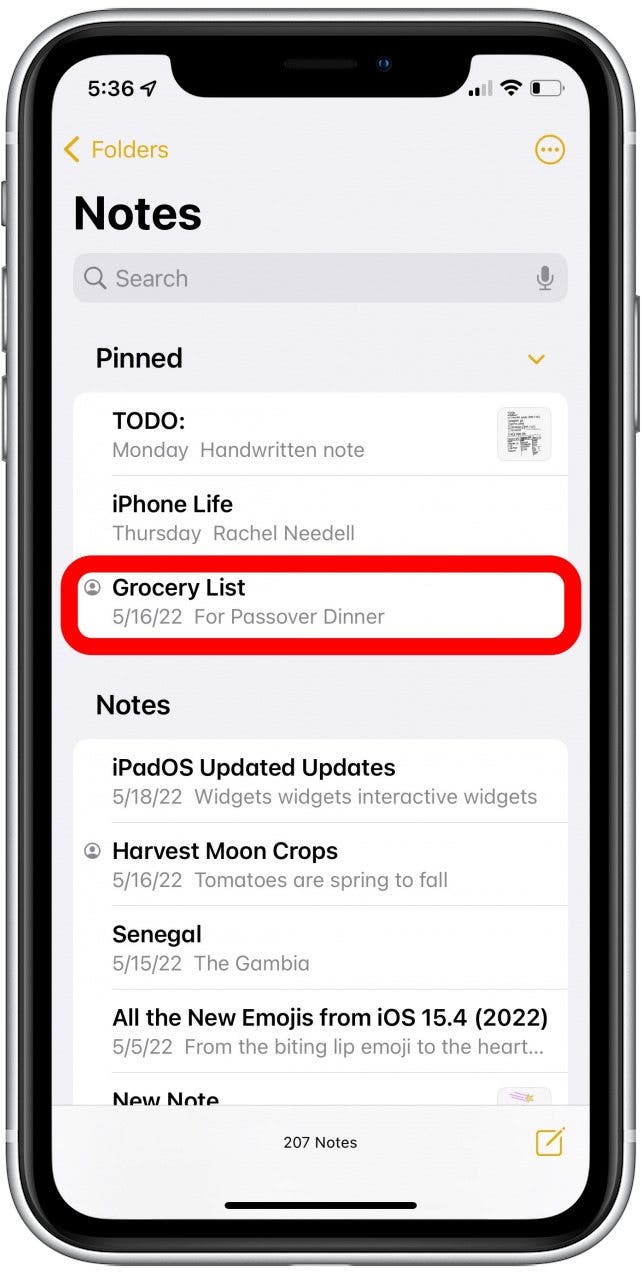
To remove a note from your Pinned notes, swipe right and tap the orange box again. That's how easy this tip is. And it's so useful if you love the Notes app as much as I do. If your iPhone notes disappeared, learn these quick methods to recover the missing notes. A final tip: you can also lock Notes on your iPhone with a password or using Face ID.
Every day, we send useful tips with screenshots and step-by-step instructions to over 600,000 subscribers for free. You'll be surprised what your Apple devices can really do.

Conner Carey
Conner Carey's writing can be found at conpoet.com. She is currently writing a book, creating lots of content, and writing poetry via @conpoet on Instagram. She lives in an RV full-time with her mom, Jan and dog, Jodi as they slow-travel around the country.
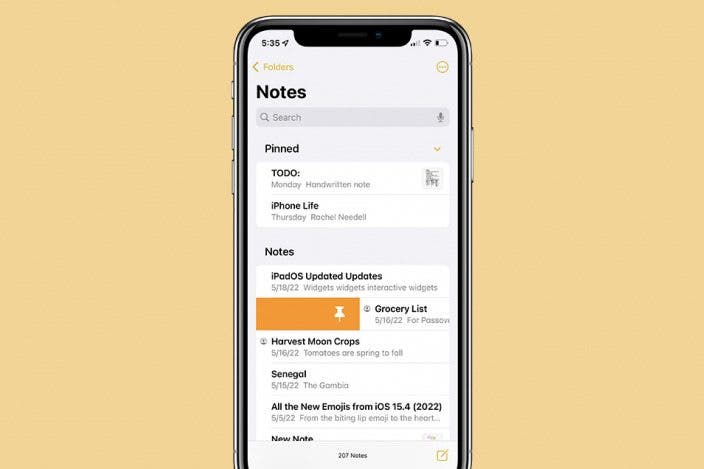

 Amy Spitzfaden Both
Amy Spitzfaden Both
 Cullen Thomas
Cullen Thomas
 Rhett Intriago
Rhett Intriago
 August Garry
August Garry


 Rachel Needell
Rachel Needell