How to Lock Notes on iPhone: Password or Face ID
Learn how to lock a note on iPhones running iOS 16 or earlier and make sure your private information is protected with a password or Face ID.


Can you lock notes on iPhones? Absolutely! Let's learn how to hide notes on iPhones running iOS 16 or an older operating system. Once your note is locked, you’ll have to use a password, Face ID, or Touch ID to unlock it, keeping the information in your Notes app safe from prying eyes!
Why You'll Love This Tip
- Keep certain notes private.
- Even if someone has your iPhone passcode, they still won't be able to read your locked notes.
Related: How to Hide Photos on Your iPhone
How to Lock Notes on iPhone to Hide Private Notes
Before we learn how to lock photos on your iPhone in the Notes app, be sure that the Notes app is enabled to lock notes. You'll need to read this article to make sure you know how to set a password for your notes. For more great iPhone privacy tutorials, check out our free Tip of the Day. Here's how to lock your notes:
- The fastest way to lock a note, is to find the note you wish to open in the Notes app, long press it, and tap Lock Note.
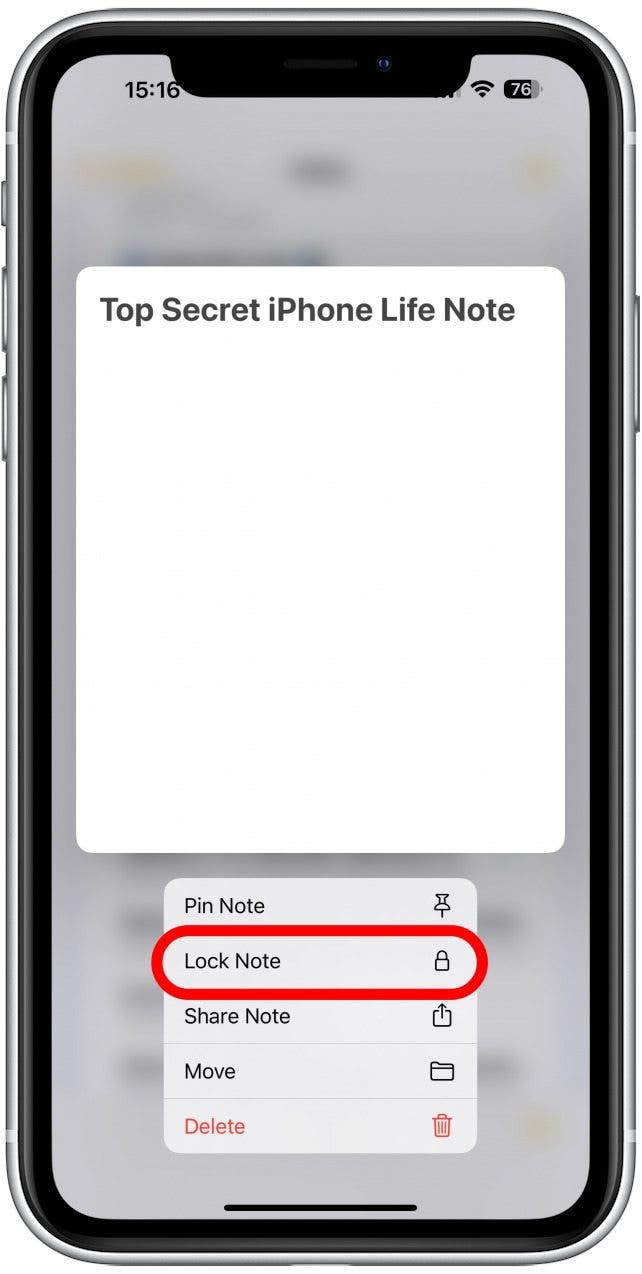
- Alternatively, you need to first open the Notes app.
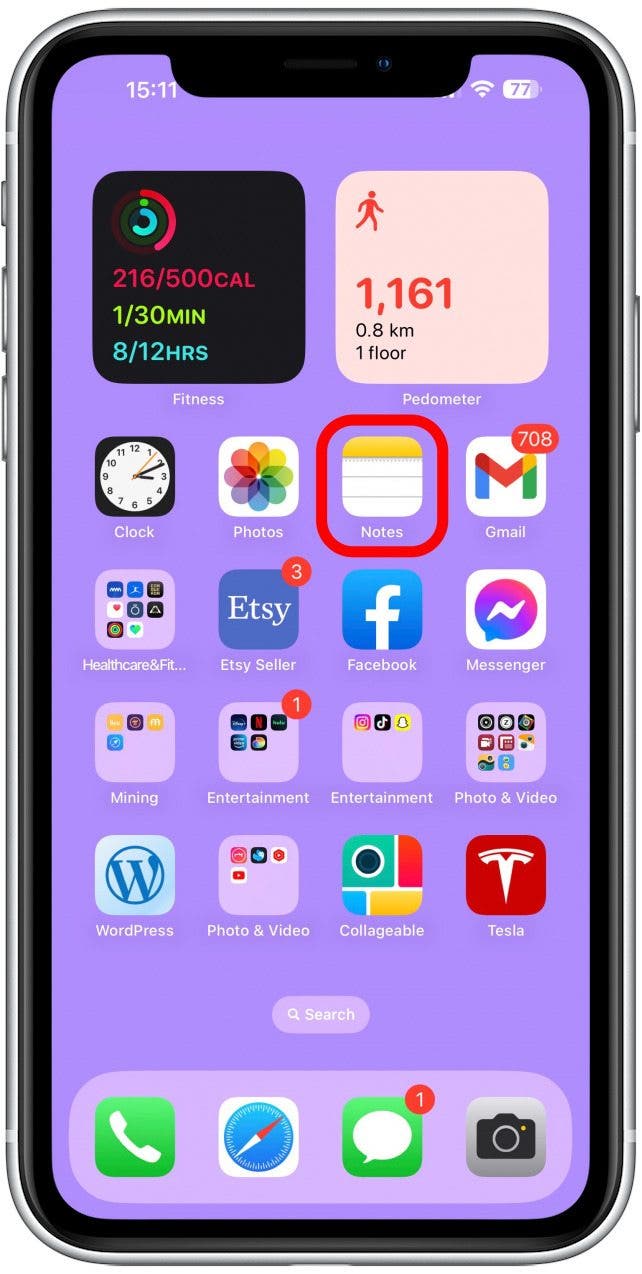
- Then navigate to the Notes folder (if your Notes app does not automatically open to it).
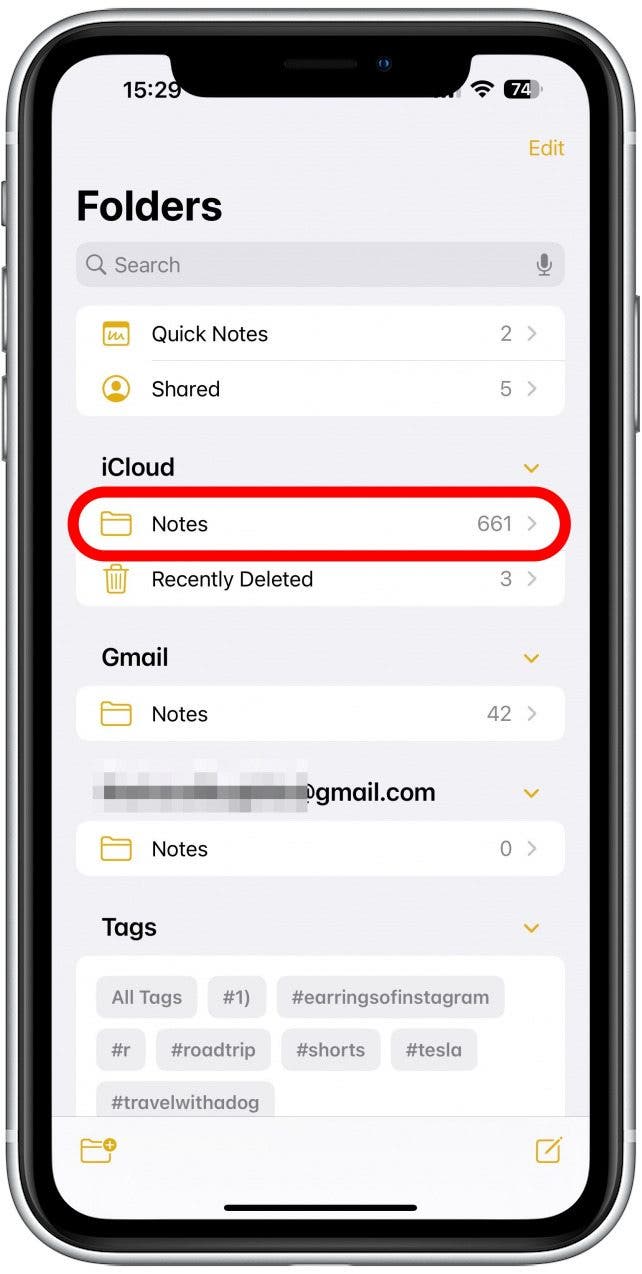
- Find the note you want and tap to open it.
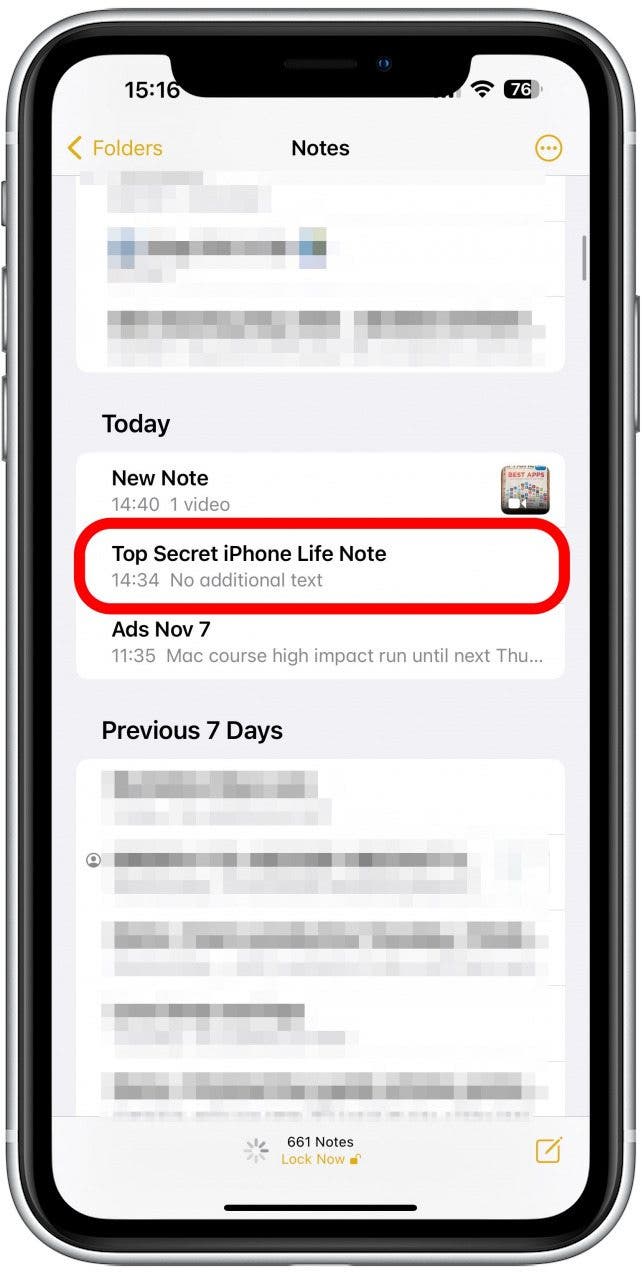
- Tap the more icon.
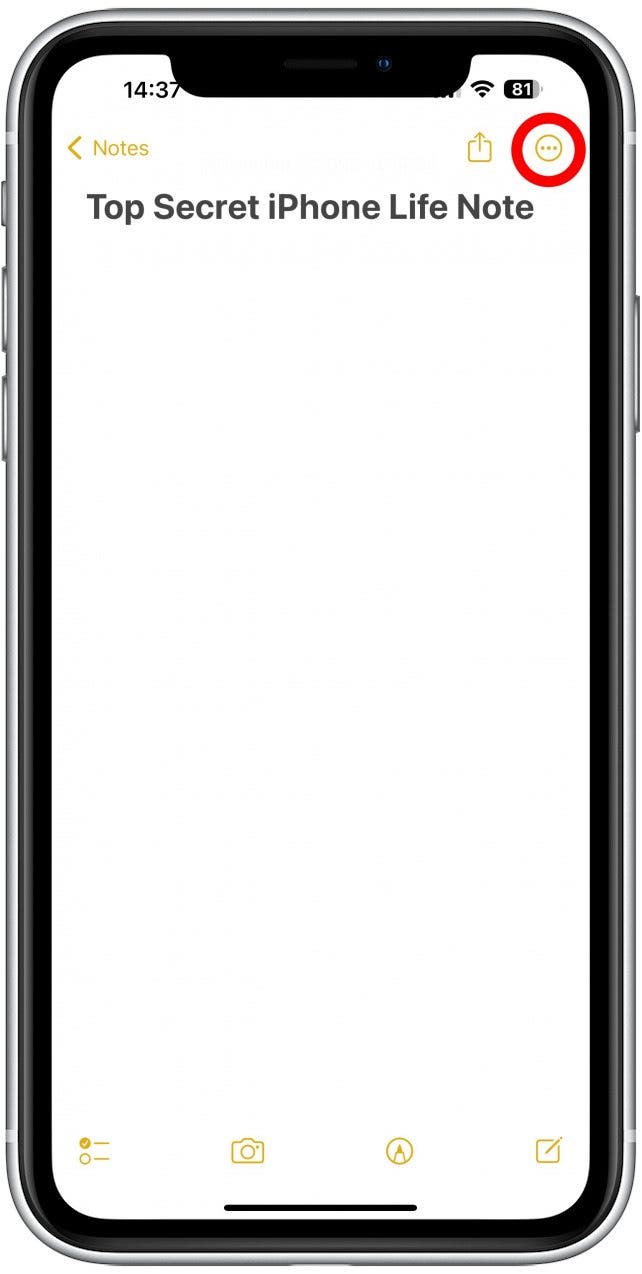
- Tap the Lock icon to lock that note.
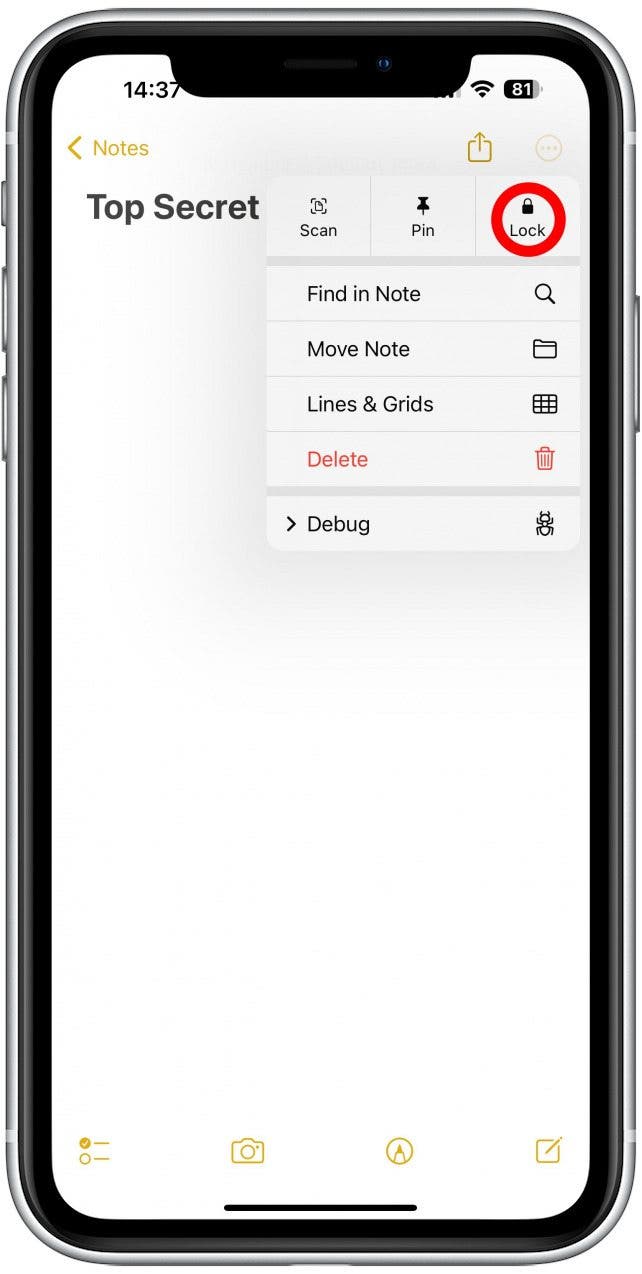
- You will have to use Touch ID, Face ID, or the password you set to confirm it’s you.
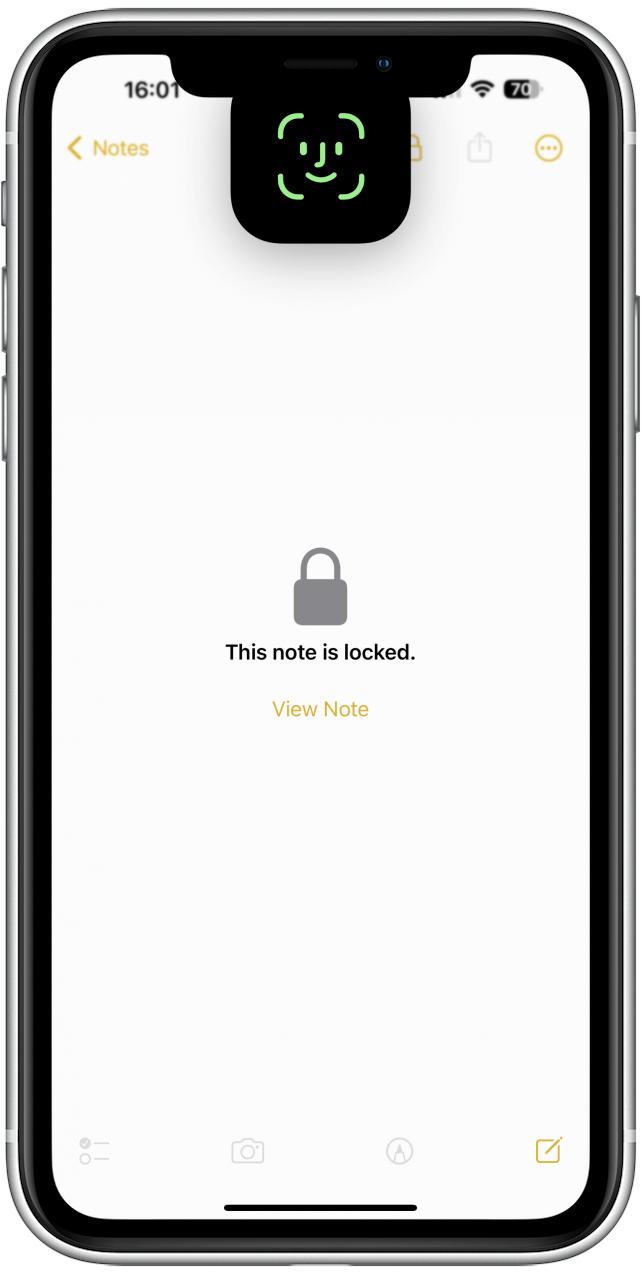
- If you have shared this note with others, you won't be able to lock the note unless you un-share it, then try again.
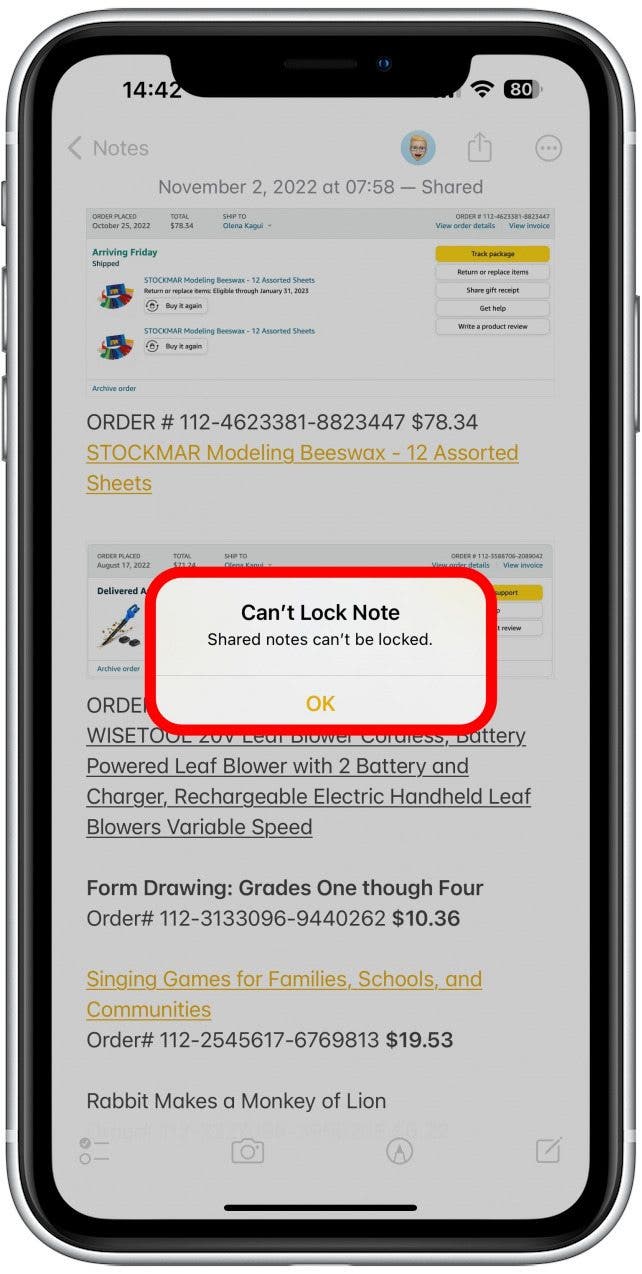
- Also, you also cannot lock notes that include video, audio, a PDF, or other file attachments.
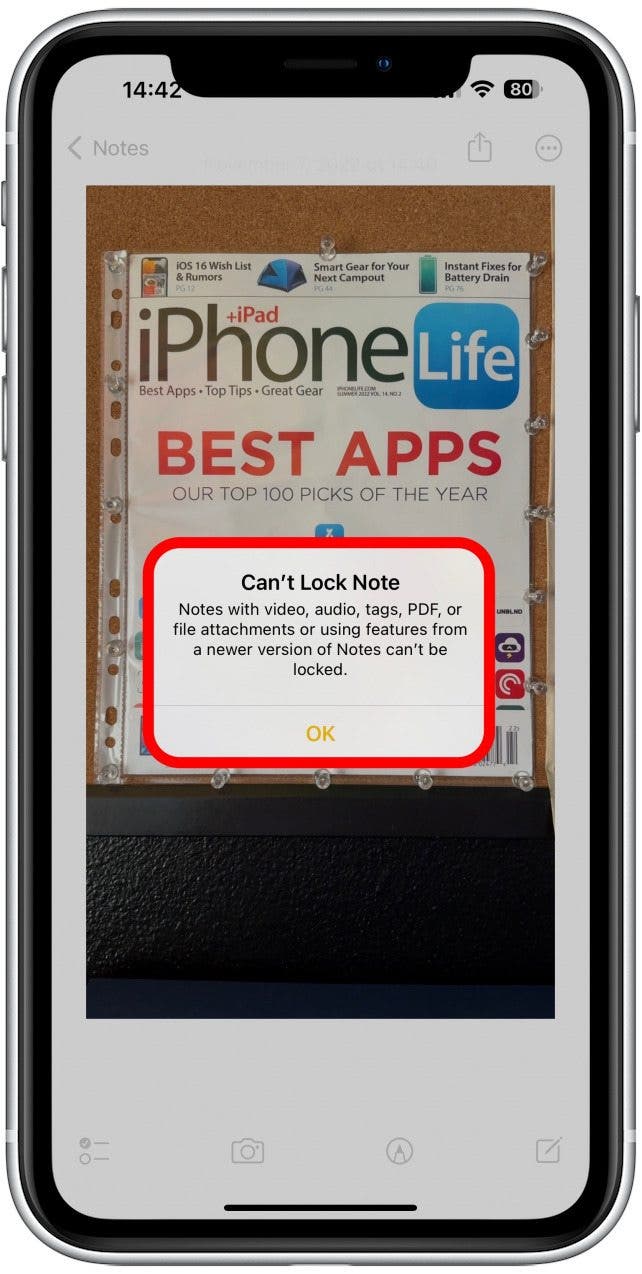
- Tap the unlocked Lock icon at the top of the page to lock your note.
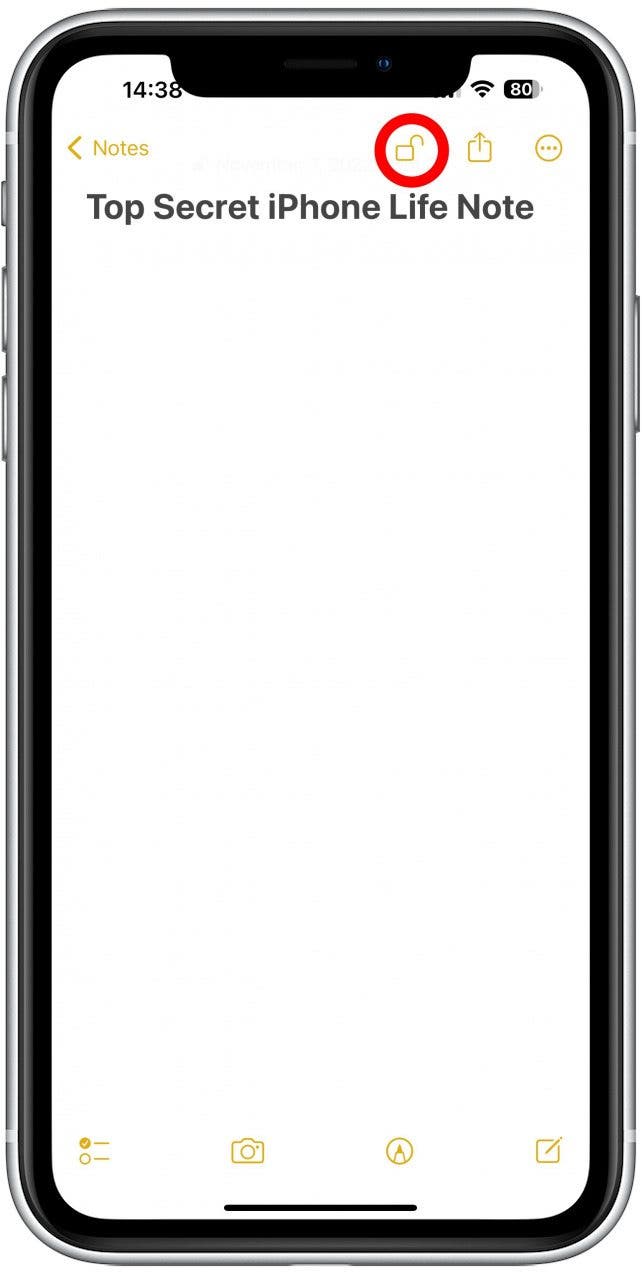
- A lock will then be added to the note, and you'll need to tap View Note and unlock the note in order to view it from now on.
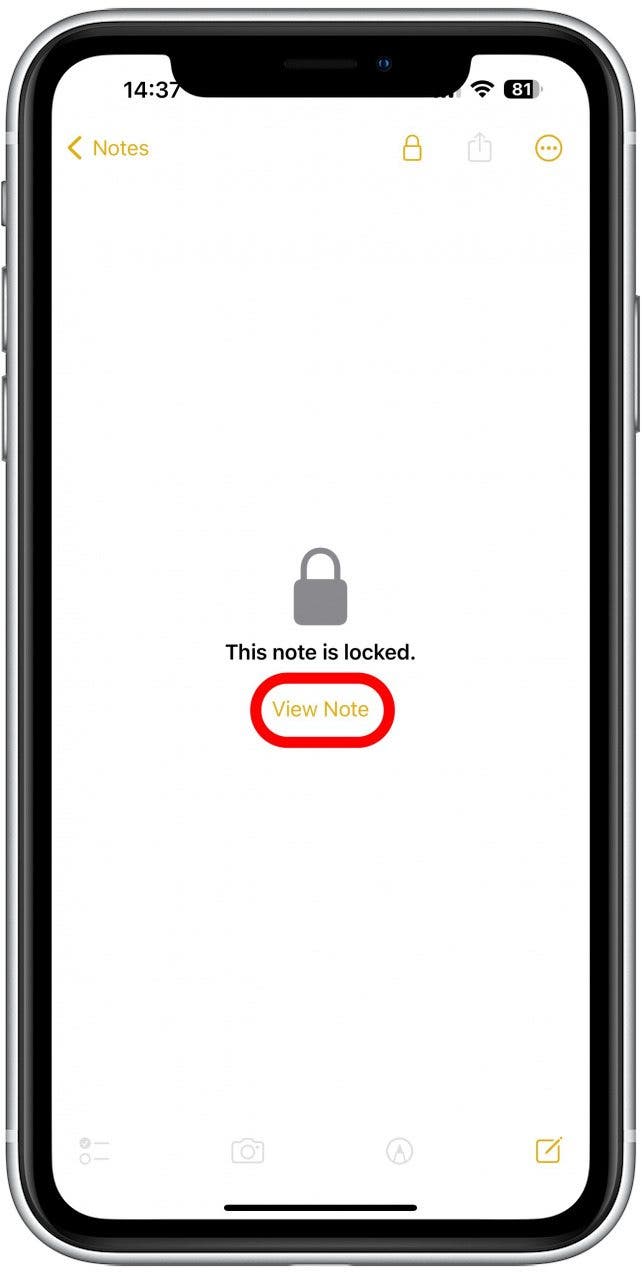
Now you know how to hide notes on your iPhone by locking them with a password, Face ID, or Touch ID!
Every day, we send useful tips with screenshots and step-by-step instructions to over 600,000 subscribers for free. You'll be surprised what your Apple devices can really do.

Conner Carey
Conner Carey's writing can be found at conpoet.com. She is currently writing a book, creating lots of content, and writing poetry via @conpoet on Instagram. She lives in an RV full-time with her mom, Jan and dog, Jodi as they slow-travel around the country.
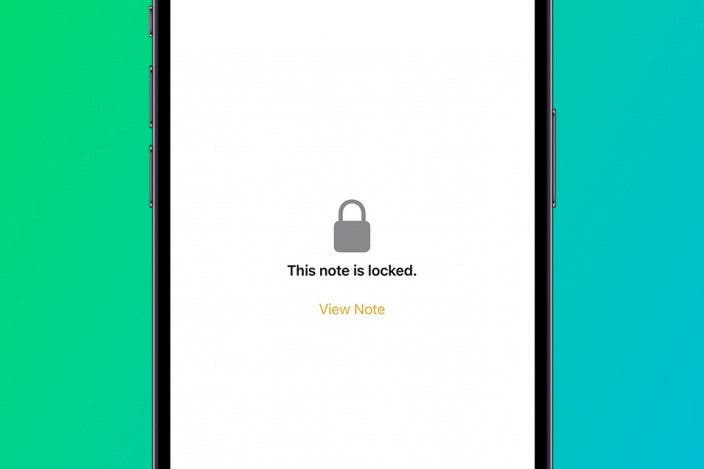

 Rhett Intriago
Rhett Intriago
 Leanne Hays
Leanne Hays
 Olena Kagui
Olena Kagui

 Susan Misuraca
Susan Misuraca
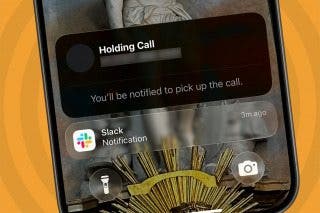

 Rachel Needell
Rachel Needell
 Cullen Thomas
Cullen Thomas





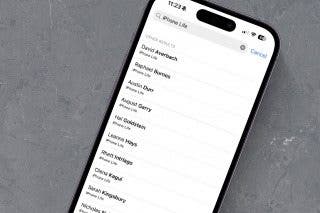
 Amy Spitzfaden Both
Amy Spitzfaden Both