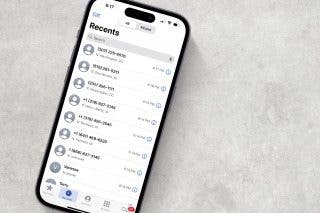How to Make a Shared Note & Collaborate on an iPhone


Can you share notes on an iPhone? Absolutely! With your iPad or iPhone Notes app, you can share notes with friends, family, and coworkers, giving them access to collaborate, edit, and add their own thoughts. Read on to learn how to create a shared note in iOS and iPadOS.
Why You'll Love This Tip
- Start an iPadOS or iOS notes collaboration for school, work, or family projects.
- Allow group note members to read-only or collaborate.
- Easily add or remove someone from a shared note on your iPhone or iPad.
How to Make a Shared Note & Share Notes on an iPhone
System Requirements
This tip was performed on an iPhone 15 Pro running iOS 26. Find out how to update to the latest version of iOS.
Here's how to make a shared note and share notes to collaborate on work tasks, family projects, and more. For other great Apple Notes app tutorials, sign up for our free Tip of the Day! Now, here's how to share notes on your iPhone or iPad.
Note
To share notes on an iPhone or iPad, you’ll need to start a note in the iCloud folder. This tip will not work if you start a note in the On Your iPhone folder. If you do not have iCloud enabled for Notes, open Settings, tap your name, select iCloud, tap Show All, tap Notes, and toggle on Sync this iPhone. Then:
- Open the Notes app and select a note or create a new one in the iCloud section.
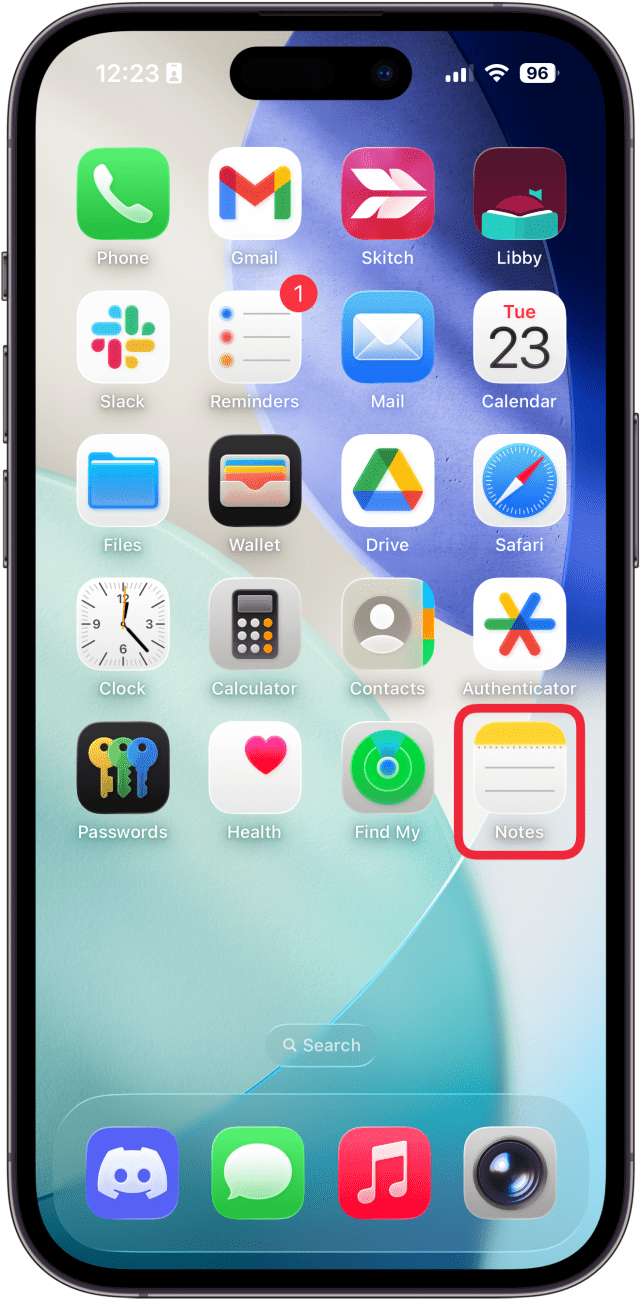
- Tap the Share icon.

- Tap the menu under your note title to choose Send Copy (view-only mode) or Collaborate.
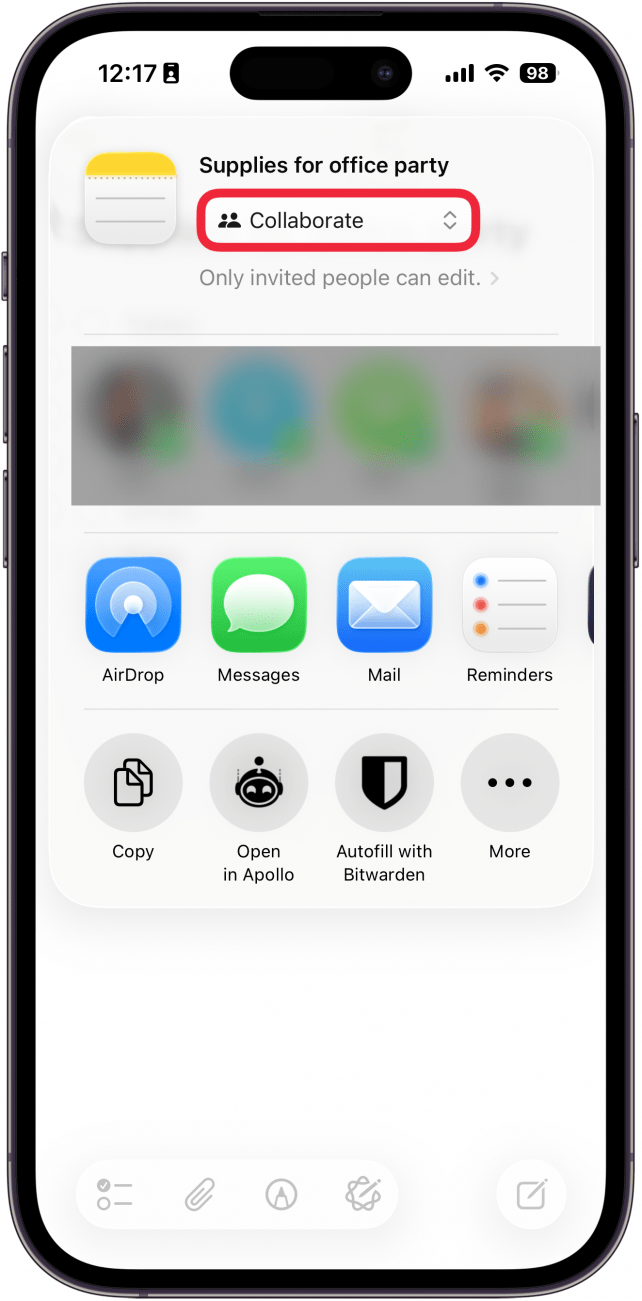
- Choose how you’d like to send an invitation. I’m going to share this note via Messages.
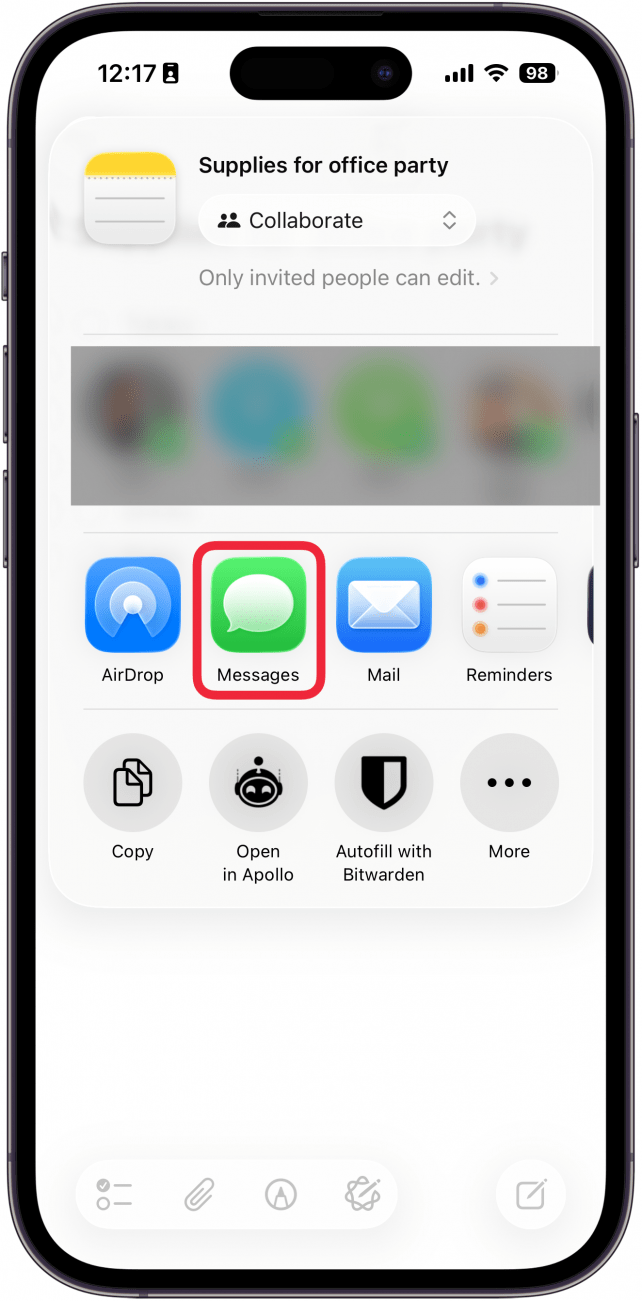
- Enter the names of the people you'd like to share the note with, and tap the Send arrow. Recipients will receive a link that allows them to open the note on their iPhone and edit or add to it.
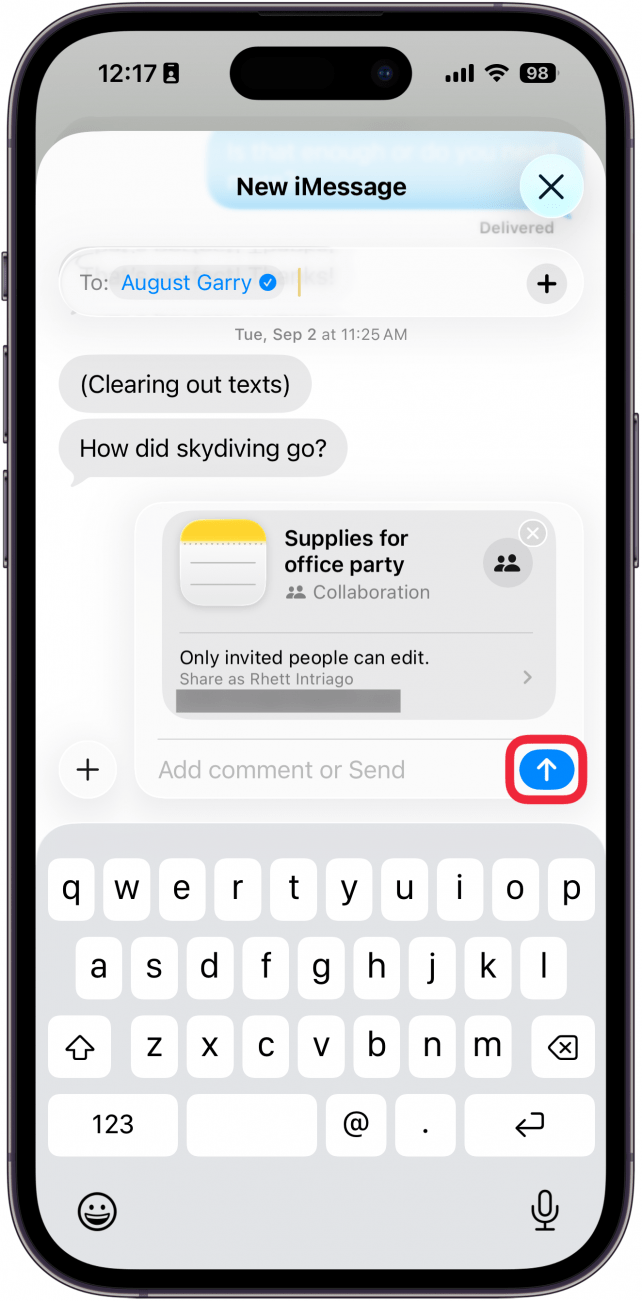
- To see details about your shared note, tap the icon for your participant(s) at the top of the page.
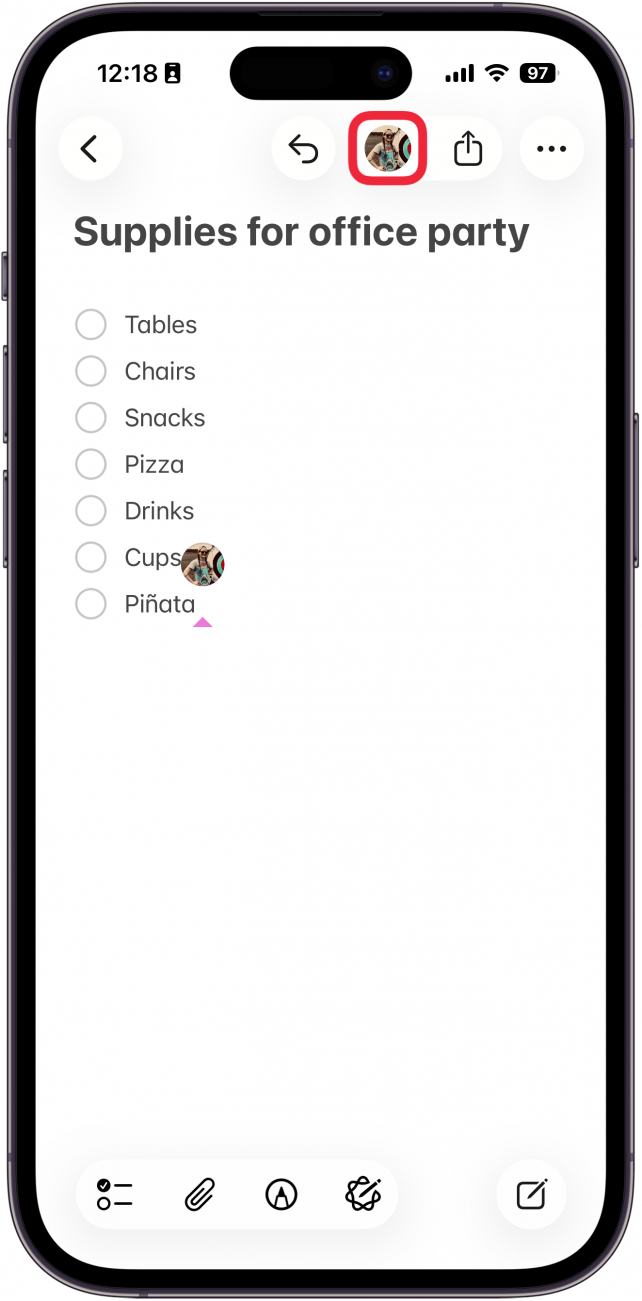
- Tap Show All Activity to view the history of your shared note, or Show Highlights to see a summary.
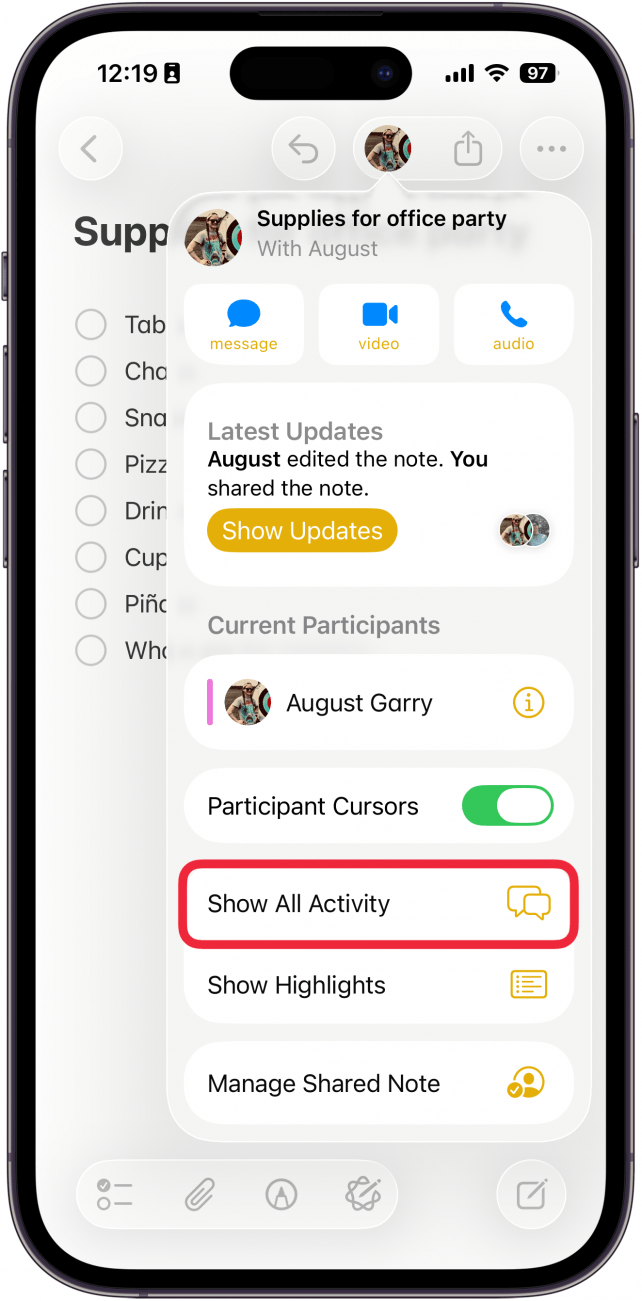
- In the Activity menu, you can see all of the recent changes.
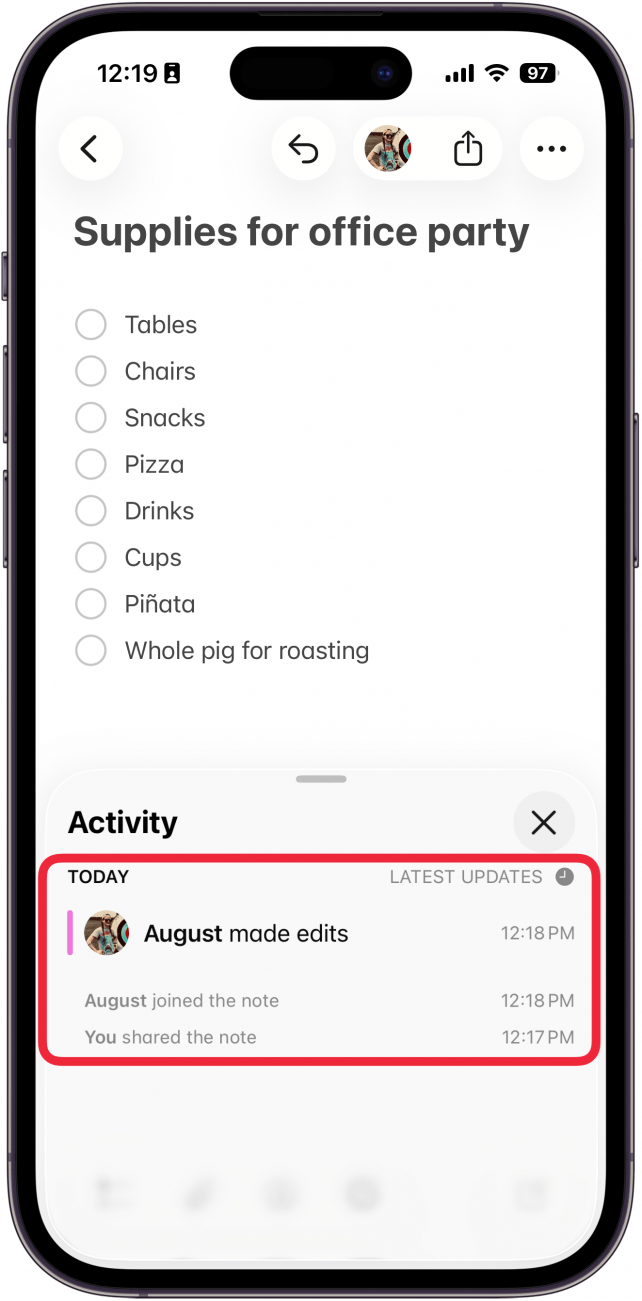
- To change permissions or remove a participant, tap the collaborator icon (refer to step 6) and then tap Manage Shared Note.
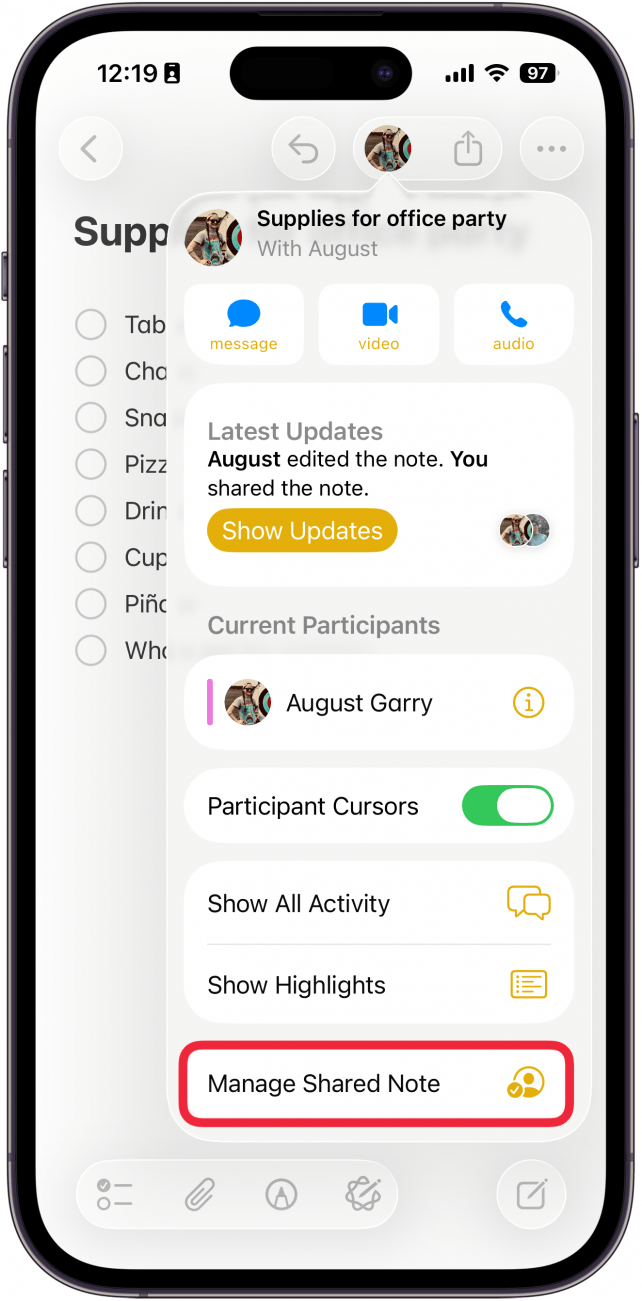
- Tap the person whose permissions you want to edit.
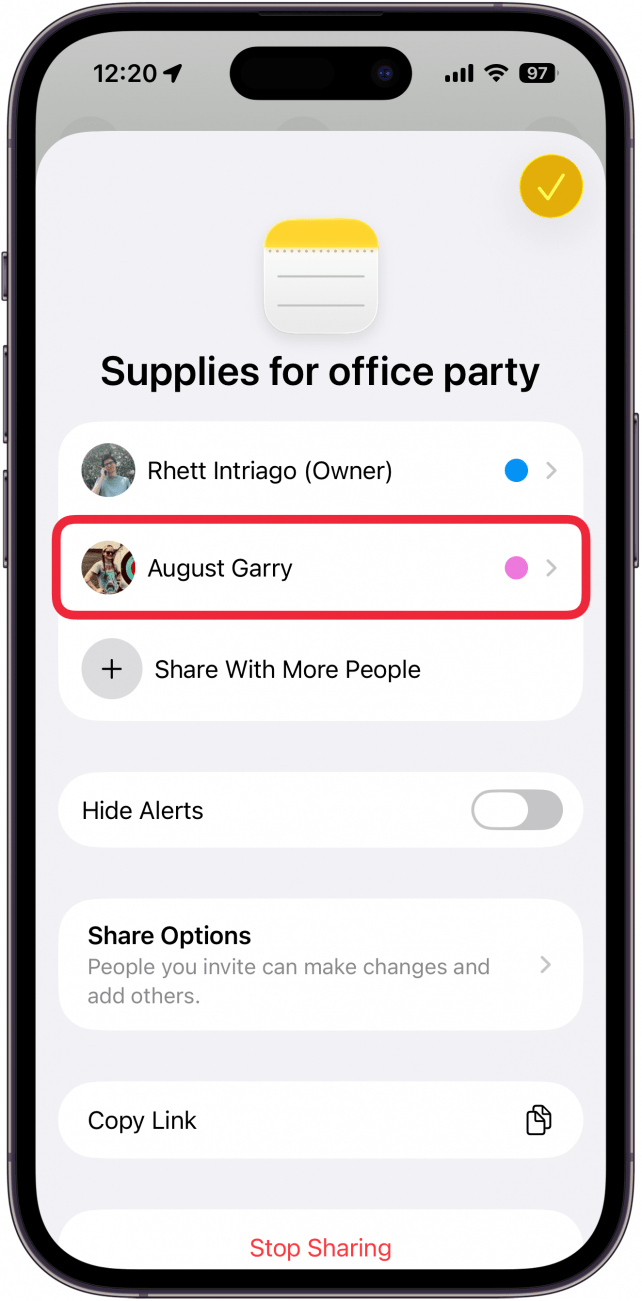
- Here, you can change permission from Can make changes to View only, turn Can add people off or on, or Remove Access to the shared note.
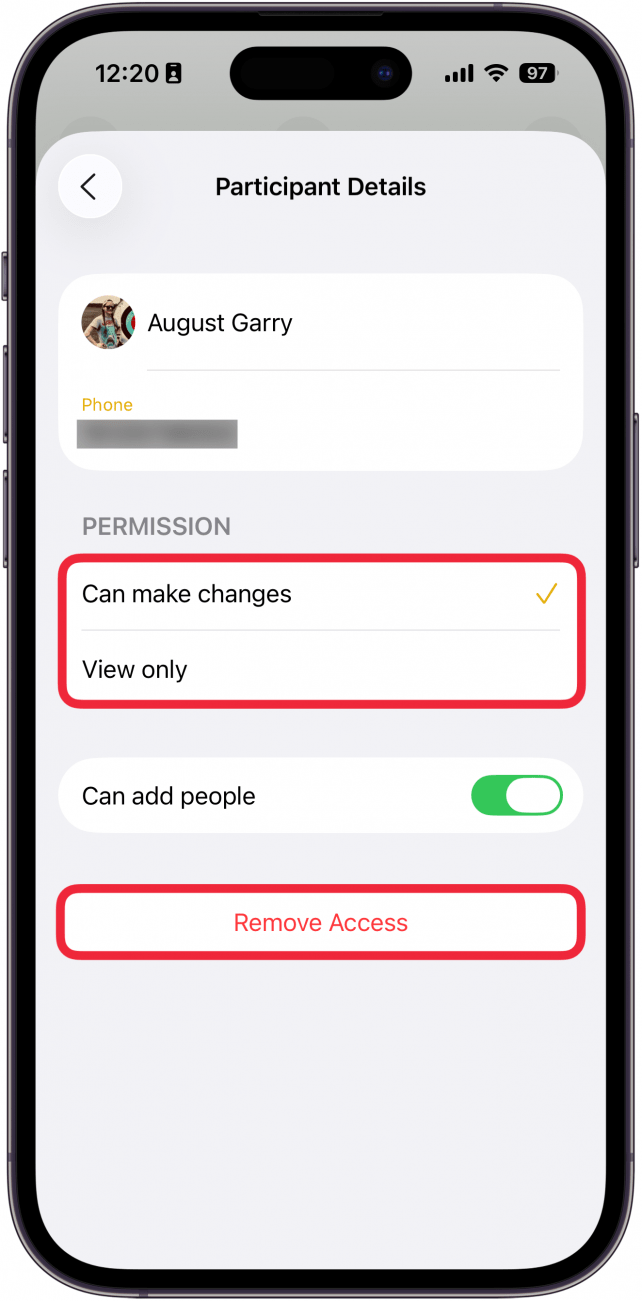
That's all there is to it! Now, you and your collaborators can make changes and add any needed updates to a shared note on your iPhone. Next, learn how to lock your Notes to keep them safe from prying eyes and what to do if your Notes app disappeared.
More On: Collaboration
Every day, we send useful tips with screenshots and step-by-step instructions to over 600,000 subscribers for free. You'll be surprised what your Apple devices can really do.

Conner Carey
Conner Carey's writing can be found at conpoet.com. She is currently writing a book, creating lots of content, and writing poetry via @conpoet on Instagram. She lives in an RV full-time with her mom, Jan and dog, Jodi as they slow-travel around the country.
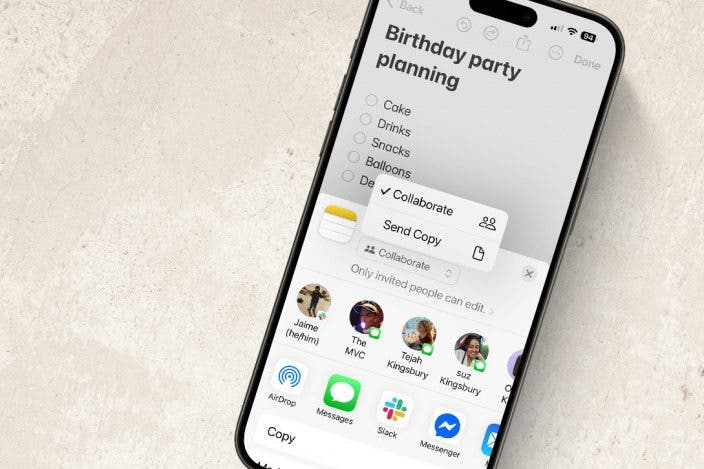

 Leanne Hays
Leanne Hays
 Olena Kagui
Olena Kagui
 Rachel Needell
Rachel Needell


 Rhett Intriago
Rhett Intriago

 Amy Spitzfaden Both
Amy Spitzfaden Both