iPhone Security: 10 Tips for Maximizing Your Privacy


Your iPhone has many privacy tools you may not be aware of. Privacy settings on the iPhone are intuitive and easy to access, such as setting up Face ID or asking apps not to track you. There's actually a lot more you can do to make sure your data is private and secure. Here are the best privacy settings for your iPhone and tips to keep your data safe.
Top 10 iPhone Privacy Settings You Should Know About
Apple has been making a visible effort to up its privacy game, now requiring app developers to list what data they track and how they use that data in the App Store, and even allowing you the option to opt out of ad tracking entirely. While these improvements are exciting and add to every iPhone user's peace of mind, there's actually a lot more you can do to keep your data safe.
If you're interested in finding more ways to protect your security, check out our free Tip of the Day, which includes a weekly security newsletter. Each week, you can learn more about cybersecurity and discover new options for keeping your iPhone private and secure, beyond this article. Now, here are some of the best ways you can adjust your iPhone security settings to maximize your privacy.
1. Change Your Facebook Privacy Settings
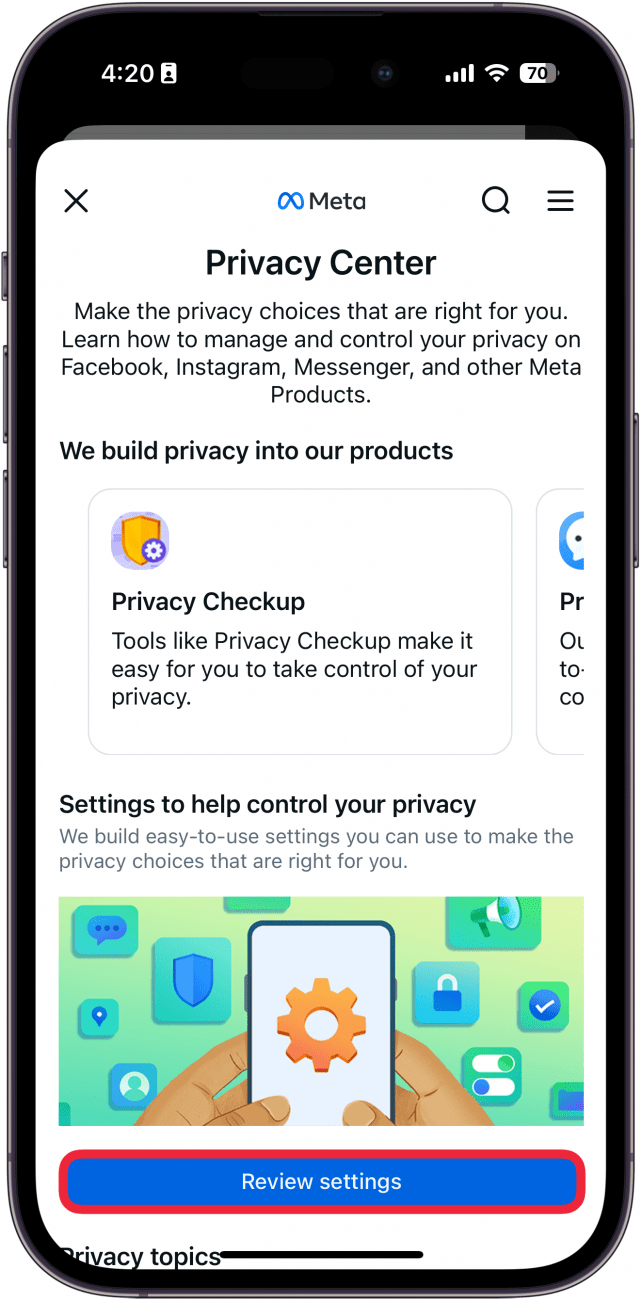
Facebook is notorious for tracking users and many other privacy concerns. Still, Facebook is a convenient way to stay in touch with friends and loved ones; so even though we might feel conflicted, many of us still use it on a regular basis. Fortunately, Facebook offers a Privacy Checkup that lets you see things like who can see what you share, your data settings, your ad preferences, and more. By performing this checkup, you can adjust any settings to what feels right to you. Learn how to change your Facebook privacy settings.
2. Deactivate or Delete Facebook
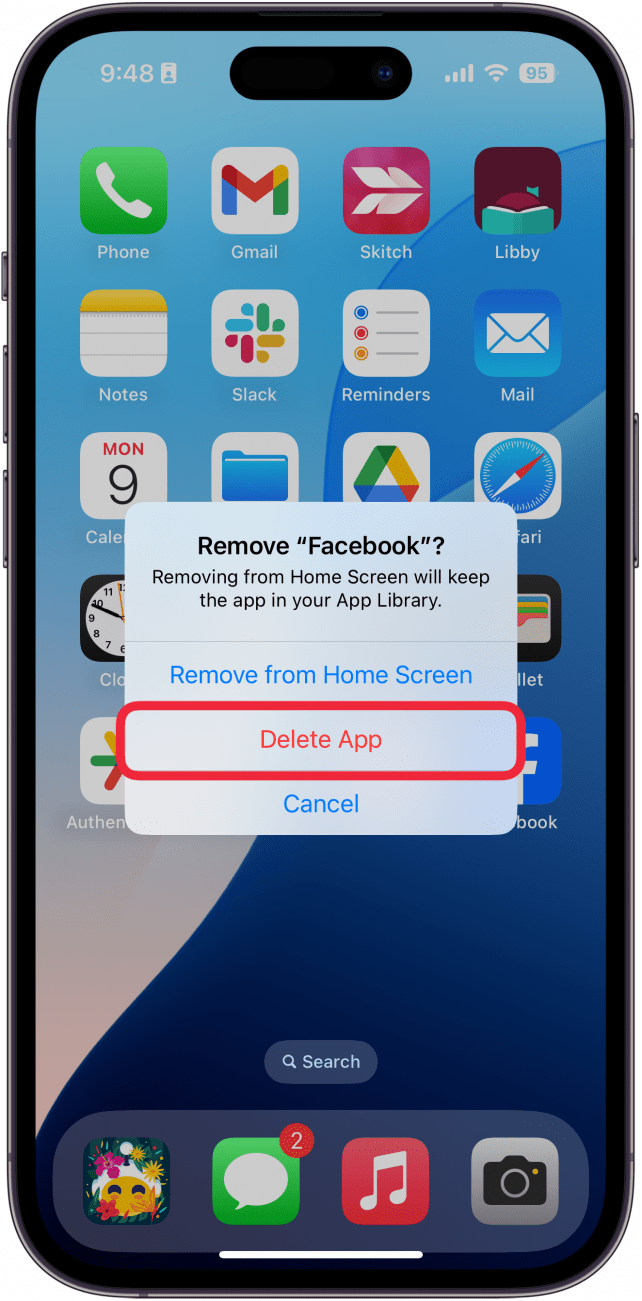
For many, even with the Privacy Checkup, using Facebook is too big a privacy risk. Deleting Facebook entirely can certainly address this, but just deleting the app from your iPhone won't do the trick. You're going to want to delete your Facebook account entirely, or deactivate it if you suspect you might want to come back later. Deleting it will erase your account completely, while deactivating it will take it down until such a time as you decide to reactivate it. Here is how to deactivate or delete Facebook.
3. Hide Notification Previews
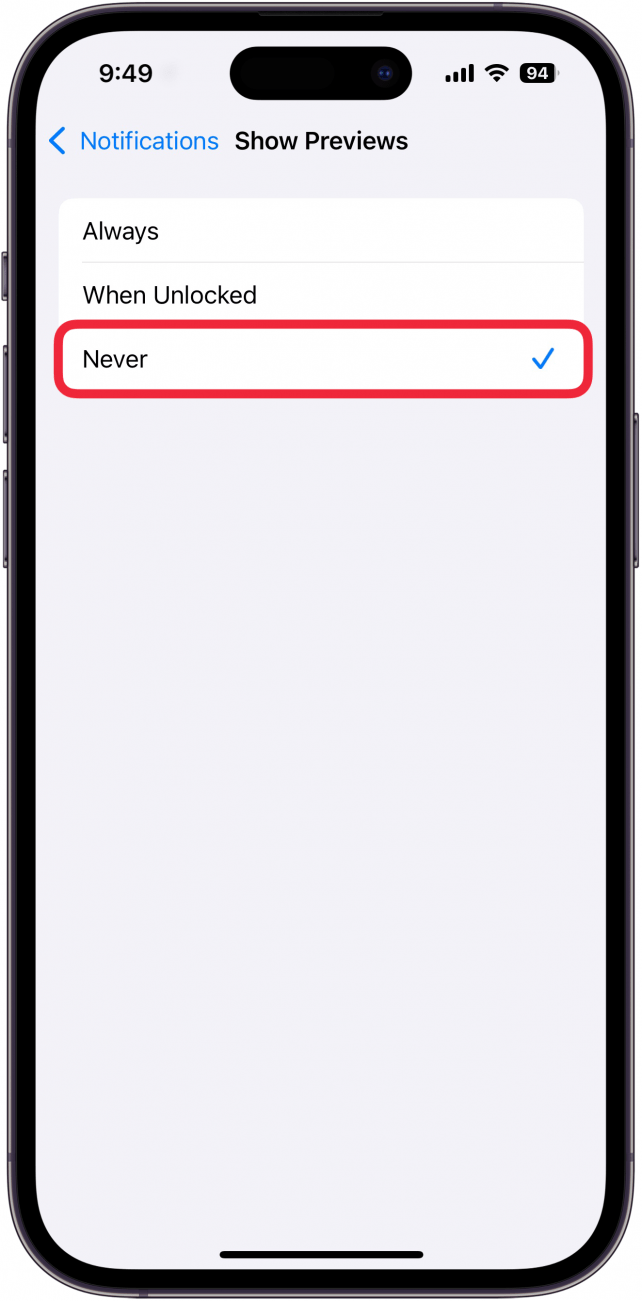
When notification previews pop up on your iPhone, people around you will be able to see them as well. If you're having a sensitive conversation, you might not want people around you to see your texts or other notifications. Turning off notification previews can save you this worry and give you an added level of privacy. Check out how to hide alerts and notifications on your iPhone.
4. Opt Out of Ad Tracking
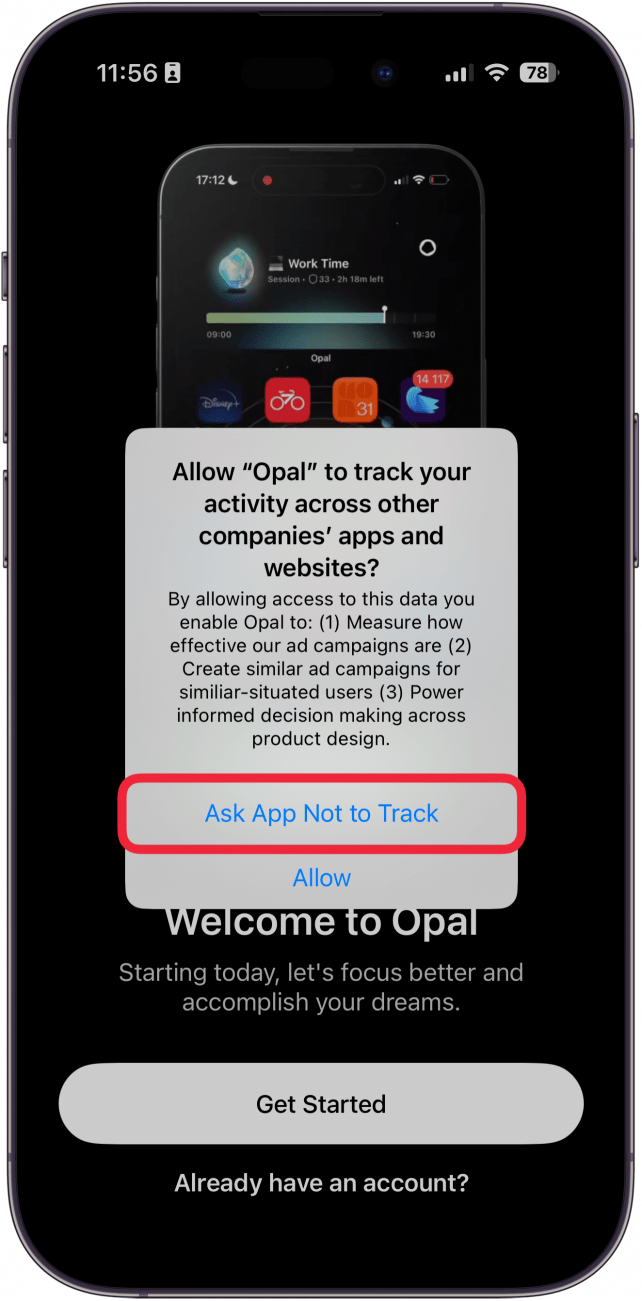
Your apps are always tracking you, trying to figure out what you like and don't like so they can deliver you the most targeted ads possible. Fortunately, Apple now allows you to opt out of ad tracking on apps, so they cannot track you across your other iPhone apps and the web to find out what makes you tick. Here's how to disable iPhone tracking.
5. Turn Off Personalized Ads
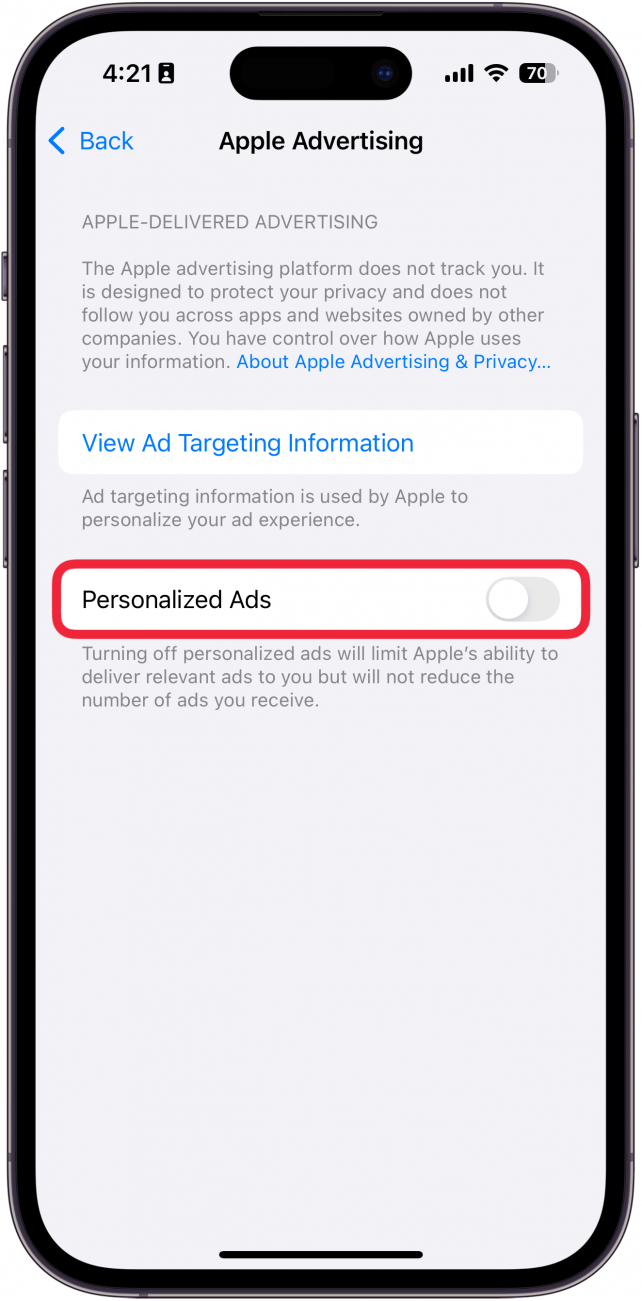
Whether or not you have personalized ads enabled on your iPhone, Apple will show you the same number of ads, so some people actually prefer to have personalized ads enabled so what they see is of more interest to them. However, others don't like the feeling of Apple tracking their iPhone habits and using that information to try to sell things to them. If this is the case, you can turn off personalized ads, giving you a bit more anonymity in the cyber world.
6. Set Up Two-Factor Authentication
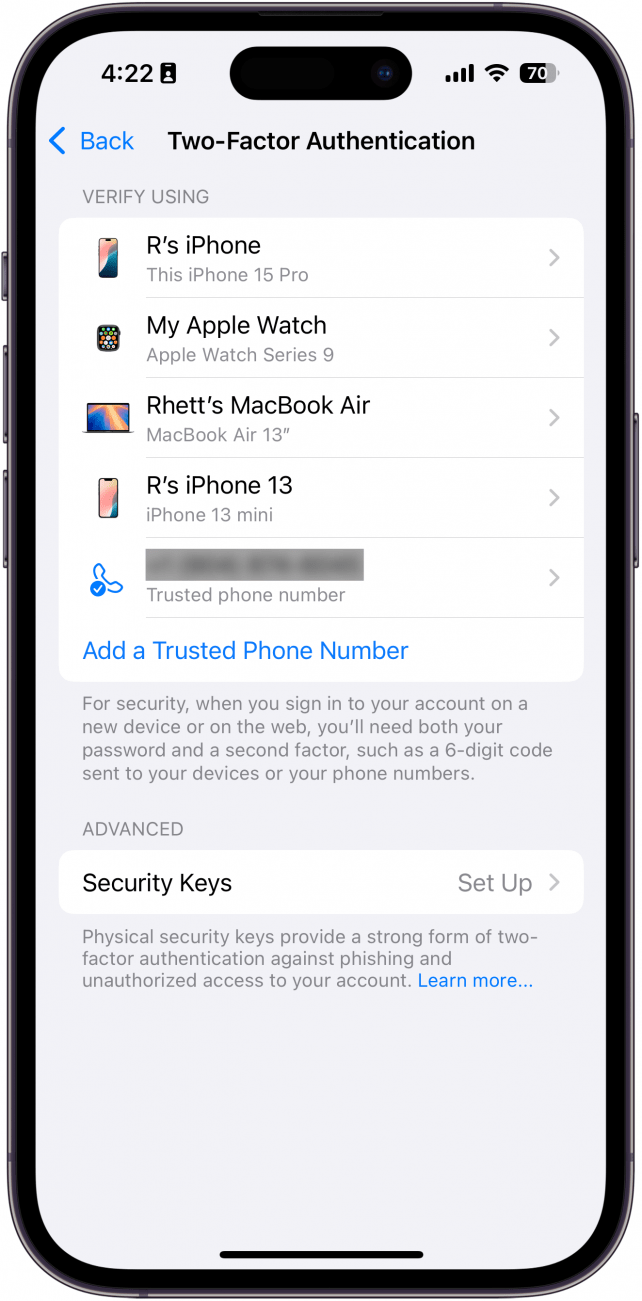
Two-factor authentication makes it so that when there is a sign-in attempt using your Apple ID on a new device, a notification will be sent to one of your other devices. You will have to verify that sign-in attempt. Otherwise, the new device won't be able to sign in using your ID. This means that if you get a new iPhone, you'll be able to sign in easily (as long as your old device is nearby), but others won't be able to log into your Apple ID on their device without your knowledge or permission. Newer iPhones come with this automatically enabled, but if you have an older iPhone or iOS, it's good to learn how to set up two-factor authentication.
7. Use the Passwords App to Create & Store Strong Passwords
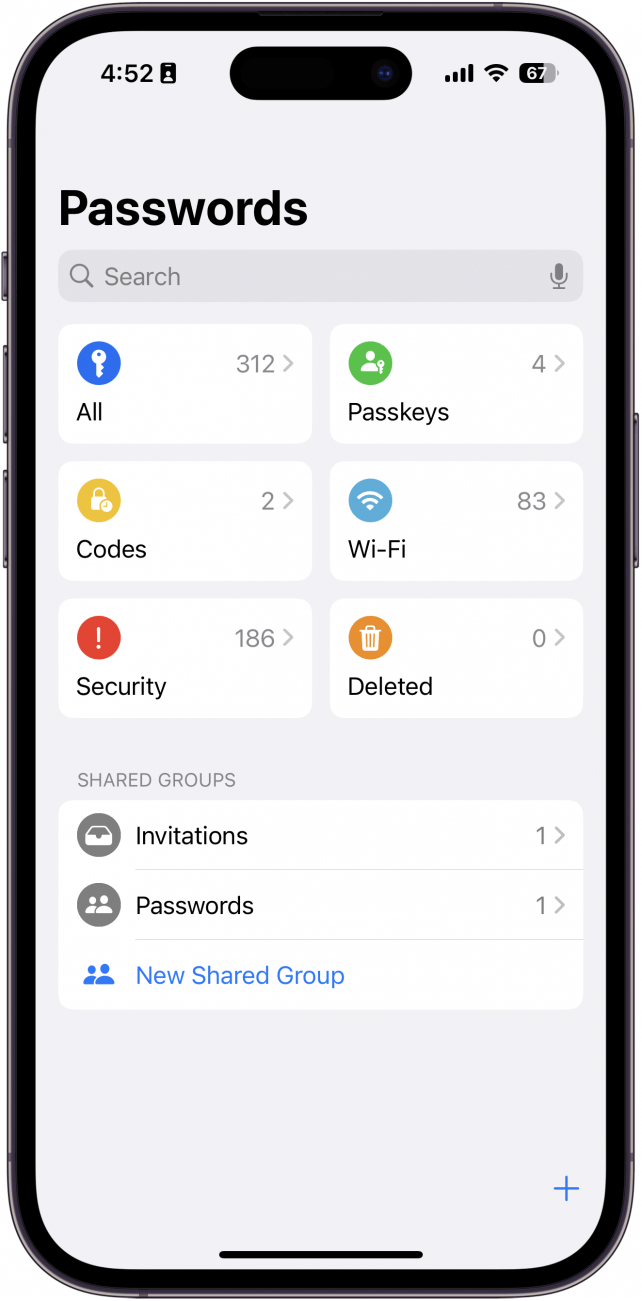
The Passwords app is Apple's password manager, and an easy way to maximize your personal security. Many of us use the same one, two, or three passwords for pretty much everything just because it's so difficult to remember more than that. The Passwords app not only stores your passwords so you don't have to remember them, but also suggests strong, unique passwords so you don't have to think of them yourself. All you have to do is remember your iPhone passcode and/or enable Face ID or Touch ID, and you'll be good to go. Here's how to use the Passwords app.
8. Turn Off Location Services
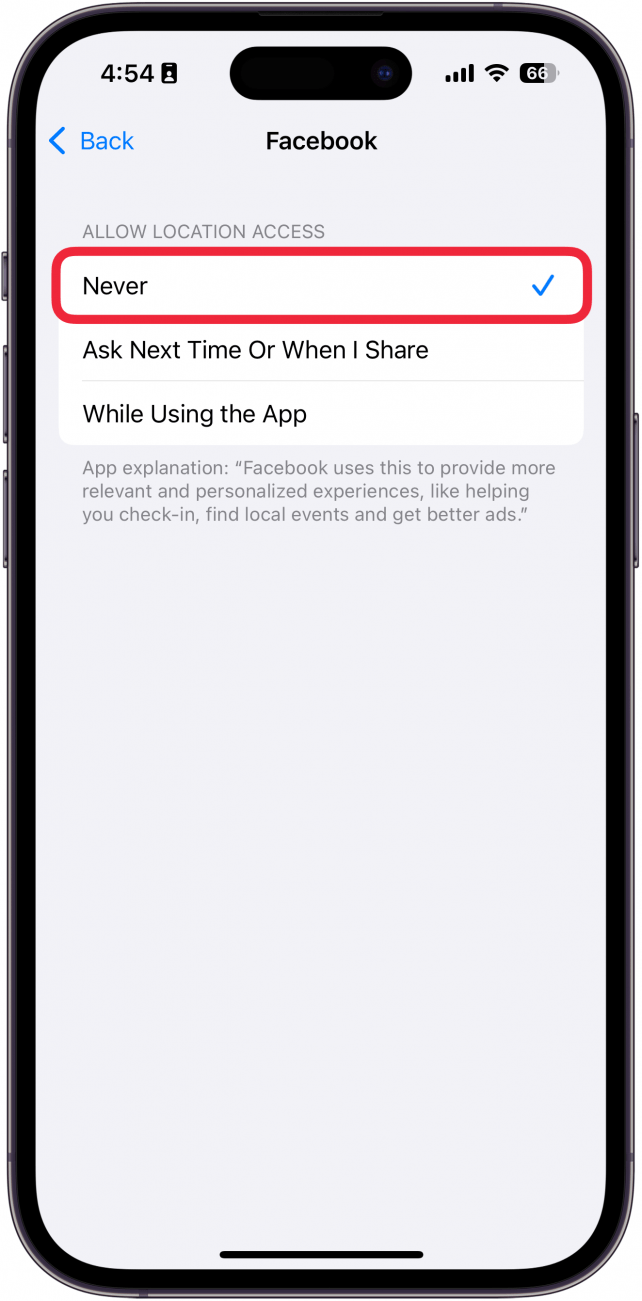
Location services on your iPhone can have all sorts of handy features, like helping you navigate and letting you map where photos were taken. But if privacy is your goal, it's not a great thing to have on. Luckily, you can turn off location services pretty easily, and turn them back on if you change your mind later. You can also go through app by app and choose which ones you will allow access to your location, and when (Always, when using the App, or Never), allowing you to customize your GPS experience. Here's how to turn off iPhone tracking location settings.
9. Erase Text Messages Automatically
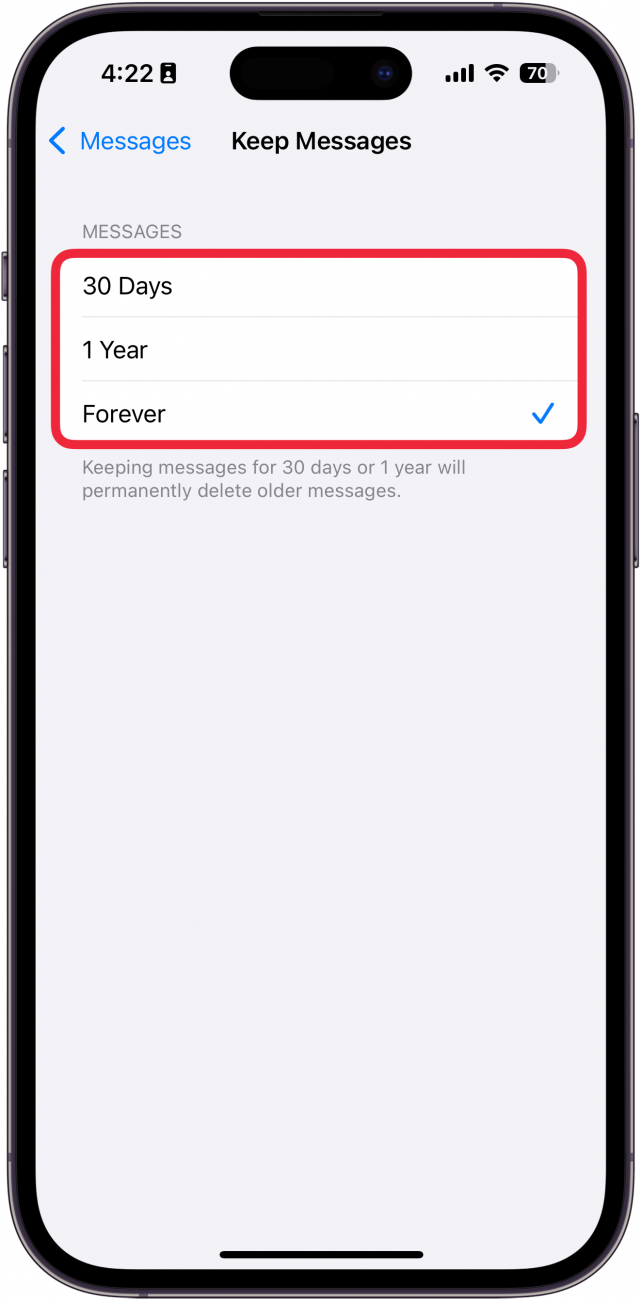
Not only can text messages take up our storage space, but they can also pose privacy risks if they stick around too long or end up in the wrong hands. You can set your iPhone to automatically delete text messages after 30 days or one year, freeing up storage and giving you peace of mind if you forget to remove any conversation that you don't want to keep forever. Here's how to erase text messages automatically.
10. Update Apps Automatically
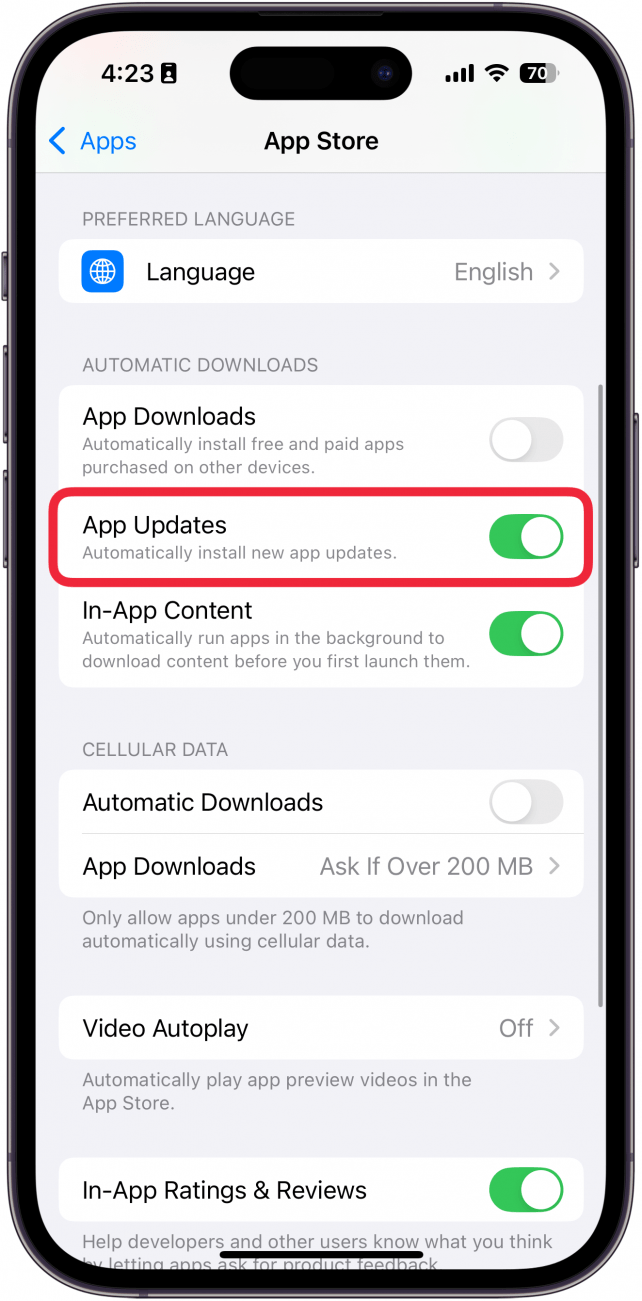
This one may seem counterintuitive, but hear me out. Letting apps update without your explicit consent might feel like a privacy violation, but the truth is updates frequently address privacy issues and can patch certain holes in security. By setting up apps to update automatically, you can rest easy knowing that you always have the latest privacy features the app has to offer. If you don't update, you might find yourself at risk of security breaches and other malicious happenings. Plus, if the app isn't worth updating, it might be worth deleting.
FAQ
- How do you make iPhone messages private? There are several ways to make your messages more private. Check out our article on how to secure messages on iPhone for more details.
- How to tell if someone is tracking your iPhone? There are a few ways to tell if your iPhone is being tracked. You can scan for AirTags to see if someone is using an AirTag to track you. If you are sharing your location with someone, you can stop sharing your location without notifying in iMessage.
- Do iPhones need antivirus protection? You do not need virus protection on the iPhone. In fact, there are no apps that provide virus protection or malware scans for the iPhone.

Amy Spitzfaden Both
Amy Spitzfaden-Both is the Managing Editor for iPhone Life magazine and an award-winning novelist, with over 10 years of experience in the publishing industry. She specializes in Apple news and rumors, health and fitness tech, and parenting in the digital age. She graduated from MIU with a BA in Literature and Writing.
Amy lives in New Hampshire with her husband and daughter. When she’s not writing or glued to her iPhone, she enjoys hiking, traveling, and creating her own tea blends.
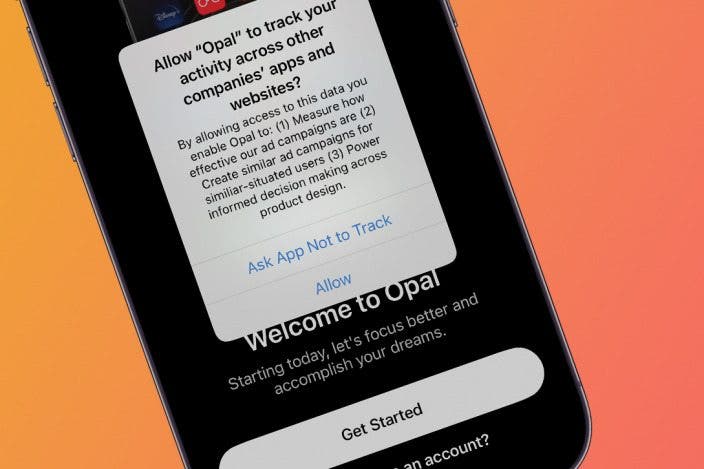

 Olena Kagui
Olena Kagui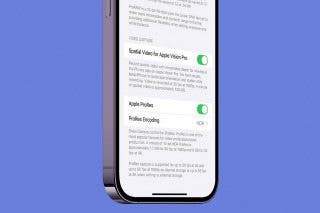

 Leanne Hays
Leanne Hays
 Rachel Needell
Rachel Needell
 Amy Spitzfaden Both
Amy Spitzfaden Both
 Rhett Intriago
Rhett Intriago





 August Garry
August Garry
 Susan Misuraca
Susan Misuraca


 Ashleigh Page
Ashleigh Page