What Happened to Do Not Disturb on iPhone?
Where is Do Not Disturb on iPhone? It is now one of many Focus modes!


What to Know
- Do Not Disturb on iPhone has been folded into Focus mode.
- You can still use Do Not Disturb, as it is now one of many Focus modes.
- You can customize how Do Not Disturb behaves, including silencing notifications on iPhone.
After iOS 15 was released, many were confused as to where Do Not Disturb went. This mode was useful for silencing notifications when going to bed or while working. It has since been tucked away into a feature called Focus. On the latest version of iOS, there are many different Focus modes, and Do Not Disturb on iPhone is now just one of many.
Jump To:
- Where Is Do Not Disturb on iPhone?
- How to Turn On Do Not Disturb on iPhone
- How to Set Up Do Not Disturb on iPhone
Where Is Do Not Disturb on iPhone?
Do Not Disturb on iPhone has been absorbed into a feature called Focus. What is Focus? Focus is an expanded and customized way to silence notifications on your iPhone. There are many Focus modes. If you previously used Do Not Disturb when you went to bed, there is a new Focus mode called Sleep that you can set up to automatically turn on at night and turn off in the morning. In addition to Sleep, there are also Work, Driving, and Fitness Focus modes, along with others. For more useful iPhone tips and tricks, be sure to sign up for our Tip of the Day newsletter.
How to Turn On Do Not Disturb on iPhone
If you are not interested in any of the other Focus modes, you can still access Do Not Disturb from the Control Center:
- Swipe down from the upper right of your screen to open the Control Center.
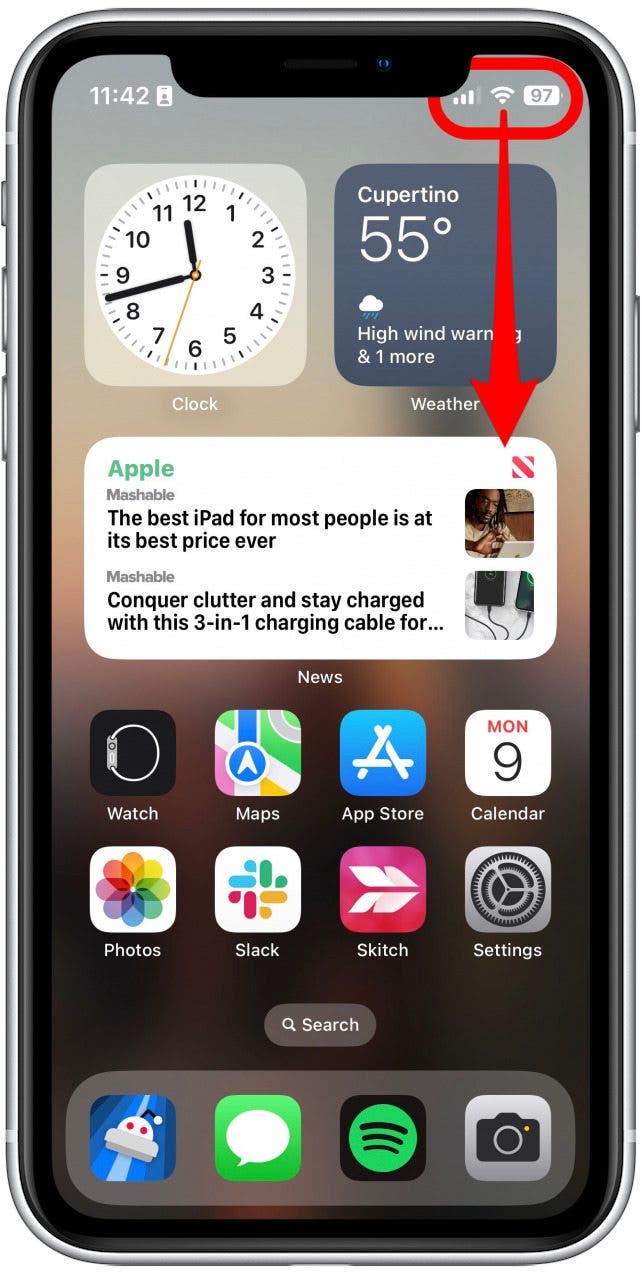
- Tap Focus.
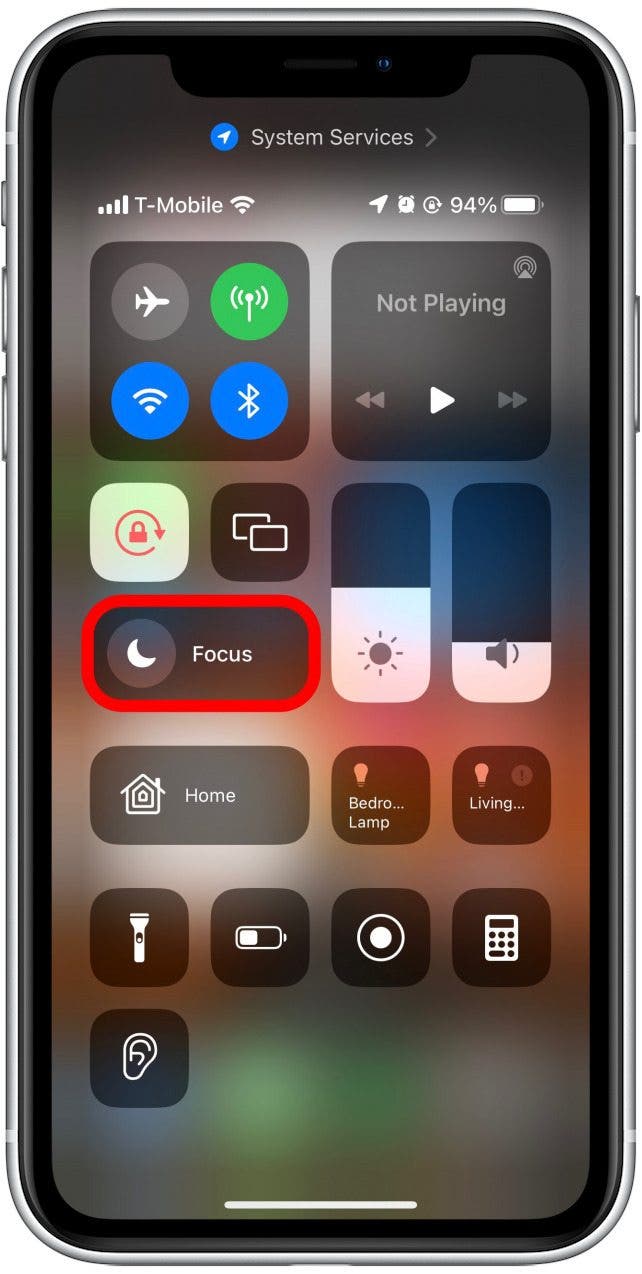
- Tap Do Not Disturb to turn it on.
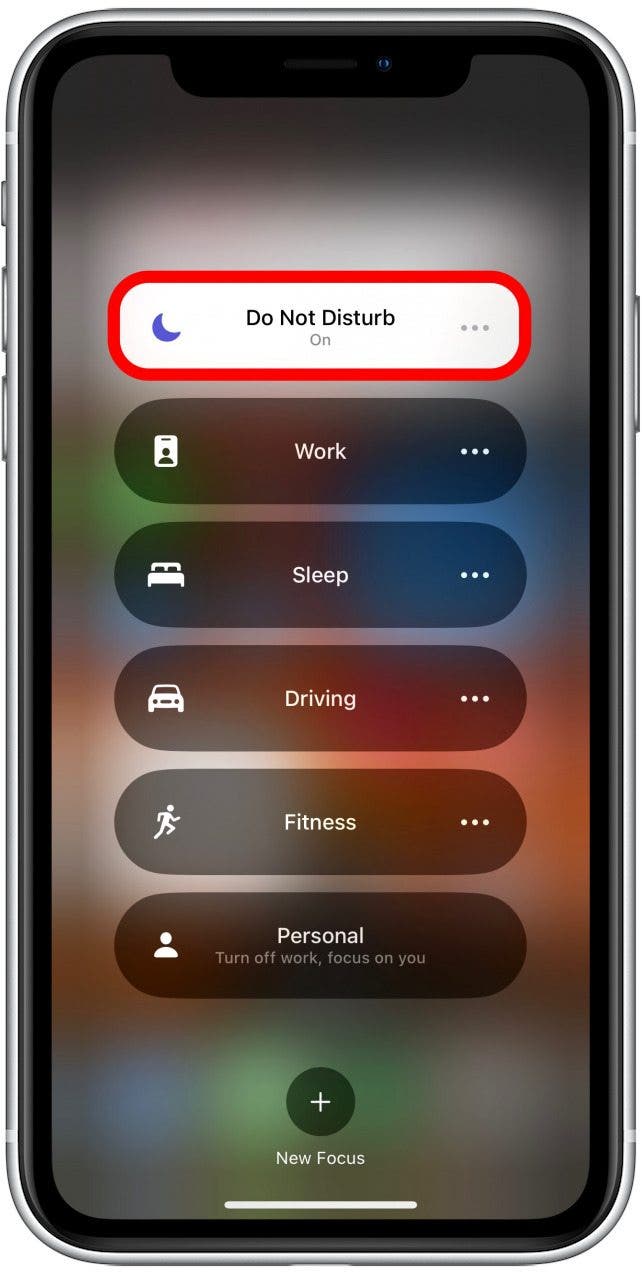
If you are wondering how to turn off Focus on iPhone, you can simply follow the same steps above. Tapping a Focus when it is already on will turn it off instead.
How to Set Up Do Not Disturb on iPhone
You can customize each Focus mode, including Do Not Disturb, extensively. You can choose which apps and contacts you’ll get notifications from, which Home Screens are accessible, and create filters for when the Focus is active. You can also set the Focus to begin and end on a schedule. It all starts in the Settings app.
- Open the Settings app, scroll down, and tap Focus.
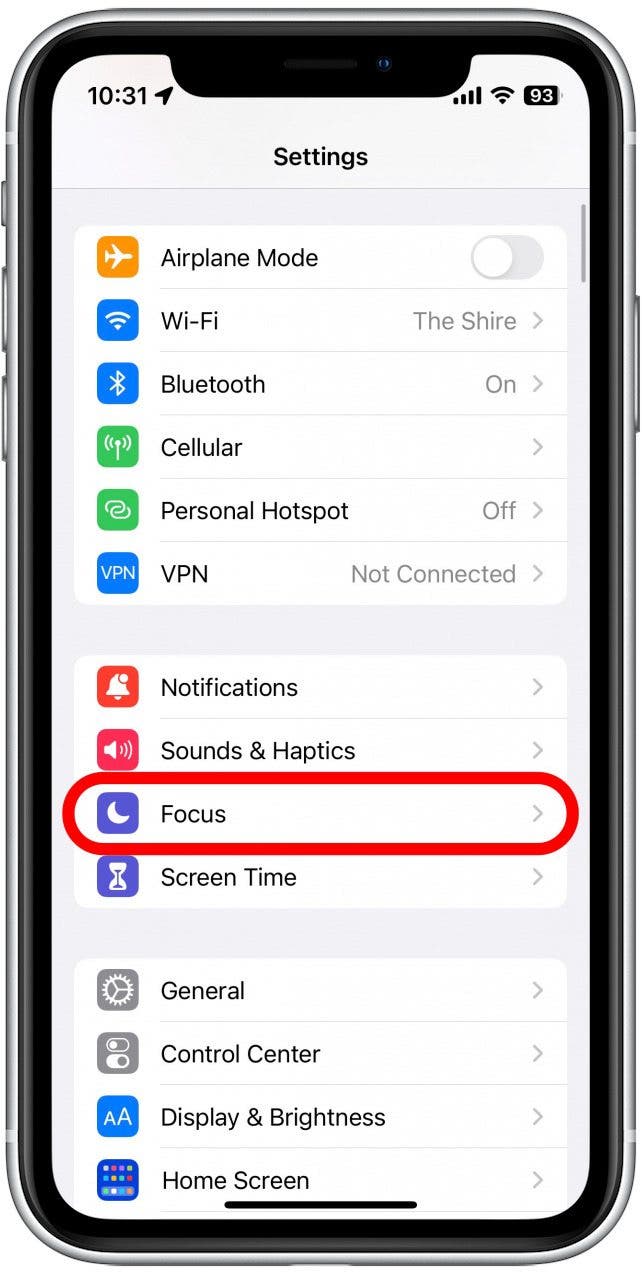
- Tap one of the available Focuses to customize it, or tap the plus icon to create a new Focus.
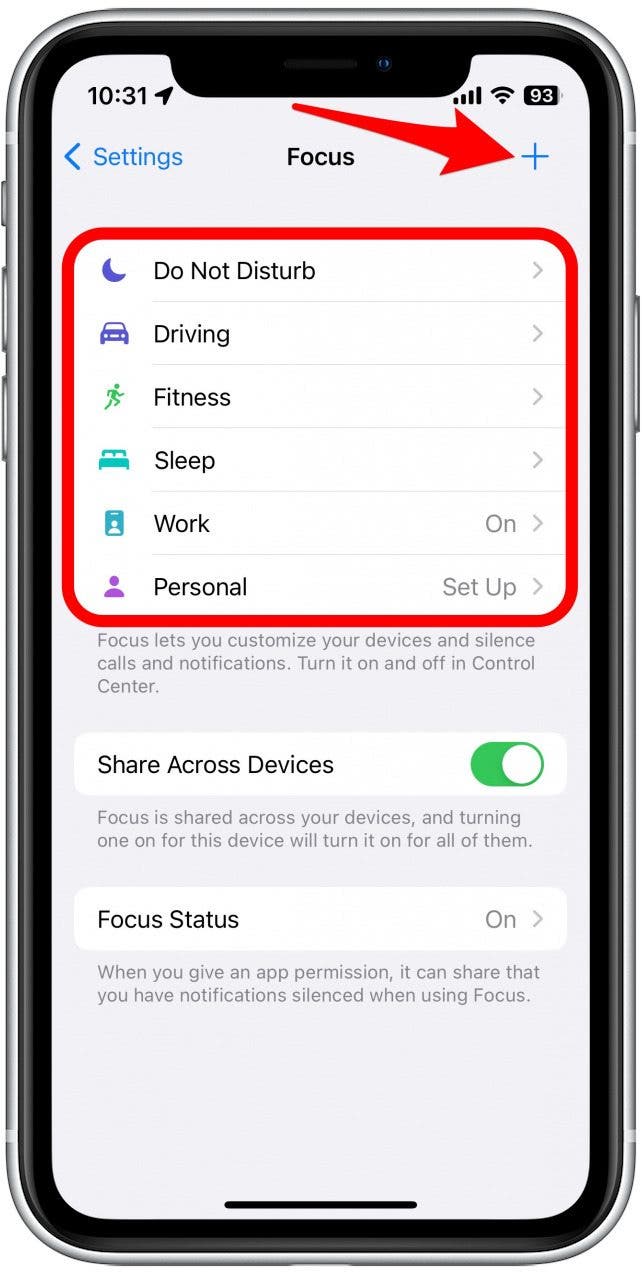
- For this example, we will customize Do Not Disturb.
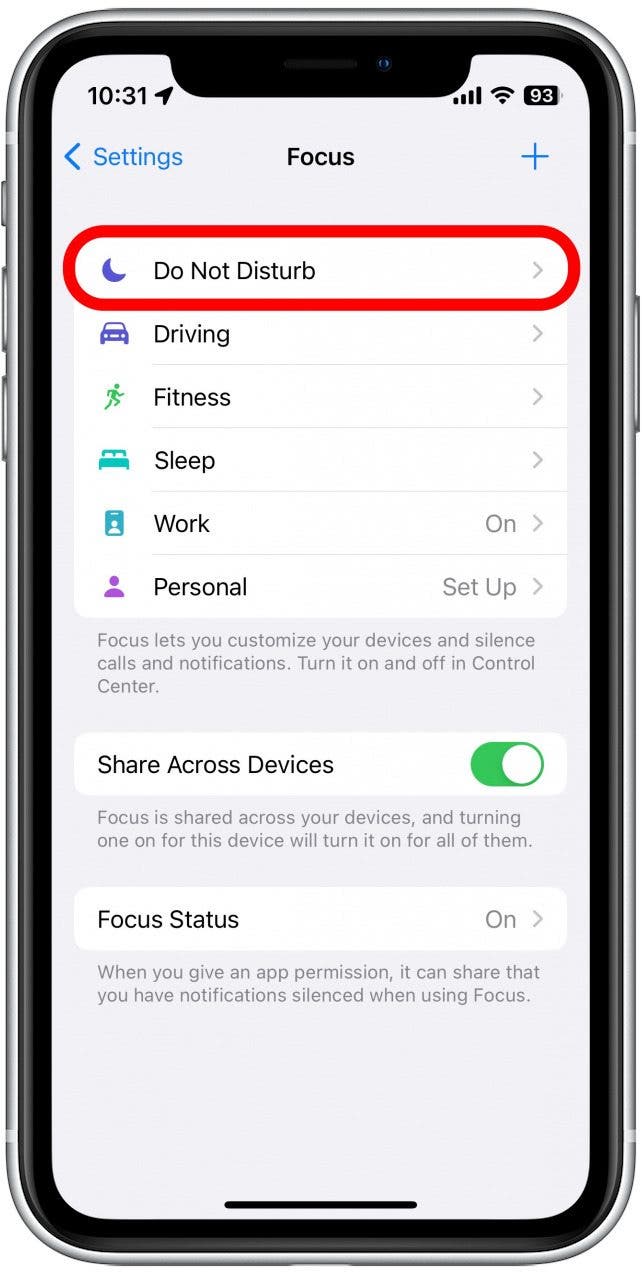
- The People and Apps sections allow you to customize how notifications behave when this Focus is active.
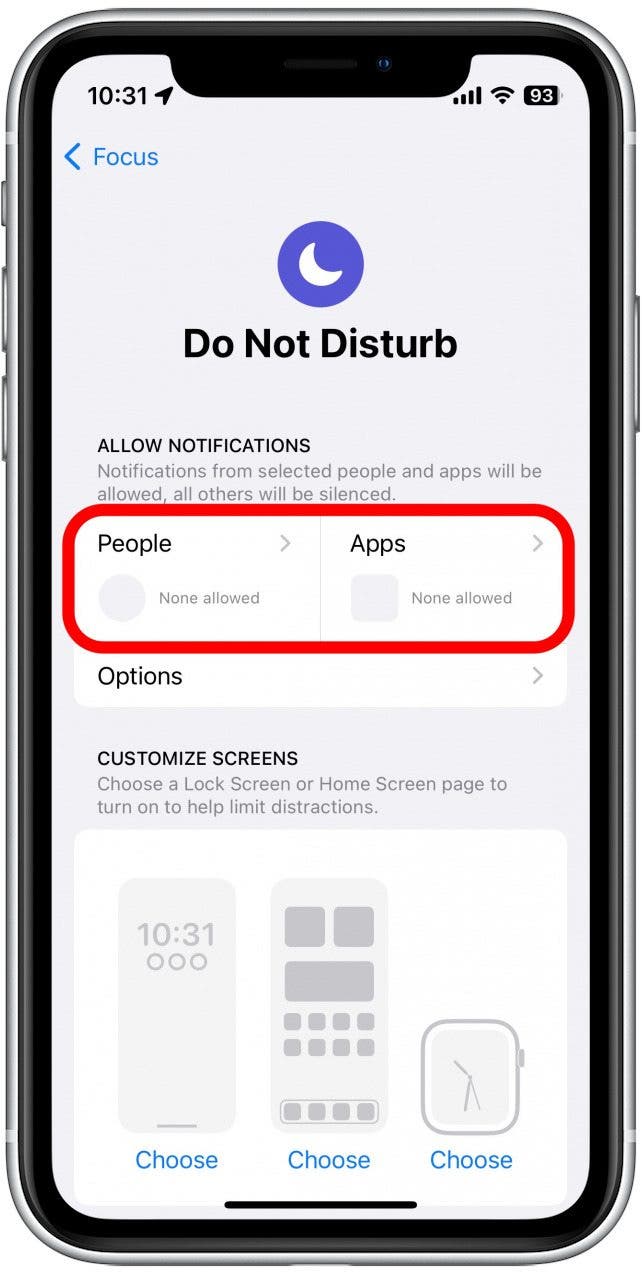
- Tap Choose under each screen to choose a Lock Screen, a Home Screen, and (if you have one connected) an Apple Watch Face which will appear when the Focus is active.
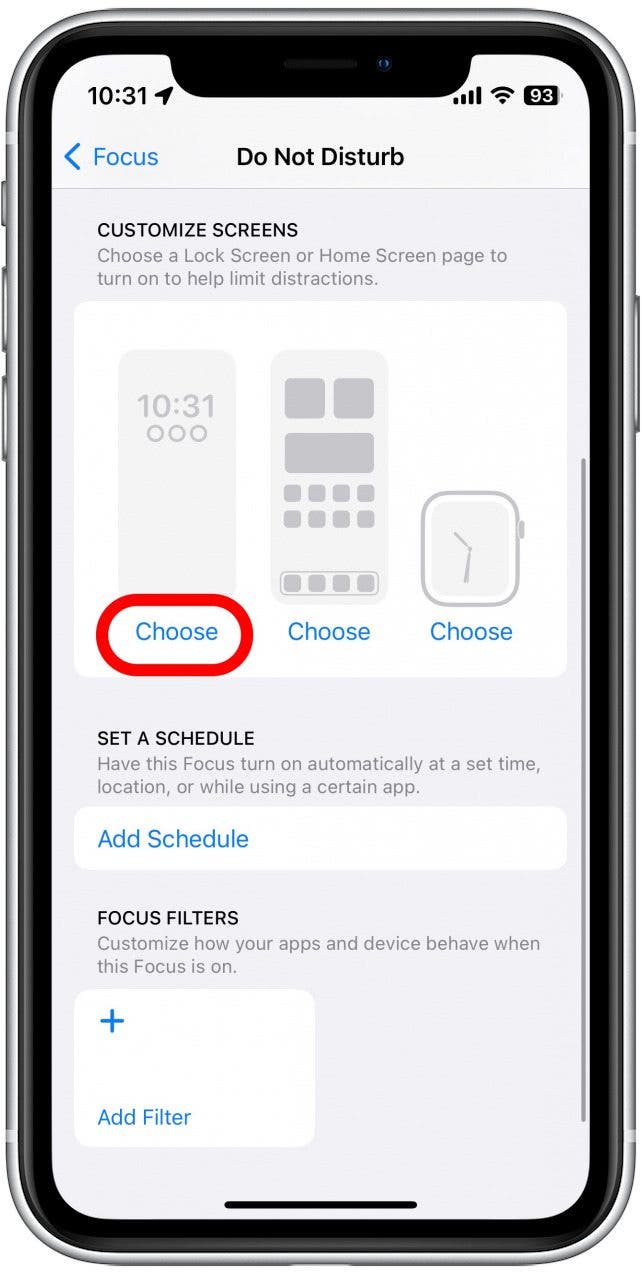
- Tap Add Schedule to set up a schedule for when the Focus begins and ends.
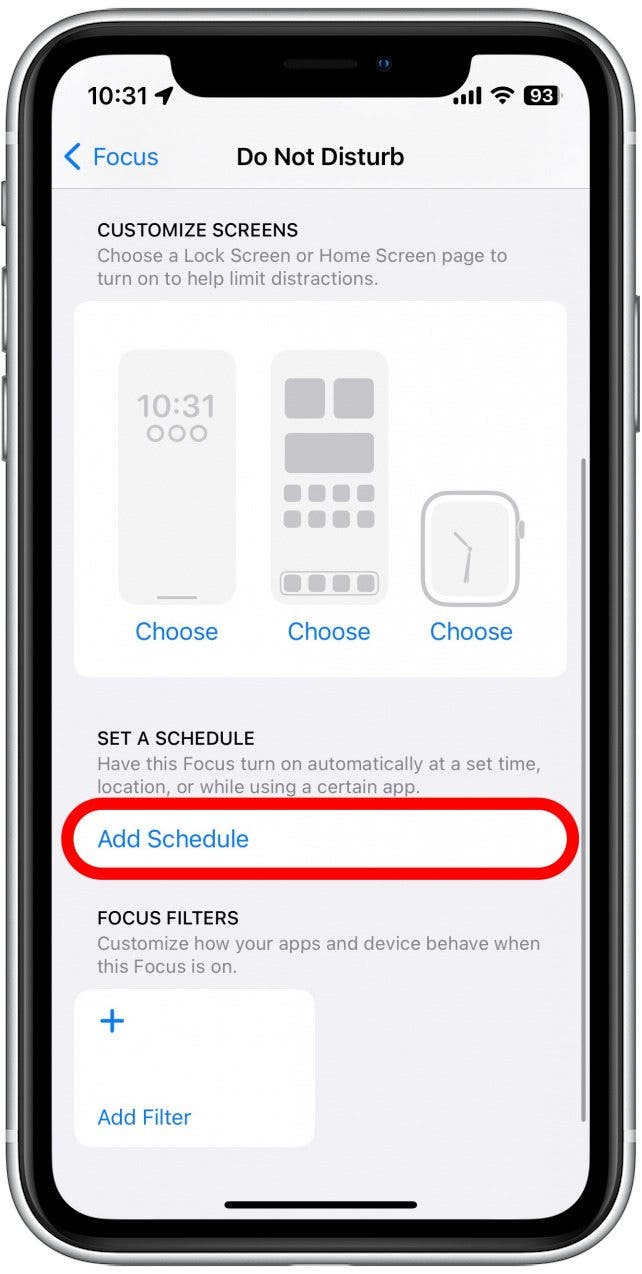
- You can also add Filters that change how the Focus behaves.
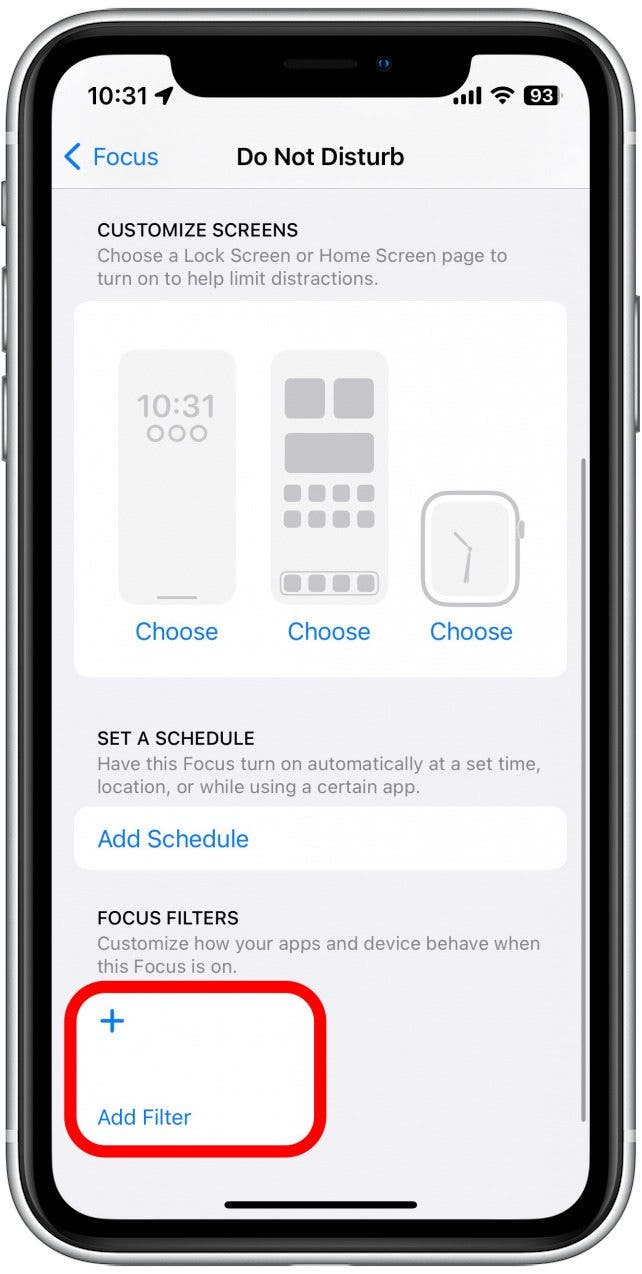
Now you know how to get Do Not Disturb back and silence notifications on iPhone by setting up your Focus modes. If you are still wondering “What is Focus status on iPhone?” then check out our article on how to share Focus status to find out more. If your iPhone's Focus modes are not working, check out these troubleshooting tips.

Rhett Intriago
Rhett Intriago is a Feature Writer at iPhone Life, offering his expertise in all things iPhone, Apple Watch, and AirPods. He enjoys writing on topics related to maintaining privacy in a digital world, as well as iPhone security. He’s been a tech enthusiast all his life, with experiences ranging from jailbreaking his iPhone to building his own gaming PC.
Despite his disdain for the beach, Rhett is based in Florida. In his free time, he enjoys playing the latest games, spoiling his cats, or discovering new places with his wife, Kyla.
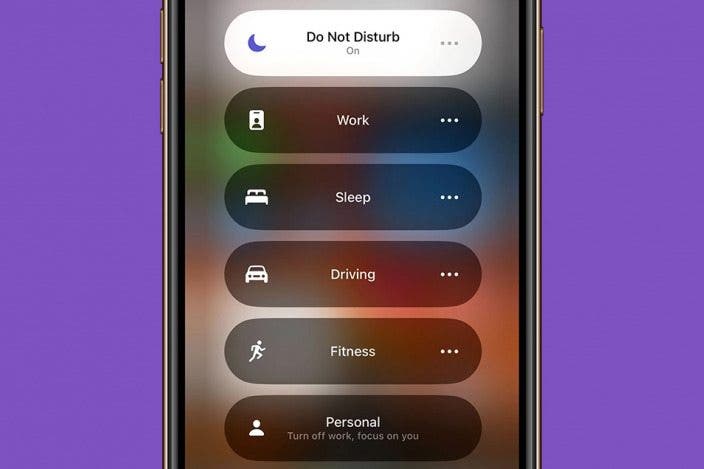

 Rhett Intriago
Rhett Intriago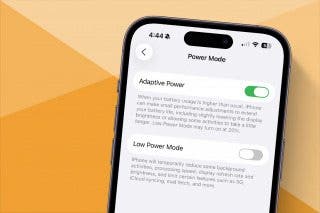
 Amy Spitzfaden Both
Amy Spitzfaden Both
 Leanne Hays
Leanne Hays





 Hal Goldstein
Hal Goldstein
 Olena Kagui
Olena Kagui


 Rachel Needell
Rachel Needell

