How to Turn Off Apple Music Song Transitions


What to Know
- Apple Music Song Transitions is a feature that is meant to smoothly transition between songs.
- However, it can occasionally lead to songs awkwardly mixing together instead.
- You can disable the feature in either the Music app or the Settings app.
If you’ve updated your iPhone to iOS 26 and listened to anything in the Music app, you’ve probably noticed that your songs now transition into each other with a new feature called AutoMix. It’s a neat feature, but it can occasionally lead to some awkward transitions, in which case, you may want to turn off AutoMix. Here’s how.
What Is AutoMix on Apple Music?
AutoMix is an iOS 26 feature that is meant to act like your own personal DJ, analyzing the audio to smoothly mix the end of one song with the beginning of the next one. If you don't have iOS 26 yet, it is currently in beta and will be released to the public this September. If you're interested in trying out the beta version, find out how to install iOS 26 beta.
Apple Music's AutoMix is a pretty cool feature when it works as it’s intended. However, for some songs, particularly ones where the artist sings right up until the last second, AutoMix can lead to some awkward transitions in which the next song starts playing before the current one ends. As a result, you might want to turn this feature off.
How to Toggle Auto Mix On & Off in the Music App
If the AutoMix feature isn’t working how you want, you can disable it either in the Settings app or in the Music app. For more hidden Apple Music tips and tricks, be sure to sign up for our free Tip of the Day newsletter. Now, here’s how to turn off Apple Music song transitions:
- Open the Music app.
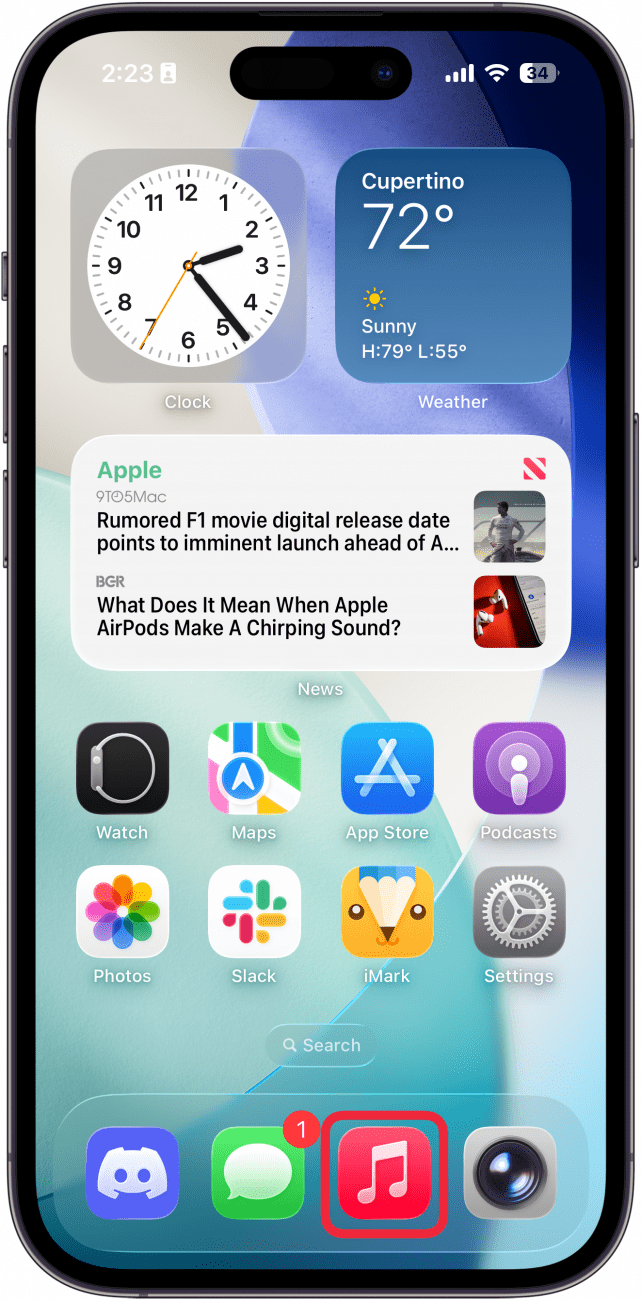
- Tap the mini player.
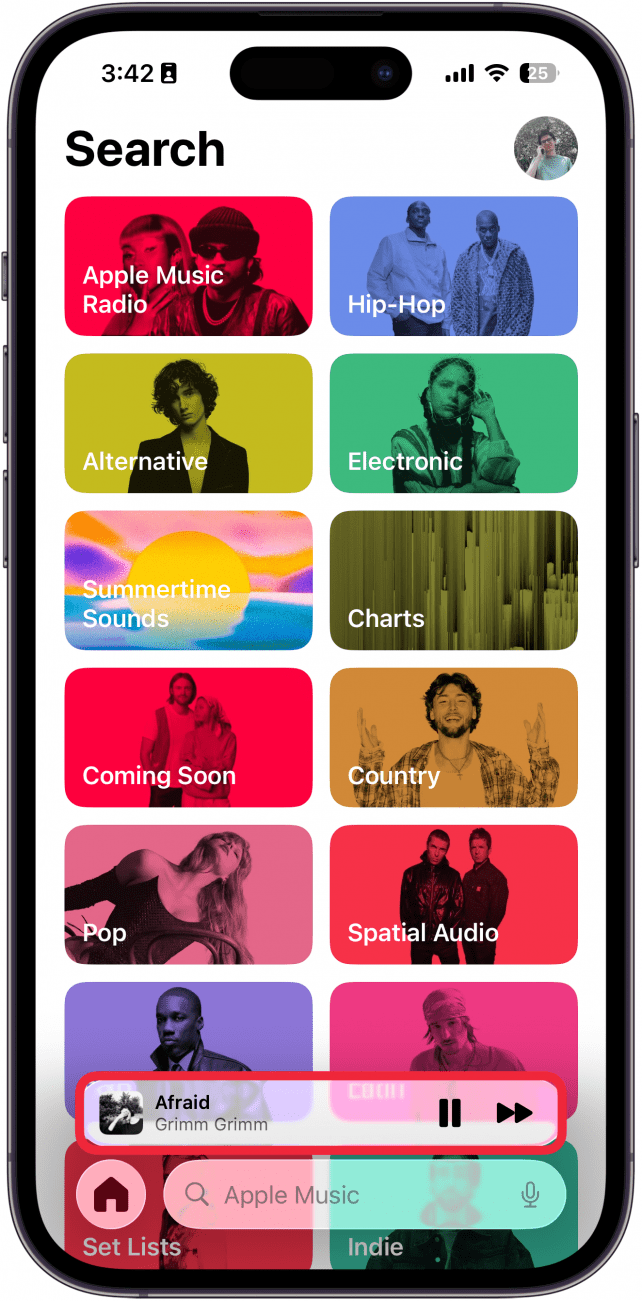
- Tap the Queue icon.
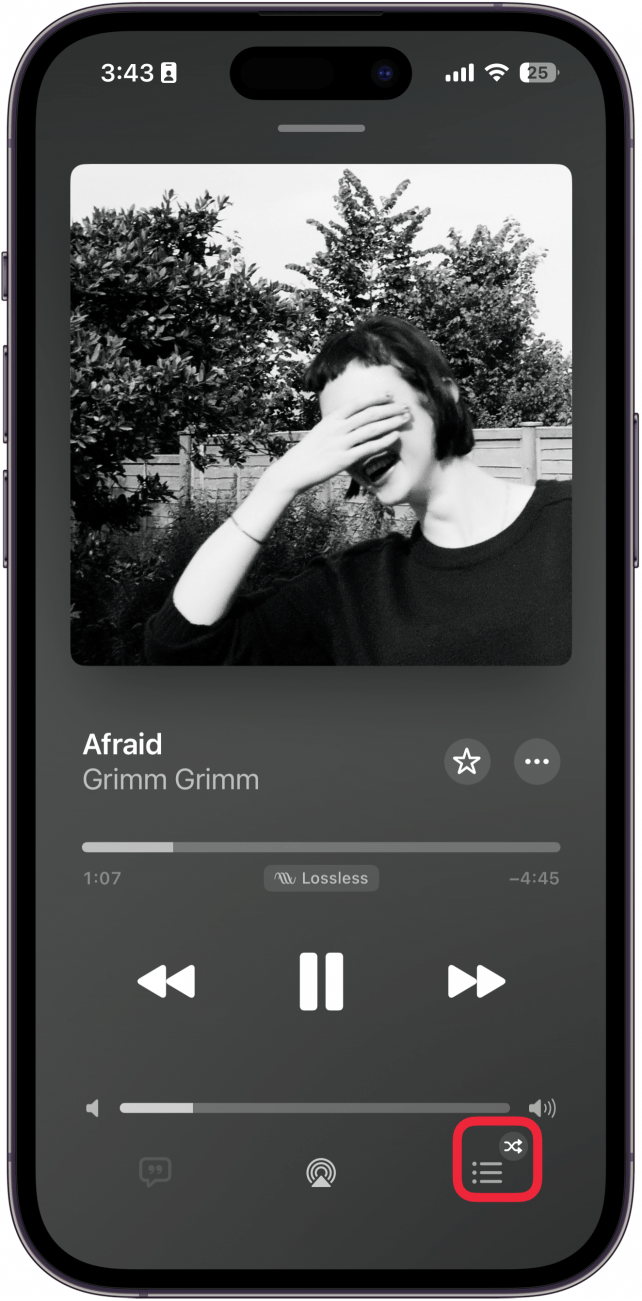
- Tap the AutoMix icon to toggle the feature off or on (the oval will be a dark gray when the feature is off and light gray when it is enabled).
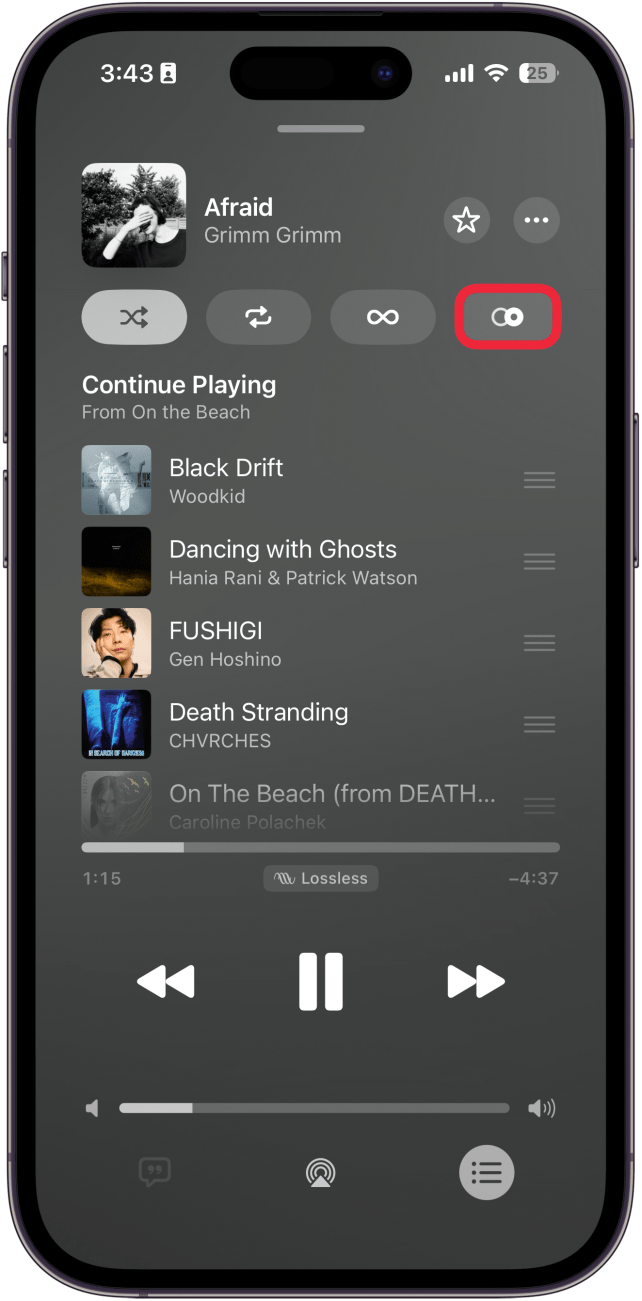
That’s how to toggle AutoMix on or off from the Music app.
How to Turn Auto Mix On & Off in the Settings App
Alternatively, you can control this feature in the Settings app:
- Open the Settings app, and tap Apps.
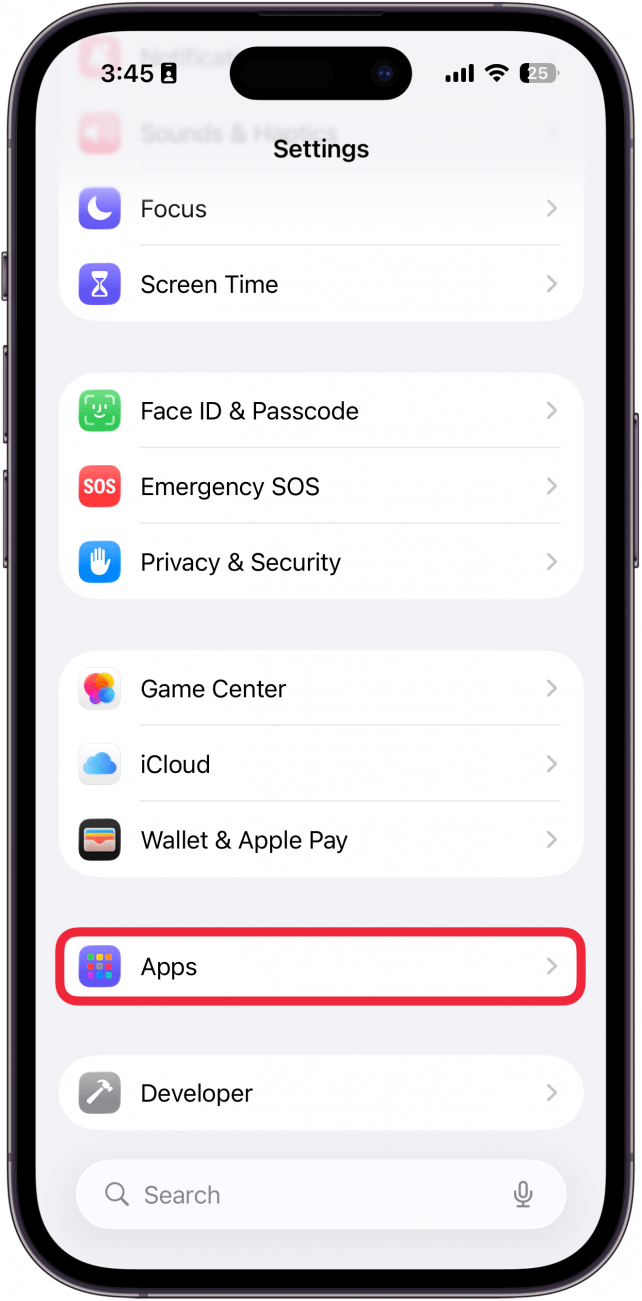
- Find the Music app in the app list or use the search bar.
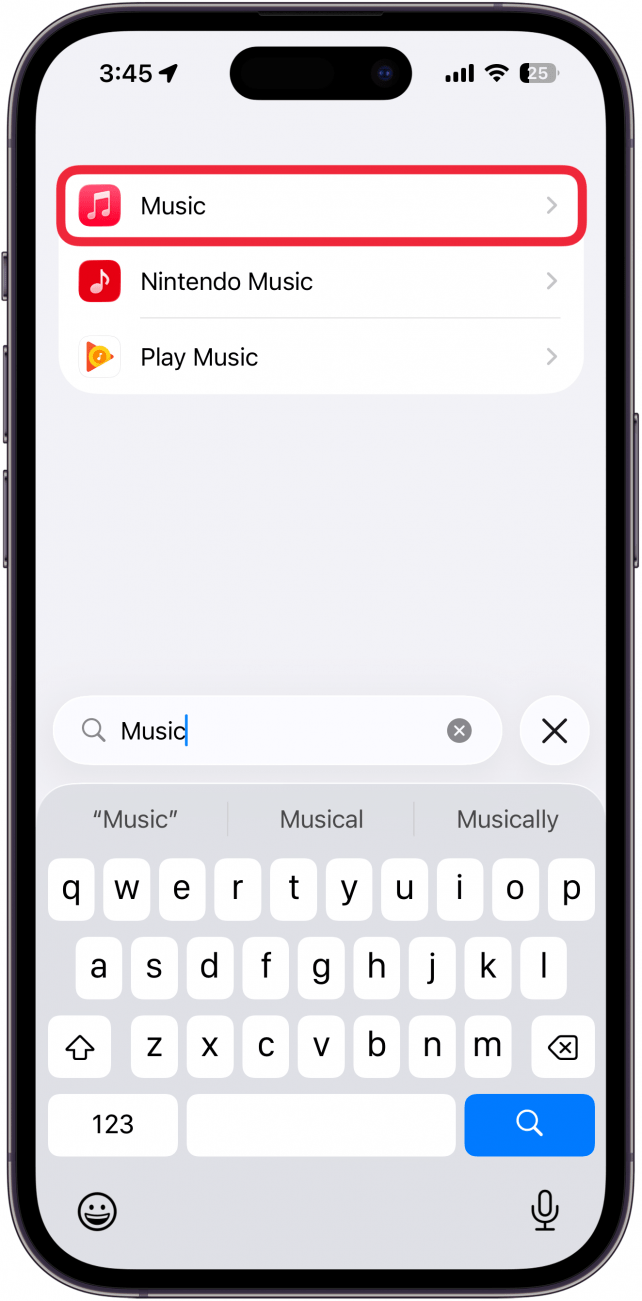
- Tap Song Transitions.
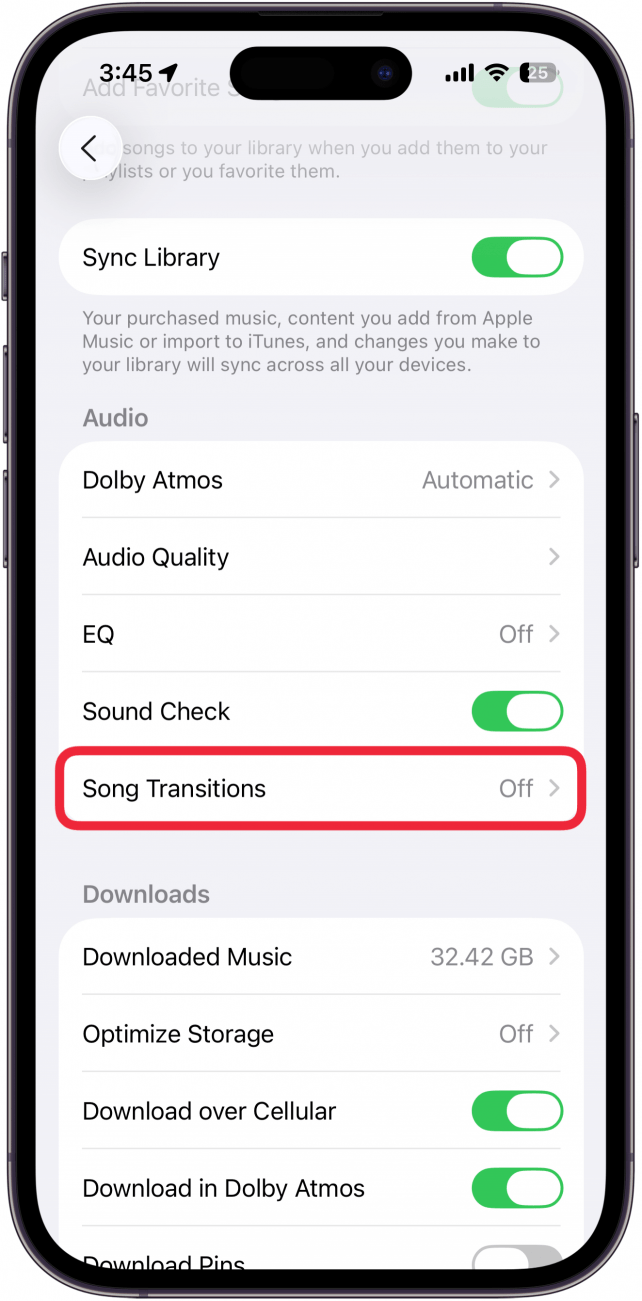
- Tap the toggle next to Song Transitions to turn the feature on or off.
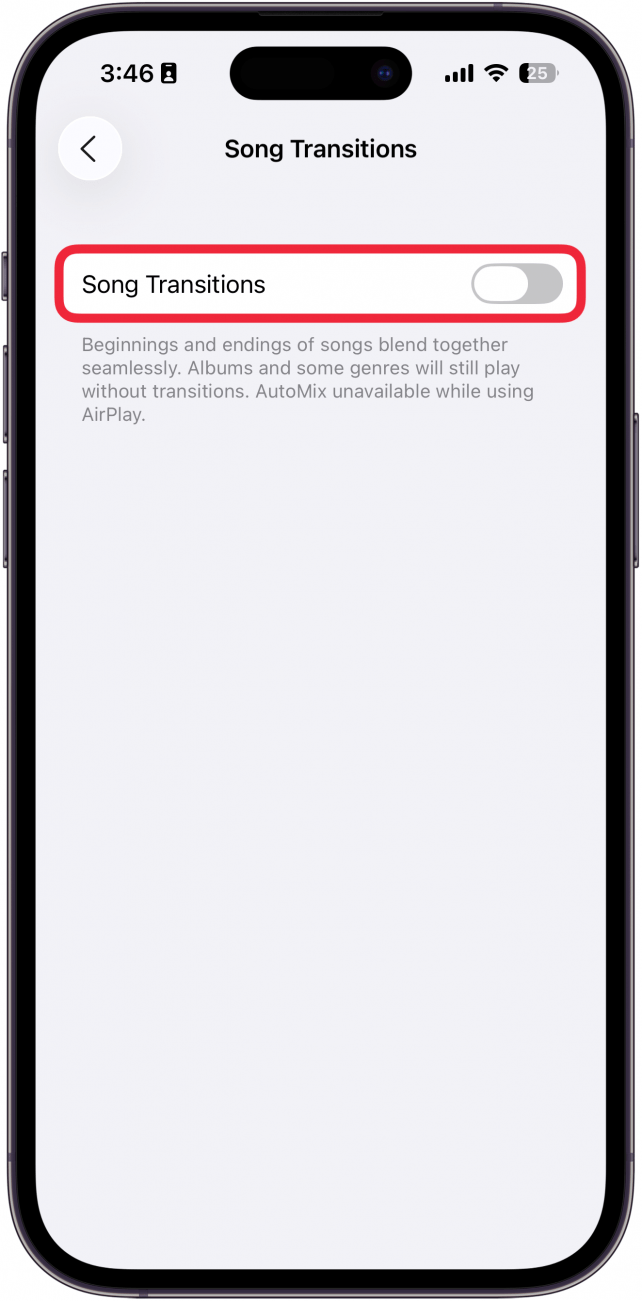
- When Song Transitions are enabled, you can choose between AutoMix (which intelligently mixes the two songs together) or Crossfade (which is a simple fading in and out of songs).
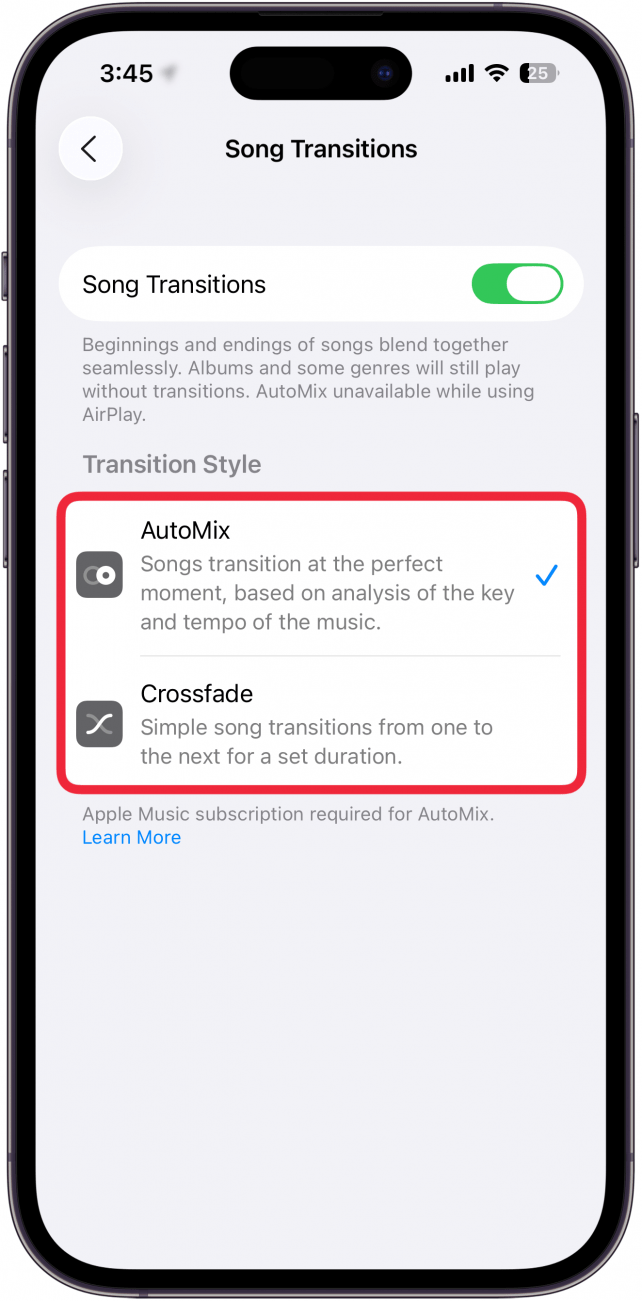
That’s how to enable or disable AutoMix or Crossfade on Apple Music. If you don’t like crossfading music, turning this feature off should help. Next, find out how to use Apple Music karaoke to sing along to your favorite songs!
FAQ
- Why is my iPhone playing music with no apps open? Sometimes your iPhone might unexpectedly begin playing music. Find out how to stop music playing on your iPhone when this happens.
- How do I download music to my iPhone? Apple Music supports offline music downloads. Check out our article on how to download all music on your iPhone so you can listen to your favorite songs without being connected to the internet.
- How do you sign up for Apple Music? If you're interested in trying out Apple Music, you can sign up right from the Music app. We can show you how to sign up for Apple Music in seconds.
Top image credit: Chingraph / Shutterstock.com

Rhett Intriago
Rhett Intriago is a Feature Writer at iPhone Life, offering his expertise in all things iPhone, Apple Watch, and AirPods. He enjoys writing on topics related to maintaining privacy in a digital world, as well as iPhone security. He’s been a tech enthusiast all his life, with experiences ranging from jailbreaking his iPhone to building his own gaming PC.
Despite his disdain for the beach, Rhett is based in Florida. In his free time, he enjoys playing the latest games, spoiling his cats, or discovering new places with his wife, Kyla.
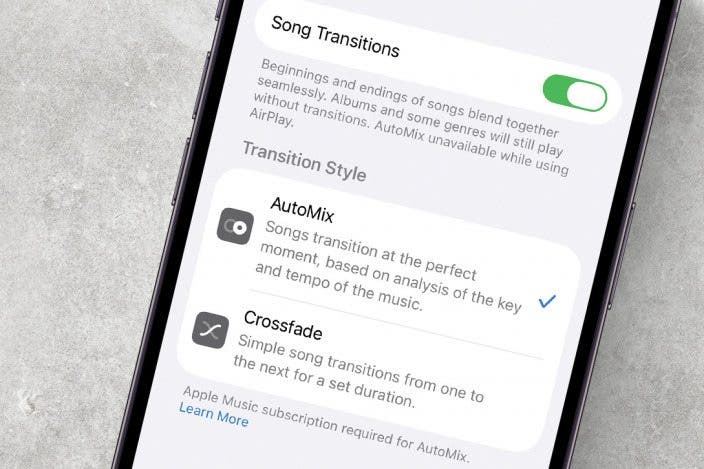

 Ashleigh Page
Ashleigh Page
 Amy Spitzfaden Both
Amy Spitzfaden Both
 Rhett Intriago
Rhett Intriago
 Devala Rees
Devala Rees

 August Garry
August Garry




 Rachel Needell
Rachel Needell

 Susan Misuraca
Susan Misuraca

 Nicholas Naioti
Nicholas Naioti