Control Live Listen from Your Apple Watch


What is Live Listen? This handy feature essentially allows you to use your iPhone as a microphone and listen to the audio through your AirPods. With both iOS and watchOS 26, you can now activate Live Listen from your Apple Watch.
Why You’ll Love This Tip
- Control Live Listen without touching your iPhone.
- Activate Live Listen even if you are not near your iPhone.
How to Turn on Live Listen from Apple Watch
System Requirements
This tip was performed on an Apple Watch Series 8 paired with AirPods Pro 2 and an iPhone 16 Pro running iOS 26. Find out how to update to the latest version of iOS. Using Live Listen on your Apple Watch still requires your iPhone, as well as a pair of AirPods or MFi-compatible hearing aids.
Live Listen is an accessibility feature that is designed for those who are hard of hearing and need an extra boost to their hearing aids. With AirPods or MFi-compatible hearing aids, you can use your iPhone like a microphone and have the audio piped directly into your ears. With the latest versions of iOS and watchOS, you can now activate Live Listen from your Apple Watch. For more useful Apple Watch tips and tricks, be sure to sign up for our free Tip of the Day newsletter. Now, here’s how to use Live Listen on your Apple Watch:
- On your Apple Watch, press the side button to open the Control Center.

- Scroll to the bottom of the Control Center and tap Edit.
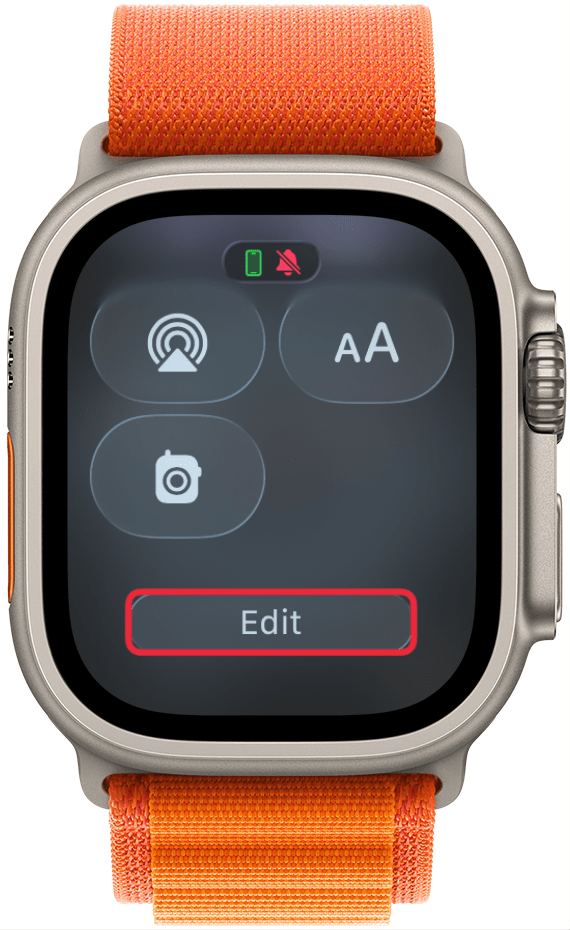
- Tap the plus icon.
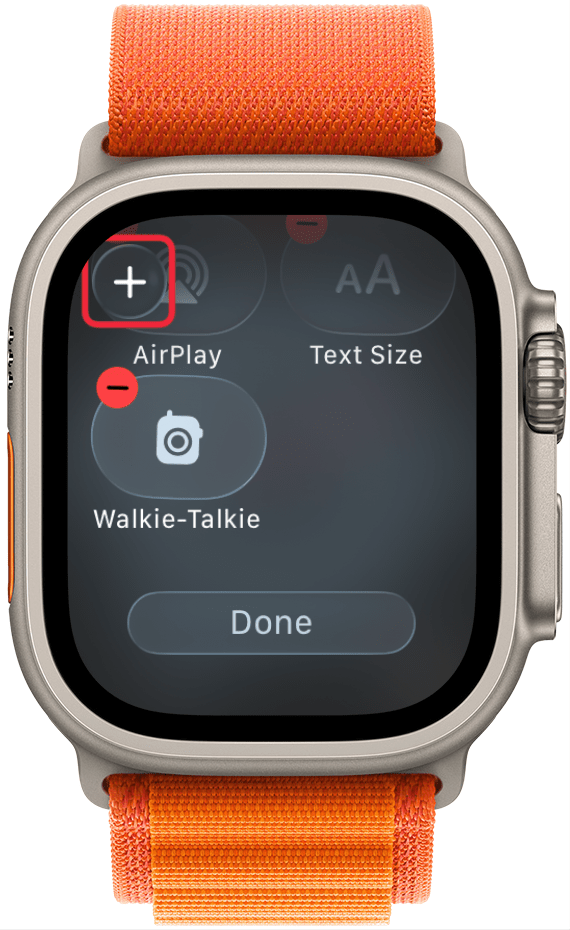
- Scroll down and tap Accessibility.
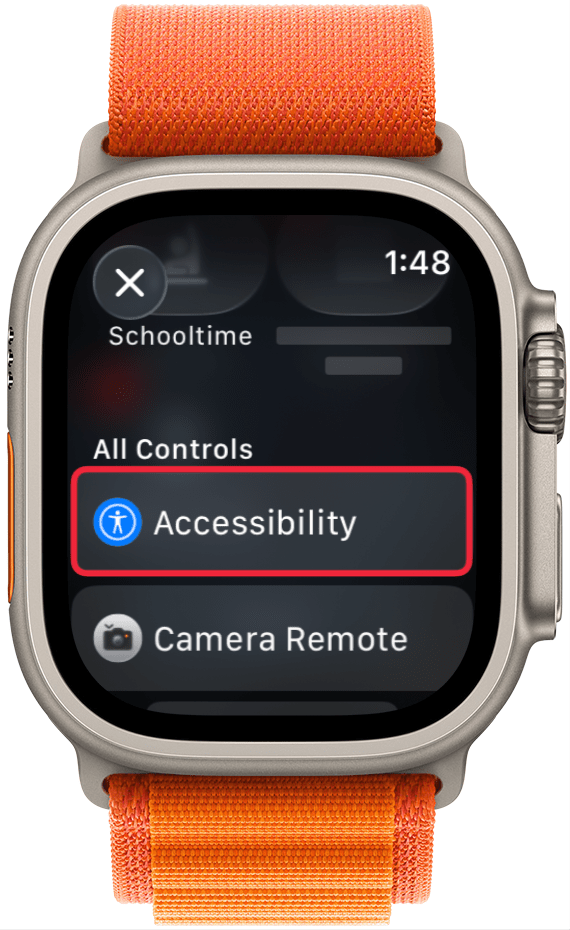
- Tap Hearing.
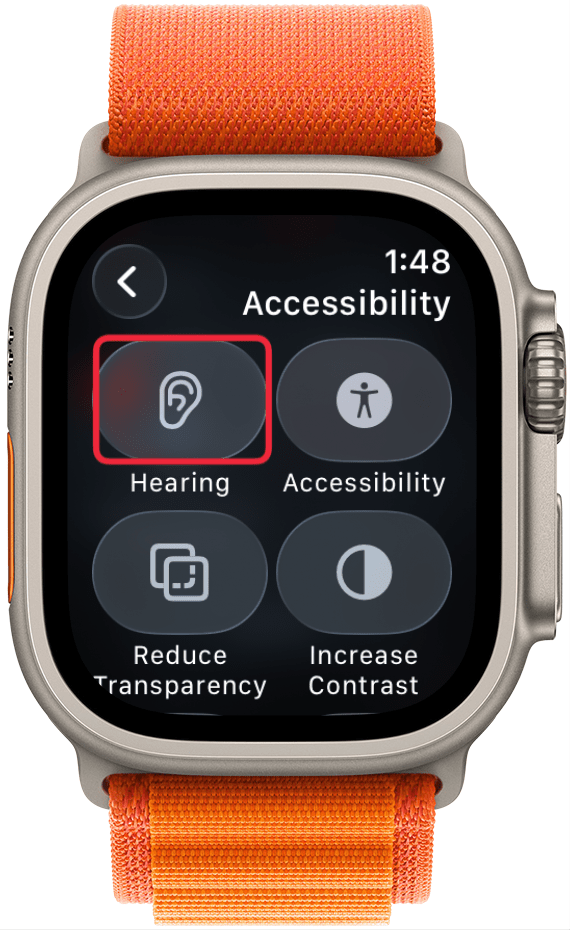
- Tap Done.
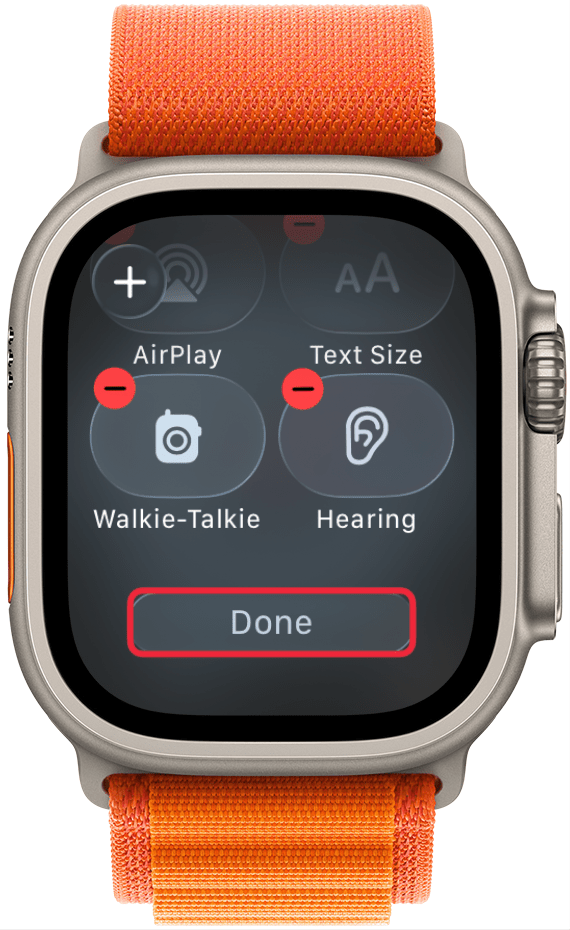
- Tap the Hearing icon.
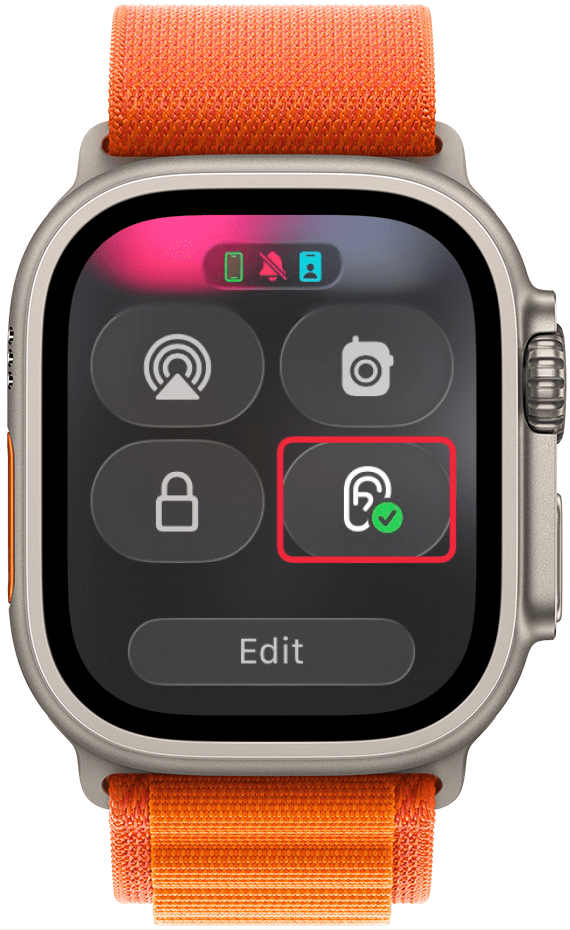
- Tap the toggle to activate Live Listen. If the toggle is grayed out, that means you do not have AirPods or MFi-compatible hearing aids connected to your iPhone.
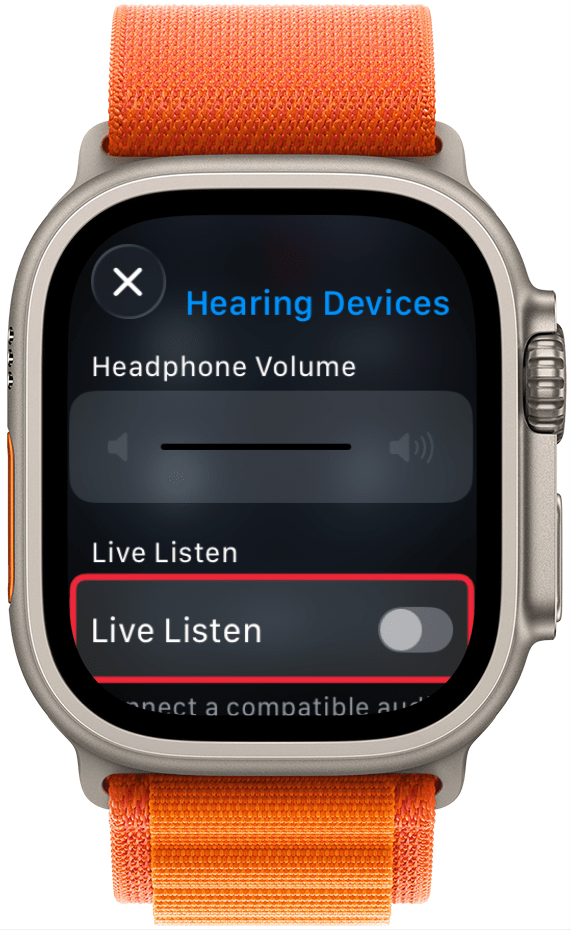
- While Live Listen is active, you can adjust the volume.
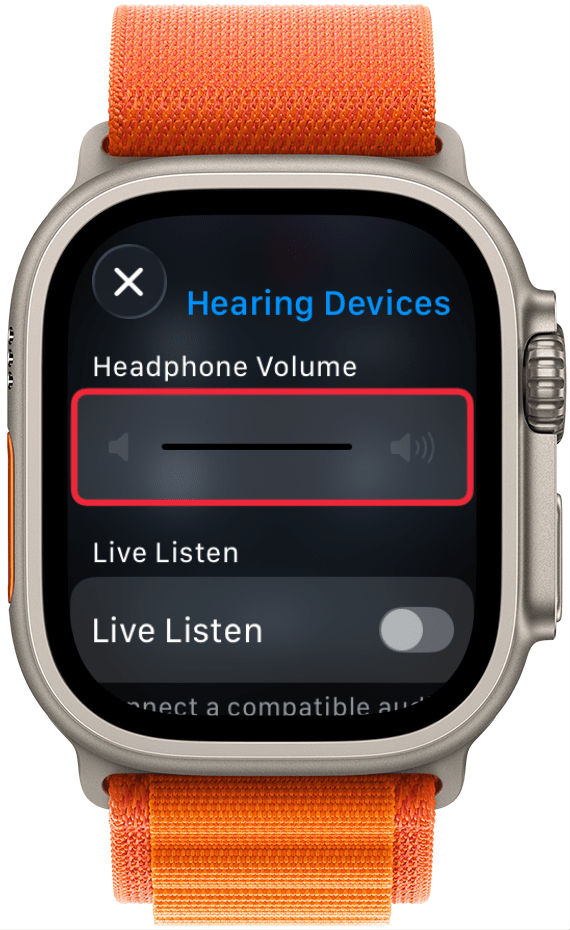
- If you scroll down, you can see the decibel level.
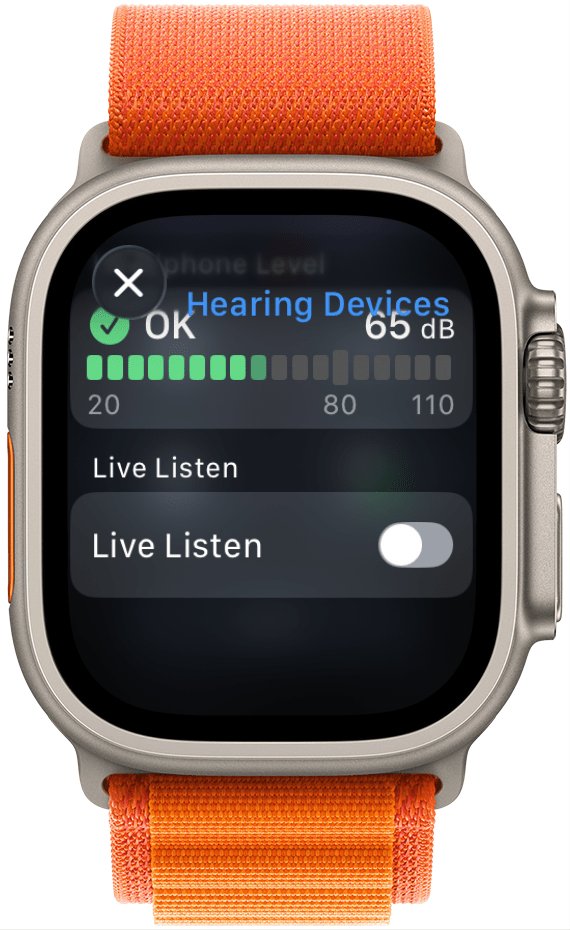
- At the bottom, there are options to go back ten seconds (which will rewind the audio ten seconds) and Live Listen Captions.
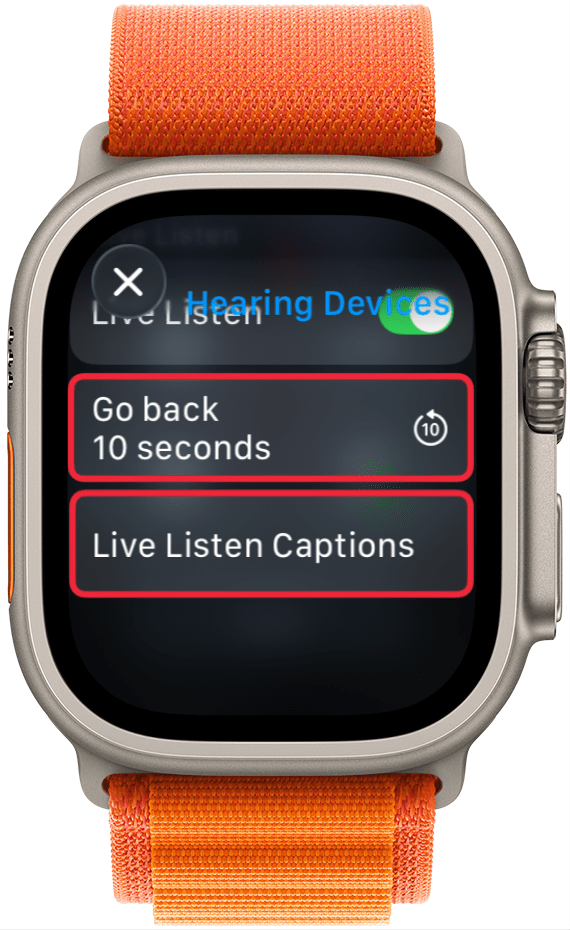
- If you tap Live Listen Captions, you can see auto-generated captions for anything that is spoken.
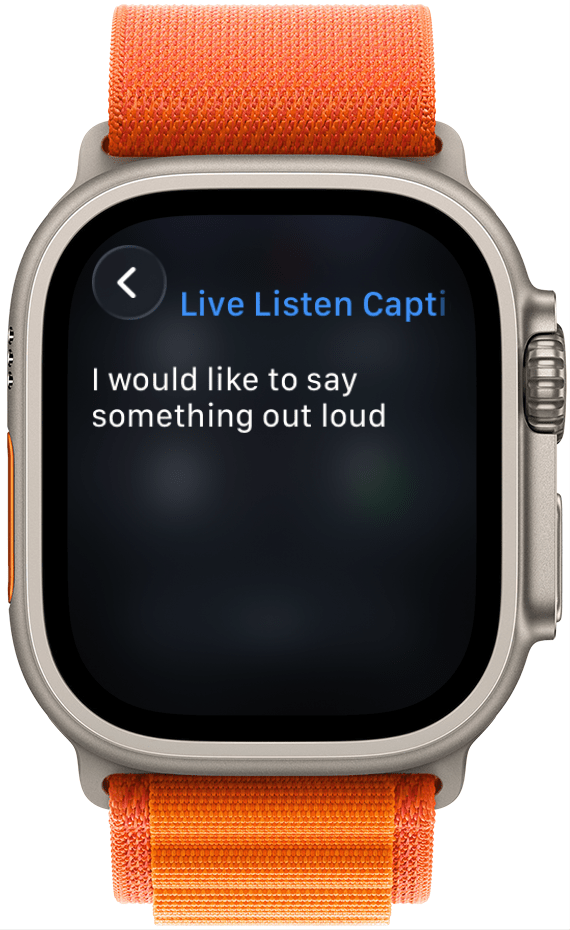
That’s how to use Live Listen on your Apple Watch! Keep in mind that even though you can control Live Listen from your Apple Watch, the audio and processing power are coming from your iPhone, so you’ll still need to keep it close by. Next, find out how to use Assistive Touch on Apple Watch.
More On: Accessibility on iPhone
Every day, we send useful tips with screenshots and step-by-step instructions to over 600,000 subscribers for free. You'll be surprised what your Apple devices can really do.

Rhett Intriago
Rhett Intriago is a Feature Writer at iPhone Life, offering his expertise in all things iPhone, Apple Watch, and AirPods. He enjoys writing on topics related to maintaining privacy in a digital world, as well as iPhone security. He’s been a tech enthusiast all his life, with experiences ranging from jailbreaking his iPhone to building his own gaming PC.
Despite his disdain for the beach, Rhett is based in Florida. In his free time, he enjoys playing the latest games, spoiling his cats, or discovering new places with his wife, Kyla.


 Amy Spitzfaden Both
Amy Spitzfaden Both
 Ashleigh Page
Ashleigh Page
 Rhett Intriago
Rhett Intriago


 Olena Kagui
Olena Kagui



 Rachel Needell
Rachel Needell




