Quickly Activate Accessibility Features with a Triple-Click


The Accessibility features on the iPhone are designed to make life easier for those with disabilities. If you have visual issues or motor impairments your iPhone can accommodate you. An easy way to turn these features on or off or switch between them is to use the triple-click shortcut on the iPhone's Side button.
Why You'll Love This Tip:
- Quickly enable or disable accessibility features at any time.
- Set certain accessibility features to a triple-click of the Side button.
How to Set Up the Accessibility Shortcut on iPhone
System Requirements
This tip works on iPhones running iOS 16 or later. Find out how to update to the latest version of iOS.
You can assign one or multiple accessibility settings to the Accessibility Shortcut on your iPhone. This shortcut works by clicking the iPhone's Side button three times. For more hidden iPhone tips and tricks, like how to use Assistive Touch on iPhone, check out our free Tip of the Day newsletter. Now, here's how to set up triple-click on iPhone:
- Open the Settings app, and tap Accessibility.
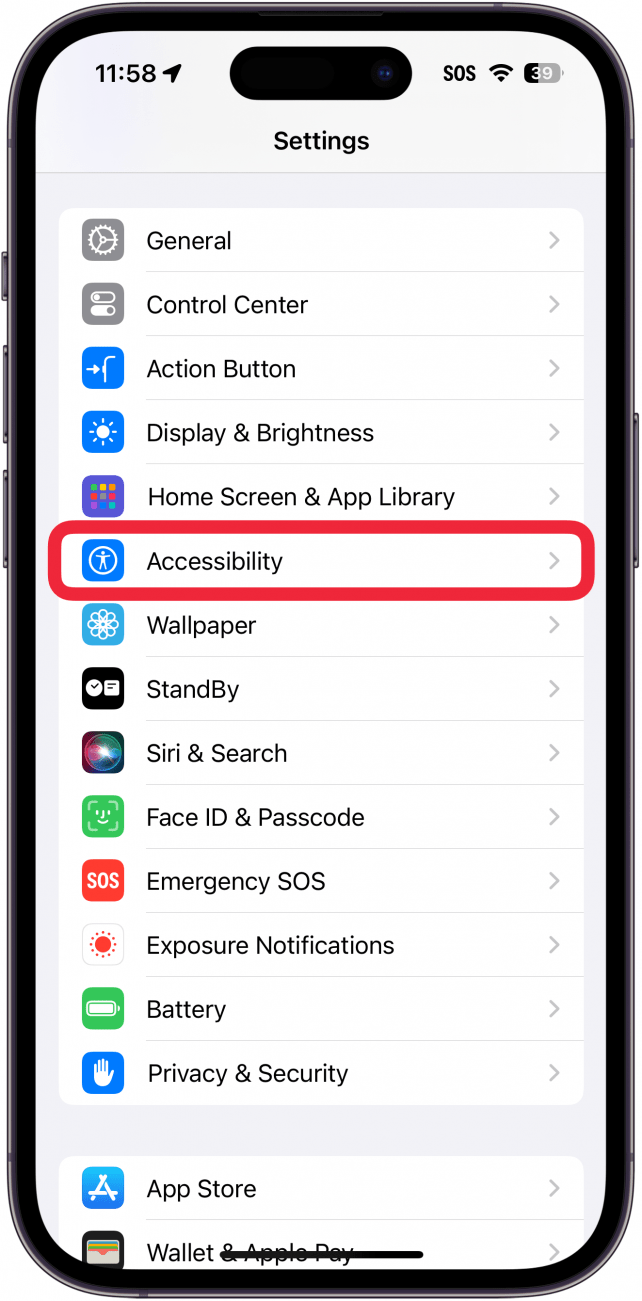
- Scroll down and tap Accessibility Shortcut.
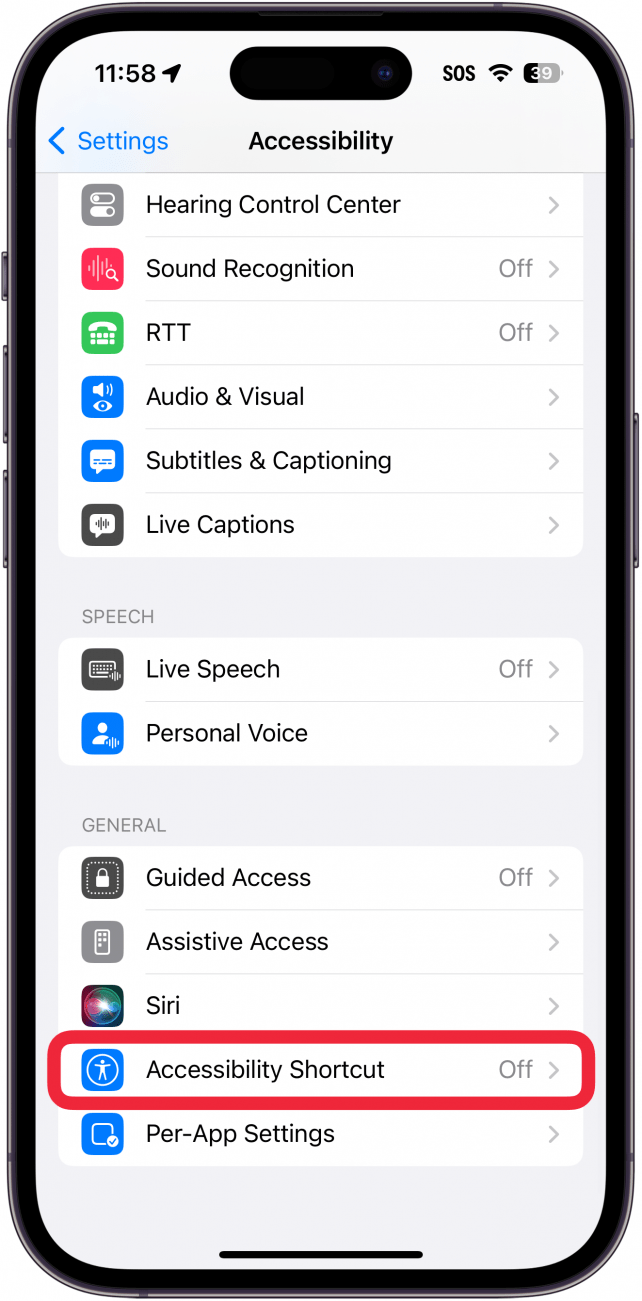
- On this screen, you'll see a list of accessibility features to choose from. You can tap and drag the hamburger button (three horizontal lines) to rearrange the list of accessibility options.
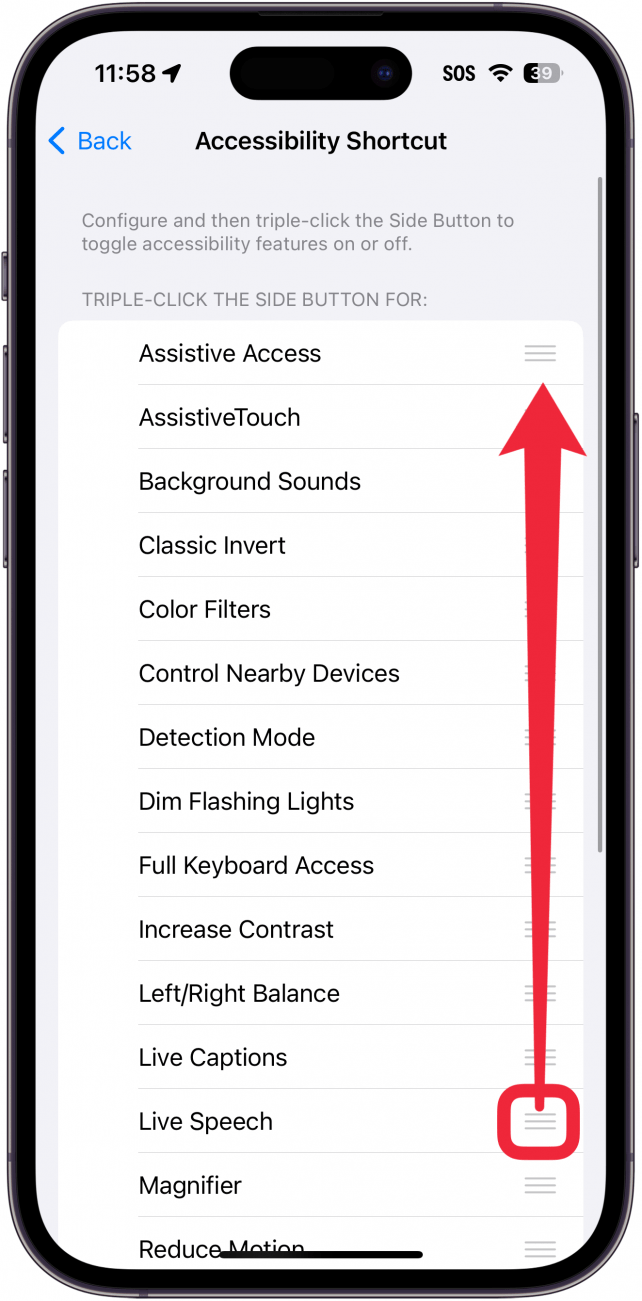
- You can tap one or multiple accessibility features to assign them to the shortcut.
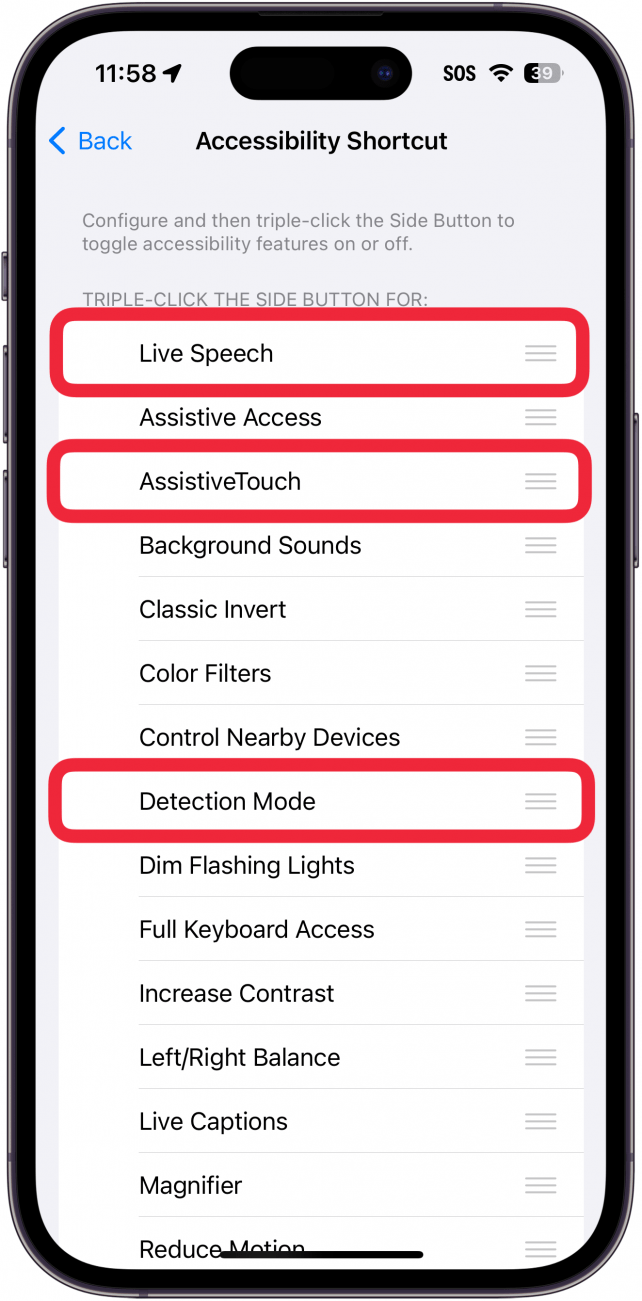
- Click the Side button three times, and the Accessibility Shortcut menu will appear if you selected multiple options in the previous step. Tap any of the options to enable that particular accessibility feature. If you select only one accessibility feature in step 4, triple-clicking the Side button will simply activate that feature instead of opening a menu.
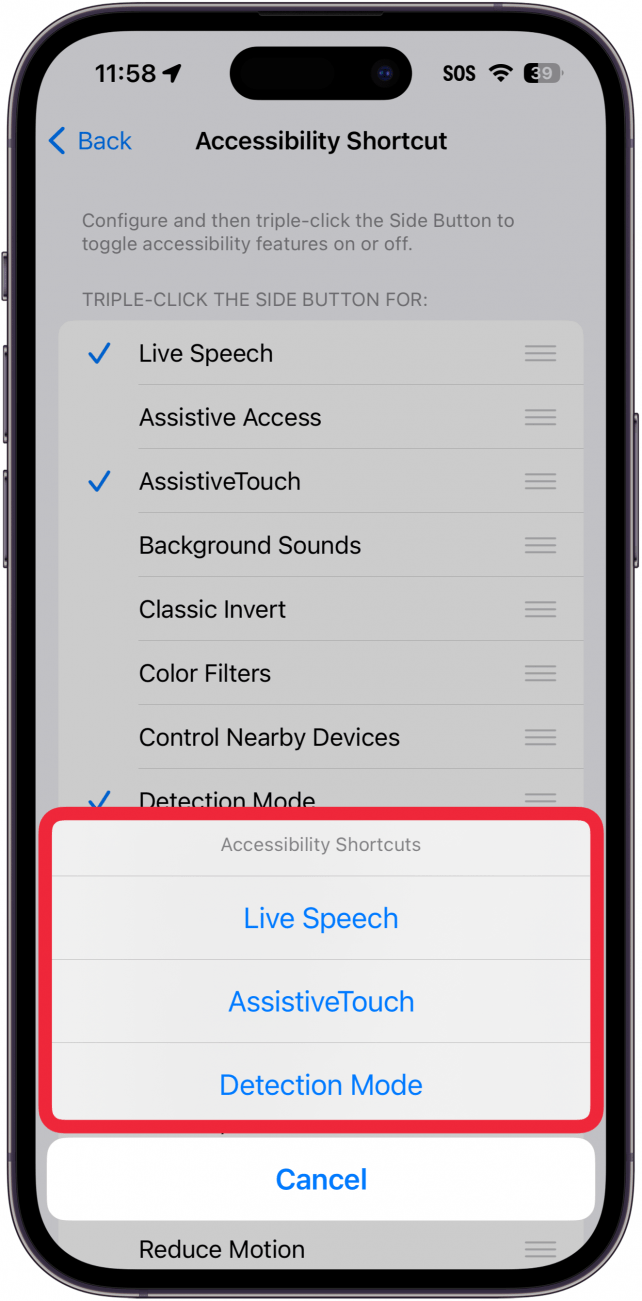
To deactivate an accessibility feature, just triple-click the Side button again. If you have multiple options, the menu will reappear, and you can tap the feature from the list to disable it. Next, find out how to create a Personal Voice on iPhone.
Every day, we send useful tips with screenshots and step-by-step instructions to over 600,000 subscribers for free. You'll be surprised what your Apple devices can really do.

Paula Bostrom
Paula is a freelance media broadcaster and journalist. She enjoys life at home with her husband, two kids, two dogs, two cats and a parrot. Her iPhone is never more than two feet away from her and she can't imagine life without it.
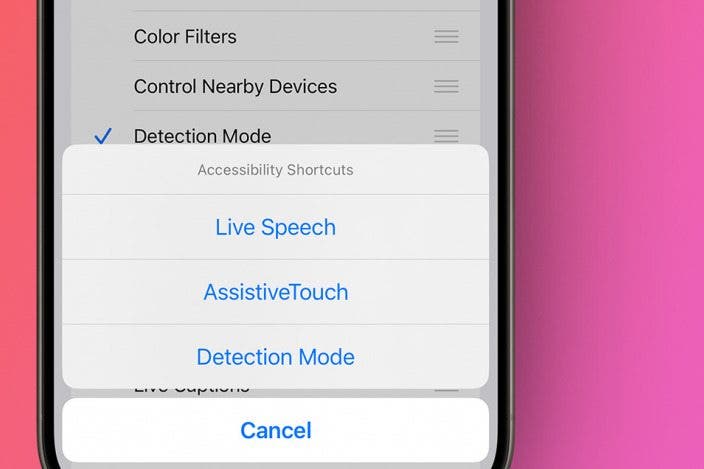

 Rachel Needell
Rachel Needell
 Leanne Hays
Leanne Hays
 Olena Kagui
Olena Kagui
 Rhett Intriago
Rhett Intriago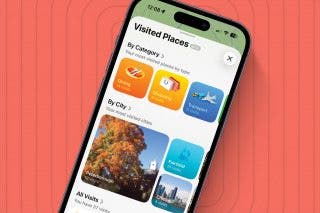
 Amy Spitzfaden Both
Amy Spitzfaden Both









 Kenya Smith
Kenya Smith